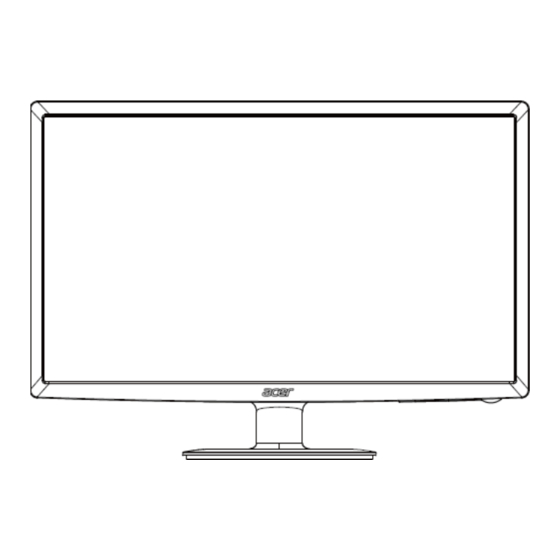
Table of Contents
Advertisement
Quick Links
Advertisement
Table of Contents

Summary of Contents for Acer S191HQL
- Page 1 ACER_LCD_S191HQL _SM20120602V0 ...
-
Page 2: Table Of Contents
Contents Table of Contents Important Safety Notice ..........................1 1. Product Specification ..........................2 2. OSD Menu ............................17 3. Exploded Diagram ..........................22 4. Assembly and Disassembly Procedures ....................25 5. Troubleshooting ............................ 30 6. Firmware Upgrade Process ........................34 7. -
Page 3: Important Safety Notice
1 Important Safety Notice Product Announcement: This product is certificated to meet RoHS Directive and Lead-Free produced definition. Using approved critical components only is recommended when the situation to replace defective parts. Vender assumes no liability express or implied, arising out of any unauthorized modification of design or replacing non-RoHS parts. -
Page 4: Product Specification
2 1. Product Specification 1.1 Scope: LCD BM185WH2-T2BB LM185WH2-T2BB is a Color Active Matrix Liquid Crystal Display with an integral Light Emitting Diode (LED) backlight system. The matrix employs a-Si Thin Film Transistor as the active element. It is a transmissive type display operating in the normally white mode. - Page 5 3 Optical Characteristics: Optical Characteristics(For LCD BM185WH2-T2BB) Values Parameter Symbol Units Notes Min Typ Max 1 Contrast Ratio CR 400 600 ‐ (PR‐880) 2 Surface Luminance, white 160 200 ‐ cd/m (PR‐880) 3 Luminance Variation 9P 75 ‐ ‐ ...
- Page 6 4 1.2 General Requirements: 1.2.1 T est Condition: All tests shall be performed under the following conditions, unless otherwise specified. Warm up time > 30 min. AC supply voltage 230V± 5%, 50± 3 Hz 20C 5C Ambient temperature Humidity 65% 20% Display mode...
- Page 7 5 1.2 General Requirements: 1.2.1 T est Condition: All tests shall be performed under the following conditions, unless otherwise specified. Warm up time > 30 min. AC supply voltage 230V± 5%, 50± 3 Hz 20C 5C Ambient temperature Humidity 65% 20% Display mode...
- Page 8 6 The LCD monitor will contain a main board and a key board which house the flat panel control logic, brightness control logic and DDC. The adapter will provide AC to DC voltage to drive the main board chips each voltage.
- Page 9 7 1.3.1 Interface Connectors: 1.3.1.1 Power Adaptor and Connector: The AC inlet connector shall be an IEC 320-C13 male power receptacle for connection to mains power. The power cord shall be gray or black with length of 1.8m + 10cm/-0cm. The power cord type is different from regions.The adapter output cable length of 150036mm,voltage is 19v and current is 1.58A.
- Page 10 8 D. Flat Panel Connector Connector: CN409 Signal Signal H2DOT ICLK_RESET ICLK1 ICLK2 ICLK3 ICLK4 IVDD-O IVDD-E LVCLK- FLK2 LVCLK+ FLK1 LV2- LV2+ LV1- LV1+ LV0- LV0+ POL2...
- Page 11 9 1.3.2 Input Signals: Video Input Signals Range (Analog RGB Signal) Symbol Item M in Unit Horizontal Frequency 38.3 62.0 Vertical Frequency 61.6 Fclk Pixel Clock Frequency 90.0 High Level Input Low Level Input Video RGB Analog Video Level ...
- Page 12 Power Switch 2.Power LED Lights up to indicate the power is turned ON. 3.Empowering Trigger the acer eColor Management. 4.Auto Adjust button / Exit 1)When OSD menu is in active status, this button will act as EXIT-KEY (EXIT OSD menu).
- Page 13 11 B) Menu Operation: Pressing the MENU button brings up the first level menu. C) OSD Function: Acer e-Color Management Contrast, Brightness, ACM H-position, V-position Clock, Focus OSD position, Timeout Color Select and adjust (warm, cool, user). EMEA:11 Language selected (English, Deutsch, French, Spanish, Italian, Hollands, Finnish, Turkish, Polish, Pусский,...
- Page 14 12 1.3.4.2 Factory Assigned Display Modes: Mode Resolution 640x480 60Hz VGA 640x480 72Hz 640x480 75Hz 800x600 56Hz 800x600 60Hz SVGA 800x600 72Hz 800x600 75Hz 1024x768 60Hz 1024x768 70Hz XGA 1024x768 75Hz VESA 1152x864 75Hz 1280x960 60Hz 1280x720 60Hz 1366 x 768 ...
- Page 15 13 1.4.4 Defects: 1.4.4 Defects: 1.4.4.1 Defect T erminology: Dark Spots / Lines: Spots or lines that appear dark in the display patterns and are usually the result of contamination. Defects do not vary in size or intensity (contrast) when contrast voltage is varied. Contrast variation can be achieved through the use of varying gray shade patterns.
- Page 16 14 1.5.2 Contrast ratio (CR): 1.5.2.1 General CR: The values specified are at an approximate distance 50cm from the LCD surface at a viewing angle of and equal to 0 °. Contrast ratio(CR) is defined mathematically as :It is measured at center point(1) Surface luminance with all white pixels Contrast ratio = ---------------------------------------------------------...
- Page 17 15 Response time is the time required for the display to transition from black to white (Decay Time, Tr ) and from white to black (Rise Time, Tr The sampling rate is 2,500 sample/sec. For additional information see FIG. 9. The response time is defined as the following figure and shall be measured by switching the input signal for each gray to gray.
- Page 18 16 1.5.5 Chromaticity: The x and y co-ordinates for Reddish, Bluish and User preset mode shall be as below: Reddish Preset (6500K): x=0.313 ± 0.020 y=0.329 ± 0.020 Bluish Preset (9300K): x=0.283 ± 0.020 y=0.297 ± 0.020 1.6 Environmental Requirements: Operating Storage Temperature:...
-
Page 19: Osd Menu
Power Switch 2.Power LED Lights up to indicate the power is turned ON. 3.Empowering Trigger the acer eColor Management. 4.Auto Adjust button / Exit 1) When OSD menu is in active status, this button will act as EXIT-KEY (EXIT OSD menu). - Page 20 18 c. OSD layout for each function page. Picture d. Item page status Status Display type Non- F ocus Item focused Item selected...
- Page 21 19 2.3.2 Key operation: Key define: ...
- Page 22 20 2.4 Acer eColor management: a. Display Acer eColor Management OSD when user press “e” button at Function menu or trigger this function in OSD menu/picture page. b. Layout as following figure: 2.5 OSD Message:...
- Page 23 21 ...
-
Page 24: Exploded Diagram
22 3. Exploded Diagram 3.1 Product Exploded Diagram: ... - Page 25 23 Note: The parts information listed below are for reference only, and are subject to change without notice. Please go http://cs.tpv.com.cn/hello1.asp for the latest information. S191HQL Gb Item Description LNT Part No. Acer Part No. BEZEL ASSY 705GFACS302 KEY BOARD...
- Page 26 24 3.2 Packing Exploded Diagram: ITEM DESCRIPTION QT'S CARTON EPS-1 EPS-2 EPE BAG FOR MONITROT HEAR OF MONITOR PE BAG FOR BASE BASE PE BAG FOR STAND STAND POWER CABLE SIGNAL CABLE WARRANTY CARD ENERGY STAR CARD CD MENUAL ADAPTER...
-
Page 27: Assembly And Disassembly Procedures
25 4. Assembly and Disassembly Procedures 4.1 Assembly Procedures: Prepare a main board, an I/O Bracket and a Mylar. Assemble every part as the below picture. Turn over the main board and Lock the two screws. ① Turn over the main board and lock the two screws. ②... - Page 28 26 fix Mainboard: ① MYLAR set position as shown in figure 1 ② The main board the alignment as shown in figure 3. ③ The body aluminum film pumping away mylar Connect the all cable and the paste all tapes as the below picture:...
- Page 29 27 Assemble rear cover and lock the screw. Prepare a Stand, a Hinge and a Base. ① Assemble the hinge, lock the screw ② Assemble the stand cover, lock the screw and assemble the base 4.2 Disassembly procedures: Put the monitor on a protective cushion. Unscrew the screw as the below picture to remove the base.
- Page 30 28 Remove the bezel and rear cover Tear out all tapes on panel. Disconnect two FFC cables and Key board cable as the below picture: Separate the main board and I/O Bracket. ① Turn over the main board and take out the mylar.
- Page 31 29 ② unscrew the two screws ③ Turn over the main board and unscrew the two screws Separate the key board and the bezel.
-
Page 32: Troubleshooting
30 5. Troubleshooting 1. No Power No power Check power cable is Re-plug the power cable or tightened or adapter is replace the adapter Check Power “On/Off” Turn on the Power “On/Off” switch is “On”? Check the LED Check the AC power indicate is OK? Replace the power board and check connections Replace main board and check connections... - Page 33 31 2. No Video (Power LED Blue) No Video (Power LED Blue) Press the power Replace the main board button is OK? Check the main board Re-plug the cable and connection Replace the LVDS/FFC Check the LVDS/FFC cable or panel cable or panel Replace the key board...
- Page 34 32 3. DIM DIM (image overlap, focus or flicker) Reset in factory mode The end Set to the optimal The end frequency, select the recommended frequency Readjust the phase and pixel The end clock in the user mode Pull out signal cable and Check the signal cable check “Self Test Feature and the PC...
- Page 35 33 4. Color is not optimal Color is not optimal Color shift Miss color Reset the factory mode Replace the signal cable In the user mode, set the” color settings” until customer satisfy The end Pull out the signal cable and check the screen color display is normal? Replace the signal cable or PC...
-
Page 36: Firmware Upgrade Process
6. Firmwa re Upgrad de Process 6.1 1 Test Envir ronment Pre eparation: Hardware e and Softwa are Require - USB cab - VGA cab - ISP Boar rd: 715GT03 - PC - Monitor - ISP tool: V4.5.0.8.0 - New F/W USB cable VGA cable P Board: 715... - Page 37 35 New F/W 6.2 Connection: 6.3 ISP Programming Procedures: S1. These three files must be put in one folder as the below picture.
- Page 38 36 S2. Double-click to run the ISP tool. S3. Set the parameters in “Config” window. Open the configration window. Speed less than 39. Port Type:USB. S4. Set the parameters in “Device” window. Check “WP Pin pull to high during ISP”. S5.
- Page 39 37 S6. Load the F/W as the below picture. S8. Set the restore address to save HDCP for DVI or HDMI. Deferent monitor has deferent address and space for HDCP. If monitor has not DVI or HDMI, don’t tick “Restore Enable”. S9.
- Page 40 38 6.4 Check the firmware version. S1. Connect VGA source to monitor and turn it on. S2. Pressing “e” and power on, when the screen lights, release the key and press “MENU” again to open the menu with “F” and select “F” to open factory menu. Check this F/W version.
- Page 41 39 6.5 Q&A S1. If appear Enter ISP Fail as the below left picture. Check the cables and ISP board whether are connected fluently. If not ok, AC off the monitor for a while and retry it. Click the “Dis Con” and click “Connect” again (as below right picture).
-
Page 42: Writing Edid Process
40 7. Writing EDID Process 7.1 Test Environment Preparation: Hardware and Software Required: - LPT cable(male to male) - VGA cable -12V DC adapter - ISP Board: 715GT034-B - PC - Monitor - LPT port driver - ISP tool: TPVDDC20100901.exe - EDID LPT cable(male to male) VGA cable... - Page 43 41 Monitor LPT port d driver ISP tool: TP PVDDC2010 00901.exe EDID ...
- Page 44 S2. Prepare the EDID written. Change the EDID files name as below rule. Anolog EDID Wa.dat Digital EDID Wd.dat S3. Copy WA.dat to one folder named as ACER S191HQL which must contains “config.ini” file. S4. Copy ACER P166HQL to DDC folder and put DDC and ISP tool together.
- Page 45 S5. Double-click the icon to open the tool. S6. Check the “Analog” and click “Loadfile” to set the parameters. Click “Analog”, Manufacturer: ACR, Product Code: 02C8,Model Name: Acer S191HQL. 2 3 ...
- Page 46 44 S8. Load EDID successful. S9. Check the Only connect VGA” and “Write SN”, and type in the 22 digit S/N which must be the same as S/N in the monitor’s barcode.
- Page 47 45 7.4 Check the S/N. S1. Press “MENU” key —“ ”— “Information”—“SN” in user mode. 7.5 Q&A S1. If can’t write! You could try to restart the monitor (AC on the monitor and turn on it). S2. If can’t write! Take apart the monitor and connect the 7pin of EEPROM to GND to diable write protection then write EDID one by one.
-
Page 48: Fru (Field Replaceable Unit) List
NOTE: To scrap or to return the defective parts, you should follow the local government ordinance or regulations on how to dispose it properly , or follow the rules set by your regional Acer office on how to return it. - Page 49 47 Rear Cover A34G2788AEMA1B0100 Panel 750GMT185W2BB1N400 Bezel A34G2789AEMA3B0130 BRACKET A15G1378201...
- Page 50 48 Main board CBPCAAVAGQN Key board KEPCBQK1 FFC(MAIN BOARD TO F95G179X30N237 PANEL) FFC(MAIN BOARD TO F95G176T-10334 BACKLIGHT)
-
Page 51: Schematics And Layouts
100N 16V AOZ8104CI 100N 16V T P V ( Top Victory Electronics Co . , Ltd. ) OEM MODEL Acer S191HQL 2CHIP 200nits Size G5280-M0E-000-X-X-20120418 TPV MODEL 18.5" A-only 絬 隔 瓜 絪 腹 Key Component 2. Input D-SUB PCB NAME 715G5280-M0E-000-0040 <称爹>... - Page 52 NC/0R05 OHM 0R05 1/16W Custom T P V ( Top Victory Electronics Co . , Ltd. ) OEM MODEL Acer S191HQL 2CHIP 200nits Size G5280-M0E-000-X-X-20120418 TPV MODEL 絬 隔 瓜 絪 腹 18.5" A-only 715G5280-M0E-000-0040 Key Component 4. SCALER PCB NAME <称爹>...
- Page 53 100N 50V JACK T P V ( Top Victory Electronics Co . , Ltd. ) OEM MODEL Size Acer S191HQL 2CHIP 200nits G5280-M0E-000-X-X-20120418 TPV MODEL 絬 隔 瓜 絪 腹 18.5" A-only Key Component 6. POWER PCB NAME 715G5280-M0E-000-0040 <称爹>...
- Page 54 VOL+ CONNECTOR CN001 T P V ( Top Victory Electronics Co . , Ltd. ) OEM MODEL Size acer B and V key pad G4191-K0A-X-X-1-100320 TPV MODEL 絬 隔 瓜 絪 腹 acer Key Component 02.KEY PCB NAME 715G4191-K0A-000-0040 <称爹>...
- Page 55 53 9.2 Layouts Main Board 715G5280M0E000004K...
- Page 56 54 ...
- Page 57 55 Key Board 715G4982K01000003M ...









Need help?
Do you have a question about the S191HQL and is the answer not in the manual?
Questions and answers