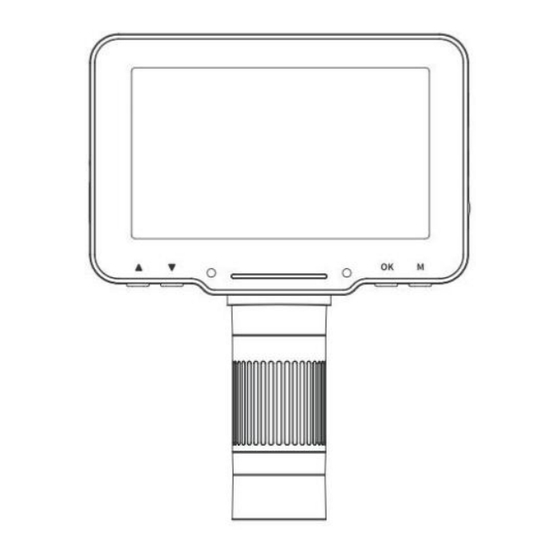
Table of Contents
Advertisement
Technical Support and E-Warranty Certificate www.vevor.com/support
DIGITAL MICROSCOPE
MODEL:LP043
We continue to be committed to provide you tools with competitive price.
"Save Half", "Half Price" or any other similar expressions used by us only represents an
estimate of savings you might benefit from buying certain tools with us compared to the major
top brands and doses not necessarily mean to cover all categories of tools offered by us. You
are kindly reminded to verify carefully when you are placing an order with us if you are
actually saving half in comparison with the top major brands.
Advertisement
Table of Contents

Subscribe to Our Youtube Channel
Summary of Contents for VEVOR LP043
- Page 1 Technical Support and E-Warranty Certificate www.vevor.com/support DIGITAL MICROSCOPE MODEL:LP043 We continue to be committed to provide you tools with competitive price. "Save Half", "Half Price" or any other similar expressions used by us only represents an estimate of savings you might benefit from buying certain tools with us compared to the major top brands and doses not necessarily mean to cover all categories of tools offered by us.
- Page 3 CustomerService@vevor.com This is the original instruction, please read all manual instructions carefully before operating. VEVOR reserves a clear interpretation of our user manual. The appearance of the product shall be subject to the product you received. Please forgive us that we won't inform you again if...
-
Page 4: Table Of Contents
Contents Read Me First Parts Description Functions introduction Interface Introduction Photo mode Video mode Playback mode Menu interface Function introduction Work with PC Software download Operating steps USB function introduction Function introduction Specifications... -
Page 5: Read Me First
Read Me First 1. Thank you for purchasing the LP043 digital microscope. 2. Please read this user manual carefully and keep it for future reference. 3. Pay attention to protect the lens part. 4. The microscope can be used in hand or inserted as a desktop, with attention to avoid damage to the components. -
Page 6: Parts Description
Parts Description * Notice: The picture is for reference only, please refer to the actual object 4.3“ Indicator strip Up button Menu button Confirm/ Down button OK button Power button Charging Working Focus wheel indicator light indicator light Type-C interface Reset button Light wheel TF card slot... -
Page 7: Functions Introduction
• Functions introduction Up/Down button: When entering the Menu interface, it is the selection key; When entering the Photo and Video mode, it is the zoom in/out key. Charging indicator light: The indicator light is red long after charging, green long after full. Indicator strip: Used to indicate the switch status of the LED light. -
Page 8: Interface Introduction
Interface Introduction ( * Note: Before using the microscope, please insert the TF card into the microscope to ensure better storage of Photo / Video file ) • Photo mode When the icon in the upper left corner of the microscope is" ", it is in Photo mode;... -
Page 9: Playback Mode
• Playback mode When the icon in the upper left corner of the microscope is" ", it is in Playback mode; In the power on state, Short press the Menu button on the microscope, it can switch to Playback mode. As shown in the figure, enter the Playback mode to view pictures and video files, view the pictures selected by pressing the OK key to view;... -
Page 10: Menu Interface
• Menu interface Long press the Menu button on the microscope, can enter the Menu interface, in the Photo / Video mode to enter the Menu interface, as shown in the figure below: Enter the Menu when viewing a file in Playback mode, as shown below ( the current picture or video file can be deleted / protected ) —... -
Page 11: Function Introduction
• Function introduction Photo Resolution: 10M, 7M, 5M, 3M, 2M, 1M. Video Resolution: 720P. Record Audio: If you select "On", the video is recorded with sound. Select “Off” to mute the video recording. Burst Shooting: With this option enabled, you can take up to five photos in a row. - Page 12 Language Settings: Set language. ( English, Simplified Chinese, Traditional Chinese, Russian, Japanese, Korean, French, Spanish, Portuguese, German, Italian ) Date / Time: You can set the date / time parameter of microscope display. Line Assist: Select on, in the photo/video mode, the microscope screen will have "十"...
-
Page 13: Work With Pc
Work with PC • Software download * Note: The following 3 methods can be downloaded, please choose the appropriate version according to your computer system. ① Please download the applicable software from the following website: http://soft.hvscam.com ( Suitable for: Windows 7, Windows 8.1, Windows 10, Windows 11 and Mac ) ②For Windows, search for “HiView”... -
Page 14: Operating Steps
• Operating steps Step 1. Connect the microscope to the computer via a Type-C cable. Step 2. Long press the microscope power button to turn on, and the computer side of the successful connection screen pop-up window: Mass Storage / PC Camera / Charging Mode three modes, please select the "PC Camera"... -
Page 15: Usb Function Introduction
• USB function introduction When the device is connected to the computer through a Type-C cable, the device can be used in Mass Storage / PC Camera / Charging mode. • Function introduction ① Mass Storage: Enter the microscope memory from the computer side, you can view and process the current picture and video files in the TF card, at this time the microscope only Power button and Touched slider available. -
Page 16: Specifications
Specifications Specifications Item Product Name LP043 Screen 4.3-inch IPS screen CMOS Size 1/4" Photo Resolution 10M, 7M, 5M, 3M, 2M, 1M Video Resolution 720P Video Format Picture Format Illuminant 8 LED lights ( brightness adjustable ) PC Operating Windows 7, Windows 8.1, Windows 10,... -
Page 17: Faq
Q: Could you let me how to charge it? A: There is a USB cable that comes with the package. You can plug it in any normal phone charger adapter or connect it to your laptop or PC, and the charging time is about 3 hours. Q:... - Page 18 Address: Baoshanqu Shuangchenglu 803long 11hao 1602A-1609shi Shanghai Imported to AUS: SIHAO PTY LTD, 1 ROKEVA STREETEASTWOOD NSW 2122 Australia Imported to USA: Sanven Technology Ltd., Suite 250, 9166 Anaheim Place, Rancho Cucamonga, CA 91730 — 16 —...
- Page 20 Technical Support and E-Warranty Certificate www.vevor.com/support...



Need help?
Do you have a question about the LP043 and is the answer not in the manual?
Questions and answers