Table of Contents
Advertisement
Quick Links
MAP-2100 Quick Start Guide
Thank you for purchasing a MAP-2100. This guide provides information on how to get
started testing with the unit.
Unpacking and inspecting the components
When unpacking the components, verify that all the items you ordered are included in
the package. Accessories may be shipped in a separate box.
Before using the unit for the first time, please inspect its components to verify that no
damage occurred during shipping. Examine the connectors, ports, LEDs, and screen
for damage. Be sure to check the top, bottom, and front panels. If you find damage,
contact Viavi Customer Care at 1-844-GO-VIAVI (+1-844-468-4284) or at
www.viavisolutions.com. Consider saving the box and packing materials for future use.
About MAP-2100
The MAP-2100 is a rack-mount test solution that facilitates the quick turn-up and
troubleshooting of multiple services and network elements in the Metro and Core
network.
Management Port RJ-45
(front or rear)
RESET button
April 2023
MAP-2100 Front Panel
Optional Optical Switch
Power button
MAP-2100 Quick Start Guide
22127245, R004
LED lights
Page 1
Advertisement
Table of Contents

Summary of Contents for Viavi MAP-2100
- Page 1 MAP-2100 Quick Start Guide Thank you for purchasing a MAP-2100. This guide provides information on how to get started testing with the unit. Unpacking and inspecting the components When unpacking the components, verify that all the items you ordered are included in the package.
- Page 2 Mechanical installation Mechanical installation You can install the MAP-2100 in an ANSI 19’ or 23’ rack, and ETSI 21’ rack, or an IEC 19" rack. A distance of one unit (1.75" or 44.45 mm) is required for ventilation between units in the same bay. For environmental specifications see the T-BERD/MTS/SC/MAP- 2100 Getting Started Guide.
- Page 3 Power Screw Terminals are live. Doing so may create an arcing situation due to the in-rush current that will diminish the contacts of the fuses or screw terminals. NOTE The fuse used in the DC version of the MAP-2100 is a Littlefuse 7.5 A, Body Color=Black/White, 481 Series fuse. Grounding requirements The DC version of the MAP-2100 must be grounded to a protective ground (earth ground) via the stud located on the rear panel.
- Page 4 The MAP-2100 DC version must be permanently connected to the protective earth. The MAP-2100 must be grounded to a Common Bonding Network. MAP-2100 RTN terminals are in the configuration of an Isolated DC Return (DC-I), Common DC Return (DC-C), or both.
- Page 5 A PC with an Ethernet port for accessing the user interface Power supply specifications The AC version of the MAP-2100 is powered from an AC supply input that operates from a nominal supply voltage of 120-220V AC and ranges from 85V AC to 264V AC and 47Hz to 63Hz, auto-ranging.
- Page 6 Setting a Static IP on MAP-2100 Perform the following steps to set a Static IP address on a MAP-2100. Power down the MAP-2100, using either the normal front power switch or the rear switch for full power off. Once the unit is powered off, depress the RESET button and turn on the unit. The RESET button must remain depressed until the unit displays Resetting to Default Setups on the front panel.
- Page 7 The connector panel of MAP-2100 provides the connectors used to attach the instrument to the circuit for testing. After selecting a test application, LEDs illuminate, indicating which connectors to use for your test. MAP-2100 has the same connection ports and LEDs as 5800-100G. For detailed information on connector specifications and LED lights, refer to “Exploring the T-BERD ⁄...
- Page 8 © Copyright April 2023 Viavi Solutions Inc. All rights reserved. Copyright release: Reproduction and distribution of this guide is authorized for US Government purposes only. All other trademarks and registered trademarks are the property of their respective owners. Specifications, terms,...
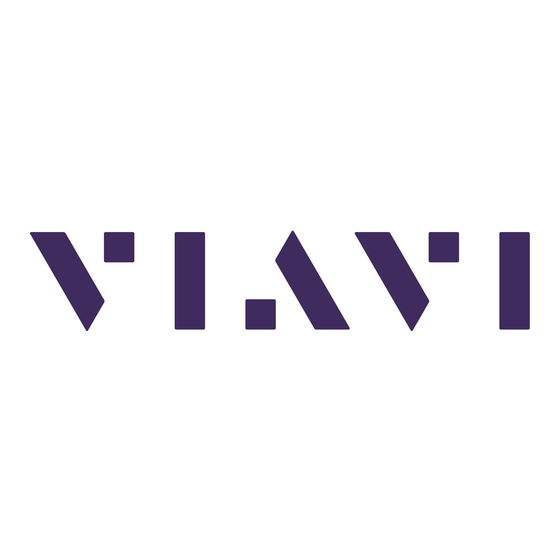






Need help?
Do you have a question about the MAP-2100 and is the answer not in the manual?
Questions and answers