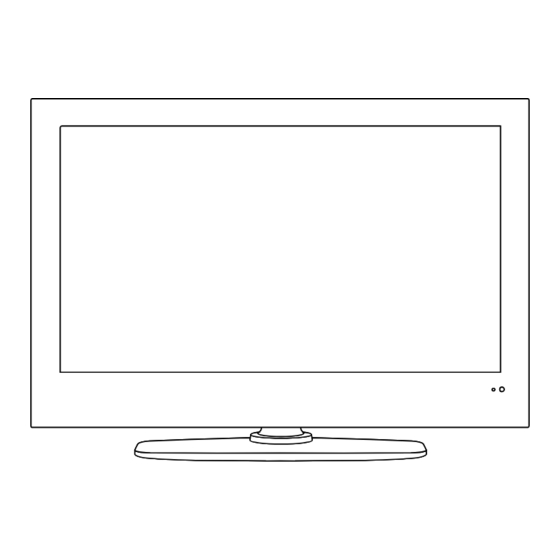
Table of Contents
Advertisement
Quick Links
Advertisement
Table of Contents

Subscribe to Our Youtube Channel
Summary of Contents for Denver LED-2453MC
- Page 1 24” LED TV Model NO.: LED-2453MC Instruction Manual...
-
Page 2: Table Of Contents
Contents Caution Caution Safety Information Product Introduction Front View Rear View Connections Remote Control Basic Operation OSD Menu 8-16 1. Video menu 2. Audio menu 3. TV menu 10-12 4. Setup menu 5. Time menu 6. Others menu 15-16 Simple Troubleshooting... -
Page 3: Caution
Caution Caution The lightening flash with arrowhead symbol, within an equilateral triangle is intended to alert the user to the presence of un-insulated “dangerous voltage” within the products enclosure that may be of sufficient magnitude to constitute a risk of electric shock to the persons. The exclamation point within an equilateral triangle is intend to alert the user to the presence of important operating and maintenance (servicing) instructions in the literature accompanying the appliance. -
Page 4: Safety Information
Safety Information Safety Information To ensure reliable and safe operation of this equipment, please read carefully all the instructions in this user guide, especially the safety information below . Electrical safety • The TV set should only be connected to a mains supply which matches that stated on the label on the mains adaptor. -
Page 5: Product Introduction
Product Introduction Product Introduction Introduction 1. Front View Remote Control window POWER to turn on and off. Null The effective receiving range for the signal is 5-8 metres from the front of the remote control window, and 30 to the left or right side and 20 above or below the remote control window. -
Page 6: Connections
Connections Connections SCART POWER: Connect to the mains adaptor. USB -For upgrade: For software upgrade only. HDMI: Connect it to the HDMI of DVD or other equipment. VGA: For PC display.Connect it to the D-Sub 15 pins analog output connector of the PC. PC-IN: Connect it to the audio output terminal of PC. -
Page 7: Remote Control
Remote Control Remote Control The remote control is using Infra-Red(IR). Point it towards the front of the LCD TV. The remote control may not work correctly if it is operated out of range or out of angle. POWER: Turn the TV on/standby. MUTE: Press to mute the sound, press again or press VOL+ to POWER MUTE... - Page 8 Remote Control Remote Control POWER MUTE FAV+ FAV- ASPECT SLEEP NICAM SUBPAGE SIZE TV/TXT INDEX R.VEAL HOLD INPUT INFO MENU EXIT VOL+/-: Adjust the volume. CH+/-: Scan through channels. - / - - Colour buttons: short cuts-follow the coloured links in the text. PICTURE: Select the picture mode.
-
Page 9: Basic Operation
Basic Operation Basic Operation Power on/off 1. Connect to the power supply with a power code and an adaptor. 2. -To turn on the TV Press POWER button on the TV or remote control. -To turn off the TV Press POWER button on the TV or remote control. Input Source select SOURCE Press INPUT/TV/AV button on the TV set or remote control to display the... -
Page 10: Osd Menu
OSD Menu OSD Menu 1. Video menu Brightness Picture Mode Standard Contrast Color Temp Normal Saturation Sharpness EG NR Cinema Mode Move Select EXIT Exit Description Adjust menu (Brightness menu for example) Adjust menu: Press button to adjust, and press button to switchover between ∧... -
Page 11: Audio Menu
OSD Menu OSD Menu 2. Audio menu Normal Volume Sound Effect SPDIF Output Balance Treble Equalizer Bass Move Select EXIT Exit Description Volume: Adjust vollume. Balance: Adjust the audio output between left and right speakers. Treble: Adjust the level of the higherpitched sounds. Bass: Adjust the level of the lower-pitched sounds. -
Page 12: Tv Menu
OSD Menu OSD Menu 3. TV menu(In ATV/DTV mode) Program Edit Auto Search Manual Search Move Select EXITExit Description Program Edit: Enter the Program Edit menu as below: Fav. Lock Skip Service Type CATV1 CATV6 Network CATV2 CATV3 CATV4 Press color key to edit CATV5 Rename Delete... - Page 13 OSD Menu OSD Menu Fav.: Press OK button to add the program to the favorite channel list, and press OK button to cancel. Lock: Press OK button to lock the channel, and you have to enter the code to view the program.
- Page 14 OSD Menu OSD Menu Manual Search(in ATV mode): Press OK button to enter the Manual menu. Channel No. Color System Sound System Auto B /G Note: Press button to select. Frequency 49.78MHz Store Signal Strength Channel No.: Select the channel you want to manual search. Color System: Select the Color System for the channel.
-
Page 15: Setup Menu
OSD Menu OSD Menu 4. SETUP menu Country Denmark Setup Wizard eset OSD Language English Audio Language Teletext Language English Subtitle Move Select EXIT Exit Description Country: Select the Country in ATV/DTV mode. OSD Language: Select the OSD language. Audio Language: Enter the submenu and select the audio languages for the programs in DTV mode. -
Page 16: Time Menu
OSD Menu OSD Menu 5. Time menu Time Mode Auto Sleep Time Current Time WakeUp Timer Move ENTER Select Exit Exit Description Time Mode: Select Time mode from Auto or Maunal. Note: You should select Manual mode when you want to setting the Current Time below. Sleep Time: Set the sleep time for the TV. -
Page 17: Others Menu
OSD Menu OSD Menu 6. OTHERS menu Screen Mode Auto Top Left Parent Control PIP Position Blue Screen Move Select EXIT Exit Description Screen Mode: Select the screen mode for the TV from auto, 16:9Wide, 16:9 Zoom,16:9 Subtitle, 4:3. Parent Control: Press OK button and enter the code by the number buttons to enter Parent Control menu(the original password is 8888). - Page 18 OSD Menu OSD Menu 7. PC menu(In PC mode) V.Position Auto Adjust H.Position Auto Phase Phase Reset Clock Move Select EXIT Exit Description V.Position: Adjust the vertical position of the picture. H.Position: Adjust the horizontal position of the picture. Phase: Adjust the phase of the picture. Clock: Adjust the clock of the picture.
-
Page 19: Simple Troubleshooting
Simple Troubleshooting Simple Troubleshooting If the display fails or performance dramatically deteriorates check the Display in accordance with the following instructions.Remember to check the peripherals topinpiont the source of the failure. If the display still fails to perform as expected,connect your helpline for assistance. No power - Check all connections to the TV. - Page 20 Electric and electronic equipment and included batteries contains materials, components and substances that can be hazardous to your health and the environment, if the waste material (discarded electric and electronic equipment and batteries) is not handled correctly. Electric and electronic equipment and batteries is marked with the crossed out trash can symbol, seen below.












Need help?
Do you have a question about the LED-2453MC and is the answer not in the manual?
Questions and answers
How can I get a power supply for the Denver led-2453mc television ?