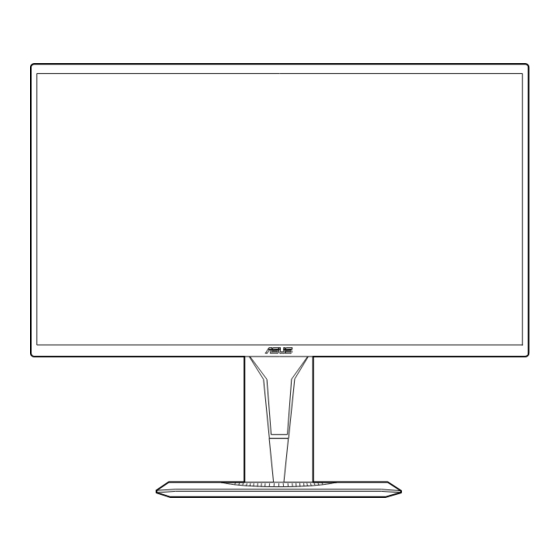
Summary of Contents for Asus ABF01
- Page 1 User Manual of Product 1: ASUS VG248QG 24" G-SYNC Gaming Monitor 165Hz 1080p 0.5ms Eye Care with DP HDMI DVI User Manual of Product 2: ASUS ROG Bezel-Free Kit ABF01 Universal Multi-Monitor Setup with Optical Micro-structures Easy Assembly (Set of 2)
- Page 2 TUF Gaming Monitor VG259 series User Guide...
- Page 3 Product warranty or service will not be extended if: (1) the product is repaired, modified or altered, unless such repair, modification of alteration is authorized in writing by ASUS; or (2) the serial number of the product is defaced or missing.
-
Page 4: Table Of Contents
Contents Notices ......................iv Safety information ..................v Care & Cleaning ..................vi Takeback Services ..................vii Chapter 1: Product introduction Welcome! ..................1-1 Package contents ................. 1-1 1.3.1 Front view ............... 1-2 1.3.2 Back view ................ 1-3 1.3.3 GamePlus Function ............1-4 1.3.4 GameVisual Function ............ -
Page 5: Notices
Notices Federal Communications Commission Statement This device complies with Part 15 of the FCC Rules. Operation is subject to the following two conditions: • This device may not cause harmful interference, and • This device must accept any interference received including interference that may cause undesired operation. -
Page 6: Safety Information
Safety information • Before setting up the monitor, carefully read all the documentation that came with the package. • To prevent fire or shock hazard, never expose the monitor to rain or moisture. • Never try to open the monitor cabinet. The dangerous high voltages inside the monitor may result in serious physical injury. -
Page 7: Care & Cleaning
AEEE yönetmeliğine uygundur Care & Cleaning • Before you lift or reposition your monitor, it is better to disconnect the cables and power cord. Follow the correct lifting techniques when positioning the monitor. When lifting or carrying the monitor, grasp the edges of the monitor. Do not lift the display by the stand or the cord. -
Page 8: Takeback Services
These documents are not part of the standard package. Takeback Services ASUS recycling and takeback programs come from our commitment to the highest standards for protecting our environment. We believe in providing solutions for our customers to be able to responsibly recycle our products, batteries and other components as well as the packaging materials. - Page 9 viii...
-
Page 10: Welcome
Thank you for purchasing the ASUS LCD monitor! The latest widescreen LCD monitor from ASUS provides a broader, brighter and crystal-clear display, plus a host of features that enhance your viewing experience. With these features, you can enjoy the convenience and delightful visual... -
Page 11: Front View
Monitor introduction 1.3.1 Front view 5-way) button: • Turns on the OSD menu. Enacts the selected OSD menu item. • Increases/Decreases values or moves your selection up/down/left/right. • Displays the input selection bar when the monitor enters standby mode or displays the “NO SIGNAL“ message. button •... -
Page 12: Back View
HDMI port. This port is for connection with an HDMI compatible device. DisplayPort. This port is for connection for a DisplayPort compatible device. Earphone jack. This port is only available when an HDMI/DisplayPort cable is connected. Kensington lock slot. Control buttons. ASUS VG259 Series LCD Monitor... -
Page 13: Gameplus Function
1.3.3 GamePlus Function The GamePlus function provides a toolkit and creates a better gaming environment for users when playing different types of games. The crosshair overlay with 6 different crosshair options lets you choose the one that best suits the game you're playing. -
Page 14: Gamevisual Function
In the sRGB mode, the following function(s) are not user-configurable: Brightness, Contrast, Saturation, Color Temp., Skin Tone, Sharpness, ASCR. • In the MOBA mode, the following function(s) are not user-configurable: Saturation, Skin Tone, Sharpness, ASCR. ASUS VG259 Series LCD Monitor... - Page 15 Chapter 1: Product introduction...
-
Page 16: Assembling The Monitor Arm/Base
Attach the base into the arm, making sure the tab on the arm fits into the groove on the base. Fix the base to the arm by fastening the bundled screw. We recommend that you cover the table surface with soft cloth to prevent damage to the monitor. ASUS VG259 Series LCD Monitor... -
Page 17: Adjusting The Monitor
Adjusting the monitor • For optimal viewing, we recommend that you look at the full face of the monitor, then adjust the monitor to the angle that is most comfortable for you. • Hold the stand to prevent the monitor from falling when you change its angle. •... -
Page 18: Detaching The Arm (For Vesa Wall Mount)
Use a screwdriver to remove the screw on the hinge (Figure 3), then remove the hinge. (Figure 1) (Figure 2) (Figure 3) We recommend that you cover the table surface with soft cloth to prevent damage to the monitor. ASUS VG259 Series LCD Monitor... -
Page 19: Connecting The Cables
Connecting the cables Connect the cables as the following instructions: • To connect the power cord: Connect the power adapter securely to the monitor’s DC input. Connect one end of the power cord to the power adapter and the other end to a power outlet. -
Page 20: Osd (On-Screen Display) Menu
C in e m a M ode R TS / R PG M ode FP S M ode s R GB M ode M O B A M ode Please refer to “1.3.4 GameVisual Function”. ASUS VG259 Series LCD Monitor... - Page 21 Blue Light Filter In this function, you can adjust the blue light filter level. ASUS TUF Gaming VG259 Blue Light Filter Racing Mode HDMI2 1920x1080@ 120Hz L ev e l 0 L ev e l 1 L ev e l 2...
- Page 22 Aspect Control: Adjusts the aspect ratio to full or 4:3. 4:3 is only available when input source is in 4:3 format. • VividPixel: Enhances the outline of the displayed picture and generates high-quality images on screen. ASUS VG259 Series LCD Monitor...
- Page 23 • ASCR: Turns on/off the ASCR (ASUS Smart Contrast Ratio) function. • Adaptive-Sync/FreeSync Allows an Adaptive-Sync/FreeSync supported* graphics source to dynamically adjust display refresh rate based on typical content frame rates for power efficient, virtually stutter free and low-latency display update.
- Page 24 Information: Shows the monitor information. • Power Indicator: Turn the power LED indicator on/off. • Power Key Lock: Enables or disables the power key. • All Reset: “Yes” allows you to restore the default settings. ASUS VG259 Series LCD Monitor...
- Page 25 MyFavorite Loads/Saves all settings on the monitor. ASUS TUF Gaming VG259 MyFavorite Racing Mode HDMI2 1920x1080@ 120Hz S e tt i ng 1 S e tt i ng 2 S e tt i ng 3 Chapter 3: General Instructions...
-
Page 26: Specifications Summary
Dimensions (W x H x D) with stand 563 x 487 x 211 mm (highest) 563 x 357 x 211 mm (lowest) 664 x 415 x 221 mm (package) Weight (Esti.) 5.1 kg (Net); 2.9 kg (without stand); 7.4 kg (Gross) ASUS VG259 Series LCD Monitor... - Page 27 Multi-languages 21 languages (English, French, German, Italian, Spanish, Dutch, Portuguese, Russian, Czech, Croatian, Polish, Romanian, Hungarian, Turkish, Simplified Chinese, Traditional Chinese, Japanese, Korean, Thai, Indonesian, Persian) Accessories DisplayPort cable (optional), HDMI cable (optional), power adapter, power cord, quick start guide, warranty card Compliance and Standards UL/cUL, CB, CE, ErP, FCC, CCC, CU, RCM, BSMI, VCCI, RoHS, J-MOSS, WEEE, Windows...
-
Page 28: Outline Dimensions
151.1 [5.9] 204.8 [8.1] 213.2 [8.4] 151.3 [6.0] 15.8 [0.6] 10.6 [0.4] 302.6 [11.9]-Active Area 211.4 [8.3] 328.9 [13.0] 485.6 [19.1] 195.8 [7.7] 130.0 [5.1] 325.8 [12.8] 363.5 [14.3] 156.6 [6.2] 100.0 [3.9] 117.0 [4.6] ASUS VG259 Series LCD Monitor... -
Page 29: Troubleshooting (Faq)
3.4 Troubleshooting (FAQ) Problem Possible Solution Power LED is not ON • Press the button to check if the monitor is in the ON mode. • Check if the power cord is properly connected to the monitor and the power outlet. The power LED lights amber and there is •... -
Page 30: Supported Operating Mode
56.456KHz 1280x768 60Hz 47.396KHz 1280x800 60Hz 49.306KHz 1280x800 60Hz 49.702KHz 1280x800 75Hz 62.795KHz 1280x960 60Hz 60KHz 1280x1024 60Hz 63.981KHz 1280x1024 75Hz 79.976KHz 1366x768 60Hz 47.712KHz 1440x900 60Hz 55.469KHz 1440x900 60Hz 55.935KHz 1440x900 75Hz 70.635KHz ASUS VG259 Series LCD Monitor 3-11... - Page 31 Resolution Frequency Refresh Rate Horizontal Frequency 1680x1050 60Hz 64.674KHz 1680x1050 60Hz 65.29KHz 1920x1080 60Hz 66.587KHz 1920x1080 60Hz 67.5KHz 1920x1080 85Hz 95.43KHz 1920x1080* 100Hz 113.3KHz 1920x1080* 120Hz 137.2KHz 1920x1080* (DP) 144Hz 158.11KHz 640x480P (HDMI) 59.94/60Hz 31.469KHz/31.5KHz 720x480P (HDMI) 59.94/60Hz 31.469KHz/31.5KHz 720x576P (HDMI) 50Hz 31.25KHz 1280x720P (HDMI)
- Page 32 1440x576P (HDMI) 50Hz 31.25KHz 1920x1080P (HDMI) 50Hz 56.25KHz 1920x1080P (HDMI) 59.94/60Hz 67.433KHz/67.5KHz Note: You must select one of the “*” timings for enabling ELMB or 144Hz (and above) feature with a compatible GPU graphic card. ASUS VG259 Series LCD Monitor 3-13...
- Page 34 Product warranty or service will not be extended if: (1) the product is repaired, modified or altered, unless such repair, modification of alteration is authorized in writing by ASUS; or (2) the serial number of the product is defaced or missing.
- Page 35 Contents Notices ......................iv Safety information ..................v Care & Cleaning ..................vi Takeback Services ..................vii Chapter 1: Product introduction Welcome! ..................1-1 Package contents ................. 1-1 Monitor introduction ..............1-2 1.3.1 Front/Side view ............... 1-2 1.3.2 Back view ................ 1-3 1.3.3 GamePlus function ............
-
Page 36: Notices
Notices Federal Communications Commission Statement This device complies with Part 15 of the FCC Rules. Operation is subject to the following two conditions: • This device may not cause harmful interference, and • This device must accept any interference received including interference that may cause undesired operation. -
Page 37: Safety Information
Safety information • Before setting up the monitor, carefully read all the documentation that came with the package. • To prevent fire or shock hazard, never expose the monitor to rain or moisture. • Never try to open the monitor cabinet. The dangerous high voltages inside the monitor may result in serious physical injury. -
Page 38: Care & Cleaning
AEEE yönetmeliğine uygundur Care & Cleaning • Before you lift or reposition your monitor, it is better to disconnect the cables and power cord. Follow the correct lifting techniques when positioning the monitor. When lifting or carrying the monitor, grasp the edges of the monitor. Do not lift the display by the stand or the cord. -
Page 39: Takeback Services
These documents are not part of the standard package. Takeback Services ASUS recycling and takeback programs come from our commitment to the highest standards for protecting our environment. We believe in providing solutions for our customers to be able to responsibly recycle our products, batteries and other components as well as the packaging materials. - Page 40 viii...
-
Page 41: Welcome
Thank you for purchasing the ASUS LCD monitor! The latest widescreen LCD monitor from ASUS provides a broader, brighter and crystal-clear display, plus a host of features that enhance your viewing experience. With these features, you can enjoy the convenience and delightful visual... -
Page 42: Monitor Introduction
Monitor introduction 1.3.1 Front/Side view 5-way) button • Turns on the OSD menu. Enacts the selected OSD menu item. • Increases/Decreases values or moves your selection up/down/left/right. • Turns on the OSD menu when the monitor enters standby mode or displays the “NO SIGNAL“... -
Page 43: Back View
USB 3.0 upstream port. This port is for connection with a USB upstream cable. The connection enables the USB ports on the monitor. USB 3.0 downstream ports. These ports are for connection with USB devices, such as USB keyboard/mouse, USB flash drive, etc. ASUS 360Hz PG259QN/PG259QNR Series LCD Monitor... -
Page 44: Gameplus Function
USB 3.0 downstream port (red port) with NVIDIA Reflex Latency Analyzer. This port is for connection with USB devices, such as USB keyboard/mouse, USB flash drive, etc. This port is specifically for connection with your wired or wireless mouse to enable NVIDIA Reflex Latency Analyzer. -
Page 45: Gamevisual Function
Six-axis Saturation. • In the sRGB mode, the following function(s) are not user-configurable: Color Temp., Brightness, Contrast, Gamma, Six-axis Saturation. • In the Scenery/Cinema mode, the following function(s) are not user- configurable: Gamma, Dark Boost. ASUS 360Hz PG259QN/PG259QNR Series LCD Monitor... -
Page 46: G-Sync Hdr
1.3.5 G-SYNC HDR The monitor supports HDR format. When detecting HDR content, an "HDR ON" message will pop up and display in the OSD menu. • When displaying HDR content, the following function(s) are not available: GameVisual, Variable Backlight, Blue Light Filter, DP SDR YCbCr sRGB Gamma, HDMI SDR YCbCr sRGB Gamma, Auto SDR Brightness. -
Page 47: Assembling The Monitor Arm/Base
Fix the base to the arm by fastening the bundled screw. We recommend that you cover the table surface with soft cloth to prevent damage to the monitor. Base screw size: M6 x 15 mm. ASUS 360Hz PG259QN/PG259QNR Series LCD Monitor... -
Page 48: Using The C-Clamp (For Pg259Qnr)
Using the C-Clamp (for PG259QNR) The C-Clamp attaches the monitor to surfaces up to 8 cm thick. Before starting, make sure you have enough room to fit the entire clamp and the surface is sturdy and flat. Follow the illustrations below to mount the monitor. *Loosen the screw before removing the inner holder of the clamp. -
Page 49: Cable Management
Hold the stand to prevent the monitor from falling when you change its angle. • The recommended adjusting angle is +20˚ to -5˚ (for tilt)/+25˚ to -25˚ (for swiveling)/ +120 mm (for height adjustment). 120mm 25° 25 ° 0° (Tilt) (Swivel) (Height adjustment) ASUS 360Hz PG259QN/PG259QNR Series LCD Monitor... - Page 50 It is normal that the monitor slightly shakes while you adjust the viewing angle. Pivoting the monitor Lift the monitor to the highest position. Tilt the monitor to its maximum angle. Pivot the monitor clockwise to the angle you need. 0°...
-
Page 51: Detaching The Arm (For Vesa Wall Mount)
• The VESA wall mount kit (100 x 100 mm) is purchased separately. • Use only the UL Listed Wall Mount Bracket with minimum weight/load 22.7kg (Screw size: M4 x 10 mm) ASUS 360Hz PG259QN/PG259QNR Series LCD Monitor... -
Page 52: Connecting The Cables
Connecting the cables Connect the cables as the following instructions: For service only PG259QNR PG259QN • To connect the power cord: Connect the power adapter securely to the monitor’s DC IN input. Connect one end of the power cord to the power adapter and the other end to a power outlet. -
Page 53: Osd (On-Screen Display) Menu
) button up/down to change the settings of the selected function. To exit and save the OSD menu, press the button or move the ) button left repeatedly until the OSD menu disappears. To adjust other functions, repeat steps 1-3. ASUS 360Hz PG259QN/PG259QNR Series LCD Monitor... -
Page 54: Osd Function Introduction
3.1.2 OSD function introduction G-SYNC Processor ® Normal Mode DisplayPort 1920x1080@360 Hz HDR Off G-SYNSC Esports Mode Mouse Detected ROG Swift 360Hz PG259QNR ® G-SYNC Processor NVIDIA Reflex Latency Analyzer Gaming NVIDIA ULMB Image ULMB Pulse Width Color Input Select Shortcut Lighting Effect System Setup MOVE/ENTER BACK... - Page 55 GamePlus: See 1.3.3 GamePlus Function for details. • GameVisual: See 1.3.4 GameVisual Function for details. • Dark Boost: Dark color enhancement adjusts monitor’s gamma curve to enrich the dark tones in an image making dark scenes and objects much easier to see. ASUS 360Hz PG259QN/PG259QNR Series LCD Monitor...
- Page 56 Image Normal Mode DisplayPort 1920x1080@360 Hz HDR Off G-SYNSC Esports Mode Mouse Detected ROG Swift 360Hz PG259QNR ® G-SYNC Processor Brightness Gaming Contrast Image Variable Backlight Color Aspect Control Input Select Blue Light Filter Shortcut Lighting Effect System Setup MOVE/ENTER BACK EXIT •...
- Page 57 1920x1080@360 Hz HDR Off G-SYNSC Esports Mode Mouse Detected ROG Swift 360Hz PG259QNR ® G-SYNC Processor DisplayPort Gaming HDMI Image Input Auto Switch Color Input Select Shortcut Lighting Effect System Setup MOVE/ENTER BACK EXIT ASUS 360Hz PG259QN/PG259QNR Series LCD Monitor...
- Page 58 Shortcut Normal Mode DisplayPort 1920x1080@360 Hz HDR Off G-SYNSC Esports Mode Mouse Detected ROG Swift 360Hz PG259QNR ® G-SYNC Processor Shortcut 1 Gaming Shortcut 2 Image Color Input Select Shortcut Lighting Effect System Setup MOVE/ENTER BACK EXIT • Shortcut 1/Shortcut 2: Sets the shortcut functions for shortcut buttons.
- Page 59 • OSD Position: Adjusts the horizontal position (H-Position)/the vertical position (V-Position) of the OSD. • OSD Timeout: Adjusts the OSD timeout from 10 to 120 seconds. • Transparency: Adjusts the OSD background from opaque to transparent. ASUS 360Hz PG259QN/PG259QNR Series LCD Monitor...
- Page 60 • Information: Shows the monitor information. • All Reset: “Yes” allows you to restore the default settings. Chapter 3: General Instructions...
-
Page 61: Aura
If the USB upstream connection between the monitor and computer is disconnected, to resume the Aura function, you need to re-connect the USB 3.0 upstream port of the monitor to the computer and then restart the computer. • Visit https://rog.asus.com/innovation/armoury_crate/ for more details. ASUS 360Hz PG259QN/PG259QNR Series LCD Monitor... -
Page 62: Specifications Summary
3.3 Specifications summary Panel Type TFT LCD Panel size 24.5”W (16:9, 62.18 cm) wide screen Max. Resolution 1920 x 1080 Pixel pitch 0.2829 mm x 0.2802 mm Brightness (Typ.) 400 cd/m Contrast Ratio (Typ.) 1000:1 Viewing angle(H/V) CR>10 178˚/178˚ Display colors 16.7 M Response time 1 ms (Gray to Gray) Color temperature selection 8 color temperatures Analog input Digital input... - Page 63 CB, CE, ErP, FCC, CCC, BSMI, CU, C-Tick, VCCI, PSE, CEL, J-MOSS, RoHS, WEEE, Windows 7 & 10 WHQL, KCC, E-STANDBY, TUV-Flicker Free, TUV Low Blue Light, UkrSEPRO, PSB, MEPS, CEC. *Specifications are subject to change without notice. **Measuring a screen brightness of 200 nits without audio/USB/Card reader connection. ASUS 360Hz PG259QN/PG259QNR Series LCD Monitor 3-11...
-
Page 64: Outline Dimensions
3.4 Outline dimensions 161.78 [6.37] 203.02 [7.99] 151.31 [5.96] 19.95 [0.79] 6.77 [0.27] 246.74 [9.71] 302.62 (11.91)-Active-Area 330.34 [13.01] 168.86 [6.65] 499.20 [19.65] 221.12 [8.71] 120.00 [4.72] 411.52 [16.20] 168.86 [6.65] 116.95 [4.60] 100.00 [3.94] 217.90 [8.58] 108.07 [4.25] 3-12 Chapter 3: General Instructions... -
Page 65: Troubleshooting (Faq)
When executing NVIDI Reflex Latency • Restart PC+Display Latency via OSD. Analyzer, “----” is displayed at the top left • Reboot the monitor. corner every time the mouse clicks and the rectangle is over the muzzle flash. ASUS 360Hz PG259QN/PG259QNR Series LCD Monitor 3-13... - Page 66 3.6 Supported operating mode HDMI input Resolution Frequency Refresh Rate Remark 640 x 480 60Hz 800 x 600 60Hz 1024 x 768 60Hz 1920 x 1080 60Hz 1920 x 1080 144Hz Not supported when color format is RGB/ 1920 x 1080 240Hz YUV444 in 10-bit or 12-bit color depth. Note: Do not support interlace and color gamut YUV420. DisplayPort input Resolution Frequency Refresh Rate Remark 640 x 480 60Hz 800 x 600...
















Need help?
Do you have a question about the ABF01 and is the answer not in the manual?
Questions and answers