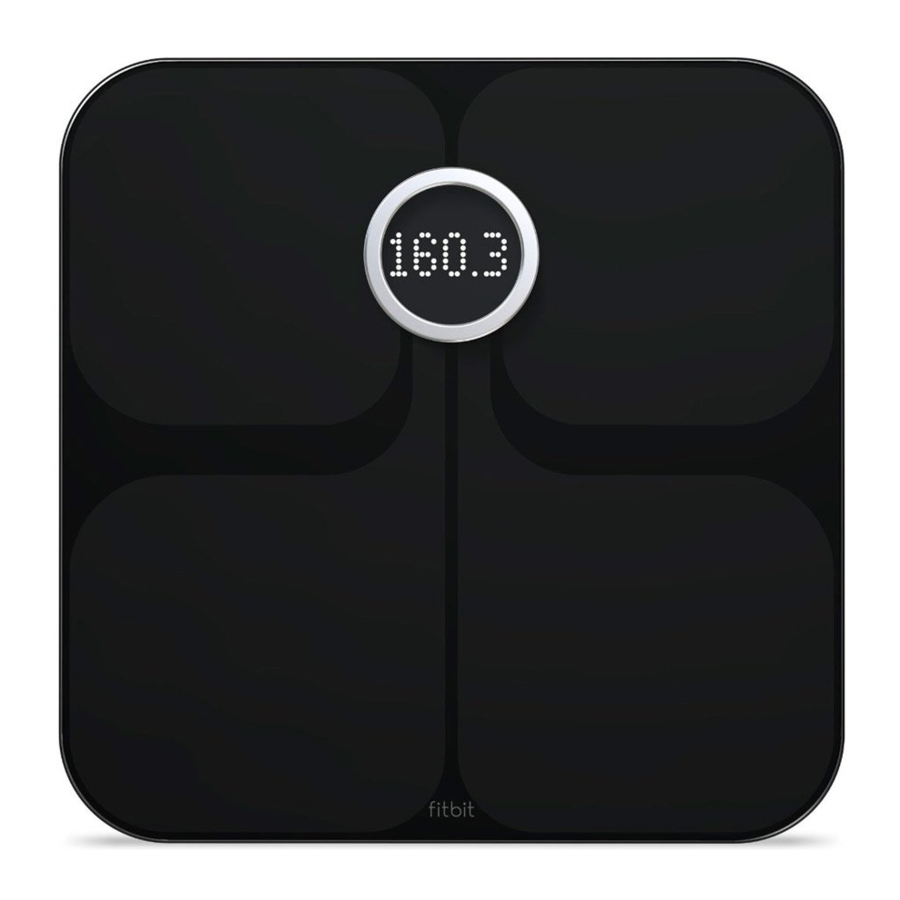
Fitbit Aria - Wi-Fi Smart Scale Manual
- User manual ,
- Product manual (27 pages) ,
- Manual (3 pages)
Advertisement
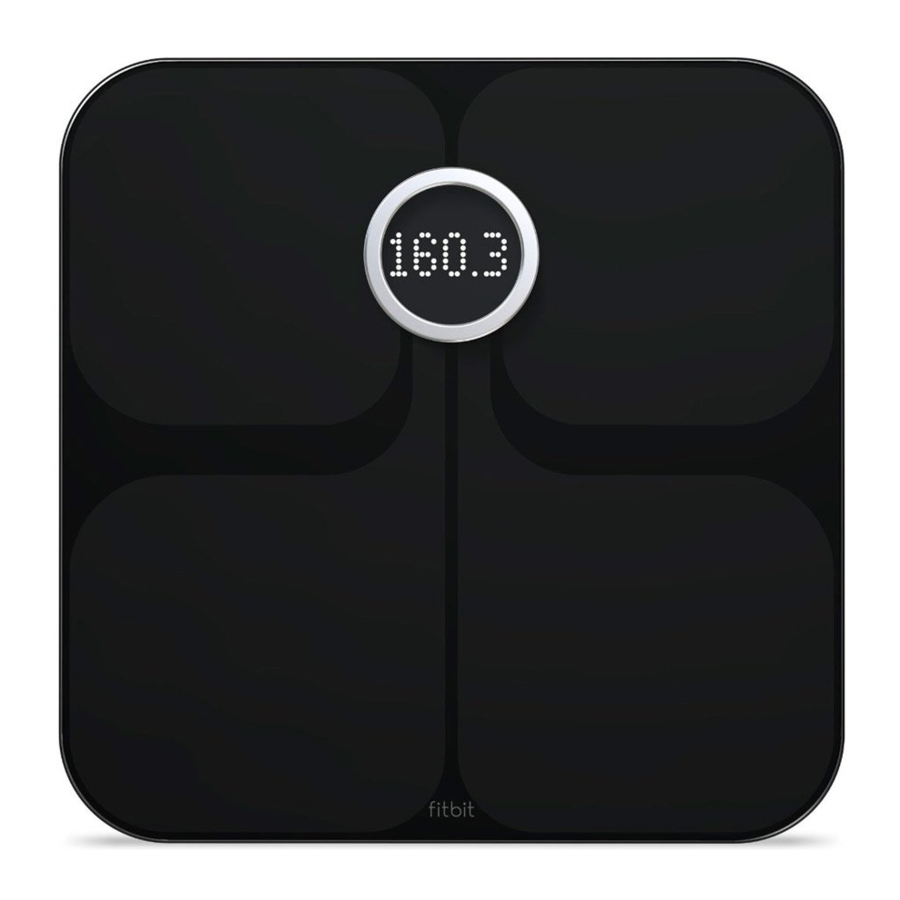
Getting started
The Fitbit Aria Wi-Fi Smart Scale measures body weight and body fat percentage and automatically uploads this data to your online Fitbit dashboard.
Intended use
The Aria Wi-Fi Smart Scale is a body analyzer that measures body weight and uses bioelectrical impedance analysis (BIA) technology to estimate body fat percentage in generally healthy individuals 10 years of age or older. It is intended for home use only.
What's included
Your Fitbit Aria Scale box includes:
- The Fitbit Aria Wi-Fi Smart Scale
- 4 AA batteries, already installed
- Aria Quick Start Guide
Power on your Unit
Your Aria scale is shipped with 4 AA batteries that have been previously installed. Pull the small plastic tab sticking out of the battery compartment to remove the tab and power on your scale.
- Do not use if you have a pacemaker or any other internal medical device.
- Do not use if you are pregnant.
- Not intended for use by children under the age of 10.
- Aria should not be used to diagnose or treat any medical condition. Always consult your physician to determine what is ideal for you.
- Slippery when wet.
Setting up your Device
Set up Fitbit Aria using a phone or tablet over Wi-Fi or with a Wi-Fi-enabled computer.
Networking Requirements
The Fitbit Aria connects directly to your home's wireless network and supports the following network configurations:
- Wireless 802.11b standard
- WEP / WPA / WPA2 personal security
- Automatic (DHCP) IP setup (static IP configuration not supported)
Aria requires an 802.11b-compatible network to connect and sync your scale data to your Fitbit dashboard.
Setting up your Unit
Follow the steps below to set up your Fitbit Aria. If you prefer to watch a video, visit https://www.youtube.com/watch?v=D7Q5FvHHPJo.
- On your mobile device, go to http://www.fitbit.com/scale/setup/start.
- Tap Get Started.
- Log in to your existing Fitbit.com account or create a new one
- Name your scale and insert your initials, then tap Continue.
- Follow the onscreen instructions to put your scale into setup mode, then tap Continue.
- Follow the onscreen instructions to connect your mobile device to the wireless network that is broadcasting from your Aria. To do this, you will need to leave the browser window and go to your smartphone's Wi-Fi settings. In your list of available wireless networks, look for the word "Aria" followed by a series of six letters and numbers, and connect to this option.
- When you've connected to your Aria's network, return to your browser and click I'm connected. The setup software will show all visible networks in range.
- Select your network from the list.
- If your network is password-protected, enter your password in the box to the right and click Connect.
- Enter the wireless network password and tap Submit. When you've submitted the correct password, your scale will save the network credentials, join your Wi-Fi network, link to your Fitbit.com dashboard, and show a checkmark once linking is successful.
- Ensure that your mobile device has switched back to your home network and tap I'm Connected!
Verifying your unit setup
Now that you've linked your scale to your Fitbit.com account, you'll want to verify that the scale appears correctly on your profile.
- Go to http://www.fitbit.com/login.
- Login to your Fitbit.com account.
- Click the gear icon at the top-right, and look for the Aria listed in the dropdown menu.
If you don't see your scale in this menu, your setup may not have completed properly or you may be logged into a Fitbit.com account that is not associated with your scale. See http://www.fitbit.com/support for further troubleshooting.
Changing your Wi-Fi network
If you've altered the name, password, router, or provider of your network, you'll need to reconnect your Aria to the updated network.
In this case, you may find that your scale does not display "Set Up Active" after you remove and then reinsert a battery. It may instead display the name of your previous network followed by "Tap to change."
When you see the "Tap to change" message appear, press briefly and firmly on the two corners farthest from the display to put it in "Set Up Active" mode. If the scale's display goes blank or displays measurement information, you'll need to remove and reinsert a battery and attempt this again.
When the scale reads "Set Up Active," you can continue with the setup as described above.
Using your Device
Your Aria Scale measures your weight and body fat percentage. When connected to your Fitbit.com account, weight and body fat measurements from your scale will automatically sync to your dashboard.
Viewing your data
When you have weighed yourself and your Aria has synced, you can view the measured data on your Fitbit.com Dashboard. After logging into your account, go to http://www.fitbit.com/weight.
From this page you can view your recorded weight data on a graph. You can also view a full listing of the weights attributed to your account as well as delete or manually enter a weight.
Inviting other users to use the scale
Up to eight users can associate their Fitbit.com accounts with a single Aria scale. If someone who does not have an account linked with the scale steps on the Aria, only their weight will display (body fat % will not appear) and the data will not be shared with anyone or attributed to a user account.
To invite other users to join your Aria scale:
- Make sure that you've connected your scale to your Fitbit.com account.
- Click the gear icon at the top-right of your dashboard and select the scale from the drop-down menu.
- Click the pink Invite People button and enter the email address of the person you'd like to invite. If that person already has a Fitbit account, you'll want to use the same email address that they use with Fitbit.
- An email will be sent to the user at this address. Upon accepting the invitation, their measurements on the scale will automatically sync with their Fitbit account. If they do not yet have an account, they will be prompted to create one to begin using the scale.
Reassigning a measurement
If two users on the same scale are close in weight (within 8 lbs.), the Aria will prompt you to select the correct user, noted by their identifying initials. In the event that the incorrect user is chosen, or if a weight is improperly attributed, you can follow these steps to reassign it to the correct user:
- Click the gear icon at the top-right of your Fitbit.com dashboard and select the scale from the drop-down menu.
- Click the Measurements tab to see a listing of all measurements synced from the scale.
- Locate the weight you would like to reassign and choose the appropriate user from the drop-down "People" menu. This weight should now appear correctly on the user's account.
Choosing Regular or Lean modes
"Lean" mode is intended for professional or very high-level athletes like marathon runners or body builders. Individuals with exceptionally low body fat relative to their muscle mass may want to consider lean mode to improve the scale's accuracy; however, many very fit and active people still get more accurate readings in "Regular" mode, which is appropriate for most users.
To change this setting:
- Log into your Fitbit.com dashboard and click the gear icon in the top right.
- Click the image of the scale to open the Devices page.
- Choose "Regular" or "Lean."
The next time you weigh yourself and Aria syncs, the mode will switch.
Ensuring accuracy
Use these tips to get the most accurate and consistent readings from your scale:
- Use the Aria while barefoot. The scale cannot measure body fat percentage if you're wearing shoes or socks.
- Make sure your feet are dry before weighing yourself.
- Place the scale on a hard, flat surface during use. Using the scale on a soft surface - like carpet or linoleum - may affect the accuracy of the Aria's readings.
- Balance your weight evenly between both feet while standing on the scale.
- Weigh yourself at the same time each day to see consistent trends. Your weight and body fat percentage will naturally vary over the course of the day.
- If your Aria is picked up and moved between measurements, or stored sideways against a wall when not in use, the scale will go through a calibration process the next time it is used for weighing. Up to two consecutive weigh-ins will then be required before your scale is recalibrated and again displays consistently accurate measurements. You will know that your Aria is calibrating when you see the "SENSING" message appear on the screen.
NOTE: Body fat percentage measurement requires that your Aria Scale has been set up with your Fitbit.com account. You do not need to complete this setup to weigh yourself.
General Info & Specifications
Sensors
Four load cells measure weight. Body fat information is measured through electrical impedance and calculated based on weight and user account data.
The scale measures body mass using bioimpedance analysis. Indium tin oxide (ITO) electrodes form a pattern on the top of scale and send a small, safe signal through the body to measure impedance.
Limitations
- The Aria will accurately measure the weight of children and adults over 20 lbs. (9 kg).
- The maximum weight limit for the Aria is 350 lbs. (158 kg).
Batteries and power
- 4 AA standard 1.5V size AA batteries included (Operating max: 3.3V, 0.1A / 300mW)
- No power cord necessary
Size and weight
| Length | Width | Depth | Weight | |
| Aria Scale | 12.3in 31.2cm | 12.3in 31.2cm | 1.3in 33.4mm | 4lbs, 4.3oz 1.93kg |
Environmental conditions
| Operating Temperature | 41° to 113°F (0° to 45°C) |
| Relative Humidity | 0% - 95% Aria is designed to operate in a humid bathroom environment. |
| Storage and Transportation | -30°C - 60°C 90% rH |
NOTE: You will see the most consistent and reliable readings when placing your Aria scale on a hard, flat surface.
Care and maintenance
- Do not submerge the scale or use high-pressure water jets (e.g. shower head) to clean the surface.
- Wipe down the surface with a damp cloth using a mild detergent.
- Do not use antiseptic wipes, chlorine, or highly concentrated glass cleaner on the surface of the scale.

Documents / Resources
References
![www.youtube.com]() - YouTube
- YouTube![www.fitbit.com]() Login transfer
Login transfer![www.fitbit.com]() Login transfer
Login transferhttp://www.fitbit.com/support
![www.fitbit.com]() Fitbit
Fitbit![www.fitbit.com]() Login transfer
Login transfer![fitbit.com]() Fitbit Official Site for Activity Trackers & More
Fitbit Official Site for Activity Trackers & More
Download manual
Here you can download full pdf version of manual, it may contain additional safety instructions, warranty information, FCC rules, etc.
Advertisement













Need help?
Do you have a question about the Aria and is the answer not in the manual?
Questions and answers