
Logitech C910 - 1080p HD Pro Webcam Manual
- Getting started (144 pages) ,
- Getting started manual (96 pages) ,
- Getting started with (44 pages)
Advertisement
- 1 Features
- 2 Introduction
- 3 Setting up your webcam
- 4 Getting started with video calling
- 5 Setting up Logitech Vid HD
- 6 Accessing account settings and starting applications
- 7 For Windows only: Navigating the Logitech Webcam Software
- 8 For Windows and Mac: Capturing video and snapping pictures
- 9 For Windows and Mac: Viewing and sharing using the Gallery
- 10 For Windows only: Using motion detection
- 11 For Windows only: Personalizing videos and pictures
- 12 For Windows only: Fine tuning your webcam during a video call
- 13 For Windows only: Get more applications for your webcam
- 14 Getting help
- 15 Documents / Resources

Features

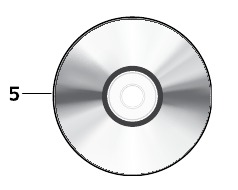

- Carl Zeiss® autofocus HD 1080p lens
- Microphones
- Activity light
- Flexible clip/base
- Logitech® Webcam Software for Windows
(Download the Mac version of this software from www logitech com/ support-downloads ) - Product documentation
Introduction
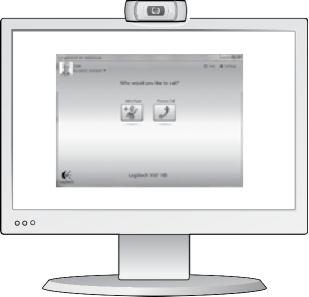
Use this guide to set up your Logitech webcam and to begin making video calls
If you have questions before you start, please visit the websites listed below to learn more about Logitech webcams and video calling
http://www.logitech.com/support
http://www.logitech.com/webcam_howto
http://www.logitech.com/whatisvid
http://www.logitech.com
Setting up your webcam
- Place your webcam
![Logitech - C910 - Setting up your webcam - Step 1 Setting up your webcam - Step 1]()
- Install the software
For Mac, download and install the software from www logitech com/support-downloads
![]()
- When prompted, connect your webcam
![Logitech - C910 - Setting up your webcam - Step 2 Setting up your webcam - Step 2]()
Getting started with video calling

Your webcam comes with Logitech Vid™ HD
With Logitech Vid HD, video calling live over the Internet takes only a few, easy steps:
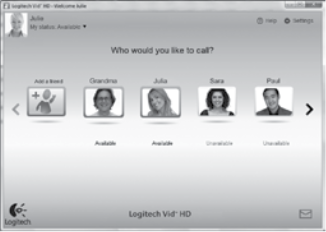
- Install Logitech Vid HD
- Create an account
- Add a friend and make a video call
Learn more: http://www.logitech.com/whatisvid
Setting up Logitech Vid HD
- Install Logitech Vid HD
For Windows, we recommend that you install both the Logitech Webcam and Logitech Vid HD software
For Mac, both the Logitech Webcam and Logitech Vid HD software are installed together automatically
Tip: If you prefer another video-calling application, you will need to download and install third-party software
Learn more: http://www.logitech.com/webcam_howto
![]()
- Create an account
Follow the on-screen instructions to create your Logitech Vid HD account and to set up your webcam for video calling
To make video calls with any application, both you and the person you call must have:
![]()
- A webcam
- A computer with speakers and a microphone (or a headset with a microphone; many Logitech webcams have a built-in microphone)
- A broadband Internet connection (e g, DSL, T1, or cable)
- The same video-calling application (e g, Logitech Vid HD)
- Video calling accounts
- Add a friend or make a practice call
![]() Click on the Practice Call tile to test your settings
Click on the Practice Call tile to test your settings
Tip: The Practice Call tile is always available on your Contact List so you can test your settings
![]() To add a friend, click on the Add a Friend tile and enter your friend's e-mail when prompted
To add a friend, click on the Add a Friend tile and enter your friend's e-mail when prompted
After your friend has accepted your invitation, click on your friend's picture to make a call
![]()
Accessing account settings and starting applications
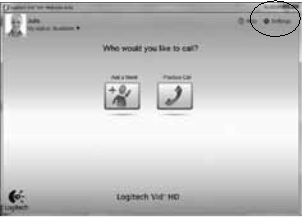
Logitech automatically detects and adjusts the best settings for your webcam If you would like to re-take your profile picture or update any of your settings, click the Settings icon.
For Windows
Double-click the icons to launch the applications
- Logitech Webcam Software
![]()
- Logitech Vid HD
Tip: The Logitech Vid HD icon is only present if you chose to install Logitech Vid HD To learn about third-party video calling, please visit: www.logitech.com/webcam_howto
![]()
For Mac
Your software will be installed to the Applications folder For easy access, drag and drop the software icons to the Dock Double-click the icons to launch the applications
For Windows only: Navigating the Logitech Webcam Software

- Capture pictures and videos
- View captured images and share via e-mail, Facebook, ® or YouTube®
- An area for easy access to your installed webcam- related applications
- Launch Logitech Vid HD (if installed)
- Capture videos triggered by detected motion
- Create your own custom video mask (for webcams that support this feature)
- Control your video effects and webcam while on a video call
- Download additional webcam applications
- Change webcams (when you have more than one)
- Open Logitech Webcam Software settings
- Open help dashboard (manuals and how-to videos)
For Windows and Mac: Capturing video and snapping pictures
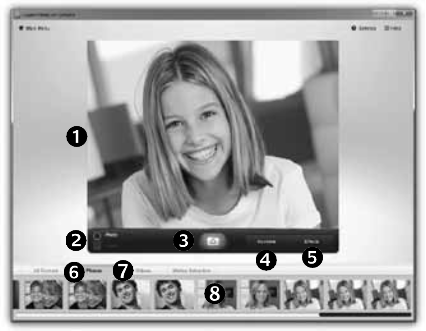
Quick Capture allows you to take photos or record videos easily
You have easy access to webcam controls and settings as well as video effects to personalize your images and recordings
- Preview window
- Capture mode: photo/video
- Capture button
- Webcam controls
- Video effects and fun filters are for Windows only and for webcams that support this feature)
- Photo thumbnails
- Video thumbnails
- Click a thumbnail to enter the gallery
For Windows and Mac: Viewing and sharing using the Gallery
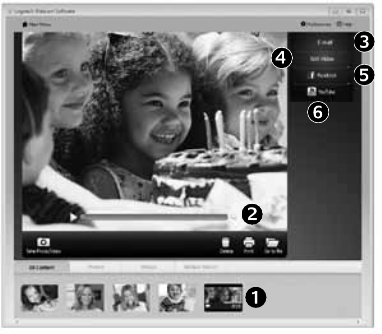
Clicking on an image thumbnail in the gallery (1) opens the video or photo in the review window (2)
- Attach a video or picture file to an e-mail (3)
- Edit a photo or splice together video (4)
- Upload a picture or video to Facebook (5)
- Upload a video to YouTube (6)
You may also drag and drop a gallery image onto one of the function tiles (items 3-6) to launch an editing application or to attach or upload
For Mac: If you need more information, refer to "Getting help" The rest of this section is for Windows users
For Windows only: Using motion detection
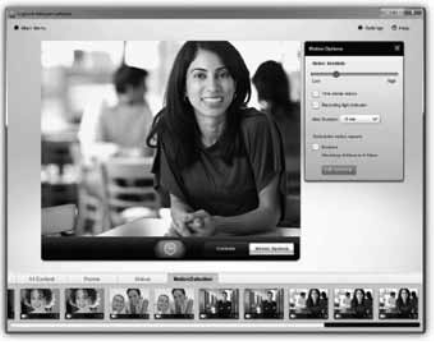
- Set up your webcam to record video when it detects movement
- Adjust captured video duration and detection sensitivity
- Captured video is automatically saved to your computer
- View content in the Gallery or upload it using the One-touch Upload window
For Windows only: Personalizing videos and pictures

Your webcam offers Video Effects™, including avatars, face accessories (mustache, glasses, hats, etc ), fun filters, and video masks
Want to create your own video mask?
Simply open the Video Mask Maker on the Main Menu and follow the on-screen instructions
For Windows only: Fine tuning your webcam during a video call
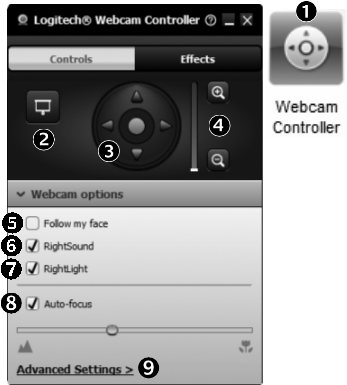
- Launch the webcam controller when on a video call
- Hide your video image with a photo while your webcam stays connected
- Use pan and tilt to find the best angle
- Zoom in or out to include/exclude your surroundings
- Use Follow my face so you're always in the picture
- Enjoy clear conversations without annoying background noise
- Correct for poor lighting environments using RightLight
- Choose between auto- or manual focus
- Specify webcam operating characteristics
For Windows only: Get more applications for your webcam
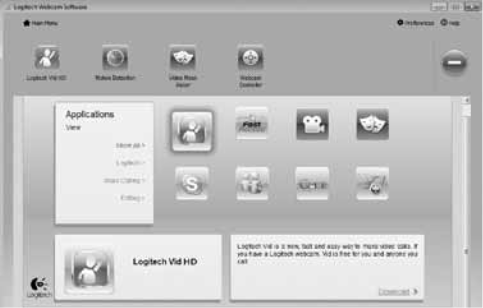
Download and install additional applications for your webcam, like video calling, photo and video editing, and other value-added programs
Getting help
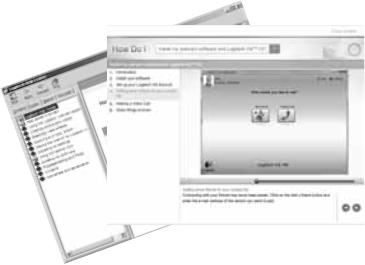
Click on the help icon to access a complete user manual, or watch how-to videos that show you how to get the most out of your Logitech webcam and software
Tip: If you are not sure about a feature, click the help icon, and our manual will open to the right place
www.logitech.com
© 2010 Logitech. All rights reserved. Logitech, the Logitech logo, and other Logitech marks are owned by Logitech and may be registered. All other trademarks are the property of their respective owners. Logitech assumes no responsibility for any errors that may appear in this manual. Information contained herein is subject to change without notice.

Documents / Resources
References
Download manual
Here you can download full pdf version of manual, it may contain additional safety instructions, warranty information, FCC rules, etc.
Advertisement




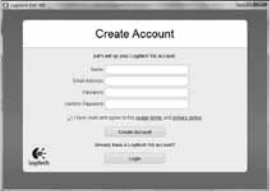
 Click on the Practice Call tile to test your settings
Click on the Practice Call tile to test your settings To add a friend, click on the Add a Friend tile and enter your friend's e-mail when prompted
To add a friend, click on the Add a Friend tile and enter your friend's e-mail when prompted 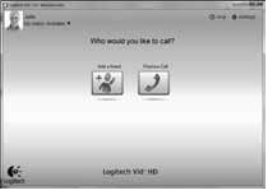






















Need help?
Do you have a question about the C910 and is the answer not in the manual?
Questions and answers