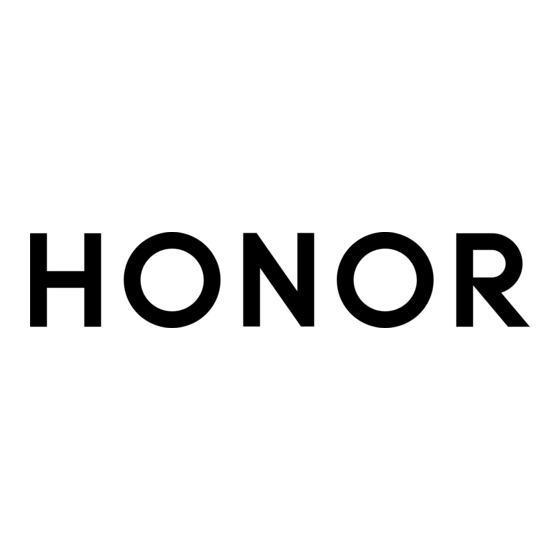
Table of Contents
Advertisement
Quick Links
Advertisement
Table of Contents

Summary of Contents for honor Bee2
- Page 1 Bee2 Quick Start Guide...
-
Page 2: Your Phone At A Glance
Your phone at a glance Before you start, let's take a look at your new phone. Press and hold the power button to turn your phone on or off. To forcibly restart your phone, press and hold the power button until your phone vibrates. -
Page 3: Getting Started
Getting started Follow the instructions in the following figures to install your micro-SIM card, microSD card, and battery. Before you insert or remove the micro-SIM card, power off your phone. -
Page 5: Locking And Unlocking The Screen
Locking and unlocking the screen Press the power button to lock the screen. If your phone is idle for a specified period of time, the screen will automatically lock itself. If the screen is off, press the power button to turn it on. Slide your finger in any direction to unlock the screen. -
Page 6: Calling And Messaging
Calling and messaging Touch to make a call using the dialer. You can also touch a phone number in your contacts, or a number in a message, email, web page, or other source to place a call. Touch to send a text or multimedia message. - Page 7 Camera Touch Frame the scene you want to capture. Let your camera focus automatically or touch the screen to focus on a specific object. Then touch take a photo. Swipe left or right to switch between different capture modes.
-
Page 8: Internet Connection
Internet connection You can access the Internet over Wi-Fi or a mobile data network. Swipe down from the status bar to open the notification panel. Touch to turn on mobile data. Touch and hold to go to the Wi-Fi settings screen. Turn on Wi-Fi and connect to a Wi-Fi network. -
Page 9: Backing Up Data
Backing up data Touch Touch to open the settings menu. You can set how often you want to back up your data by following the onscreen instructions. Touch and select the data that you want to back up, such as your contacts, messages, and photos. -
Page 10: Phone Manager
Phone manager Touch You can quickly scan your phone for potential risks with one touch. Follow the onscreen instructions to use one-touch optimization, or manually clean the system storage and manage your applications. Touch the options on the screen to clean your system trash, set the harassment filter, activate power saving mode, manage your... -
Page 11: Personal Information And Data Security
Personal information and data security The use of some functions or third-party applications on your device could result in your personal information and data being lost or becoming accessible to others. Several measures are recommended to help you protect personal and confidential information. -
Page 12: Legal Notice
Your device may provide detection and diagnostic information to third-party application providers. Third party vendors use this information to improve their products and services. Legal notice Copyright © Huawei Technologies Co., Ltd. 2016. All rights reserved. Trademarks and permissions , and are trademarks or registered trademarks of Huawei Technologies Co., Ltd. - Page 13 services provided by third-party service providers, or the interruption or termination of third-party contents or services. Huawei shall not be responsible for the legality, quality, or any other aspects of any software installed on this product, or for any uploaded or downloaded third-party works in any form, including but not limited to texts, images, videos, or software etc.
-
Page 14: Privacy Policy
Privacy policy To better understand how we protect your personal information, please see the privacy policy at http://consumer.huawei.com/privacy-policy. -
Page 15: Safety Information
Safety information This section contains important information about the operation of your device. It also contains information about how to use the device safely. Read this information carefully before using your device. Electronic device Do not use your device if using the device is prohibited. Do not use the device if doing so causes danger or interference with other electronic devices. -
Page 16: Areas With Flammables And Explosives
Areas with flammables and explosives Do not use the device where flammables or explosives are stored (in a gas station, oil depot, or chemical plant, for example). Using your device in these environments increases the risk of explosion or fire. In addition, follow the instructions indicated in text or symbols. - Page 17 Ideal operating temperatures are 0℃ to 35℃. Ideal storage temperatures are -20℃ to 45℃. Extreme heat or cold may damage your device or accessories. Do not expose your device to direct sunlight (such as on a car dashboard) for prolonged periods. To protect your device or accessories from fire or electrical ...
-
Page 18: Charger Safety
Accessories Using an unapproved or incompatible power adapter, charger or battery may cause fire, explosion or other hazards. Choose only accessories approved for use with this model by the device manufacturer. The use of any other types of accessories may void the warranty, may violate local regulations and laws, and may be dangerous. -
Page 19: Battery Safety
Battery safety Do not connect battery poles with conductors, such as keys, jewelry, or other metal materials. Doing so may short-circuit the battery and cause injuries or burns. Keep the battery away from excessive heat and direct sunlight. Do not place it on or in heating devices, such as microwave ovens, stoves, or radiators. -
Page 20: Cleaning And Maintenance
Cleaning and maintenance Keep the device and accessories dry. Do not attempt to dry it with an external heat source, such as a microwave oven or hair dryer. Do not expose your device or accessories to extreme heat or cold. -
Page 21: Environmental Protection
Environmental protection The device and its accessories (if included), such as the power adapter, headset, and battery should not be disposed of with household garbage. Disposal of the device and its accessories is subject to local regulations. Support proper collection and recycling. Certification Information (SAR) This device meets guidelines for exposure to radio waves. -
Page 22: Reduction Of Hazardous Substances
service hotline: 1800-209-6555 (Toll-Free, 9AM-9PM all 7 days, except public holidays) or address: M/S -RUN SERVICE INFOCARE PVT LTD, Ambit IT Park, Module D,4th Floor, Ambattur Industrial Estate, Chennai 600058 to find contact details of the collection center. Improper handling, accidental breakage, damage, and/or improper recycling may be harmful for health and environment. - Page 24 All pictures and illustrations in this guide, including but not limited to the phone color, size, and display content, are for reference only. The actual product may vary. Nothing in this guide constitutes a warranty of any kind, express or implied. Note: Remember the Google account your phone last logged in to.












Need help?
Do you have a question about the Bee2 and is the answer not in the manual?
Questions and answers