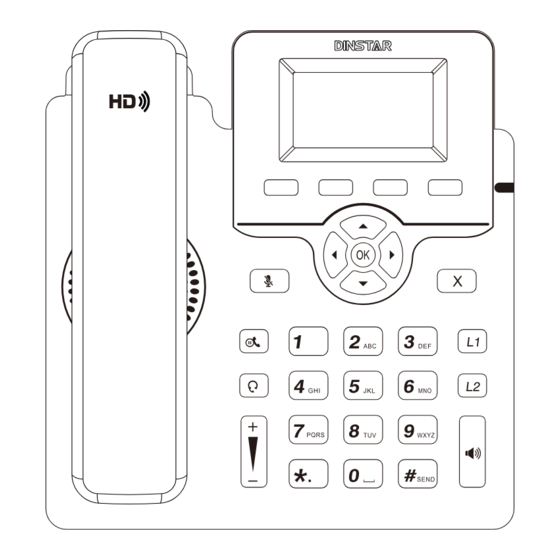
Table of Contents
Advertisement
Quick Links
欢迎您选购鼎信通达旗下产品!
THANKS FOR CHOOSING DINSTAR'S IP Phone!
安装设备之前请仔细阅读本安装指导。鼎信通达为客户提供全方位的技术支持,需要更多在线
Please read this guide carefully before installing the phone. If you need any
技术支持,请拨打技术支持热线电话:0755-61919966。
technical support,
网址:www.dinstar.cn
Tel: +86 755 61919966
Email: support@dinstar.com
Web: www.dinstar.com
Quick Start Guide
C60U Series IP Phone
please contact us
.
Advertisement
Table of Contents

Summary of Contents for Dinstar C60U Series
- Page 1 Quick Start Guide C60U Series IP Phone 欢迎您选购鼎信通达旗下产品! THANKS FOR CHOOSING DINSTAR’S IP Phone! 安装设备之前请仔细阅读本安装指导。鼎信通达为客户提供全方位的技术支持,需要更多在线 Please read this guide carefully before installing the phone. If you need any 技术支持,请拨打技术支持热线电话:0755-61919966。 technical support, please contact us 网址:www.dinstar.cn Tel: +86 755 61919966 Email: support@dinstar.com...
- Page 2 Note: C60U series IP Phone include C60U, C60UP, C60U-T, C60UP-T, C60U-W,C60UP-W. If the IP Phone supports PoE, then the package does not include the power adapter. Hardware Component Instructions The main hardware components of the C60U Series IP Phone are the LCD screen and the keypad. Hookswitch...
- Page 3 Assembling the IP Phone Attach the stand to the IP Phone, as shown below: Connect the handle, headset, PC and power supply as shown in the figure below: Insert SIM card to SIM slot SIM Card Note:The installation diagram shown above are all based on the C60UP-T. PC connection and headset connection are optional.
- Page 4 Startup After the IP Phone is powered on and connected to network, it will start up automatically. And then the IP Phone is ready for use. You can configure the phone via the phone’s user interface or the web user interface. Note: If the device only uses 4G network to access the Internet, you need to access the web interface through NMS network management system.
- Page 5 If users cannot access web interface through LAN port and need to access the web interface through 4G network. First, users need to access the Dinstar NMS network management system and add 4G IP Phones to the NMS. And then users can login phone interface and configure the parameters through the NMS.
- Page 6 Basic Call Features Place a call Using the handset (1) Pick up the handset. (2) Enter the number and then press the Send soft key. Using the speakerphone (1) With the handset on-hook, press (2) Enter the number and then press the Send soft key. Using the Headset (1) With the headset connected, press to activate the headset mode.
- Page 7 Call Hold and Resume Place a call on hold Press or the Hold soft key during an active call. To resume a call If there is only one call on hold, press or the Resume soft key . If there is more than one call on hold, press to select the desired call, and then press or the Resume soft key .
- Page 8 To enable DND: Press the DND soft key when the phone is idle, or press the Menu soft key and then select Features DND to enable DND and complete relevant configurations. Customize the IP Phone Call History (1) Press the History soft key when the phone is idle, press to scroll through the call list.






Need help?
Do you have a question about the C60U Series and is the answer not in the manual?
Questions and answers