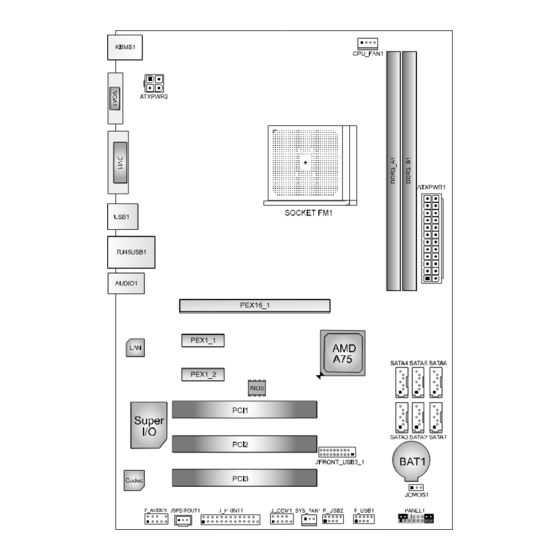
Table of Contents
Advertisement
Quick Links
FCC Information and Copyright
This equipment has been tested and found to comply with the limits of a Class
B digital device, pursuant to Part 15 of the FCC Rules. These limits are designed
to provide reasonable protection against harmful interference in a residential
installation. This equipment generates, uses, and can radiate radio frequency
energy and, if not installed and used in accordance with the instructions, may
cause harmful interference to radio communications. There is no guarantee
that interference will not occur in a particular installation.
The vendor makes no representations or warranties with respect to the
contents here and specially disclaims any implied warranties of merchantability
or fitness for any purpose. Further the vendor reserves the right to revise this
publication and to make changes to the contents here without obligation to
notify any party beforehand.
Duplication of this publication, in part or in whole, is not allowed without first
obtaining the vendor's approval in writing.
The content of this user's manual is subject to be changed without notice and
we will not be responsible for any mistakes found in this user's manual. All the
brand and product names are trademarks of their respective companies.
TA75 Setup Manual
Dichiarazione di conformità
sintetica
Ai sensi dell'art. 2 comma 3 del D.M.
275 del 30/10/2002
Si dichiara che questo prodotto è
conforme alle normative vigenti e
soddisfa i requisiti essenziali richiesti
dalle direttive
2004/108/CE, 2006/95/CE e
1999/05/CE
quando ad esso applicabili
Short Declaration of conformity
We declare this product is complying
with the laws in force and meeting all
the essential requirements as specified
by the directives
2004/108/CE, 2006/95/CE and
1999/05/CE
whenever these laws may be applied
Advertisement
Table of Contents

Summary of Contents for Biostar TA75
- Page 1 TA75 Setup Manual FCC Information and Copyright This equipment has been tested and found to comply with the limits of a Class B digital device, pursuant to Part 15 of the FCC Rules. These limits are designed to provide reasonable protection against harmful interference in a residential installation.
-
Page 2: Table Of Contents
Table of Contents Chapter 1: Introduction ........1 Before You Start ................1 Package Checklist ................1 Motherboard Features..............2 Rear Panel Connectors ..............3 Motherboard Layout................. 4 Chapter 2: Hardware Installation ......5 Installing Central Processing Unit (CPU)........5 FAN Headers.................. -
Page 3: Chapter 1: Introduction
TA75 CHAPTER 1: INTRODUCTION EFORE TART Thank you for choosing our product. Before you start installing the motherboard, please make sure you follow the instructions below: Prepare a dry and stable working environment with sufficient lighting. Always disconnect the computer from power outlet before operation. -
Page 4: Motherboard Features
Motherboard Manual OTHERBOARD EATURES SPEC Socket FM1 AMD 64 Architecture enables 32 and 64 bit AMD A-Series / E2-Series / Athlon II / computing Sempron processors (Maximum Watt: 100W) Chipset AMD A75 ITE 8728 Environment Control initiatives Provides the most commonly used legacy H/W Monitor Super I/O Super I/O functionality... -
Page 5: Rear Panel Connectors
Audio Jack Provide Audio-In/Out and Mic. connection Board Size 200 mm (W) x 295 mm (L) Biostar reserves the right to add or remove support OS Support Windows XP / Vista / 7 for any OS With or without notice. -
Page 6: Motherboard Layout
Motherboard Manual OTHERBOARD AYOUT Note: represents the 1 pin. ■... -
Page 7: Chapter 2: Hardware Installation
TA75 CHAPTER 2: HARDWARE INSTALLATION (CPU) NSTALLING ENTRAL ROCESSING Step 1: Pull the lever toward direction A from the socket and then raise the lever up to a 90-degree angle. Step 2: Look for the white triangle on socket, and the gold triangle on CPU should point towards this white triangle. - Page 8 Motherboard Manual Step 3: Hold the CPU down firmly, and then close the lever toward direct B to complete the installation. Step 4: Put the CPU Fan on the CPU and buckle it. Connect the CPU FAN power cable to the CPU_FAN1. This completes the installation.
-
Page 9: Fan Headers
TA75 FAN H EADERS These fan headers support cooling-fans built in the computer. The fan cable and connector may be different according to the fan manufacturer. Connect the fan cable to the connector while matching the black wire to pin#1. -
Page 10: Installing System Memory
Motherboard Manual NSTALLING YSTEM EMORY A. DDR3 Modules Step1: Unlock a DIMM slot by pressing the retaining clips outward. Align a DIMM on the slot such that the notch on the DIMM matches the break on the Slot. Step2: Insert the DIMM vertically and firmly into the slot until the retaining chip snap back in place and the DIMM is properly seated. - Page 11 TA75 B. Memory Capacity DIMM Socket Total Memory DDR3 Module Location Size DDR3_A1 512MB/1GB/2GB/4GB/8GB Max is 16GB. DDR3_B1 512MB/1GB/2GB/4GB/8GB C. Dual Channel Memory Installation Please refer to the following requirements to activate Dual Channel function: Install memory module of the same density in pairs, shown in the table.
-
Page 12: Connectors And Slots
Motherboard Manual ONNECTORS AND LOTS SATA1~SATA6: Serial ATA Connectors The motherboard has 6 channels SATA interface, it satisfies the SATA 3.0 spec and with transfer rate of 6.0Gb/s. Assignment Ground Ground Ground ATXPWR2: ATX Power Source Connector This connector provides +12V to CPU power circuit. Assignment +12V +12V... - Page 13 TA75 ATXPWR1: ATX Power Source Connector This connector allows user to connect 24-pin power connector on the ATX power supply. Assignment Assignment +3.3V +3.3V -12V +3.3V Ground Ground PS_ON Ground Ground Ground Ground Ground PW_OK Standby Voltage+5V +12V +12V Ground +3.3V...
- Page 14 Motherboard Manual PCI1/ PCI2/ PCI3: Peripheral Component Interconnect Slots This motherboard is equipped with 3 standard PCI slots. PCI stands for Peripheral Component Interconnect, and it is a bus standard for expansion cards. This PCI slots are designated as 32 bits. PEX16_1: PCI-Express Gen2 x16 Slot PCI-Express 2.0 compliant.
-
Page 15: Chapter 3: Headers & Jumpers Setup
TA75 CHAPTER 3: HEADERS & JUMPERS SETUP OW TO ETUP UMPERS The illustration shows how to set up jumpers. When the jumper cap is placed on pins, the jumper is “close”, if not, that means the jumper is “open”. Pin opened... - Page 16 Motherboard Manual JCMOS1: Clear CMOS Header Placing the jumper on pin2-3 allows user to restore the BIOS safe setting and the CMOS data. Please carefully follow the procedures to avoid damaging the motherboard. Pin 1-2 Close: Normal Operation (default). Pin 2-3 Close: Clear CMOS data.
- Page 17 TA75 F_AUDIO1: Front Panel Audio Header This header allows user to connect the front audio output cable with the PC front panel. This header supports HD and AC’97 audio front panel connector. Assignment Mic Left in Ground Mic Right in...
- Page 18 Motherboard Manual JFRONT_USB3_1: Header for USB 3.0 Ports at Front Panel This header allows user to connect additional USB cable on the PC front panel, and also can be connected with internal USB devices, like USB card reader. Assignment Assignment VBUS0 SSRX1- SSRX1+...
- Page 19 TA75 J_PRINT1: Printer Port Connector This header allows you to connector printer on the PC. Assignment Assignment -Strobe Ground -ALF Data 6 Data 0 Ground -Error Data 7 Data 1 Ground -Init -ACK Data 2 Ground -Scltin Busy Data 3...
-
Page 20: Chapter 4: Amd Dual Graphics Technology
Motherboard Manual CHAPTER 4: AMD DUAL GRAPHICS TECHNOLOGY AMD D RAPHICS ECHNOLOGY NTRODUCTION When user adds a PCIe display adapter, it can be integrated with IGD to show better performance. To make the two video devices work simultaneously and normally, please refer to the following setting. AMD D RAPHICS EQUIREMENT... -
Page 21: Amd Dual Graphics Setup
TA75 AMD D RAPHICS ETUP Step 1: Insert Dual Graphics-Ready graphics card into PEX16_1 slot. Step 2: Set the BIOS setting as follows: [Chipset]→[North Bridge]→[Surround View]→[Enabled] Step 3: Install Driver DVD Chipset Driver, and reboot the system. Activate AMD VISION Engine Control Center to make sure CrossFire has been... -
Page 22: Chapter 5: Raid Functions
Motherboard Manual CHAPTER 5: RAID FUNCTIONS PERATING YSTEM Supports Windows Vista and Windows 7. RRAYS RAID supports the following types of RAID arrays: RAID 0: RAID 0 defines a disk striping scheme that improves disk read and write times for many applications. - Page 23 TA75 RAID 1: Every read and write is actually carried out in parallel across 2 disk drives in a RAID 1 array system. The mirrored (backup) copy of the data can reside on the same disk or on a second redundant drive in the array. RAID 1 provides a hot-standby copy of data if the active volume or drive is corrupted or becomes unavailable because of a hardware failure.
- Page 24 Motherboard Manual RAID 10: RAID 1 drives can be stripped using RAID 0 techniques. Resulting in a RAID 10 solution for improved resiliency, performance and rebuild performance. Features and Benefits Drives: Minimum 4, and maximum is 6 or 8, depending on the platform. ...
-
Page 25: Chapter 6: Useful Help
TA75 CHAPTER 6: USEFUL HELP RIVER NSTALLATION After you installed your operating system, please insert the Fully Setup Driver DVD into your optical drive and install the driver for better system performance. You will see the following window after you insert the DVD The setup guide will auto detect your motherboard and operating system. -
Page 26: Software
Motherboard Manual OFTWARE Installing Software 1. Insert the Setup DVD to the optical drive. The drivers installation program would appear if the Autorun function has been enabled. 2. Select Software Installation, and then click on the respective software title. 3. Follow the on-screen instructions to complete the installation. Launching Software After the installation process, you will see the software icon “eHOT Line”... - Page 27 TA75 After filling up this information, click “Send” to send the mail out. A warning dialog would appear asking for your confirmation; click “Send” to confirm or “Do Not Send” to cancel. If you want to save this information to a .txt file, click “Save As…” and then you will see a saving dialog appears asking you to enter file name.
- Page 28 Motherboard Manual BIOS Update BIOS Update is a convenient utility which allows you to update your motherboard BIOS under Windows system. Show current BIOS information AWARD BIOS AMI BIOS Clear CMOS function (Only for AWARD BIOS) Save current BIOS to a .bin file Update BIOS with a BIOS file <Backup BIOS>...
- Page 29 TA75 <Update BIOS> Before doing this, please download the proper BIOS file from the website. For AWARD BIOS, update BIOS procedure should be run with Clear CMOS function, so please check on Clear CMOS first. Then click Update BIOS button, a dialog will show for asking you backup current BIOS.
-
Page 30: Extra Information
Motherboard Manual XTRA NFORMATION CPU Overheated If the system shutdown automatically after power on system for seconds, that means the CPU protection function has been activated. When the CPU is over heated, the motherboard will shutdown automatically to avoid a damage of the CPU, and the system may not power on again. - Page 31 TA75 BIO-Flasher BIO-Flasher is a BIOS flashing utility providing you an easy and simple way to update your BIOS via USB pen drive or floppy disk. The BIO-Flasher is built in the BIOS chip. To enter the utility, press <F12>...
-
Page 32: Ami Bios Beep Code
Motherboard Manual 6.4 AMI BIOS B Boot Block Beep Codes Number of Beeps Description No media present. (Insert diskette in floppy drive A:) “AMIBOOT.ROM” file not found in root directory of diskette in Insert next diskette if multiple diskettes are used for recovery Flash Programming successful File read error No Flash EPROM detected... -
Page 33: Troubleshooting
TA75 ROUBLESHOOTING Probable Solution There is no power in the system. Make sure power cable is Power LED does not shine; the securely plugged in. fan of the power supply does not Replace cable. work Contact technical support. Indicator light on keyboard does not shine. -
Page 34: Appendix: Spec In Other Languages
Motherboard Manual APPENDIX: SPEC IN OTHER LANGUAGES ERMAN Spezifikationen Sockel FM1 Die AMD 64-Architektur unterstützt eine 32-Bit- und AMD A-Series / E2-Series / Athlon II / 64-Bit-Datenverarbeitung Sempron Prozessoren (Maximales Watt: 100W) Chipsatz AMD A75 ITE 8728 Umgebungskontrolle, Bietet die häufig verwendeten alten Super Hardware-Überwachung Super E/A E/A-Funktionen. - Page 35 VGA-Anschluss DVI-D-Anschluss Rückseiten-E LAN-Anschluss USB2.0-Anschluss USB3.0-Anschluss Audioanschluss Platinengröße 200 mm (B) X 295mm (L) Biostar behält sich das Recht vor , ohne Ankündigung OS-Unterstüt Windows XP / Vista / 7 die Unterstützung für ein Betriebssystem zung hinzuzufügen oder zu entfernen.
-
Page 36: French
Motherboard Manual RENCH SPEC Socket FM1 L'architecture AMD 64 permet le calcul 32 et 64 bits Processeurs AMD A-Series / E2-Series / (Watt maximum : 100W) Athlon II / Sempron Chipset AMD A75 ITE 8728 Initiatives de contrôle environnementales, Fournit la fonctionnalité de Super E/S Moniteur de matériel Super E/S patrimoniales la plus utilisée. - Page 37 Port USB2.0 Port USB3.0 Fiche audio Dimensions 200mm (l) X 295 mm (H) de la carte Biostar se réserve le droit d'ajouter ou de supprimer le Support SE Windows XP / Vista / 7 support de SE avec ou sans préavis.
-
Page 38: Italian
Motherboard Manual TALIAN SPECIFICA Socket FM1 L’architettura AMD 64 abilita la co mputazione 32 Processori AMD A-Series / E2-Series / e 64 bit Athlon II / Sempron (Watt massimo: 100W) Chipset AMD A75 ITE 8728 Funzioni di controllo dell’ambiente: Fornisce le funzionalità legacy Super Monitoraggio hardware Super I/O I/O usate più... - Page 39 Porta USB3.0 Connettore audio Dimension 200 mm (larghezza) x 295 mm i scheda (altezza) Biostar si riserva il diritto di aggiungere o Sistemi operativi Windows XP / Vista / 7 rimuovere il supporto di qualsiasi sistema supportati operativo senza preavviso.
-
Page 40: Spanish
Motherboard Manual PANISH Especificación Conector FM1 La arquitectura AMD 64 permite el procesado de 32 y Procesadores AMD A-Series / E2-Series / 64 bits Athlon II / Sempron (Vatio máximo: 100W) Conjunto de AMD A75 chips ITE 8728 Iniciativas de control de entorno, Le ofrece las funcionalidades heredadas de Monitor hardware Súper E/S... - Page 41 Tamaño de 200 mm. (A) X 295 mm. (H) la placa Soporte de Biostar se reserva el derecho de añadir o retirar el sistema Windows XP / Vista / 7 soporte de cualquier SO con o sin aviso previo. operativo...
-
Page 42: Portuguese
Motherboard Manual ORTUGUESE ESPECIFICAÇÕES Socket FM1 A arquitectura AMD 64 permite uma computação de 32 Processadores AMD A-Series / E2-Series / e 64 bits Athlon II / Sempron (Watt máximo: 100W) Chipset AMD A75 ITE 8728 Iniciativas para controlo do ambiente Proporciona as funcionalidades mais Especificaçã... - Page 43 Porta USB3.0 Tomada de áudio Tamanho 200 mm (L) X 295 mm (A) da placa A Biostar reserva-se o direito de adicionar ou remover Sistemas operativos Windows XP / Vista / 7 suporte para qualquer sistema operativo com ou sem suportados aviso prévio.
-
Page 44: Polish
Motherboard Manual OLISH SPEC Socket FM1 Architektura AMD 64 umożliwia przetwarzanie 32 i 64 Procesor AMD A-Series / E2-Series / Athlon II / bitowe Sempron Procesory (Maksymalny Watt: 100W) Chipset AMD A75 Gniazda DDR3 DIMM x 2 Pamięć Maks. wielkość pamięci 16GB Moduł... - Page 45 Back Panel Port LAN Port USB2.0 Port USB3.0 Gniazdo audio Wymiary 200 mm (S) X 295 mm (W) płyty Obsluga Biostar zastrzega sobie prawo dodawania lub systemu Windows XP / Vista / 7 odwoływania obsługi dowolnego systemu operacyjne operacyjnego bez powiadomienia.
-
Page 46: Russian
Motherboard Manual USSIAN СПЕЦ Гнездо FM1 Архитектура AMD 64 разрешать обработка (центральн Процессоры AMD A-Series / E2-Series / данных на 32 и 64 бит ый Athlon II / Sempron (Максимальный ватт: 100W) процессор) Набор AMD A75 микросхем Слоты DDR3 DIMM x 2 Основная... - Page 47 ввода-выв ода USB3.0-порт Гнездо для подключения наушников Размер 200 мм (Ш) X 295 мм (В) панели Biostar сохраняет за собой право добавлять или Поддержка Windows XP / Vista / 7 удалять средства обеспечения для OS с или без предварительного уведомления.
-
Page 48: Arabic
Motherboard Manual RABIC اﻟﻤﻮاﺻﻔﺎت ﻡﻘﺒﺲFM1 ﺗﻤﻜﻦ ﺗﻘﻨﻴﺔAMD 64 ﺏﺖ و إﺝﺮاء اﻟﻌﻤﻠﻴﺎت اﻟﺤﺎﺳﻮﺏﻴﺔ ﺏﺴﺮﻋﺔ وﺣﺪة اﻟﻤﻌﺎﻟﺠﺔ ﻡﻌﺎﻟﺠﺎتAMD A-Series / E2-Series / Athlon II / اﻟﻤﺮآﺰﻳﺔ ()و001 :ﻗﺼ ﻮى واط Sempron AMD A75 ﻡﺠﻤﻮﻋﺔ اﻟﺸﺮاﺋﺢ ﻋﺪد DDR3 DIMM ﻓﺘﺤﺔ وﺣﺪة ذاآﺮةDDR3 ﻡﺰدوﺝﺔ اﻟﻘ ﻨﺎة... - Page 49 اﻟﻠﻮﺣﺔ اﻟﺨﻠﻔﻴﺔ 2 د ﻋﺪ ﻡﻨﺎﻓﺬ ﻋﺪد ﻡﻨﺎﻓﺬ ﻋﺪد ﻡﻘﺒﺲ ﺹﻮت ﺣﺠﻢ اﻟﻠﻮﺣﺔ ارﺗﻔﺎع ﻡﻢ X295 ﻋﺮض ﻡﻢ ﺗﺤﺘﻔﻆBiostar ﺏﺤﻘﻬﺎ ﻓﻲ إﺿﺎﻓﺔ أو إزاﻟﺔ اﻟﺪﻋﻢ ﻷي ﻥﻈﺎم ﺗﺸﻐﻴﻞ ﺏﺈﺥﻄﺎر أو ﺏﺪون Windows XP / Vista / 7 دﻋﻢ أﻥﻈﻤﺔ اﻟﺘﺸﻐﻴﻞ إﺥﻄﺎر...
-
Page 50: Japanese
Motherboard Manual APANESE 仕様 Socket FM1 AMD 64アーキテクチャでは、 32ビットと64ビット計算が AMD A-Series / E2-Series / Athlon II / 可能です Sempron プロセッサ (最高のワット: 100W) チップセット AMD A75 DDR3 DIMMスロット x 2 最大メモリ容量16GB デュアル チャンネルモードDDR3メモリモジュール メインメモリ 各DIMMは 512MB/1GB/2GB/4GB/8GB DDR3 DDR3 800/1066/1333/1600/1866 をサポート をサポート ITE 8728 環境コントロールイニシアチブ、... - Page 51 TA75 仕様 CMOSクリアヘッダ 各コネクタは2つのフロントパネルUSB2.0ポートをサポ USB2.0コネクタ ートします 各コネクタは2つのフロントパネルUSB3.0ポートをサポ USB3.0コネクタ ートします プリンタポートコネクタ 各コネクタは1つのプリンタポートをサポートします シリアルポート 電源コネクタ(24ピン) 電源コネクタ(4ピン) PS/2キーボード / マウス VGAポート DVI-Dポート 背面パネル LANポート USB2.0ポート USB3.0ポート オーディオジャック ボードサイズ 200 mm (幅) X 295 mm (高さ) Biostarは事前のサポートなしにOSサポートを追加または OSサポート Windows XP / Vista / 7 削除する権利を留保します。...








Need help?
Do you have a question about the TA75 and is the answer not in the manual?
Questions and answers