Summary of Contents for Trumpf TruConvert DC 1008
- Page 1 Operator's manual TruConvert DC 1008 – 1010, TruConvert System Control TruConvert Modular...
- Page 3 Operator's manual TruConvert DC 1008 – 1010, TruConvert System Control TruConvert Modular Original operator's manual 2022-06-01 Edition...
- Page 4 Please specify when ordering this document: Order Information Operator's manual TruConvert DC 1008 – 1010, TruConvert System Control Edition 2022-06-01 Document number A67-0140-00.BKen-001-07 TRUMPF Hüttinger GmbH + Co. KG Address for orders Technische Redaktion Bötzinger Straße 80 D-79111 Freiburg Fon: +49 761 8971 - 0 Fax: +49 761 8971 - 1150 Internet: http://www.trumpf-huettinger.com...
- Page 5 Provide the serial number when you contact the Service depart- ment. The serial number can be found on the name plate of the device. How to reach our Service department: Telephone +49 761 8971-2170 +49 761 8971-1178 E-mail Service.Elektronik@de.trumpf.com A67-0140-00.BKen-0 2022-06-01 Good to know 01-07...
- Page 6 Good to know 2022-06-01 A67-0140-00.BKen-0 01-07...
-
Page 7: Table Of Contents
Table of contents Safety Important notes Storing the operating instructions Warning signs Using the DC-DC module Authorized personnel Warning signs on the DC-DC module What you must know as an operator Dangers from high voltages Protective measures taken by the manu- facturer What you must know as an operator Ensuring safe operation of the DC-DC... - Page 8 Interfaces on the system control 24 V supply voltage (DC) Ethernet RS-485 Standards and directives CE certification EU declaration of conformity TruCon- vert DC 1008 / TruConvert DC 1010 EU declaration of conformity TruConvert Sys- tem Control CSA certification Location of the CSA mark Installation Inspecting the delivery Disposing of packaging material...
- Page 9 Addressing modules via Modbus Modbus Register Map Transmission of power Switching the transmission of power on/off Displaying and resetting messages Displaying messages of the web GUI Modbus: displaying and resetting mes- sages Overload Operating with overload Examples: Reduce and then again increase overload capacity DC voltage droop Function description of DC voltage droop...
- Page 10 Troubleshooting Fault indication and messages Fault indication with the LEDs Messages Table of contents 2022-06-01 A67-0140-00.BKen-0 01-07...
-
Page 11: Safety
Safety Important notes ■ This is a product for commercial and industrial use in the "second environment". This is the environment to which all commercial, light manufacturing and industrial enterprises belong, with the exception of those that are connected directly to the low-voltage network for the supply of buildings for residential use. -
Page 12: Using The Dc-Dc Module
Liability exclusion Any use not listed under "Typical fields of application" contra- venes the intended purpose. TRUMPF is not liable for any ensu- ing damages, in particular for property damage, personal injury and loss of production. The operator bears all risks. The war- ranty is rendered null and void. -
Page 13: Authorized Personnel
− Voltages outside overvoltage category III (impulse with- stand voltage of max. 4 kV). − Operation at more than 2000 m above sea level. − Operation outdoors. − Failure to observe "pollution degree 2" environmental condition. − Operation in an explosive environment. ■... -
Page 14: Warning Signs On The Dc-Dc Module
What you must know as an operator Note All warning signs must be present and legible. If one or more of these warning signs is missing or not legible, contact TRUMPF to request new warning signs. Safety 2022-06-01 A67-0140-00.BKen-0 01-07... -
Page 15: Dangers From High Voltages
Warning sign Meaning This sign indicates that the operat- ing instructions must be read. Sign warns of hazardous voltage. Sign warns of hazardous residual voltage. Sign warns of destruction of the device by reverse polarity at the battery connection. Sign warns of hazardous voltage on the battery connections. -
Page 16: Protective Measures Taken By The Manu
Simultaneous control via web-based user interface and WARNING Modbus is possible! Power transmission stopped using the user interface can be started again and reversed via Modbus. Before carrying out work on the device, deenergize all sup- Ø ply lines and secure against reenergizing. Ø... -
Page 17: Description
Description Fields of application Typical fields of application Typical fields of application The DC-DC module is used as a link between a DC link and a DC voltage load or DC voltage source. The DC voltage source can consist of a battery. The energy can flow in either direction. - Page 18 The device is air-cooled. Operation modes ■ The DC-DC module draws energy from a DC link (high volt- age) and charges a battery. ■ The DC-DC module draws energy from a battery and feeds it into a DC link (high voltage). Configurations ■...
-
Page 19: Operation
Operation The DC-DC module can be operated via: ■ PC with a web browser ■ Modbus TCP/UDP In both cases, the TruConvert System Control must be con- nected upstream. In the "DC only" configuration, a TruCon- vert System Control can control up to 16 DC-DC modules (see "Fig. - Page 20 Front panel with mounting Display elements Opening for air intake brackets Overview Fig. 5 Description 2022-06-01 A67-0140-00.BKen-0 01-07...
- Page 21 Rear side DC link connection (DC Link) Data output (RS-485) Threaded bolt minus for bat- tery connection Supply voltage connection M6 threaded bolt for connecting Threaded bolt plus for battery the protective earth connection Display elements Cover hood for battery connec- 10 M6 thread for connecting the tions protective earth...
-
Page 22: Truconvert System Control Construction
TruConvert System Control construction Front side Data connection for PC: "Ether- No function 24 V supply voltage, protective net 1" earth (optional) Data connection for further sys- Display elements Data connection "RS-485" tem control: "Ethernet 2" (optional) Reset button (reset IP address) TruConvert System Control front side Fig. -
Page 23: Display Elements
Display elements Front side TruCon- TruConvert System Control vert DC series 1000 front side Rear side TruCon- vert DC series 1000 Status LEDs Fig. 9 Device condition Bootloader Initialize Alarm Idling Operation LED1 Flashing Flashing Flashing (green) LED2 (yel- Flashing Flashing Energy direction low) -
Page 24: Technical Specifications
Technical specifications TruConvert DC Series 1000 data Entire device Description Value Max. efficiency 97.4 % (Self-supply not taken into consid- eration) CEC efficiency 96.7 % at 48 V and 800 V (Self-supply not taken into consid- eration) Voltage supply 24 VDC ± 10 % / 2 A Note Observe for external fuse: switch- on current is briefly three times... - Page 25 1, 2, 3 for 10 min 209 A) At ambient temperature of up to 40 °C / 105 °F (TruConvert DC 1008) or 30 °C / 86 °F (TruConvert DC 1010). Overload operation can reduce the life span of the DC-DC module.
- Page 26 Battery connection Description TruConvert DC 1008 1010 Brief overload while charging/discharging 12 kW – (max. 1, 2, 3 for 1 min 250 A) Reaction time (discharging to charging) < 10 ms Battery connection Tab. 6 Measuring accuracies Description Value Battery voltage ±0.7 V (corresponds to ±1% at 70 V) Battery current...
- Page 27 Temperature-dependent At higher ambient temperatures, powers and currents are power characteristic curve reduced (charging and discharging). Device Name Temperature TruConvert DC 1008 > 40 °C TruConvert DC 1010 > 30 °C Tab. 8 TruConvert DC series 1000: Temperature-dependent power Fig. 11...
- Page 28 Interfaces Description Connection Battery connection plus: M8 threaded bolt ■ ■ minus: M10 threaded bolt DC link (DC Link) PCB plug connector, 3-pin IPC 16/ 3-STF-10.16 – 1969467 from Phoenix Contact 24 V supply voltage, DC (24 V) PCB plug connector, 2-pin MC 1.5/ 2-STF-3.5 –...
- Page 29 Dimensional drawing Dimensional drawing with dimensions for installation: Dimensional drawing Fig. 12 Sound emissions Description Value Sound emission level < 70 dB(A) Distance of 1 m from DC-DC mod- Sound emissions Tab. 12 A67-0140-00.BKen-0 2022-06-01 Technical specifications 01-07...
-
Page 30: Truconvert System Control Data
Rated operation -5 °C to +40 °C 5 … 90% Up to approx. Pollution degree 2 78 kPa TruConvert DC 1008 +23 °F to +104 °F (≙ 2000 m high Rated operation -5 °C to +30 °C above sea level) TruConvert DC 1010 +23 °F to +86 °F... - Page 31 Dimensional drawing Dimensional drawing Fig. 13 Environmental conditions Condi- Temperature Humid- Air pres- Contamination tion sure Micro-environ- ment com- plies with IEC 62109-1 Opera- -5 °C to +65 °C 5 … 90 Up to Pollution tion approx. degree 2 23 °F to +149 °C 78 kPa Storage -20 °C to +80 °C...
-
Page 32: Technical Data Dependent On Device Variant
Technical data dependent on device variant (overview) TruConvert DC 1008: material number 2400760 + CSA mark Certificate mark Material number Name plate of 2400760 DC-DC module + CSA mark Fig. 14 Description Value 167 A Nominal current at 30 to 48 V (charging/discharging) - Page 33 Description Value – Brief overload while charging/discharging for 10 min 1, 2 – Brief overload while charging/discharging for 1 min Battery connection: maximum values Tab. 18 A67-0140-00.BKen-0 2022-06-01 Technical specifications 01-07...
-
Page 34: Interfaces
Interfaces Protective earth Note For the protective earth connection on the TruConvert DC series 1000, there is a thread on the rear side of the housing and a threaded bolt on the cover hood. To ensure safe operation, both protective earth connections must be connected to the earthing system with 2 separate PE conductors. -
Page 35: Supply Voltage 24 V Dc
Grounding concept 2: ■ The cross section of the protective earth must be calculated battery cables grounded on by the system manufacturer according to the battery proper- one end ties and fuse properties. ■ The non-grounded end of the battery connection may devi- ate from the ground potential by max. -
Page 36: Dc Link
DC link View DC link Fig. 21 Connection At the DC-DC module: Phoenix PCB plug connector ■ ■ Required counterpart: connector, 3-pin, 76A, CS 10,16 mm Connector for DC link voltage Fig. 22 Cable requirement ■ 2 x 2.5 mm / 2 x AWG 13 ■... -
Page 37: Rs-485 Data Input/Data Output (In/Out)
Required connection components: ■ Cable lugs made of ETP copper. Cable requirement ■ Select min. cross section according to local regulations. ■ Max. inductivity: 7.5 µH. Max. length: < 5 m. ■ Note To keep inductivity at a minimum cables should be twisted. External fuse protection All-pole, max. -
Page 38: Interfaces On The System Control
Cable requirement ■ Twisted pair patch cable in accordance with standard TIA/ EIA-568A/B ■ CAT 5 or higher ■ Max. length: 30 m Note The total length of the data cable must not exceed 30 m from the PC to the last system control. Interfaces on the system control TruConvert System Control These interfaces are located on the system control TruConvert... -
Page 39: Ethernet
Ethernet View Ethernet data connection Fig. 28 Connection ■ RJ-45 male connector Cable requirement ■ Twisted pair patch cable in accordance with standard TIA/ EIA-568A/B ■ CAT 5 or higher ■ Max. length: 100 m RS-485 View RS-485 data connection Fig. -
Page 40: Standards And Directives
Standards and directives CE certification EU directives: ■ Low-voltage directive 2014/35/EU ■ Electromagnetic compatibility directive 2014/30/EU Standards taken into account: ■ EN 62040-2: 2006/AC: 2006 ■ EN 62109-1:2010 ■ UL 1741 ■ IEC 62109-2 ■ IEC 62477-1 Standards and directives 2022-06-01 A67-0140-00.BKen-0 01-07... - Page 41 EU declaration of conformity TruConvert DC 1008 / TruConvert DC 1010 Class C1 is achieved when the supply lines of the 24 V supply voltage are equipped with the provided ferrite cores. Otherwise class C2 is achieved. EU declaration of conformity TruConvert DC 1000 series (material numbers: 2400760 / Fig.
-
Page 42: Eu Declaration Of Conformity Trucon
EU declaration of conformity TruConvert System Control Class C1 is achieved when the supply lines of the 24 V supply voltage are equipped with the provided ferrite cores. Otherwise class C2 is achieved. EU declaration of conformity TruConvert System Control (material number: 2418064) Fig. -
Page 43: Csa Certification
CSA certification System control and DC-DC module that bear the CSA mark are certified by CSA (see "Location of the CSA mark", pg. 37). Standards taken into account: ■ CSA C22.2 No. 107.1-16 ■ UL 1741 Second Edition ■ IEC62109-1 First Edition ■... -
Page 44: Installation
Storage conditions If you do not install the module immediately following delivery: 1. Store the module in original packaging. If the original packaging is no longer available: Suitable packaging can be purchased from TRUMPF. 2. Maintain specified environmental conditions. Installation 2022-06-01 A67-0140-00.BKen-0... -
Page 45: Requirements For The Site
Requirements for the site Installation indoors ■ Operation is permissible in a closed electrical operating room only. ■ According to IEC 62477-1, installation, mounting and opera- tion are only permissible in: − Non-flammable environment. − Indoors with air conditioning. Air intake and air outlet Sufficient space must be present for air intake and air outlet. -
Page 46: Possible Installation Positions
■ Without internal voltage isolation. ■ Without integrated, automatic separation device. ■ Without integrated residual-current protection monitoring. The implementation of, compliance with and monitoring of the dependent safety requirements lies solely and completely with the responsible system operator or a third party commissioned by the system operator . -
Page 47: Electrical Connection
Operation in a vertical position is only permitted under the follow- ing conditions: ■ The cooling air moves in the upwards direction. ■ Installation of a collection tray under the DC-DC module. The collection tray must prevent any glowing parts from the device from dripping onto a flammable base. -
Page 48: Establishing Electrical Connection
DC-DC module to battery voltage. Note At each TruConvert System Control, only DC-DC modules of the same power class may be connected. Control of a mixed group consisting of TruConvert DC 1008 and TruConvert DC 1010 is not possible. Connecting protective earth Note... - Page 49 Connecting the battery 4. Fully discharge the battery and ensure absence of voltage. Ø If the battery cannot be discharged: open separators on the battery. 5. Remove the cover for the battery connection on the DC-DC module. 6. Ensure that the end sleeves of the battery cables are insu- lated with suitable shrink tubing.
-
Page 50: Using Ferrite Core To Achieve The Limit
C1 Means, Tools, Materials ■ A: 1 ferrite core for DC link and battery supply line, e.g., Würth 74271251S, can be ordered through TRUMPF (mate- rial no. 2661105) ■ B: 1 ferrite core for the TruConvert System Control (sup-... - Page 51 DC link and battery supply Male connector for connec- line tion to DC-DC module Ferrite core Ferrite core Fig. 37 1. Install a ferrite core A on the cables for the DC link connec- tion and battery connection of the DC-DC module: −...
-
Page 52: Connection Diagram With 3 Dc-Dc Mod
Connection diagram with 3 DC-DC modules (example) DC link voltage Terminating resistor Connection diagram: example with 3 DC-DC modules Fig. 38 Note The terminating resistor must be connected to the last bus par- ticipant to ensure data transmission. The terminating resistor must be connected even if there is only one bus participant. -
Page 53: Shipping The Module
Ø Use packaging material which can withstand transport stresses to ship the module. If the original packaging is no longer available: Suitable packaging material can be purchased from TRUMPF. 6.10 Disposing of the module Ø Observe the local regulations when disposing of the module. A67-0140-00.BKen-0... -
Page 54: Operation
Operation Commissioning Performing initial commissioning Conditions ■ PC on which one of the following browsers is installed: − Microsoft Internet Explorer from version 11. − Microsoft Edge. − Google Chrome from version 46. − Firefox from version 40. ■ Ethernet cable for connecting PC and TruConvert Sys- tem Control. - Page 55 Message: Invalid system configuration Initial commissioning display Fig. 39 The browser displays the web GUI. Several system controls are used in one system? Ø Connect one system control after another to the PC and change the default IP address to a unique IP address. Setting the system 8.
- Page 56 − DC-DC configuration Only DC-DC modules are connected to the system control. − n*(AC-DC + m*DC-DC) AC/DC and DC/DC modules are connected to the sys- tem control. 10. Under "Select AC3025 generation", select the device genera- tion: "AC3025". 11. To save the selection: press "Save selection". 12.
- Page 57 − "Maximum charge voltage": upper limit, up to which the battery is charged. Upon reaching the limit value, the charging current is reduced. − "Alarm threshold voltage": upper limit, up to which the battery is charged. If the value is exceeded, the TruConvert System Control generates an alarm message and switches off.
- Page 58 Start transmission of power 18. Check the device status in the status bar at the top of the user interface: − "Device status: Idle": Idle: The device is ready for use. − "Device status: Error, Power Up": Error: The device is not ready for use.
-
Page 59: Active Interface
The device can now continue to be operated via the web GUI or via Modbus. The Modbus register provides an overview of the set default val- (see "Modbus Register Map", pg. 60). Active interface The device can be simultaneously controlled via the web GUI and Modbus. -
Page 60: Orientation Of The User Interface
IP address of the TruConvert System Control on delivery: 192.168.1.2 The browser displays the user interface of the TruCon- vert System Control and the connected modules. Orientation of the user interface After entering the IP address in a web browser, the web GUI opens. - Page 61 User interface Status bar Submenu Input area Main menu Expandable sidebar Arrangement of the user interface Fig. 45 Status bar signaling Pending alarm, warning and Active interface Grid code info messages Operating state Detected system configuration Status bar: information Fig. 46 Expandable sidebar The sidebar is divided into three menu items that are labeled with an icon.
- Page 62 "Change user role" Set system clock and "Pending messages" date. ■ Display active user ■ "Alarm" role. ■ "Warning" ■ Change user role. ■ "Info" Note The display can be activated / deacti- vated for each message type. "Interface control" Network settings "Reset"...
-
Page 63: Menu Structure
Input field Value applied in the system Confirm input Fig. 48 Slide control The slide control is moved with a simple click. Function inactive Function active Slide control Fig. 49 Menu structure Global menu structure (expandable sidebar) Main menu Area Description Operation Settings ■... -
Page 64: Operation Via Modbus
Main menu Submenu Description >Software Update — (see "Perform software update", pg. 85) >About — (see "Displaying device information", pg. 85) Menu structure of the web GUI Tab. 22 Operation via Modbus Protocol: TCP/UDP. Differences for Modbus – Note user interface Operation via Modbus is the standard method of operation for regular operation. -
Page 65: Addressing Modules Via Modbus
2. To switch on the system control and the modules: switch on the 24 V supply voltage. The PCS (Power Conversion System) is ready for communica- tion via Modbus. Addressing modules via Modbus Within a configuration consisting of the system control and multi- ple DC-DC modules, it is possible to address a specific module directly via the Modbus. -
Page 66: Modbus Register Map
Structure of the Description module address DC-DC module ■ The slave ID has max. 3 digits (0 to 169). ("Slave-ID") ■ Slave ID = 1 to 16: The command is trans- mitted to the explicitly named slave (DC-DC module). ■ Slave ID = 0: The command is transmitted to all connected slaves. - Page 67 Addr Description Unit Res- Defa Data olu- type tion 1018 Setting for connected sys- UINT tem configuration: ister No config = 0, Simulator config = 1, DC-DC only config = 2, n*AC-DC m*DC-DC config 1026 1: triggerst automatic sys- UINT tem software update (if nec- ister essary)
- Page 68 = 0) 4506 Upper voltage window of 1000 UINT DC link static for battery ister charge current 1. Wert gilt für TruConvert DC 1008, 2. Wert in Klammern gilt für Tru- Convert DC 1010. Operation 2022-06-01 A67-0140-00.BKen-0 01-07...
- Page 69 Addr Description Unit Res- Defa Data olu- type tion 4507 Lower voltage window of 1000 UINT DC link static for battery ister discharge current 4508 Voltage deadband at refer- 1000 UINT ence voltage of DC link ister static 5000 State of device: PowerUP - INT1 >...
- Page 70 Addr Description Unit Res- Defa Data olu- type tion 2406 Warning Code of Alarm 4 UINT ister 2407 Warning Code of Alarm 5 UINT ister 2408 Warning Code of Alarm 6 UINT ister 2409 Warning Code of Alarm 7 UINT ister 2410 Warning Code of Alarm 8...
-
Page 71: Transmission Of Power
Addr Description Unit Res- Defa Data olu- type tion 2816 Error Code of Alarm 7 UINT ister 2817 Error Code of Alarm 8 UINT ister 2818 Error Code of Alarm 9 UINT ister 2819 Error Code of Alarm 10 UINT ister 2820 Error Code of Alarm 11... - Page 72 − Select >Operation >Device control DC-DC mode. In the "Module selection" area under "Select slave mod- ule", select a module. − Modbus: (see "Modbus Register Map", pg. 60) Enter the number of the module to be addressed. Note User interface and Modbus may have different scaling. For Modbus parameters, the resolutions specified in the Modbus Register Map must be taken into account (see "Modbus Reg-...
-
Page 73: Displaying And Resetting Messages
Ø To switch on all DC-DC modules simultaneously: − In the "Module selection" area under "Select slave mod- ule", select = "All modules". − Modbus: (see "Modbus Register Map", pg. 60) Enter the number of the slave to be addressed = "0". - Page 74 Source SLAVE 0200 → DC-DC module 02 caused the message. ■ If TRUMPF Service is to be contacted, it is recom- mended to note down the message number. To display the window of the sidebar larger: click on the arrow.
-
Page 75: Modbus: Displaying And Resetting Mes
Reset messages 4. In the sidebar, click on the icon to display the messages. 5. Press "Reset". The icon turns white again. All messages are reset. 6. Hide messages: To hide the window of the sidebar: click on the active icon again. - Page 76 Displaying the number of 1. Read out the number of current alarm/warning/info mes- pending messages sages that have occurred on the entire system (see "Mod- bus Register Map", pg. 60). Slave address = 0 The number of all messages that occurred in the system is output.
-
Page 77: Overload
The overload is monitored and regulated separately for each phase. Operating with overload Note Overload operation is possible only for the TruConvert DC 1008 device. Overload operation is only possible in the overload temperature range from -5°C to 40°C and with a battery voltage > 30 V. - Page 78 Overload capacity Status display for the overload capacity (user interface) Fig. 54 The overload capacities are displayed in the "Status DC interface" area. During overload operation, the overload capacity is reduced continuously. The still remaining overload capacity is dis- played on the user interface in percent. As soon as the over- load capacity has dropped to "0%", only operation at nomi- nal apparent power is possible.
-
Page 79: Examples: Reduce And Then Again
Examples: Reduce and then again increase overload capacity Reduce overload capacity The overload capacity drops from 100% to 0% if the system is from 100% to 0% operated at overload with: ■ A battery current or a battery power between 100% and 125% (the higher value is relevant). - Page 80 Example: System control with subordinate DC-DC modules. (Efficiency disregarded.) Fig. 55 "DC link voltage droop The function adjusts the battery current depending on the DC mode" link voltage. In this way, the DC link voltage can be stabilized with multiple, parallel-connected DC-DC modules without high- speed data communication being necessary.
-
Page 81: Switching On Dc Voltage Droop
symmetrical about the reference voltage. If e.g. "Voltage dead- band" is set to 5 V, this results in an overall deadband of 10 V about the reference voltage. Note At least 1 DC-DC module or DC link participant must have a straight characteristic curve without deadband. -
Page 82: Parameterization Of Dc Voltage Droop
Parameterization of DC voltage droop All adjustable parameters are listed in the following table. Parameter Description Unit Adjustment range Factory Step settings size Mini- Maxi- DC link droop Parameter activates/deacti- – mode vates the "DC link voltage droop mode" function. Register 4504 Reference voltage Reference voltage at which... - Page 83 The slope of the droop must match the physical properties of the set-up DC grid (total capacitance, existing impedances and, where applicable, active participants). If the factory settings for "Upper window" or "Lower window" do not apply to your application case, contact TRUMPF Service Parameters cannot be changed during running operation. Reference voltage...
-
Page 84: Actual Values
Entering parameters for DC droop 1. Select >Operation >DC-DC module settings. Enter the desired values in the "DC link static mode settings" area. 2. Or: Set parameters via Modbus registers (see "Modbus Reg- ister Map", pg. 60). Actual values Display actual values 1. -
Page 85: 7.10 Process Set Values
TruConvert DC 1008 – TruConvert DC 1010 – TruConvert DC 1008 G2 TruConvert DC 1010 G2 Possible precharging type depending on device model Tab. 29 Internal precharging Thanks to an internal precharger, the TruConvert DC series 1000 DC-DC modules of the second generation (G2) can inde- pendently build up the DC link voltage. -
Page 86: 7.12 Data Backup
■ The discharge resistors connected by the customer must not be below 2 MΩ per DC-DC module. ≥ 2 MΩ ÷ n discharge n = Number of DC-DC modules ■ The DC voltage droop function is switched on (see "DC volt- age droop", pg. -
Page 87: 7.13 System Configuration
− Press the button to upload the file. − To permanently save the settings in the TruConvert Sys- tem Control: In the "Save & restore settings" area under "Customer settings", select "Save". 7.13 System configuration If the combination of devices connected to the system control is changed, the new system configuration must then be entered via the web-based user interface. - Page 88 Setting the system 2. Select >Configuration >System configuration. configuration Select system configuration Save settings Restart system control Select device generation Screen: Set system configuration Fig. 59 3. In "Select configuration", select the present system configura- tion: − No configuration This configuration only occurs in the event of an error, e.g., if there is no connection to the modules (check cables) or if an incorrect module type was detected (check alarm messages).
-
Page 89: 7.14 System Settings
Status LEDs on the DC-DC module and system control: The LEDs remain off immediately after the restart. The green LED begins to flash after a few seconds. The system is ready for operation: It is in the "Idle" operating state and the start screen is displayed. 7.14 System settings Setting the system time User interface... - Page 90 − 192.168.1.2 3. Note the new IP address so as to be able to access the device via the user interface. 4. Press "Submit network settings". The network settings are transferred to the device. 5. To restart the system control: press "Reboot". Using the Reset button to If the IP address of the device was changed and is not known, reset the IP address...
-
Page 91: 7.15 Software Update
Input field Value Description "IP address" 192.168.1.3 The IP address is used to inte- (example) grate the device in a network. The IP address can be entered in the web browser in order to access the device. "Subnet mask" 255.255.255.128 Set the same subnet mask as that (example) on the higher-level system control. - Page 92 Relevant details are: "Integration level" and "Buildnumber". 3. In the "System control" area, read off the individual items of information for the system control: − Under "Software version application" and "Software ver- sion bootloader": the software versions on the system control (part of the "Software package").
-
Page 93: 7.17 State Diagram
7.17 State diagram State machine Fig. 61 A67-0140-00.BKen-0 2022-06-01 Operation 01-07... -
Page 94: Maintenance
TRUMPF recommends replacing the ventilator after an operation lifetime of 6 years. Ø Only have fans exchanged by TRUMPF personnel or trained staff. Performing software updates Software updates can only be made via the user interface. - Page 95 Troubleshooting Fault indication and messages Faults are displayed at different positions: ■ Status LEDs on the DC-DC module. ■ Status LEDs on the TruConvert System Control. ■ On the web-based user interface. ■ Via the Modbus. Fault indication with the LEDs Front side TruCon- TruConvert System Control vert DC series 1000...
- Page 96 If a message reappears repeatedly after resetting and restarting the device, please contact TRUMPF Service. If a message appears whose number is not listed in the table, please also contact TRUMPF Service.
- Page 97 Alarm messages Number Message Effect Cause Action Detecte d by 40300 RS-485 communica- No operation possi- Communication Check RS-485 com- System tion alarm. ble. problem on RS-485 munication. control bus. 40301 RS-485 communica- No operation possi- Communication Check RS-485 com- System tion alarm.
- Page 98 Number Message Effect Cause Action Detecte d by 60132 RS-485 communica- No operation possi- Communication Check RS-485 com- DC-DC tion alarm. ble. problem on RS-485 munication. module bus. 60142 Battery undervolt- No operation possi- Battery voltage too Check battery volt- DC-DC age.
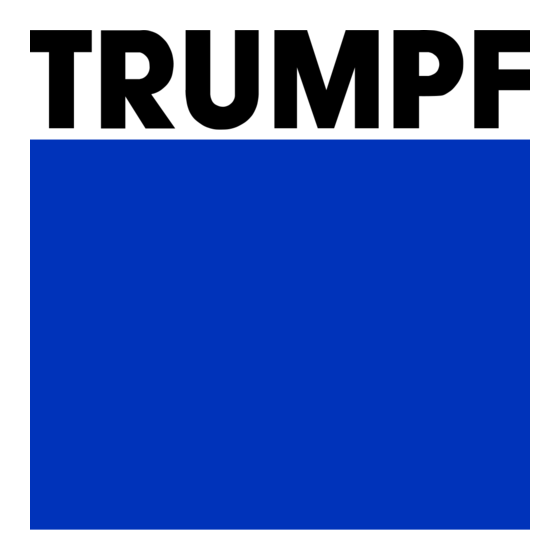


Need help?
Do you have a question about the TruConvert DC 1008 and is the answer not in the manual?
Questions and answers