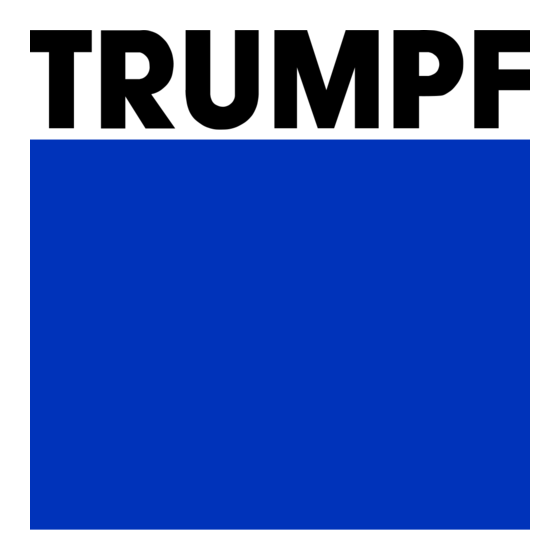
Table of Contents
Advertisement
Quick Links
Advertisement
Table of Contents

Summary of Contents for Trumpf TruConvert DC 1030
- Page 1 Operator's manual TruConvert DC 1030, TruConvert System Control...
- Page 3 Operator's manual TruConvert DC 1030, TruConvert System Control Original operator's manual 2022-06-22 Edition...
- Page 4 Please specify when ordering this document: Order Information Operator's manual TruConvert DC 1030, TruConvert System Control Edition 2022-06-22 Document number A67-0147-00.BKen-001-01 TRUMPF Hüttinger GmbH + Co. KG Address for orders Technische Redaktion Bötzinger Straße 80 D-79111 Freiburg Fon: +49 761 8971 - 0 Fax: +49 761 8971 - 1150 Internet: http://www.trumpf-huettinger.com...
- Page 5 Provide the serial number when you contact the Service depart- ment. The serial number can be found on the name plate of the device. How to reach our Service department: Telephone +49 761 8971-2170 +49 761 8971-1178 E-mail Service.Elektronik@de.trumpf.com A67-0147-00.BKen-0 2022-06-22 Good to know 01-01...
- Page 6 Good to know 2022-06-22 A67-0147-00.BKen-0 01-01...
-
Page 7: Table Of Contents
Operation Construction TruConvert DC series 1000 construction TruConvert System Control construction Display elements Technical specifications TruConvert DC 1030 Data TruConvert System Control data Interfaces Protective earth Supply voltage 24 V DC DC link connection and battery connection RS-485 data input/data output (IN/OUT) - Page 8 Ethernet RS-485 Standards and directives CE certification EU declaration of conformity TruConvert DC 1030 EU declaration of conformity TruConvert Sys- tem Control Installation Inspecting the delivery Disposing of packaging material Transport Storage conditions Requirements for the site Possible installation positions Electrical connection Establishing electrical connection Using ferrite core to achieve the limit...
- Page 9 Displaying and resetting messages Displaying messages of the web GUI Modbus: displaying and resetting mes- sages Overload Examples: Reduce and then again increase overload capacity DC voltage droop Function description of DC voltage droop Switching on DC voltage droop Parameterization of DC voltage droop Actual values Display actual values 7.10...
-
Page 10: Safety
Safety Important notes ■ This is a product for commercial and industrial use in the "second environment". This is the environment to which all commercial, light manufacturing and industrial enterprises belong, with the exception of those that are connected directly to the low-voltage network for the supply of buildings for residential use. -
Page 11: Using The Dc-Dc Module
Liability exclusion Any use not listed under "Typical fields of application" contra- venes the intended purpose. TRUMPF is not liable for any ensu- ing damages, in particular for property damage, personal injury and loss of production. The operator bears all risks. The war- ranty is rendered null and void. -
Page 12: Authorized Personnel
− Voltages outside overvoltage category III (impulse with- stand voltage of max. 4 kV). − Operation at more than 2000 m above sea level. − Operation outdoors. − Failure to observe "pollution degree 2" environmental condition. − Operation in an explosive environment. ■... -
Page 13: Warning Signs On The Dc-Dc Module
What you must know as an operator Note All warning signs must be present and legible. If one or more of these warning signs is missing or not legible, contact TRUMPF to request new warning signs. Warning sign Meaning This sign indicates that the operat- ing instructions must be read. -
Page 14: Dangers From High Voltages
Warning sign Meaning Sign warns of destruction of the device by reverse polarity at the battery connection. Sign warns of hazardous voltage on the battery connections. Meaning of the warning signs Tab. 2 Dangers from high voltages Life threatening voltage! WARNING The voltages present at the DC-DC module are life- threatening. -
Page 15: Protective Measures Taken By The Manu
Protective measures taken by the manufacturer The DC-DC module is installed in an enclosed metal casing. What you must know as an operator Ensuring safe operation of the DC-DC module 1. The DC-DC module must not be opened. There are no parts within the DC-DC module that can be serviced by the user. -
Page 16: Description
Description Fields of application Typical fields of application Typical fields of application The DC-DC module is used as a link between a DC link and a DC voltage load or DC voltage source. The DC voltage source can consist of a battery. The energy can flow in either direction. - Page 17 Voltage limits can be set both for the battery charging and dis- charging processes as is appropriate for the batteries used. Note Instead of a battery, a different DC energy source or DC load can also be used. For the sake of simplicity, we always speak of batteries in these operating instructions.
-
Page 18: Operation
DC link Battery DC-DC module External fuse Parallel operation of battery side Fig. 3 Operation The DC-DC module can be operated via: ■ PC with a web browser ■ Modbus TCP/UDP In both cases, the TruConvert System Control must be con- nected upstream. -
Page 19: Construction
PC with web browser or Mod- TruConvert DC series 1000 bus master TruConvert System Control Operation with TruConvert System Control Fig. 4 Construction TruConvert DC series 1000 construction Overview The DC-DC module is housed in an enclosed metal housing. The fan on the inside of the front panel draws in air for cooling. All connecting elements are located on the back side. -
Page 20: Truconvert System Control Construction
Rear side M6 thread for connecting the Data input (RS-485) protective earth Supply voltage connection Data output (RS-485) Display elements Connector for DC link and bat- tery connection Rear side Fig. 6 TruConvert System Control construction Front side Data connection for PC: "Ether- No function 24 V supply voltage, protective net 1"... -
Page 21: Display Elements
Rear side Threaded bolt for protective "RS-485" data connection Bushing for 24 V supply volt- earth age, protective earth (optional) 24 V supply voltage Bushing for "RS-485" (optional) TruConvert System Control rear side Fig. 8 Display elements Front side TruCon- TruConvert System Control vert DC series 1000 front side... -
Page 22: Technical Specifications
Technical specifications TruConvert DC 1030 Data Entire device Description Value Max. efficiency 99.5 % At 500 V (LV) and 600 V (HV) (Self-supply not taken into consid- eration) Min. efficiency 95 % At 100 V (LV) and 900 V (HV) - Page 23 The permissible operating voltage of the fuse must be higher than the DC link voltage. Fuse ratings: = 1000 VDC Operation = 50 ADC Suitable model, e.g.: Contact TRUMPF Service. DC link Tab. 6 Battery connection (low- Description Value voltage side)
- Page 24 Measuring accuracies Description Value Battery voltage ±1 V (corresponds to ±1% at 100 V) Battery current ±1 A (corresponds to ±1.5% at 70 A) Applies for the entire range. DC link voltage ±10V (corresponds to ±1 % at 1000 V) Applies for the entire range.
- Page 25 Voltage-current At a battery voltage < 100 V, the battery current is reduced characteristic curve (max. (charging and discharging). current at U < 100 V) Voltage-current characteristic curve Fig. 10 Life span Description Value Typical life span > 10 years Life span Tab.
- Page 26 Housing Description Value Dimensions W x H x D ½ 19" x 2 HU x 471.1 mm (incl. connection components) ½ 19" x 2 RU x 18.55" Dimensions W x H x D ½ 19" x 2 HU x 451.1 mm (without connection components) ½...
- Page 27 Dimensional drawing Dimensional drawing with dimensions for installation: Dimensional drawing Fig. 11 Sound emissions Description Value Sound emission level < 70 dB(A) Distance of 1 m from DC-DC mod- Sound emissions Tab. 12 A67-0147-00.BKen-0 2022-06-22 Technical specifications 01-01...
-
Page 28: Truconvert System Control Data
Environmental conditions Condition Temperature Air pressure Contamination Humidity Micro-environment complies with IEC 62109-1 Rated operation -5 °C to +50 °C 5 … 90% Up to approx. Pollution degree 2 78 kPa +23 °F to +122 °F (≙ 2000 m high Limited power operation +50 °C to +65 °C above sea level) - Page 29 Dimensional drawing Dimensional drawing Fig. 12 Environmental conditions Condi- Temperature Humid- Air pres- Contamination tion sure Micro-environ- ment com- plies with IEC 62109-1 Opera- -5 °C to +65 °C 5 … 90 Up to Pollution tion approx. degree 2 23 °F to +149 °C 78 kPa Storage -20 °C to +80 °C...
-
Page 30: Interfaces
Interfaces Protective earth View M6 threaded bolt for protective earth connection Protective earth connections Fig. 13 Connection On the rear side of the housing: M6 threaded bolt, torque: ■ 5 Nm. Cable requirement The cross section of the protective earth is dependent on the grounding concept of the overall system. -
Page 31: Supply Voltage 24 V Dc
Supply voltage 24 V DC Note The negative terminal of the supply voltage is not connected to PE in the DC-DC module. Grounding of the "-24V" connection must be provided by the customer as close as possible to the device. Grounding of the "-24V"... -
Page 32: Rs-485 Data Input/Data Output (In/Out)
Recommendation: ■ Position 1 to 4: 6 mm or AWG 9 ■ Position 5: − 2 x 6 mm or 2 x AWG 9 − or: 10 mm or AWG 7 ■ Choose an insulation with sufficient electric strength. Note To keep inductivity at a minimum cables should be twisted. -
Page 33: Interfaces On The System Control
Connection ■ RJ-45 male connector Cable requirement ■ Twisted pair patch cable in accordance with standard TIA/ EIA-568A/B ■ CAT 5 or higher ■ Max. length: 30 m Note The total length of the data cable must not exceed 30 m from the PC to the last system control. -
Page 34: Ethernet
Fuse External fuse protection must be provided by the customer. Ethernet View Ethernet data connection Fig. 22 Connection ■ RJ-45 male connector Cable requirement ■ Twisted pair patch cable in accordance with standard TIA/ EIA-568A/B ■ CAT 5 or higher ■... -
Page 35: Standards And Directives
Standards and directives CE certification EU directives: ■ Low-voltage directive 2014/35/EU ■ Electromagnetic compatibility directive 2014/30/EU Standards taken into account: ■ EN 62040-2: 2006/AC: 2006 ■ EN 62109-1:2010 ■ UL 1741 ■ IEC 62109-2 ■ IEC 62477-1 A67-0147-00.BKen-0 2022-06-22 Standards and directives 01-01... -
Page 36: Eu Declaration Of Conformity Truconvert Dc
EU declaration of conformity TruConvert DC 1030 EU declaration of conformity TruConvert DC 1030 Fig. 24 Standards and directives 2022-06-22 A67-0147-00.BKen-0 01-01... -
Page 37: Eu Declaration Of Conformity Truconvert System Control
EU declaration of conformity TruConvert System Control Class C1 is achieved when the supply lines of the 24 V supply voltage are equipped with the provided ferrite cores. Otherwise class C2 is achieved. EU declaration of conformity TruConvert System Control (material number: 2418064) Fig. -
Page 38: Installation
Storage conditions If you do not install the module immediately following delivery: 1. Store the module in original packaging. If the original packaging is no longer available: Suitable packaging can be purchased from TRUMPF. 2. Maintain specified environmental conditions. Installation 2022-06-22 A67-0147-00.BKen-0... -
Page 39: Requirements For The Site
Requirements for the site Installation indoors ■ Operation is permissible in a closed electrical operating room only. ■ According to IEC 62477-1, installation, mounting and opera- tion are only permissible in: − Non-flammable environment. − Indoors with air conditioning. Air intake and air outlet Sufficient space must be present for air intake and air outlet. -
Page 40: Possible Installation Positions
■ Without internal voltage isolation. ■ Without integrated, automatic separation device. ■ Without integrated residual-current protection monitoring. The implementation of, compliance with and monitoring of the dependent safety requirements lies solely and completely with the responsible system operator or a third party commissioned by the system operator . -
Page 41: Electrical Connection
Operation in a vertical position is only permitted under the follow- ing conditions: ■ The cooling air moves in the upwards direction. ■ Installation of a collection tray under the DC-DC module. The collection tray must prevent any glowing parts from the device from dripping onto a flammable base. -
Page 42: Establishing Electrical Connection
Abrupt connection of the battery voltage can destroy the NOTICE DC-DC module. Ø Pre-charge battery connection parts of the DC-DC module to current battery voltage. Establishing electrical connection Condition ■ Battery is fully discharged for all connection work. ■ If it is not possible to fully discharge the battery, appropriate separators are to be installed in the connection between DC- DC module and battery. - Page 43 Destruction of the device by reverse polarity at the battery NOTICE connection. Ø Observe the pole designation (+ and -). Ø After polarity reversal: Do not switch on the device again. Danger of fire! 5. Connect the battery cables. Observe polarity. Connect the loaded battery 6.
- Page 44 Check connections: DC link and battery Interface to DC-DC module 3,4 Battery and DC link connection External fuse 1,2 Battery connection DC+_LV DC link connection DC+_HV DC link connection and battery connection Fig. 29 Recheck correct connection positions for DC+_LV, DC-, DC +_HV.
-
Page 45: Using Ferrite Core To Achieve The Limit
C1 Means, Tools, Materials ■ A: 1 ferrite core for DC link and battery supply line, e.g., Würth 74271251S, can be ordered through TRUMPF (mate- rial no. 2661105) ■ B: 1 ferrite core for the TruConvert System Control (sup-... -
Page 46: Connection Diagram With 3 Dc-Dc Mod
Connection diagram with 3 DC-DC modules (example) DC link External fuse DC-DC module Terminating resistor Battery Connection diagram: example with 3 DC-DC modules Fig. 31 Note The terminating resistor must be connected to the last bus par- ticipant to ensure data transmission. The terminating resistor must be connected even if there is only one bus participant. -
Page 47: Shipping The Module
Ø Use packaging material which can withstand transport stresses to ship the module. If the original packaging is no longer available: Suitable packaging material can be purchased from TRUMPF. 6.10 Disposing of the module Ø Observe the local regulations when disposing of the module. A67-0147-00.BKen-0... -
Page 48: Operation
Operation Commissioning Performing initial commissioning Conditions ■ PC on which one of the following browsers is installed: − Microsoft Internet Explorer from version 11. − Microsoft Edge. − Google Chrome from version 46. − Firefox from version 40. ■ Ethernet cable for connecting PC and TruConvert Sys- tem Control. - Page 49 Message: Invalid system configuration Initial commissioning display Fig. 32 The browser displays the web GUI. Several system controls are used in one system? Ø Connect one system control after another to the PC and change the default IP address to a unique IP address. Setting the system 8.
- Page 50 − DC-DC configuration Only DC-DC modules are connected to the system control. − n*(AC-DC + m*DC-DC) AC/DC and DC/DC modules are connected to the sys- tem control. 10. Under "Select AC3025 generation", select the device genera- tion: "AC3025". 11. To save the selection: press "Save selection". 12.
- Page 51 − "Maximum charge voltage": upper limit, up to which the battery is charged. Upon reaching the limit value, the charging current is reduced. − "Alarm threshold voltage": upper limit, up to which the battery is charged. If the value is exceeded, the TruConvert System Control generates an alarm message and switches off.
- Page 52 must be selected so that they lie in the voltage-current char- acteristic curve. Voltage-current characteristic curve Fig. 35 Start transmission of power 18. Check the device status in the status bar at the top of the user interface: − "Device status: Idle": Idle: The device is ready for use. −...
-
Page 53: Active Interface
Function inactive Function active Slide control Fig. 36 The slide control changes position and is displayed in blue: The function is active. In the status bar, the operating state changes from "Idle" to "Operation". The status LEDs on the AC-DC module and system control light up orange. -
Page 54: Operation Via Web-Based User Interface
Setting the time-out time: ■ Select >Configuration >System configuration. ■ In the "General sytem settings" area, enter the desired time under "Active interface communication timeout". ■ To switch off the time-out mechanism: enter 65535. Operation via web-based user interface Calling up the web GUI Condition ■... - Page 55 Start screen Display of the current device Software update Submenu status Main operating parameters Device identification (display Sidebar (alarm, warning and (start page) only) event messages) Device configuration (time and network settings) Start screen Fig. 37 User interface Status bar Submenu Input area Main menu...
- Page 56 Status bar signaling Pending alarm, warning and Active interface Grid code info messages Operating state Detected system configuration Status bar: information Fig. 39 Expandable sidebar The sidebar is divided into three menu items that are labeled with an icon. ■ User settings ■...
- Page 57 Main menu Diagnostics and input values Software update Device information Parameter settings Message history Main menu Fig. 40 Input area Clicking on the submenu items opens the input area. Displayed here are the areas of the submenu items for reading or editing. Operation is explained in the individual chapters of the function descriptions.
-
Page 58: Menu Structure
Menu structure Global menu structure (expandable sidebar) Main menu Area Description Operation Settings >Change User Role. Setting the user roles (For service only) ■ ■ ■ >Interface Control. ■ Enabling interface, (see "Active interface", pg. 47). ■ System clock and time ■... -
Page 59: Establishing A Connection
Function User interface Modbus Operation System configuration Software update — Changing the IP — address Data backup — Differences in operation Tab. 21 Instructions for using Instructions and information for using Modbus are given mainly Modbus in this sub-chapter "Operation via Modbus". The individual Mod- bus registers and their description can be found in the Modbus Register Map (see "Modbus Register Map", pg. -
Page 60: Modbus Register Map
Addressing modules via Modbus register 4007 Ø To address a DC-DC module (slave modules), enter the fol- lowing in register 4007: − 0 = Address all slave modules. − 1 – n = Address selected slave module. Address modules via slave ID (unit ID) 1. - Page 61 Addr Description Unit Res- Defa Data Type Leng olu- type tion 1000 Date dd.m UINT Reg- m.yy ister 1002 Time hh:m UINT Reg- m:ss ister 1004 IP address xxx.x 0xC0 0xFF UINT Reg- xx.xx A801 ister x.xxx 1006 Subnet xxx.x 0xFF 0xFF UINT...
- Page 62 Addr Description Unit Res- Defa Data Type Leng olu- type tion 4002 Resets current alarm and UINT Coil warning messages 4007 Specifies the slave that will UINT Reg- be addressed (0 = broad- ister cast / same values for all slaves) 4008 Error handling policy for sys-...
- Page 63 Addr Description Unit Res- Defa Data Type Leng olu- type tion 4501 Set value for allowed cur- A/ms 0.01 UINT Reg- rent dynamic in ampere per ister millisecond for DcDc only operation 4504 DC link control mode: UINT Reg- ister 0 = OFF - standard current control active (according to battery current set value)
- Page 64 Addr Description Unit Res- Defa Data Type Leng olu- type tion 5300 Status of battery current lim- Strin inac- STRI Reg- iting control tive ister 5510 Temperature of inlet air DC- °C INT1 Reg- DC converter ister 5511 Temperature of HV module °C INT1 Reg-...
- Page 65 Addr Description Unit Res- Defa Data Type Leng olu- type tion 2422 Warning Code of Alarm 20 UINT Reg- ister 2808 Sum of all pending alarms Coun UINT Reg- ister 2809 Count of pending module Coun UINT Reg- specific alarms ister 2810 Error Code of Alarm 1...
-
Page 66: Transmission Of Power
Transmission of power Switching the transmission of power on/off Conditions ■ Initial commissioning was performed (see "Commissioning", 42). ■ Operation via web GUI and/or Modbus. Enter process set values 1. Selection of a DC-DC module (only relevant if multiple mod- ules are connected to a TruConvert System Control). -
Page 67: Displaying And Resetting Messages
Stop transmission of power 5. To stop the transmission of power: − Under "Activate power stage": click on the slide control.. − Modbus: (see "Modbus Register Map", pg. 54) For the Modbus register for power operation, set bit = 0. Starting/stopping power 6. - Page 68 Source SLAVE 0200 → DC-DC module 02 caused the message. ■ If TRUMPF Service is to be contacted, it is recom- mended to note down the message number. To display the window of the sidebar larger: click on the arrow.
-
Page 69: Modbus: Displaying And Resetting Mes
Reset messages 4. In the sidebar, click on the icon to display the messages. 5. Press "Reset". The icon turns white again. All messages are reset. 6. Hide messages: To hide the window of the sidebar: click on the active icon again. - Page 70 Displaying the number of 1. Read out the number of current alarm/warning/info mes- pending messages sages that have occurred on the entire system (see "Mod- bus Register Map", pg. 54). Slave address = 0 The number of all messages that occurred in the system is output.
-
Page 71: Overload
Value = 0, this message is not pending at the DC-DC mod- ule. Reset messages 5. Reset all messages (see "Modbus Register Map", pg. 54): − Slave address = 0 − Value = 1 All messages are reset. No further messages are pending. If the cause of a message persists, this message is dis- played again. -
Page 72: Dc Voltage Droop
DC voltage droop Function description of DC voltage droop Current source, voltage- The TruConvert DC series 1000 devices are designed as cur- dependent current source rent sources. Using the DC voltage droop function, they can also be operated as a voltage-dependent current source. "DC voltage droop"... - Page 73 Nominal voltage of DC link Upper voltage window Maximum value of charging cur- rent Deadband Lower voltage window Maximum value of discharging current Battery current as a function of DC link voltage (DC voltage droop) Fig. 48 The nominal DC link voltage "Reference voltage" (1) defines the reference voltage at which the battery current is 0 A.
-
Page 74: Switching On Dc Voltage Droop
Switching on DC voltage droop The DC droop can be switched on and off during running opera- tion. It can be adjusted individually for each connected DC-DC module. Via user interface 1. Select >Operation >Device control DC-DC mode. 2. To set the parameters for this function: −... - Page 75 The slope of the droop must match the physical properties of the set-up DC grid (total capacitance, existing impedances and, where applicable, active participants). If the factory settings for "Upper window" or "Lower window" do not apply to your application case, contact TRUMPF Service Parameters cannot be changed during running operation. Reference voltage...
-
Page 76: Actual Values
Example: Upper and lower voltage limit of permitted operation Fig. 49 Entering parameters for DC droop 1. Select >Operation >DC-DC module settings. Enter the desired values in the "DC link static mode settings" area. 2. Or: Set parameters via Modbus registers (see "Modbus Reg- ister Map", pg. -
Page 77: 7.10 Process Set Values
If all modules are selected as addressees ("Select slave module" = "All modules"), 0 is displayed for these actual val- ues. 2. Either Ø To display the actual values for an individual DC-DC module: In the "Module selection" area under "Select slave module", select a module.. -
Page 78: 7.12 System Configuration
All general settings that were made under >Operation >DC-DC module settings with "Select slave module" = "All modules" can be stored in the device and are retained following a restart as well as after switching the device off and back on again. The general settings can be exported as a json file and then imported into another device. -
Page 79: Setting The System Configuration
Setting the system configuration Conditions ■ Operation via web GUI ■ Devices (AC-DC module, DC-DC modules) are connected to the system control Switching on devices 1. To switch on the system control and the modules: switch on the 24 V supply voltage. Most recently saved configura- Most recently saved configura- "Detected configuration"... - Page 80 Select system configuration Save settings Restart system control Select device generation Screen: Set system configuration Fig. 51 3. In "Select configuration", select the present system configura- tion: − No configuration This configuration only occurs in the event of an error, e.g., if there is no connection to the modules (check cables) or if an incorrect module type was detected (check alarm messages).
-
Page 81: 7.13 System Settings
The system is ready for operation: It is in the "Idle" operating state and the start screen is displayed. 7.13 System settings Setting the system time User interface As soon as the device is connected to the PC, the local time of the PC is converted to UTC and adopted in the system control as system time. - Page 82 4. Press "Submit network settings". The network settings are transferred to the device. 5. To restart the system control: press "Reboot". Using the Reset button to If the IP address of the device was changed and is not known, reset the IP address the IP address can be reset to the factory settings with the help of the Reset button.
-
Page 83: 7.14 Software Update
9. Press "Submit network settings". The network settings are transferred to the device. 10. To restart the system control: press "Reboot". 7.14 Software update Perform software update Conditions ■ Operation via web GUI ■ Zip file with new software stored on PC. 1. -
Page 84: 7.16 State Diagram
Reading off software 4. In the "Module selection" area, read off the number of availa- version and serial number ble DC-DC modules under "Available slave modules". The DC-DC module, which is directly connected to the sys- tem control with the data cable, is "Module 1". The next DC- DC module, which is connected to data output "OUT"... -
Page 85: Maintenance
TRUMPF recommends replacing the ventilator after an operation lifetime of 6 years. Ø Only have fans exchanged by TRUMPF personnel or trained staff. Performing software updates Software updates can only be made via the user interface. -
Page 86: Troubleshooting
Troubleshooting Fault indication and messages Faults are displayed at different positions: ■ Status LEDs on the DC-DC module. ■ Status LEDs on the TruConvert System Control. ■ On the web-based user interface. ■ Via the Modbus. Fault indication with the LEDs Front side TruCon- TruConvert System Control vert DC series 1000... - Page 87 If a message reappears repeatedly after resetting and restarting the device, please contact TRUMPF Service. If a message appears whose number is not listed in the table, please also contact TRUMPF Service.
- Page 88 Alarm messages Number Message Effect Cause Action Detecte d by 40300 RS-485 communica- No operation possi- Communication Check RS-485 com- System tion alarm. ble. problem on RS-485 munication. control bus. 40301 RS-485 communica- No operation possi- Communication Check RS-485 com- System tion alarm.
- Page 89 Number Message Effect Cause Action Detecte d by 60132 RS-485 communica- No operation possi- Communication Check RS-485 com- DC-DC tion alarm. ble. problem on RS-485 munication. module bus. 60142 Battery undervolt- No operation possi- Battery voltage too Check battery volt- DC-DC age.
- Page 90 Troubleshooting 2022-06-22 A67-0147-00.BKen-0 01-01...

Need help?
Do you have a question about the TruConvert DC 1030 and is the answer not in the manual?
Questions and answers