Summary of Contents for LG UltraGear 48GQ90B
- Page 1 Owner's Manual (OLED Monitor) Please read this manual carefully before operating your set and retain it for future reference. 48GQ900 48GQ90B www.lg.com Copyright 2022 LG Electronics Inc. All Rights Reserved.
-
Page 2: Table Of Contents
TABLE OF CONTENTS LICENSE Each model has different licenses. Visit www.lg.com for more information on the license. The terms HDMI, HDMI High-Definition Multimedia LICENSE ..................... 2 Interface, and the HDMI Logo are trademarks or registered trademarks of HDMI Licensing Administrator, Inc. -
Page 3: Open Source Software Notice Information
It is recommended that use the supplied components. LG Electronics will also provide open source code to you on CD-ROM for a charge covering the cost of performing • The product figures and screen displays used in this manual are examples to help consumers use the product such distribution (such as the cost of media, shipping, and handling) upon email request to opensource@lge. - Page 4 To purchase optional accessories, visit an electronics store or an online shopping site, or contact the retailer from which you purchased the product. • The power cord provided may differ depending upon the region. Supported Drivers and Software You can download and install the latest version from the LGE website (www.lg.com). - Monitor Driver /...
- Page 5 Moving and Lifting the Monitor Using the button The monitor can be operated by pressing a button. When moving or lifting the monitor, follow these instructions to prevent the monitor from being scratched or damaged and to ensure safe transportation, regardless of its shape or size. Basic functions •...
- Page 6 Installing on a Table CAUTION • • Lift the monitor and place it on the table in an upright position. Place the monitor at least 100 mm Avoid touching the monitor screen as much as possible. (3.9 inches) away from the wall to ensure sufficient ventilation. - This may result in damage to the screen or some of the pixels used to create images.
- Page 7 Using the Kensington Lock Installing on the Wall For more information on installation and usage, refer to the Kensington lock owner’ s manual or visit the website This monitor meets the specifications for the wall mount plate or other compatible devices. at http://www.kensington.com.
- Page 8 Installing the Wall Mount Plate NOTE To install the monitor to a wall, attach a wall mounting bracket (optional) to the back of the monitor. • Use the screws specified by VESA standards. Make sure that the wall mounting bracket is securely fixed to the monitor and to the wall. •...
- Page 9 • Installing the monitor on the ceiling or on a slanted wall may result in the monitor falling off, which could lead to injury. Use an authorized LG wall mount and contact the local dealer or qualified personnel. • To prevent injury, this apparatus must be securely attached to the wall in accordance with the installation instructions.
-
Page 10: Using The Monitor
Transmits digital video and audio signals from your PC to the monitor. • If you use generic cables not certified by LG, the screen may not display or there may be image noises. • Do not press the screen for a prolonged time. This may cause image distortion. - Page 11 Connecting AV Devices DisplayPort Connection Transmits digital video and audio signals from your PC to the monitor. HDMI Connection NOTE HDMI transmits digital video and audio signals from your AV device to the monitor. • There may be no video or audio output depending on the DP (DisplayPort) version of the PC. •...
- Page 12 Connecting Peripherals Optical Output Speaker Connection It supports optical output speaker connection and can connect monitors and audio devices. USB Device connection NOTE The USB port on the product functions as a USB hub. • Peripheral products are sold separately. •...
-
Page 13: Remote Control
REMOTE CONTROL Dial Press Brings up the Circle menu screen or selects a menu The descriptions in this manual are based on the buttons on the remote control. Please read this manual and goes to the next step. carefully to use the monitor correctly. Turn to Left Adjusts the volume down. -
Page 14: User Settings
USER SETTINGS Circle Menu Features NOTE • The Monitor OSD (On Screen Display) may differ from the description in the User Manual. • When [Beep Guide] is activated, pressing the Dial button will take you to [Settings] right away. Activating the Circle Menu Circle Menu Description Press Dial on the remote control. - Page 15 Activating the Main Menu [Game Mode] > [Game Mode] Press the button on the remote control. • [Gamer 1]/[Gamer 2]: [Gamer 1] and [Gamer 2] picture modes allow you to save two sets of customized Press or turn Dial on the remote control to adjust the option. display settings, including game-related setup options.
- Page 16 [Game Adjust] NOTE • The [Game Mode] can be set depends on the Input signal. > [Game Adjust] • If the [Game Mode] is changed in the DP (DisplayPort) input, the screen may flicker or the resolution of your • [Overclock] PC screen may be affected.
- Page 17 [Picture Adjust] NOTE • [Overclock] > [Picture Adjust] - After the monitor reboots, change the maximum refresh rate setting in the GPU control panel. • [Brightness]: Adjusts the brightness of the screen. - If the screen display appears abnormal, turn off the [Overclock] setting. •...
- Page 18 [Input] • [Six Color]: Meets the user requirements for colors by adjusting the hue and saturation of the six colors (red, green, blue, cyan, magenta, and yellow) and then saving the settings. > [Input] - Hue: Adjusts the tone of the screen colors. •...
- Page 19 [General] • [Deep Sleep Mode]: When [Deep Sleep Mode] is [On], power consumption is minimized while the monitor is in standby mode. > [General] - [On]: Enables [Deep Sleep Mode]. • [Language]: Sets the menu screen to the desired language. - [Off]: Disables [Deep Sleep Mode].
- Page 20 Important Information for Preventing Image Retention Recommendations For Preventing Image Retention • [Screen Move] Unlike regular LED/LCD monitors, pixels in the OLED monitors emit light on their own, achieving a perfect black Moving the screen minutely at regular intervals helps to prevent panel noise caused by images that have and creating clear images without blurring of light.
-
Page 21: Troubleshooting
TROUBLESHOOTING Safety precautions for prolonged use Due to the unique properties of OLED panels, the brightness may be reduced with prolonged use. Reduced brightness is permanent. In addition, repeated use in conditions such as high temperature and high humidity or still images/high Nothing is displayed on the screen. - Page 22 Have you installed the display driver? Are some functions not available when you press - Be sure to install the display driver from our web site: http://www.lg.com. - The OSD is locked. Disable [OSD Lock] in [General]. - Make sure to check if the graphics card supports function.
-
Page 23: Product Specification
PRODUCT SPECIFICATION Dimensions: Monitor Size (Width x Height x Depth) • With Stand - 1070.6 x 659.7 x 184.8 (mm) Specifications are subject to change without notice. - 42.1 x 25.9 x 7.2 (inches) The symbol means alternating current, and the symbol means direct current. • Without Stand - 1070.6 x 623.9 x 46.6 (mm) Color Depth: - 42.1 x 24.5 x 1.8 (inches) - Page 24 Support Mode (Preset Mode, HDMI / DisplayPort) Resolution Horizontal Frequency (kHz) Vertical Frequency (Hz) Polarity (H/V) Remarks 640 x 480 31.469 59.94 800 x 600 37.879 60.317 1024 x 768 48.363 1920 x 1080 67.5 1920 x 1080 137.26 119.98 2560 x 1440 88.79 59.95...
- Page 25 Resolution Horizontal Frequency (kHz) Vertical Frequency (Hz) Polarity (H/V) Remarks 3840 x 2160 214.563 94.98 DisplayPort1.4(DSC*) / DisplayPort1.4 Recommended Timing (HDMI) 3840 x 2160 268.44 HDMI2.1(PC) / DisplayPort1.4 Recommended Timing (DisplayPort) 3840 x 2160 274.31 119.94 DisplayPort1.4(DSC*) HDMI2.1(PC) / DisplayPort1.4(DSC*) 3840 x 2160 318.31 137.98...
- Page 26 HDMI Timing (Video) Resolution Horizontal Frequency (kHz) Vertical Frequency (Hz) 480p 31.5 576p 31.25 720p 37.5 720p 1080p 56.25 1080p 67.5 1080p 2160p 2160p 56.25 2160p 67.5 2160p 112.5 2160p 2160p...
- Page 27 Beep Guide Menu Location Menu Location Game Adjust - FPS Counter - Off 2 5 2 Picture Adjust - R/G/B - Green 3 6 2 Menu Location Game Adjust - UltraWide Switch Picture Adjust - R/G/B - Green 3 6 2 1 Slider Game Adjust - UltraWide Switch - 3840X1600 2 6 1 Picture Adjust - R/G/B - Blue...
- Page 28 Menu Location Menu Location Menu Location Picture Adjust - Black Level - High 3 8 1 General - Language - Chinese 5 1 14 General - Sound Out - H/P Out 5 5 1 Picture Adjust - Black Level - Low 3 8 2 General - Language - Traditional Chinese 5 1 15...
- Page 29 Menu Location General - Buzzer - Off 5 12 2 General - OSD Lock 5 13 General - OSD Lock - On 5 13 1 General - OSD Lock - Off 5 13 2 General - Information 5 14 General - Reset to Initial Settings 5 15 General - Reset to Initial Settings - No 5 15 1...
- Page 30 The model and serial number of the product are located on the back and on one side Trade Name of the product. Responsible LG Electronics USA, Inc. Record them below in case you ever need service. Party Address 111 Sylvan Avenue, North...
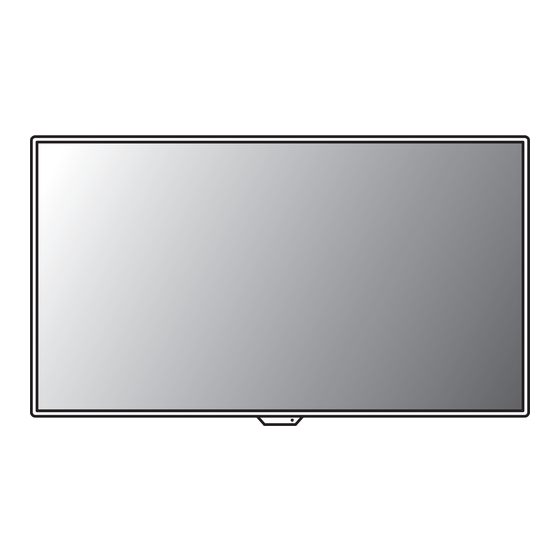












Need help?
Do you have a question about the UltraGear 48GQ90B and is the answer not in the manual?
Questions and answers