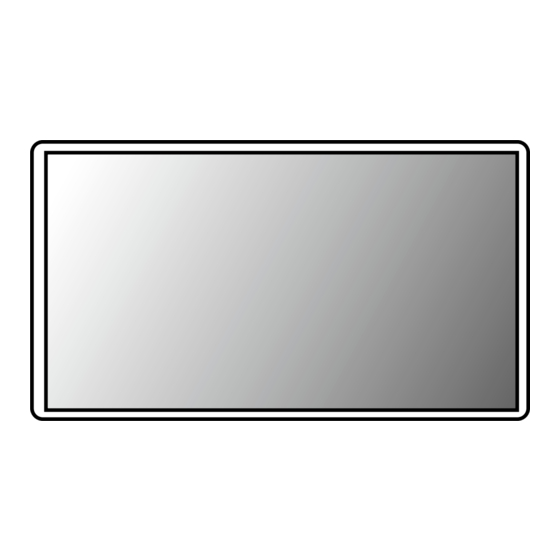
Advertisement
Quick Links
* LG LED Monitor applies LCD screen with LED backlights.
Please read this manual carefully before operating your set and
retain it for future reference.
27UK670
27BK67U
27UK670P
Questo manuale d'istruzione è fornito da trovaprezzi.it. Scopri tutte le offerte per
cerca il tuo prodotto tra le
migliori offerte di Monitor
OwnEr's ManUaL
LED LCD MOnITOr
(LED Monitor*)
Copyright © 2018 LG Electronics Inc. all rights reserved.
LG 27UK670P-B
o
www.lg.com
Advertisement

Summary of Contents for LG 27UK670P-B
- Page 1 Monitor OwnEr’s ManUaL LED LCD MOnITOr (LED Monitor*) * LG LED Monitor applies LCD screen with LED backlights. Please read this manual carefully before operating your set and retain it for future reference. 27UK670 27BK67U 27UK670P www.lg.com...
-
Page 2: Table Of Contents
TabLE of CoNTENTS LICENSE Each model has different licenses. Visit www.lg.com for more information on the license. LICEnsE ............2 OPEn sOUrCE sOFTwarE nOTICE The terms HDMI, HDMI High-Definition Multimedia Interface, and InFOrMaTIOn ..........3 the HDMI Logo are trademarks or registered trademarks of HDMI Licensing administrator, Inc. -
Page 3: Open Source Software Notice Information
Supported Drivers and Software LG Electronics will also provide open source code to you on CD-rOM for a charge covering the cost of performing such distribution (such as the cost of media, shipping, and handling) upon email request to opensource@lge.com. - Page 4 product and button Description moving and Lifting the monitor when moving or lifting the monitor, follow these instructions to prevent the monitor from being scratched or damaged and to ensure safe transportation, regardless of its shape or size. • Place the monitor in the original box or packing material before attempting to move it. •...
- Page 5 Installing on a Table adjusting the Stand Height • Lift the monitor and place it on the table in an upright position. Place the monitor at least 100 mm away from Place the monitor mounted on the stand base in an upright position. the wall to ensure sufficient ventilation.
- Page 6 pivot feature rotate the monitor clockwise as shown in the figure. The pivot feature allows the monitor to rotate 90° clockwise. Head Complete the installation by rotating the monitor 90° as shown below. stand warNING • To avoid scratching the stand base, make sure that when rotating the monitor using the pivot feature, the stand does not make contact with the monitor.
- Page 7 Swivel stand using the cable holder • Image shown may differ from your Monitor set. arrange the cables using the cable holder as shown in the illustration. swivel 355 degrees and adjust the angle of the Monitor set to suit your view. cable holder...
- Page 8 using the Kensington Lock Installing the wall mount plate The Kensington security system connector is located at the back of the Monitor set. This monitor meets the specifications for the wall mount plate or other compatible devices. For more information on installation and usage, refer to the Kensington lock owner’ s manual or visit the website NoTE at http://www.kensington.com.
- Page 9 Mount Plate Back of the Monitor NoTE • a non-VEsa standard screw may damage the product and cause the monitor to fall. LG Electronics is not liable wall Mount Plate for any accidents relating to the use of non-standard screws. •...
-
Page 10: Using The Monitor
uSING THE moNITor Displayport Connection Transmits digital video and audio signals from your PC to the monitor. • Illustrations in this manual may differ from the actual product. NoTE Press the joystick button, go to Settings Input, and then select the input option. •... - Page 11 Connecting aV Devices HDmI Connection HDMI transmits digital video and audio signals from your aV device to the monitor. NoTE (sold separately) • Using a DVI to HDMI / DP (DisplayPort) to HDMI cable may cause compatibility issues. • (sold separately) Use a certified cable with the HDMI logo attached.
- Page 12 Headphones Connection Connect peripherals to the monitor via the headphones port. NoTE • Peripheral devices are sold separately. • Depending on the audio settings of the PC and external device, headphones and speaker functions may be limited. • If you use angled earphones, it may cause a problem with connecting another external device to the monitor. Therefore, it is recommended to use straight earphones.
-
Page 13: User Settings
uSEr SETTINGS activating the main menu Press the joystick button on the bottom of the monitor. Move the joystick up/down and left/right to set the options. Press the joystick button once more to exit the main menu. Joystick button button menu Status Description main menu disabled... - Page 14 main menu features main menu Description Input sets input mode. power off power off Turns off the monitor. Settings Configures the screen settings. Exit Input Settings Game sets the game mode for gaming. Exit Exits the main menu. Game menu Settings To view the settings menu, press the joystick button at the bottom of the monitor and then enter the Settings.
- Page 15 Quick Settings Settings > Quick Settings Description brightness adjusts the color contrast and brightness of the screen. Contrast adjusts the volume level. Volume NoTE • You can adjust mute / unmute by moving the joystick button to in the Volume menu. Custom The user can adjust it to red, green, or blue by customization.
- Page 16 picture Settings > picture Description Custom allows the user to adjust each element. The color mode of the main menu can be adjusted. reader Optimizes the screen for viewing documents. You can brighten the screen in the OsD menu. photo Optimizes the screen for photos.
- Page 17 Settings > picture Description brightness adjusts the brightness of the screen. Contrast adjusts the contrast of the screen. Sharpness adjusts the sharpness of the screen. Optimized picture quality is displayed when a user wants crystal clear images. It is effective for high quality video or High game.
- Page 18 Settings > picture Description Provides sharper images when connected to a device supporting ULTra HD Deep Color. Disables the HDMI ULTra HD Deep Color feature. NoTE • 4K@60 Hz support Format (HDMI ULTra HD Deep Color On) Color Depth / Chroma Sampling resolution frame rate (Hz) 8 bit...
- Page 19 Settings > picture Description sets a response time for displayed pictures based on the speed of the screen. For a normal environment, it is recommended that you use fast. For a fast-moving picture, it is recommended that you use faster. setting to faster may cause image sticking.
- Page 20 Settings > picture Description mode 1, mode 2, The higher the gamma value, the darker the image becomes. Likewise, the lower the gamma value, the lighter the image mode 3 becomes. Gamma mode 4 If you do not need to adjust the gamma settings, select Mode 4. Custom The user can adjust it to red, green, or blue by customization.
- Page 21 General Settings > General Description Language sets the menu screen to the desired language. High saves energy using the high-efficiency SmarT Energy Saving feature. SmarT ENErGY SaVING saves energy using the low-efficiency SmarT Energy Saving feature. Disables the SmarT Energy Saving feature. Turns the power LED on the bottom of the monitor on or off.
- Page 22 Settings > General Description This feature disables the configuration and adjustment of menus. Enables OsD Lock. oSD Lock Disables OsD Lock. NoTE • all features are disabled except Brightness, Contrast, Volume, Input List, aspect ratio, OsD Lock and Information. oSD Size User can select OsD size to Large or small.
-
Page 23: Troubleshooting
TroubLESHooTING Nothing is displayed on the screen. • Is the monitor's power cord plugged in? Check if the power cord is correctly plugged into the power outlet. • Is the power LED on? Check the power cable connection and press the power button. •... - Page 24 Do you see an "unrecognized monitor, plug&play (VESa DDC) monitor found" message? • Have you installed the display driver? Be sure to install the display driver from our web site: http://www.lg.com. • Make sure to check if the video card supports Plug&Play function.
-
Page 25: Product Specification
PRODUCT SPECIFICATION 27UK670 27UK670P Color Depth 8-bit / 10-bit color is supported. Max Resolution 3840 x 2160 @ 60 Hz Resolution HDMI / DP(DisplayPort) / USB-C Recommended Resolution 3840 x 2160 @ 60 Hz Power Rating 19 V 5.0 A On mode: 41 W Typ. - Page 26 proDuCT SpECIfICaTIoN 27BK67U Color Depth 8-bit / 10-bit color is supported. Max resolution 3840 x 2160 @ 60 Hz resolution HDMI / DP(DisplayPort) / UsB-C recommended resolution 3840 x 2160 @ 60 Hz Power rating 19 V 5.0 a On mode: 24 w Typ. (EnErGY sTar® standard) * power Sources Power Consumption sleep Mode (standby Mode) ≤...
- Page 27 factory Support mode (preset mode, pC) HDmI preset mode Horizontal frequency (kHz) Vertical frequency (Hz) polarity (H/V) remarks 640 x 480 31.469 59.94 800 x 600 37.879 60.317 1024 x 768 48.363 1152 x 864 54.347 60.05 1280 x 720 1280 x 800 49.702 59.810...
- Page 28 Dp(Displayport) / uSb-C preset mode Horizontal frequency (kHz) Vertical frequency (Hz) polarity (H/V) remarks 640 x 480 31.469 59.94 800 x 600 37.879 60.317 1024 x 768 48.363 1152 x 864 54.347 60.05 1280 x 720 1280 x 800 49.702 59.810 1280 x 1024 63.981...
- Page 29 (for 27BK67U) ® This device meets the EMC requirements for home appliances (Class B) and is intended for home usage. This Product qualifies for EnErGY sTar The model and serial number of the product are located on the back and on one side of the product. Changing the factory default configuration and settings or enabling certain optional features record them below in case you ever need service.
















Need help?
Do you have a question about the 27UK670P-B and is the answer not in the manual?
Questions and answers