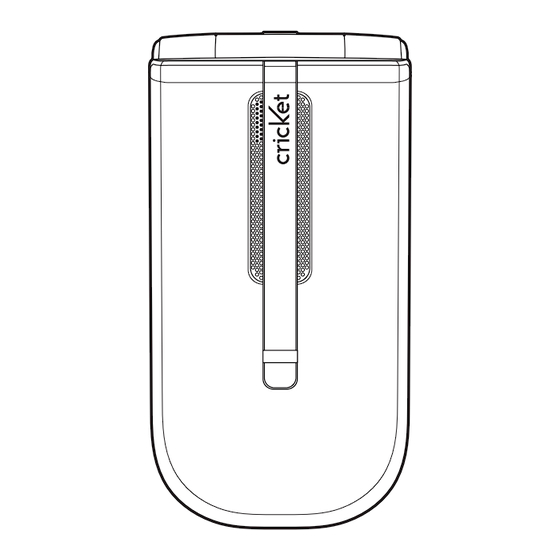
Table of Contents
Advertisement
Quick Links
Advertisement
Table of Contents

Subscribe to Our Youtube Channel
Summary of Contents for Cricket A150
- Page 1 A150 User Guide...
-
Page 2: Table Of Contents
Table of contents Outgoing calls ......... 17 Alarm ..........26 Vehicles ..........49 Call timers ......... 17 World time ........27 Potentially explosive Memo pad ........27 environments ......... 50 Messages ........17 Safety ..........4 Calculator .........28 Emergency calls ......50 Send message ........ 17 About your device ...... -
Page 3: Safety
Safety Qualified service Warning: To use any features in this Only qualified personnel may install or device, other than the alarm clock, Read these simple guidelines. Not repair this product. the device must be powered. Do not following them may be dangerous or power the device on when wireless Accessories and batteries illegal. -
Page 4: Before Using Your Phone
Before using your phone Battery usage If the battery is not correctly placed note in the compartment, the handset Battery installation will not turn on and/or the battery may Handset description 1. Remove the battery cover from the detach during use. unit. -
Page 5: Battery Handling Information
Key or by pressing the number that off. operating time gradually decreases corresponds with the menu item. 1. Press the END Key until the Cricket • Battery operating time gradually after fully charging. logo appears and the tone sounds. 1. To access the menu in the idle mode, decreases over time. -
Page 6: Using Myhomescreen
• Navigation Key left : To scroll the CLR or END Key. • If “Please enter lock code” appears 2. Sounds through the Widgets Menu. on the display enter your 4-digit 3. Call note • Navigation Key right : To scroll password to unlock your phone. -
Page 7: Making A Call Through The Contact List
automatically after the pause. This connection, enter second This places the first call on hold. second. feature is useful for dialing systems number you wish to call then press To switch back to the first caller, Two-touch dialing that require a code. the SEND Key. -
Page 8: Memory Function
Memory function 911 in lock mode adding. Press the Left Soft Key note • To deactivate, press the Left Soft Key Select to select. Enter a name. The 911 call service is available even Unmute. To change the input mode, press in Lock Mode. -
Page 9: Recent Calls
After the 240 missed, incoming choose from the list on screen. 2. To view incoming call details, press Transmitted KB, Received KB, Total KB, note or outgoing calls, the oldest call will the OK Key. Lifetime Data Counter, Last Reset): •... -
Page 10: Inbox
(Preset Msgs., Entry Mode, Save Messages > Outbox. Erase All, then select “1. Yes” and 1. Press the Left Soft Key Menu > Messages > Voicemail > Details. as Draft, Save as Preset, Add to press the OK Key. 2. To delete all messages, press the Contacts, Delivery, Cancel Msg.) Right Soft Key Erase All, then select 3. -
Page 11: Erase Messages
Select “On” or “Off”. Erase messages Please contact your Service Add new entry • Entry Mode : To change the text Provider details including To erase all messages stored in your To add a new entry: input mode. Select “T9Word”, associated service costs. -
Page 12: Group
1. Press the Left Soft Key Menu > can prepend the international dialing 2. Select an existing group name. Contacts > My Phone Number. Contacts > Speed Dials. number, area code or calling card Only groups you created can be 2. -
Page 13: My Sounds
Browser Games & Apps Tools • Edit Title : Rename the selected picture. • Icon/List : Select Icon style or List To access the browser: To access Games & Apps (note: Schedule style. charges apply to download games 1. Press the Left Soft Key Menu > and applications): Sets an event and reminds you of that •... -
Page 14: Alarm
• Contents : Enter any notes for the • Press the Right Soft Key Options. • Set: Press the Navigation Key left of the selected place is adjusted event. (Add New, Go to Date, Erase, or right to select alarm “On” or to Daylight Savings Time. -
Page 15: Calculator
1. Press the Left Soft Key Menu > Tools 1. Press the Left Soft Key Menu > Tools Unit converter information for any name stored > Memo Pad. > Tip Calculator. in your Contact list. To access the Unit converter: •... -
Page 16: V.cmd Settings
V.Cmd settings default), the system prompts for • Press the Right Soft Key Options. 4. Press the Right Soft Key View to required information. In readout (Rename, Erase, Erase All, view the image full screen. Press 1. Press the Left Soft Key Menu > mode, the system prompts for Information) the Left Soft Key Set to save the... -
Page 17: Sounds
Banner Settings > Display > Contrast. 3. Press the Left Soft Key Set to save 3. Press the Left Soft Key Set to save the setting. the setting. 1. Press the Left Soft Key Menu > 2. Move the Navigation Key left or Settings >... -
Page 18: Call
3. Press the Left Soft Key Set to save 3. Press the Left Soft Key Set to save dependent Power Up”. the setting. the setting. available in all areas. 3. Press the Left Soft Key Set to save 1. Press the Left Soft Key Menu > the setting. -
Page 19: System
password. > Special Number. “Phonebook Allow”, “Phonebook 1. Press the Left Soft Key Menu > System Settings > Security > Enter your Restrict”, “Speed Dials 1 ~ 10 Allow” The default Lock code is the last note Language or “Speed Dials 1 ~ 50 Allow”, then password. -
Page 20: Memory Info
Location 2. My Images, My Sounds or Game & 2. The “MDN” and “MIN” will be 1. Press the Left Soft Key Menu > Settings > Phone Info > MEID/ Apps is displayed. displayed along with your service To set the location function: provider’s name. -
Page 21: Care And Maintenance
Consumers who purchase working properly, take it to the suggestions will help you protect your device. Rough handling can break the Product from Cricket or its nearest authorized service facility for warranty coverage. internal circuit boards and fine authorized dealers. - Page 22 Warranty period, repairs covered under this Cricket shall bear the cost of shipping God, or battery leakage, theft, Consumer shall take the following Limited Warranty within 30 days, the Product back to the Consumer blown fuse, or improper use of...
- Page 23 THERETO. RENDERING SERVICE UNDER THE of incidental and consequential 10. Disclaimer of Warranty. EXCEPT 11. CRICKET SHALL NOT BE LIABLE LIMITED WARRANTY, OR LOSS OF damages, so certain of the above AS SET FORTH IN THIS EXPRESS SPECIAL,...
-
Page 24: Additional Safety Information
Metallic materials may be attracted to authorizes any authorized service warranties by Cricket and should Your device and its enhancements the device. Do not place credit cards center or any other person or not be relied upon. -
Page 25: Vehicles
Implanted medical devices • Read and follow the directions from Some hearing aids are more immune shielded electronic systems in mo- the manufacturer of their implanted than others to interference. Please vehicles such electronic Manufacturers of medical devices medical device. consult your hearing... -
Page 26: Potentially Explosive Environments
deployment area. fuel depots, storage, To make an emergency call: Certification information (SAR) distribution areas; chemical plants; If in-vehicle wireless equipment is 1. If the device is not on, switch it on. This mobile device meets guidelines or where blasting operations are in improperly installed and the air bag Check for adequate signal strength. -
Page 27: Safety Information For Fixed Wireless Terminals Potentially Explosive Atmospheres
be below the maximum value because SAFETY INFORMATION replacement antenna. Do not touch website at www.fcc.gov. FIXED WIRELESS TERMINALS the device is designed to use only the the antenna unnecessarily when the FCC compliance information power required to reach the network. POTENTIALLY EXPLOSIVE phone is in use. -
Page 28: Fcc Hearing-Aid Compatibility (Hac) Regulations For Wireless Devices
uses, and can radiate radio frequency responsible for Compliance could interference noise, and phones also phones that are not labeled. M4 is the energy and, if Not installed and used in void the user’s authority to operate vary in the amount of interference better/higher of the two ratings. - Page 29 with the UT mark. The M and T marks are recommended by the Alliance for Telecommunications Industries Solutions (ATIS). The U and UT marks are referenced in Section 20.19 of the FCC Rules. The HAC rating and measurement procedure described in the American National Standards Institute (ANSI) C63.19 standard.
















Need help?
Do you have a question about the A150 and is the answer not in the manual?
Questions and answers