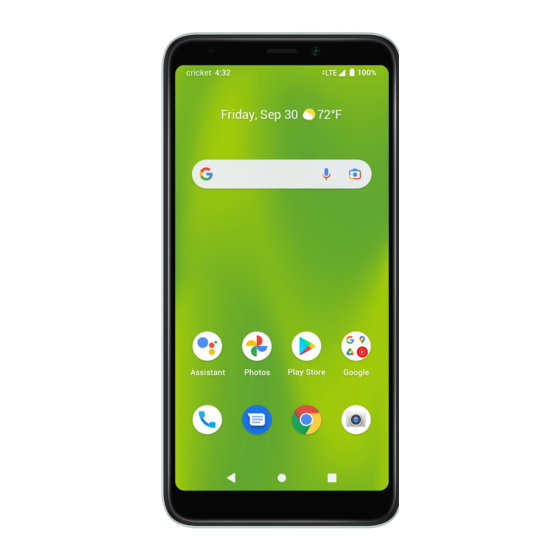
Table of Contents
Advertisement
Cricket
Debut Smart
®
User Guide
DOC#
Getting started
The topics in this section will introduce you to your phone, help you get set up with service, provide an overview of the phone screen, and get you
started with basic phone operations.
Introduction
The following topics describe the basics of using this guide and your new phone.
About the user guide
Thank you for purchasing your new SL101AE Smartphone. The following topics explain how best to use this guide to get the most out of your
phone.
Before using your phone
Read the Safety Information Guide that came with your device thoroughly for proper usage. Accessible services may be limited by subscription
contract conditions.
Descriptions in the user guide
Note that most descriptions in this guide are based on your phone's setup at the time of purchase. Unless otherwise noted, instructions begin
from the phone's Home screen, which is displayed by pressing the Home button. Some operation descriptions may be simplified.
Screenshots and key labels
Screenshots and other illustrations in this user guide may appear differently on your phone. Key labels are simplified for description purposes and
differ from your phone's display.
Other notations
In the user guide, the phone may be referred to either as "phone," "device," or "handset." A microSD™ or microSDHC™ card is referred to as an
"SD card" or a "memory card."
Set up your phone
The following topics give you all the information you need to set up your phone and wireless service for the first time.
Parts and functions
These topics illustrate your phone's primary parts and key functions.
Note: Your phone's screens and app layouts are subject to change. This user guide uses sample images only.
Part
Flash
Description
Brighten photos taken indoors or at night.
Use as a flashlight to see in dark areas.
Advertisement
Table of Contents

Subscribe to Our Youtube Channel
Summary of Contents for Cricket SL101AE
- Page 1 The following topics describe the basics of using this guide and your new phone. About the user guide Thank you for purchasing your new SL101AE Smartphone. The following topics explain how best to use this guide to get the most out of your phone.
-
Page 2: Battery Use
Part Description Take pictures and record videos while facing the screen Front camera with an 5MP lens. Plug in a headset (sold separately) to listen to music or for Headset port convenient, hands-free conversations. Transmit your voice electronically for a call, voice Microphone recording, or Google Assistant Press to turn the screen on or off. - Page 3 Charge using the AC adapter Connect one end of the data cable to the USB port located on the bottom of your phone. Connect the other end to the power adapter. Connect the power adapter to an electrical outlet to fully charge your phone. •...
-
Page 4: Turn Your Phone On And Off
Turn your phone on and off The instructions below explain how to turn your phone on and off. Turn your phone on Press and hold the Power key until the device turns on. Turn your phone off Press and hold the Power key. Tap Power off. -
Page 5: Basic Operations
Complete the setup screens Once your service has been activated, you will need to run Setup. The Setup Wizard will appear to guide you through the basic settings on your device. You will be prompted to select the language you want to use, set up your Wi-Fi connection, enter your name, set a screen lock method, sign in to your Google™... -
Page 6: Capture Screenshots
Capture screenshots • Press and hold the Power key and Volume down key at the same time to capture a screenshot of the current screen. Your screenshots will be stored in the Screenshots folder in the Photos app. From the Home screen, tap Photos > Library > Screenshots. Applications The following topics describe how to access the Apps list and launch applications on your phone. - Page 7 From the Home screen, swipe up to access Apps, and tap Settings. Tap Apps > SEE ALL APPS. Tap the app you want to disable to access App info screen. Tap DISABLE. Apps list The Apps list expands to include any apps you download and install on your phone. The following table outlines the primary apps that have been preinstalled on your phone.
-
Page 8: Phone Number
Function/Service Determine your location, find directions, browse local businesses and attractions, rate and review places, and Maps more. Messages Send and receive text messages. Place and receive calls, use voicemail, set up and Phone manage contacts, and more. Manage your photos and back them up to your Google Photos account. -
Page 9: Enter Text
Tap Network & internet. Slide the switch to the Off position to deactivate Airplane mode. Your phone’s wireless connection features will be restored. Tip: You can also access Airplane mode through the Quick Settings menu. Swipe the Status bar down twice to access the Quick Settings menu and tap Airplane mode to enable or disable data transmissions. -
Page 10: Lock And Unlock Your Screen
Menu > Sync now. Important: Cricket policies often do not apply to third-party applications. Third-party applications may access your personal information or require disclosure of your customer information to the third-party application provider. To find out how a third-party application will collect, access, use, or disclose your personal information, check the application provider’s policies, which can usually be found on their website. -
Page 11: Home Screen Basics
Swipe up from the bottom of the screen to unlock it. If you have set up a screen lock, you will be prompted to unlock your phone. See “Screen lock” on page <OV> for details. The following topics describe how to use and customize your phone’s home screen, understand the Status bar, and use the Notification panel. Home screen basics The Home screen is the starting point for your phone’s applications, functions, and menus. - Page 12 Status bar The Status bar at the top of the Home screen provides phone and service status information on the right side and notification alerts on the left. To view the Notification panel or access the Quick Settings menu, drag the Status bar down from the top of the screen. Main status icons (Right side) Icon Status...
-
Page 13: Notification Panel
Main notification icons (Left side) Icon Notification Alarm Download Event Keyboard active Missed call New Gmail New text or MMS message New voicemail Software update available USB connection Update successful Warning ® Wi-Fi Calling Note: Additional notification icons may appear. All notifications may be accessed through the Notification panel. Notification panel Your phone’s notifications appear at the left side of the Status bar. -
Page 14: Customize The Home Screen
Customize the Home screen Learn how to set the wallpaper and add, move, or remove shortcuts and folders from the Home screen. Operations for rearranging the Home screen To move app shortcuts icons From the Home screen, touch and hold an app shortcut, then drag it to the desired location. To delete app shortcuts icons From the Home screen, touch and hold an app shortcut, then drag it to Remove at the top of the screen to delete from the Home screen. -
Page 15: Making Connections
Making connections The topics in this section will explain how to help you make connections, from phone calls and maintaining contacts, to text messages, email, Internet, and international services. Phone Make a call From the Home screen, tap Phone. • Make a call by selecting one of the following options: •... - Page 16 On-screen options Item Description Tap and select Switch to RTT to send the caller a Real-time text Overflow Menu during a call. Tap to turn the speakerphone on or off. Speaker Warning: Because of higher volume levels, do not place the phone near your ear during speakerphone use.
-
Page 17: Call Settings
Call from Recents The Recents list allows you to view recently received, placed, or missed calls. From the Home screen, tap Phone. Tap Recents to display the Call Log. Tap a recent call to display a list of options. Tap to place a call. •... -
Page 18: Add A Contact
About View more information about your phone. Contacts Add a contact You can add contacts from the Phone app. Enter details such as name, phone numbers, email addresses, mailing addresses, and more. From the Home screen, swipe up and tap Contacts. Tap to add a contact. -
Page 19: Edit A Contact
Item Description Tap to show contact’s details, place a call, send a message, and Contact more. Index Browse contacts alphabetically. View your contacts by labels or accounts, and Menu adjust settings. Search Search contacts. Edit a contact Add or edit a contact’s information, assign a photo, customize with a unique ringtone, and more. From the Home screen, swipe up and tap Contacts. -
Page 20: Text And Multimedia Messages
• Messaging: Send the vCard in a text message. You can send the information in an existing conversation thread, or create a message for a new conversation thread. See “Send a multimedia message (MMS)” on page <OV> for more information about sending messages. •... - Page 21 Send read receipts: Let others know you’ve read their message. Show typing indicators: Let others know when you’re typing. Automatically resend as text (SMS/MMS): Switch from chat if a message can’t send. Auto-download files you receive over mobile data: Up to 10MB •...
-
Page 22: Internet And Social Networking
• Phone number: View the phone number assigned to your SIM card. • SMSC: View the message center number also known as the Global title/Address or SMSC. About, terms & privacy: Select to view Google Chrome Privacy Policy and Terms of Service. Gmail Use Gmail to send, receive, and manage your email messages. -
Page 23: Transfer Files Between Your Phone And A Computer
Tap Menu >. Opening a bookmark From the Chrome browser screen, tap Menu > Bookmarks. Select the bookmark of the website you want to view. Customizing browser settings From the Chrome browser screen, tap Menu > Settings. In the Settings list, you can select options to customize the browser. Tip: For more information, visit: google.com/intl/en/chrome/browser/mobile/. - Page 24 Connect your device to a computer or musical device with MIDI MIDI (Musical Instrument Digital Interface). Transfer photo and video files between your phone and PC. Transfer files between the phone and a computer Connect your phone to your computer using the USB charging cable. •...
- Page 25 Call hands-free, using Bluetooth-capable hands-free Hands-free calls devices and headsets. Data exchange Exchange data with Bluetooth devices. Enable Bluetooth To enable Bluetooth From the Home screen, swipe up to access Apps and tap Settings. Tap Connected devices > Connection preferences > Bluetooth. Slide the Bluetooth switch to the On position.
-
Page 26: Apps And Entertainment
Send information via Bluetooth You can use Bluetooth to transfer files between your phone and another Bluetooth-enabled device, such as a phone or computer. Send photos, videos, calendar events, contacts, and more. “Share pictures and videos” on page <OV>, and “Share a contact”... -
Page 27: Take Photos And Record Videos
Icon Function/Service Photo Mode Capture photos and access camera settings. Produces a blurred background effect to make the subject Portrait Mode of your photo stand out. Illuminate your photos. Night mode uses multi-frame Night Mode processing to combine 8 images into one clear photo. Allows you to manually adjust the shutter speed, ISO, Pro Mode white balance, and more. -
Page 28: Camera Settings
Tap Photo to switch to Photo mode, if necessary. Aim the camera at your subject and tap to take the photo. Record a video From the Home screen, tap Camera. Tip: You can also access the camera in one of the methods described under “Take a photo”... -
Page 29: Edit Photos
Edit photos Rotate and save a photo From the Home screen, tap Photos. Tap the photo you want to rotate. Tap Edit > Crop > Rotate. Tap Save copy to save a copy of your photo. Crop a picture From the Home screen, tap Photos. Tap the photo you want to crop. -
Page 30: Navigation Apps
Add an event From the Home screen, swipe up to access Apps and tap Calendar. Tap Add to add an event. Enter event details, and then tap Save. View calendar events From the Home screen, swipe up to access Apps and tap Calendar. Tap a date and an event to view the details. -
Page 31: Google Search
• Find a route to your destination: Tap Go, enter your desired start location and destination, tap a method of transportation (car, public transit, or on foot), then tap NAVIGATE IN APP for step-by-step directions to your destination via the Navigation for the Google Maps app. -
Page 32: Alarm Options
Tap. Set the time for the alarm and tap OK. You can also tap to enter the time directly. Set more alarm details, if desired. Alarm options Feature Description Select the days to repeat the alarm. Repeat Alarm sound Select a sound to play for the alarm. Vibrate Activate alarm vibration. -
Page 33: Entertainment And Activities
• Tap again to resume timing. • Tap Reset to reset the timer back to zero. • Tap Delete to delete the timer. • Tap Add timer to add another timer. Swipe up and down to view other active timers. Stopwatch From the Home screen, swipe up to access Apps and tap Clock. -
Page 34: Basic Settings
Basic settings From the Home screen, swipe up to access Apps and tap Settings to access your phone’s Settings menu. You can also access the Settings menu from the Status bar. Swipe the Status bar down twice and tap Settings. The table below outlines the Settings categories. -
Page 35: Network & Internet
Category Description Boost the foreground app to provide continual optimized DuraSpeed high speed. Set language and time, manage reset options, enable System backup, check phone updates, and view more important information about your phone. About phone View information about your device. Network &... -
Page 36: Mobile Network
Scroll to the bottom of the list of available networks and tap Wi-Fi preferences. • Notify for public networks: Enable or disable notifications when high-quality public networks are available. • Install certificates: Allow authentication to access files. • Wi-Fi Direct: Connect to devices with Wi-Fi Direct. Wi-Fi data usage View and track your Wi-Fi data usage. -
Page 37: Bluetooth Tethering
Slide the Wi-Fi Hotspot switch to the On position to activate the mobile hotspot. • Hotspot name: Set the hotspot name. • Security: Turn hotspot security on or off. • Hotspot password: Tap to set a hotspot password. • Manage devices: Tap to manage connected devices or to connect a new device. •... -
Page 38: Connected Devices
Connect to a VPN From the Home screen, swipe up to access Apps and tap Settings. Tap Network & internet > VPN. Tap a VPN, enter your login information, and tap CONNECT. • To disconnect, tap the VPN, and tap DISCONNECT. Private DNS From the Home screen, swipe up to access Apps and tap Settings. - Page 39 Pair a Bluetooth device From the Home screen, swipe up to access Apps and tap Settings. Tap Connected devices > Connection preferences > Bluetooth. Tap Pair new device. Select the device you want to connect with in the Available devices list and follow the prompts to connect. •...
-
Page 40: Android Auto
Add printer From the Home screen, swipe up to access Apps and tap Settings. Tap Connected devices > Connection preferences > Printing. Tap Default Print Service. Slide the switch to the On position to turn it on. Tap Menu > Add printer. Tap an option to add a printer by IP address or by Wi-Fi Direct. - Page 41 Screen time From the Home screen, swipe up to access Apps and tap Settings. Tap Apps > Screen time. • You can tap Set timers for your apps to set daily timers for most apps. When the app timer ends, the app is paused for the rest of the day.
-
Page 42: Battery Manager
Battery Monitor your phone’s battery usage through the Battery settings menu. Check the battery consumption and percentage. From the Home screen, swipe up to access Apps and tap Settings. Tap Battery. Battery Usage Monitor the amount of battery being used by apps from the last full charge. If battery usage increases too much, your phone will suggest actions you can take. -
Page 43: Media Volume
Media volume Drag the slider to adjust the media and alert notification volume. Call volume Drag the slider to adjust the call volume. Ring & notification volume Drag the slider to adjust the ring and notification volume. Alarm volume Drag the slider to adjust the alarm volume. Do Not Disturb Tap to manage Do Not Disturb settings. -
Page 44: Adaptive Brightness
Display Use the phone’s Display settings menu to adjust items such as wallpaper, brightness, screen timeout, and more. From the Home screen, swipe up to access Apps and tap Settings. Tap Display. Brightness level Tap to adjust the screen brightness level. Drag the slider to manually adjust the brightness level. Dark theme Slide the switch to the On position to enable the dark theme. - Page 45 Accessibility The Accessibility settings menu allows you to manage accessibility-related apps. Accessibility services are special features to make the device easier to use for those with certain physical disabilities. From the Home screen, swipe up to access Apps and tap Settings. Tap Accessibility.
-
Page 46: Accessibility Menu
• Magnify shortcut: Slide the switch to the On or Off position to enable or disable zooming in on the screen by pinching or touching and holding. • Magnify type: Switch between full and partial screen. Accessibility Menu Control your phone from a large on-screen menu. Lock your phone, control volume and brightness, take screenshots, and more. From the Home screen, swipe up to access Apps and tap Settings. -
Page 47: Audio Adjustment
• Caption size and style: Tap to set the Text size and Caption style settings. • More options: Tap to set your language preference. RTT Call Button From the Home screen, swipe up to access Apps and tap Settings. Tap Accessibility > RTT Call Button. Manage RTT call options. - Page 48 • Tap Scan to start scanning your device for harmful apps. • Tap Settings to view Play Protect settings: Slide the Scan apps with Play Protect switch to the On position to enable regular scanning for harmful apps on your device. Slide the Improve harmful app detection switch to the On position to enable sending unknown apps to Google for better detection.
- Page 49 • Trusted devices: Tap to add a second device that keeps your device unlocked when it is nearby. Device admin apps From the Home screen, swipe up to access Apps and tap Settings. Tap Security > Device admin apps. Enable or disable Device admin apps according to your preference. SIM card lock From the Home screen, swipe up to access Apps and tap Settings.
- Page 50 Microphone access Slide the switch to the On position to allow the use of the microphone by all apps. Show passwords Slide the switch to the On position to display characters briefly as you type passwords. Notifications on lock screen Choose to show or hide notification content on the lock screen.
-
Page 51: Emergency Information
App location permissions Tap to view which apps have permission to access location services. Location services Tap to view and manage a list of location services permissions. • Emergency Location Services: Slide the switch to the On position to turn Emergency Location Services (ELS) on. When you call or text an emergency number, your device will use ELS to automatically send your location to emergency responders. - Page 52 You can change the alert settings by sliding the switch to the On or Off position. • National alerts: National alerts cannot be turned off. • Extreme threats: Extreme threats to life and property. • Severe threats: Severe threats to life and property. •...
-
Page 53: Parental Controls
• Do Not Disturb: Mute your device, but allow exceptions such as calls or texts from certain contacts. • Heads Up: If you are walking while using your phone, get a reminder to focus on what’s around you. Show icon in the app list Slide the switch to the On position to enable icons in the app list. -
Page 54: Date And Time
Use on-screen keyboard: Slide the switch to the On or Off position to enable or disable displaying an on-screen keyboard while a physical keyboard is active. Keyboard shortcuts helper: Tap to set keyboard shortcuts. Tools • Spell checker: Slide the switch to the On or Off position to enable or disable the spell checker. •... -
Page 55: Multiple Users
Multiple users You can share this device with other people by creating additional users. Each user has their own space, which they can customize with apps, wallpaper, and so on. Users can also adjust device settings, like Wi-Fi, that affect everyone. Slide the switch to the On position to enable Multiple users. -
Page 56: Getting Help
• Up time: View the time your device has been running, measured from time of the last restart or power-up. • Build number: View your build number. Getting help The topics in this section will cover troubleshooting tips and phone specifications. For assistance Troubleshooting Check below for solutions to common problems you may experience. -
Page 57: Specifications
Note: Data that was being edited will be erased when the device is restarted. Specifications The following tables list your phone’s and battery’s specifications. Phone specifications Specification Description Weight Approx. 200g / 7.05oz Continuous talk time Up to 14 hours Continuous standby time Up to 250 hours Charging time... -
Page 58: Copyright Information
Copyright information Google, Android, Google Play and other marks are trademarks of Google LLC. All other trademarks are the property of their respective companies. Safety and use The topics in this section will introduce how to use your mobile device safely. Please read before proceeding THE DEVICE IS NOT FULLY CHARGED WHEN YOU TAKE IT OUT OF THE BOX. -
Page 59: Environment Restrictions
• Only use the USB cable provided with the phone or that bear the USB-IF logo or have completed the USB-IF compliance program. • Do not modify or remanufacture, attempt to insert foreign objects into the battery, immerse or expose to water or other liquids, expose to fire, explosion or other hazard. - Page 60 Interference with medical equipment functions This product may cause medical equipment to malfunction. The use of this device is forbidden in most hospitals and medical clinics. If you use any other personal medical device, consult the manufacturer of your device to determine if they are adequately shielded from external RF energy.
- Page 61 • Do not use harsh chemicals, cleaning solvents, or aerosols to clean the device or its accessories. • Do not paint your phone or its accessories. • Do not attempt to disassemble your phone or its accessories. Only authorized personnel must do so. •...
-
Page 62: Regulatory Agency Identifications
Small children Do not leave your phone and its accessories within the reach of small children or allow them to play with it. They could hurt themselves, or others, or could accidentally damage the phone. Your phone contains small parts with sharp edges that may cause an injury, or which could become detached and create a choking hazard. -
Page 63: Hearing Aid Compatibility
RF Exposure Information (SAR) This mobile phone meets the government’s requirements for exposure to radio waves. This phone is designed and manufactured not to exceed the emission limits for exposure to radio frequency (RF) energy set by the Federal Communications Commission of the U.S. Government. The exposure standard for wireless mobile phones employs a unit of measurement known as the Specific Absorption Rate, or SAR. - Page 64 If your product is faulty under normal conditions of use and maintenance, in order to benefit from the present warranty, please contact the Returns Center at 1-800-CRICKET (274-2538) for assistance. The customer support center will then provide you with instructions on how to return the product for support under warranty.
















Need help?
Do you have a question about the SL101AE and is the answer not in the manual?
Questions and answers
How do you turn the flashlight off