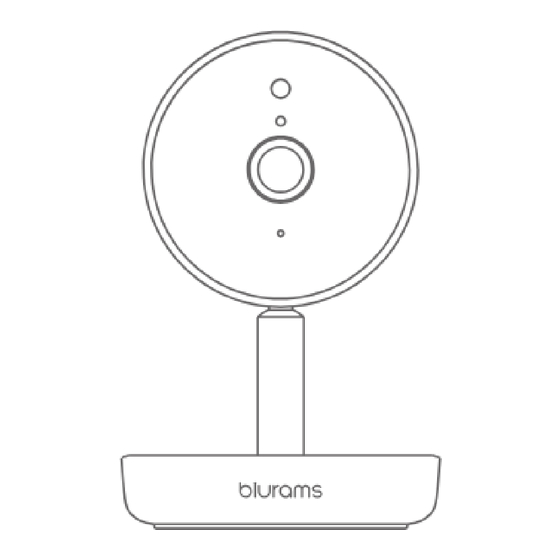
Advertisement
Quick Links
Advertisement

Subscribe to Our Youtube Channel
Summary of Contents for blurams A10C
- Page 1 Home Pro A10C Multilingual Manual & Guide...
-
Page 2: Packing List
Packing list 1 × Camera 1 × USB cable & 1 × Screw Power adapter accessory pack 1 × Mounting base 1 × Manual... -
Page 3: Get To Know Your Camera
Get to know your camera Photosensor Microphone Lens Indicator light... - Page 4 Reset button TF card slot Speaker USB interface...
- Page 5 1. Plug in your camera Plug the power adapter into a power outlet with USB cable connected. Please use the items included in the original package for optimal performance.
- Page 6 2. Download blurams App Download the App by searching "blurams" in the App Store or Google Play. Alternatively, you can open a QR scanner App and scan the blurams App QR code below to install the App. blurams App QR code...
- Page 7 3. Add your camera into App Enter into the blurams App, sign up for a free blurams account and log in. Go to the home page and Click the "+" icon on the top right corner, select your camera. Please follow the instruction on the App...
- Page 8 4. Use of access to the cameras via a web interface. After you have installed the camera on your mobile phone and created an account with blurams there, you can also access the camera via a browser (Chrome, Firefox, Edge). Please enter the following address in the address line: https://client.blurams.com/login...
- Page 9 FAQs Why can't I add the camera to the App? 1. Make sure the camera is power on. When seeing the red flashing indicator light, the camera is ready to pair. 2. Connect your smartphone and the camera to the same 2.4GHz Wi-Fi network (5GHz network is not supported currently).
- Page 10 Why is the live streaming video upside down? In the blurams App, go to the device's "Preferences" and tap "Rotate 180°". If you encounter any other problems in Product Information, Product Installation and Use, please refer to the "Mine >...
- Page 11 Give us your feedback blurams strive for a high-quality product and user experience, we’re eager to hear your feedback or suggestions. Send your feedback through the App or email at support@blurams.com. Do not use the camera in the environment at too high or too low temperature, never expose the camera under strong sunshine or too wet environment.The suitable...
- Page 12 FCC Radiation Exposure Statement: The equipment complies with FCC Radiation exposure limits set forth for uncontrolled environment. This equipment should be installed and operated with minimum distance 20cm between the radiator and your body. FCC ID: 2ASAQ-A10C...
- Page 13 Congratulations! Your camera is ready to use. Thank you for choosing blurams. blurams Facebook blurams Instagram support@blurams.com www.blurams.com...








Need help?
Do you have a question about the A10C and is the answer not in the manual?
Questions and answers