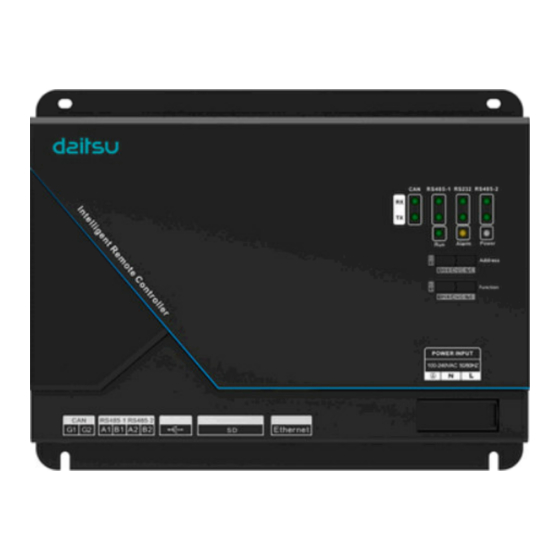
Subscribe to Our Youtube Channel
Summary of Contents for Daitsu GT Series
- Page 1 USER MANUAL PASARELA DE GESTIÓN REMOTA ACCD_GT3 Série Intelligent Remote Controller GT Édition 06/23...
- Page 2 To Users Thank you for selecting this product. Before installing the product, please read this instruction manual carefully to know well about the product and use it correctly. In order to install and use the product correctly to reach the expected operational effect, the following instructions are hereby issued: (1) The appliance is not intended to be used by the people with physical, sensory or mental handicap or the people without using experience and...
- Page 3 (7) All the illustrations and information in the instruction manual are only for reference. In order to better meet the customers’ demand, our company will improve the product continuously and we have the right to conduct necessary modification at any time due to the reason of sales or production, and will reserve the right of modification without further notification.
-
Page 4: Table Of Contents
Contents 1 Safety Notices (please do abide by it) ..........1 2 User Notices ..................1 3 Functions and Parameters ..............3 3.1 Outline of Functions ..............3 3.2 Instruction of Parameters ............. 3 4 Integral Components ................3 5 Detailed Introduction to Controller ............4 5.1 Ports .................... -
Page 5: Safety Notices (Please Do Abide By It)
Intelligent Remote Controller 1 Safety Notices (please do abide by it) Warning: please abide by it strictly, otherwise it may cause severe damage to the unit or personal casualty. Caution: please abide by it strictly, otherwist it may cause light or medium damage to the unit or personal casualty. - Page 6 Intelligent Remote Controller (8)Please do install the appliance inside the inapproachable and locked electric control cabinet indoors. (9)Please install this appliance in the place where is without interference of electromagnetic wave or dust. Caution! (1)Please ensure the specification of the input power supply, otherwise this appliance may cannot work normally or even be damaged.
-
Page 7: Functions And Parameters
Intelligent Remote Controller 3 Functions and Parameters 3.1 Outline of Functions Intelligent Remote Controller(model:ACCD-GT3 works with Intelligent Remote Eudemon system,can achieve monitor and control for the water heater,U-Match and rooftop for using method of Intelligent Remote Eudemon system please see the instruction manual of the software. Intelligent Remote Controller has 5 DO ports (DO1, DO2, DO3, DO4, and DO5), User can define the connection of supporting units of the water heater according to actual needs. -
Page 8: Detailed Introduction To Controller
Intelligent Remote Controller 5 Detailed Introduction to Controller 5.1 Ports 5.1.1 Sketch Map of Ports... - Page 9 Intelligent Remote Controller 5.1.2 Power Supply Power input is 100VAC-240VAC, 50/60Hz. Warning! The protective earthing wire in the power port must be connected, otherwise it may cause hazard; moreover, when the controller is energized, please do not touch the power input position. Note:The power cord should pass through the wire-pressing clamp for fixing.
-
Page 10: Led Display
Intelligent Remote Controller Digital Input/Output 5.1.4 DI1...DI5: not available. DO1...DO5: to be connected with the supporting units of the water heater and used together with Intelligent Remote Eudemon. They are used to realize auto or manual start/stop (Only applicable for commercial water heater). Relay output, normally-open contact, passive output;... -
Page 11: Dial Code
Intelligent Remote Controller This appliance does not adopt such LED display. This appliance does not adopt such LED display. When Intelligent Remote Controller receives the data RS485-1 of the connected device, it will blink. When Intelligent Remote Eudemon sends data to the RS485-1 device connected with Intelligent Remote Controller, it will blink. - Page 12 Intelligent Remote Controller 5.3.1 Sketch Map of Dialer Dial-up value in Dial-up value in this location is 0 this location is 1 is the location for dial-up button 5.3.2 Address Dialer——set the address for equipment The address dialer is for setting the equipment address of Intelligent Remote Controller.
-
Page 13: Applicable Location
Intelligent Remote Controller 5.3.3 Address dial code 8 bits –controller resumes to default setting When the network is not accessible due to website collocated IP address, subnet mask, default gateway, equipment name, etc.of Intelligent Remote Controller are wrong, please dial all the 8 bits address to 1, after all the indicators (except power indicator) flash, resume the dial code and restart the controller, then the ex-factory default information of controller is resumed. -
Page 14: Intelligent Remote Eudemon System
Intelligent Remote Controller 6.1 Intelligent Remote Eudemon System When adopting Intelligent Remote Eudemon System, this controller is used to connect into Intelligent Remote Eudemon System to achieve monitor and control of water heater, U-Match and rooftop unit via Intelligent Remote Eudemon System. - Page 15 Intelligent Remote Controller L1: L1 shown in the figure is Ethernet. L2: L2 shown in the figure is MODBUS bus bar, which consists of Intelligent Remote Controller and wired controller of water heater. One MODBUS network can connect to 16 wired controllers of water heaters at most. L3: L3 shown in the figure is communication bus bar of unit, which consists of wired controller of water heater and water heater.
-
Page 16: Product Installation
Intelligent Remote Controller Note: L1 shown in the figure is standard cable wire, L2 and L3 is twisted pair. 7 Product Installation 7.1 Product Dimension and Installing Space Dimension of Electric Control Cabinet 7.1.1 Product Dimension L×W×H: 266×208×59(mm) 7.1.2 Installing Space of Electric Control Cabinet Intelligent Remote Controller should be installed in the electric control cabinet, and the controller is hanged with the front face upward, and then use 4 screws to fix. -
Page 17: Communication Connection
Intelligent Remote Controller Warning! Power cord and communication wire of Intelligent Remote Controller must be arranged separately (with the distance over 15cm), otherwise it may cause communication error of Intelligent Remote Controller! The thin dotted line shown in the figure is communication wire, and heavy line is heavy-current wire. - Page 18 Intelligent Remote Controller Communication cable L(m) between Intelligent Wire Material Remote Controller Material diameter Remark type with U-Match, standard rooftop unit and the wired controller of water heater. Light/ Total general communication × PVC jacket L≤500 ≥2 0.75 60227-5: distance twisted pair 2007 should not be...
- Page 19 Intelligent Remote Controller (3)Communication connection between Intelligent Remote Controller with U-Match and rooftop unit (255 sets of U-Match or rooftop unit can be connected at most).
- Page 20 Intelligent Remote Controller 7.2.3 Configuration of Communication Connection (1)Connection of communication wire between Controller and PC: Sketch map of connection between Intelligent Remote Controller and PC: 1) Adopt intersecting (or parallel) cable wire, Intelligent Remote Controller connects to PC directly. 2) Adopt parallel (or intersecting) cable wire, Intelligent Remote Controller connects to PC via router.
- Page 21 Intelligent Remote Controller 4)Communication wire connection between Intelligent Remote Controller with U-Match and rooftop unit: ①Network position and matched resistance setting of Intelligent Remote Controller: ②U-Match models/rooftop models (old models, see Annex B):...
- Page 22 Intelligent Remote Controller ③Atlas models/rooftop models (old models, see Annex B): (2)Configuration of Intelligent Remote Controller: Step1:firstly, check network segment and Intelligent Remote Controller is the same; if not, please revise the network segment of PC according to Annex C. Step2:after making sure that the network segment of PC and Intelligent Remote Controller is the same, open the browser (IE11 and above version, Firefox or Google), and input the default IP address of Intelligent Remote Controller in the...
- Page 23 Intelligent Remote Controller Step 4:Select corresponding model. Atlas...
- Page 24 Intelligent Remote Controller Step 5:Set IP address, subnet mask and default gateway. Step 6:Set device name (device ID is not used temporarily).
- Page 25 Intelligent Remote Controller Step 7:Set server IP and port number(Default port number: 6688). (3)Fault handling Fault Fault cause Fault handling phenomenon The network segment of PC and Intelligent please revise the network segment of PC Remote Controller is according to Annex C. not the same.
-
Page 26: Connection Of Controller Do Port And Device
Intelligent Remote Controller Fault Fault cause Fault handling phenomenon Refer to the installation steps in the Port number 6688 is instruction manual of Intelligent Remote taken up. Eudemon. Firewall of PC is not Close the firewall of PC and restart the closed. -
Page 27: Attachment A Address Of Dial Code
Intelligent Remote Controller Attachment A Address of Dial Code 0~31 DIP address table 32~63 DIP address table addr addr... - Page 28 Intelligent Remote Controller 64~95 DIP address table 96~127 DIP address table 8 addr addr...
- Page 29 Intelligent Remote Controller 128~159 DIP address table 160~191 DIP address table 8 addr addr...
- Page 30 Intelligent Remote Controller 192~223 DIP address table 224~255 DIP address table 8 addr addr...
-
Page 31: Attachment B For The Applicable Models Of This Intelligent Remote Controller
Intelligent Remote Controller Attachment C TCP/IP Setting This text takes Windows 7 as example to demonstrate the setting of TCP/IP. (1)Set the network connection attribute of local computer. ↓... - Page 32 Intelligent Remote Controller (2)Select the option of Internet protocol (TCP/IP).
- Page 33 Intelligent Remote Controller (3)Set the TCP/IP attribute as shown in the picture (address of network equipment for connecting Controller must be the same as the network address of Controller).
- Page 34 Intelligent Remote Controller (4)There is no need to set the DNS server separately, you can keep the default setting. (5)Click “Confirm”, the setting is done.
- Page 35 Eurofred S.A. Marqués de Sentmenat 97 08029 Barcelona www.eurofred.es...




Need help?
Do you have a question about the GT Series and is the answer not in the manual?
Questions and answers