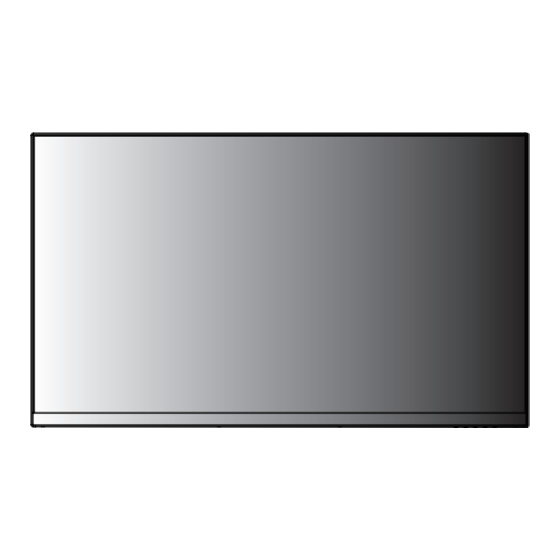
Table of Contents
Advertisement
Advertisement
Table of Contents

Summary of Contents for Z-EDGE UG27P
- Page 1 27" CURVED LED GAMING MONITOR User Manual Model: UG27P Please read this manual carefully before use and keep it for future reference. The contents of this manual are subject to change without notice to improve quality. Zeroedge Technology owns the copyright for this manual.
-
Page 3: Table Of Contents
Table of Contents GENERAL INFORMATION Product Description and Type of Use General Features Opening the Box Contents of the Box SAFETY PRECAUTIONS Cleaning Electricity and Safety Installation Operation Privacy and Copyright PRODUCT ACCESSORIES HOW TO INSTALL Attaching the Stand Installing the Wall Mount Kit Interfaces, Controls &... -
Page 4: General Information
GENERAL INFORMATION Dear Customer, Thank you for purchasing this product. This document describes how to install and use the monitor. Read this manual which contains information for correct, safe use. Please read this manual carefully before use and keep it for future reference. Product Description and Type of Use The monitor presents a very rugged structure. -
Page 5: Safety Precautions
CAUTION • Do not disconnect the power cord while the product is being used. • Only use the power cord provided with your product by Z-EDGE. Do not use the power cord with other products. • Keep the power socket where the power cord is connected unobstructed. -
Page 6: Installation
Installation WARNING • Do Not Place Candles, insect repellants or cigarettes on top of the product. • Do not install the product near heat sources • Do not install the product in poorly ventilated spaces such as a bookcase or closet. •... -
Page 7: Operation
- Be sure to power off the product and disconnect the power cord when water or other foreign substances have entered the product. Then contact Z-EDGE Customer Service Center. • Do not place objects containing liquid (vases, pots, bottles, etc) or metallic objects on top of the product. -
Page 8: Privacy And Copyright
• Remove the plastic bag from the AC/DC adapter before you use it. • Do not let water enter the AC/DC adapter device or get the device wet. - An electric shock or fire may result. - Avoid using the product outdoors where it can be exposed to rain or snow. -... - Page 9 Z-EDGE UG27P Monitor Dimensions & Drawings Screen Width Screen Depth(without stand) 24inch / 608.8mm 1.3inch / 33.3mm 2.6inch / 65.9mm Screen Depth(with stand) Stand Width 7inch / 179mm 15inch / 382.2mm...
-
Page 10: Product Accessories
PRODUCT ACCESSORIES Power Adapter 27inch Monitor Stand & and Power Cable HDMI Cable User Manual Warranty Card HOW TO INSTALL Attaching the Stand BM4x6mm BM4x10mm Installing the Wall Mount Bracket (Not included) ● The wall mount bracket (VESA standard 100*100mm) allows you to mount the product on the wall. ●... -
Page 11: Interfaces, Controls & Settings
Interfaces, Controls & Settings ● The color and shape of parts may differ from what is shown. Specifications are subject to change without notice to improve quality. DC 12V INPUT HDMI 2 HDMI 1 DP 2 DP 1 AUDIO OUT Port Description Connect to the DC adapter. -
Page 12: Control Panel
Control Panel ● The color and shape of parts may differ from what is shown. Specifications are subject to change without notice to improve quality. RIGHT LEFT POWER(ENTER) DOWN Monitor Button ● Monitor Button Multi-directional button that helps navigate. - The button is located on the rear left side of the product. The button can be used to move up, down, left or right, or as Enter. - Page 13 ● Function Key Guide Press the Monitor Button “Enter” key when the screen is turned on. The Function Key Guide will appear. To access the onscreen menu when the guide is displayed, press the corresponding direction button again. - Function Key Guide may vary depending on the function or product model. Please refer to the actual product.
- Page 14 Shortcut Key Guide ● Activate the Signal Input Selection menu.Use to navigate and M to select the source. ● Activeate the Line of Sight feature. Further press to cycle between the colors or turn off. ● Activeate the ECO Mode feature.Further press to cycle through the presets. Initial Setup ●...
-
Page 15: Adjusting Osd (On Screen Display) Menu
ADJUSTING OSD (ON SCREEN DISPLAY) MENU A . Input Source 1920x1080@240Hz Setting HDMI1 HDMI2 Setting 1920x1080@240Hz Option Description Input Source Switch the signal input to DP1/DP2/HDMI1/HDMI2. -12-... -
Page 16: Brightness/Contrast
B . Brightness/Contrast 1920x1080@240Hz Setting Setting 1920x1080@240Hz Option Description Value Brightness Adjust the display brightness value 0~100 Contrast Adjust the display contrast value 0~100 Turn the Dynamic Contrast Ratio function ON/OFF -13-... -
Page 17: Color Setting
C. Color Setting 1920x1080@240Hz Standard Picture Mode Setting Warm Setting Low Blue Light 1920x1080@240Hz Option Description Value Gamma Adjust the display Gamma value 2.0/2.2/2.4 Standard/Photo/Game/FPS ECO Mode Set the picture mode options Movie/RTS Color Set the display color temperature options Normal/Warm/Cool/User Temperature Adjust the display Hue value... -
Page 18: Picture Quality Setting
D . Picture Quality Setting 1920x1080@240Hz Setting Setting Settings 1920x1080@240Hz Option Description Value Sharpness Adjust the display sharpness value 0~100 Low/Middle/High Response Time Set the response time options or turn off Low/Middle/High Noise Reduction Set the noise reduction options or turn off Low/Middle/High Super Resolution Set the super reduction options... -
Page 19: Display
E. Display 1920x1080@240Hz Wide Setting Setting 1920x1080@240Hz Option Description Value Aspect Ratio Select the image aspect ratio Wide Screen/Auto/4:3/1:1 -16-... -
Page 20: Audio
F. Audio 1920x1080@240Hz Setting Setting 1920x1080@240Hz Option Description Value Mute Turn the audio source mute function ON/OFF Volume Adjust the audio source volume value 0~100 -17-... -
Page 21: Osd
G. OSD 1920x1080@240Hz Setting Setting OSD Transparency OSD Time Out Normal 1920x1080@240Hz Option Description Value Language Select the OSD Menu display language English/Chinese/etc. OSD H-Position Adjust the horizontal position of the OSD Menu 0~100 OSD V-Position Adjust the vertical position of the OSD Menu 0~100 OSD Transparency Adjust the transparency value of the OSD Menu... -
Page 22: Other
H. Other 1920x1080@240Hz FreeSync (Adaptive Sync) Settings MPRT Settings Flicker Free LightEffect Settings Reset 1920x1080@240Hz Option Description Value Turn the FreeSync Mode function ON/OFF FreeSync Turn the HDR function(requires HDMI 2.0 input) ON/OFF MPRT Turn the MPRT function ON/OFF Turn the Flicker Free function Flicker Free ON/OFF LightEffect... -
Page 23: Specifications
SPECIFICATIONS Model UG27P Size 27" Panel Type Refresh 240Hz Response Time Resolution 1920x1080 Aspect Ratio 16:9 Pixel Pitch 0.3114(H)x0.3114(V) Viewing Angle 178°(H)/178°(V) Brightness (Max) 350cd/m² Display Color 16.7 Million Colors Ports HDMI x 2 / DP x 2 / Audio x 1... -
Page 24: Troubleshooting Guide
TROUBLESHOOTING GUIDE Before calling customer service center, test your product as follows. If the problem persists, contact Zeroedge Customer Service Center. Testing the Product Check if your product is operating normally by using the product test function. If the screen is turned off and the power indicator blinks even though the product is properly connected to a PC, perform a self-diagnosis test. -
Page 25: Appendix
APPENDIX Responsibility for the Pay Service (Cost to Customers) ● A Product damage caused by customer's fault Product damage caused by customer's mishandling or wrong repair If a product damage is caused by • External impact or drop. • Remodeling or repairing the product by customer. •... -
Page 26: Customer Support
WARRANTY Thank you for choosing Z-EDGE. Your satisfaction is always our first priority. All Z-EDGE customers have a 30-day money back guarantee, to make sure your shopping experience is worry-free. 12 months By default, the unit warranty-period is set to from the unit-shipped date. - Page 27 UG27PZ22UMEN-03...






Need help?
Do you have a question about the UG27P and is the answer not in the manual?
Questions and answers