Subscribe to Our Youtube Channel
Summary of Contents for ICOP Technology QEC-M-043T
- Page 1 User’s Manual QEC-M-043T DMP Vortex86EX2 EtherCAT Master Controller 4.3” HMI with Resistive Touch Screen (Revision 1.0A) QEC-M-043T User’s Manual Ver.1.0A June, 2022...
- Page 2 REVISION DATE VERSION DESCRIPTION 2022/06/015 Version1.0A First Release QEC-M-043T User’s Manual Ver.1.0A June, 2022...
- Page 3 No part of this manual may be reproduced, copied, translated or transmitted, in whole or in part, in any form or by any means without the prior written permission of the ICOP Technology Inc. ©Copyright 2022 ICOP Technology Inc. Ver.1.0B June 2022 TRADEMARKS ACKNOWLEDGMENT ICOP®...
- Page 4 If the equipment is not used for a long time, disconnect it from the power source ⚫ to avoid damage by transient overvoltage. WARNING! DO NOT ATTEMPT TO OPEN OR TO DISASSEMBLE THE CHASSIS (ENCASING) OF THIS PRODUCT. PLEASE CONTACT YOUR DEALER FOR SERVICING FROM QUALIFIED TECHNICIAN. QEC-M-043T User’s Manual Ver.1.0A June, 2022...
-
Page 5: Table Of Contents
Connect the USB cable with PC ............... 21 Verify if the device is detected or not .............. 22 Write your first sketch ..................22 Upload your first sketch! ................24 Ch. 4 Software Function ..................... 25 4.1 Software Description ................... 26 QEC-M-043T User’s Manual Ver.1.0A June, 2022... - Page 6 4.2 Function List ....................... 26 EthercatMaster Class Functions ..............26 EthercatDevice_XXX Class General Functions ..........27 EthercatDevice_Generic Class Functions ............28 4.3 Function Description ................... 29 Warranty ..........................32 QEC-M-043T User’s Manual Ver.1.0A June, 2022...
-
Page 7: 1 General Information
ICOP Technology Inc. General Information 1.1 Introduction 1.1.1 QEC-M Systems Diagram 1.1.2 Supported Software 1.2 Specifications 1.3 Dimensions 1.4 Ordering Information QEC-M-043T User’s Manual Ver.1.0A June, 2022... - Page 8 — Interruptions of the EtherCAT communication due to broken wires or unplugged LAN cables are avoided. 86Duino IDE (Arduino based) ⚫ — Simple-to-use API of Arduino with many examples — ArduBlock (Scratch tool) — HMI Editor (HMI design tool) — 86EVA (EtherCAT-based Virtual Arduino) QEC-M-043T User’s Manual Ver.1.0A June, 2022...
-
Page 9: Qec-M Systems Diagram
The 86Duino integrated development environment (IDE) software makes it easy to write code and upload it to QEC-M. It runs on Windows, Mac OS X, and Linux. The environment is written in Java and based on Arduino IDE, Processing, DJGPP, and other open-source software. QEC-M-043T User’s Manual Ver.1.0A June, 2022... -
Page 10: Specifications
+24VDC @ 220mA (Typ.) Power Consumption 7Watt (Typical) Operating Temperature -20°C ~ +70°C Storage Temperature -30 ~ +85°C Operating Humidity 0% ~ 90% Relative Humidity, Non-Condensing Dimensions 129.07 x 95.02 x 29.6 mm Weight 290g QEC-M-043T User’s Manual Ver.1.0A June, 2022... - Page 11 400 cd/m Module outline (mm) 105.50 (W) x 67.20 (H) x 3.0 (D) Active area (mm) 95.04 (W) x 53.86 (H) TOUCHSCREEN Type Analog Resistive Resolution Continuous Transmittance Controller PS/2 interface Durability 1 million QEC-M-043T User’s Manual Ver.1.0A June, 2022...
-
Page 12: Dimensions
ICOP Technology Inc. 1.3 Dimensions (Unit: mm) QEC-M-043T User’s Manual Ver.1.0A June, 2022... -
Page 13: Ordering Information
ICOP Technology Inc. (Unit: mm) 1.4 Ordering Information PART NUMBER DESCRIPTION Vortex86EX2 Processor 600MHz-based EtherCAT Master QEC-M-043T Controller, support Arduino QEC-M-043T User’s Manual Ver.1.0A June, 2022... -
Page 14: 2 Hardware System
ICOP Technology Inc. Hardware System 2.1 CPU Board Outline 2.2 Connector Summary QEC-M-043T User’s Manual Ver.1.0A June, 2022... -
Page 15: General Technical Data
ICOP Technology Inc. 2.1 General Technical Data Back View: Front View: QEC-M-043T User’s Manual Ver.1.0A June, 2022... -
Page 16: General Summary
Signal Name Pin # Signal Name FGND G_TXC+ G_TXC- G_RXC+ G_RXC- IN_Up UGND 2.2.2 EtherCAT Interface EC IN (LAN1) Pin # Signal Name Pin # Signal Name FGND LAN1_TXC+ LAN1_TXC- LAN1_RXC+ LAN1_RXC- IN_Up UGND QEC-M-043T User’s Manual Ver.1.0A June, 2022... - Page 17 IN_Up UGND 2.2.3 Power Connector Pin # Signal Name Pin # Signal Name Vs- (GND) Vp- (GND) 2.2.4 Micro SD Card Slot Standard Micro SD Slot. You can put a bootable Micro SD card. QEC-M-043T User’s Manual Ver.1.0A June, 2022...
-
Page 18: Audio
ICOP Technology Inc. 2.2.5 Audio HD Audio (Line-Out). 2.2.6 RS-485 4-pin RS485. 2.2.7 Micro USB The Micro USB is mainly for programming upload. For quick start guide, please see QEC-M-043T User’s Manual Ver.1.0A June, 2022... -
Page 19: Status Leds
ICOP Technology Inc. 2.2.8 Status LEDs Customized 4 color: Red, Orange, Green, Yellow. 1* Power Status (Right/Green) / 3* Undefined 2.2.9 LCD LCD Display, 4.3-inch TFT 800×480 Resolution LCD with Restive touch screen. QEC-M-043T User’s Manual Ver.1.0A June, 2022... -
Page 20: 3 Quick Start Guide
Quick Start guide 3.1 Package Contents 3.2 Hardware Configuration 3.3 Software Driver Installation 3.4 Set up the QEC-M for 86Duino QEC-M-043T User’s Manual Ver.1.0A June, 2022... - Page 21 1. Go to QEC website > Software and scroll down to find the “Download.” Choose the corresponding 86Duino IDE version and download. 2. You will get a zip file, and please extract it. After the above steps, you can see 86duino.exe. QEC-M-043T User’s Manual Ver.1.0A June, 2022...
-
Page 22: Set Up The Qec-M For 86Duino
Note: Vs for the system power; Vp for the peripheral power. Connect the USB cable with PC Please use the Micro USB to USB from QEC-M-043T to your PC which install the 86Duino IDE. You will be like the below image after connecting the device. -
Page 23: Verify If The Device Is Detected Or Not
“Prolific PL2303GC USB Serial COM Port (COMx)” is detected, if not you need to install the required drivers. Write your first sketch Open the 86Duino IDE ⚫ Open the Tools menu from Menu bar ⚫ QEC-M-043T User’s Manual Ver.1.0A June, 2022... - Page 24 ICOP Technology Inc. Select the assigned COM port for QEC-M-043T. (Here is COM7) ⚫ Select “86Duino QEC” for the board. ⚫ Put your code into the editor. ⚫ QEC-M-043T User’s Manual Ver.1.0A June, 2022...
-
Page 25: Upload Your First Sketch
LEDs next to Tx and Rx blinking indicating data transfer between the board and the computer. If this is your first time running 86Duino sketch files, we suggest you check out how to set up the QEC-M-043T for 86Duino before proceeding. Video: https://youtu.be/ZMNMtvRCLbs QEC-M-043T User’s Manual... -
Page 26: 4 Software Function
ICOP Technology Inc. Software Function 4.1 Software Description 4.2 Function List 4.3 Function Description QEC-M-043T User’s Manual Ver.1.0A June, 2022... -
Page 27: Ethercatmaster Class Functions
⚫ isRedundancy() ⚫ libraryVersion() ⚫ firmwareVersion() Access to slave information Functions: ⚫ getSlaveCount() ⚫ getVendorID() ⚫ getProductCode() ⚫ getRevisionNumber() ⚫ getSerialNumber() ⚫ getAliasAddress() ⚫ getSlaveNo() Control Functions: ⚫ start() ⚫ stop() ⚫ getSystemTime() ⚫ getWorkingCounter() QEC-M-043T User’s Manual Ver.1.0A June, 2022... -
Page 28: Ethercatdevice_Xxx Class General Functions
Process Data Objects (PDO) Functions: ⚫ pdoBitWrite() ⚫ pdoBitRead() ⚫ pdoGetOutputBuffer() ⚫ pdoGetInputBuffer() ⚫ pdoWrite() ⚫ pdoWrite8() ⚫ pdoWrite16() ⚫ pdoWrite32() ⚫ pdoRead() ⚫ pdoRead8() ⚫ pdoRead16() ⚫ pdoRead32() CANopen over EtherCAT (CoE) Functions: ⚫ sdoDownload() ⚫ sdoDownload8() QEC-M-043T User’s Manual Ver.1.0A June, 2022... -
Page 29: Ethercatdevice_Generic Class Functions
⚫ sdoUpload32() ⚫ getODlist() ⚫ getObjectDescription() ⚫ getEntryDescription() File over EtherCAT (FoE) Functions: ⚫ readFoE() ⚫ writeFoE() EthercatDevice_Generic Class Functions Universal objects for various brands of EtherCAT devices. Initialization Functions: ⚫ attach() ⚫ detach() QEC-M-043T User’s Manual Ver.1.0A June, 2022... -
Page 30: Function Description
Start EtherCAT communication: Automatic Freerun mode. stop Stop EtherCAT Master. getSystemTime Get system time of current cycle. getWorkingCounter Get working counter of current cycle. getExpectedWorkingCounter Get expected working counter. EthercatDevice_XXX Class General Function QEC-M-043T User’s Manual Ver.1.0A June, 2022... - Page 31 (CoE) Write the object to EtherCAT Slave device. (unit32_t) (CoE) Read the object from EtherCAT Slave device to EtherCAT sdoUpload Master. (CoE) Read the object from EtherCAT Slave device to EtherCAT sdoUpload8 Master. (unit8_t) QEC-M-043T User’s Manual Ver.1.0A June, 2022...
- Page 32 (FoE) Write Slave file. EthercatDevice_Generic Functions (For all of EtherCAT Device generic objects) Initialize Functions Specify the EtherCAT Slave number and mount it on the EtherCAT attach Master. detach Dismount the EtherCAT slave object. QEC-M-043T User’s Manual Ver.1.0A June, 2022...
-
Page 33: Warranty
All Trademarks appearing in this manuscript are registered trademark of their respective owners. All Specifications are subject to change without notice. © ICOP Technology Inc. 2022 QEC-M-043T User’s Manual Ver.1.0A June, 2022...
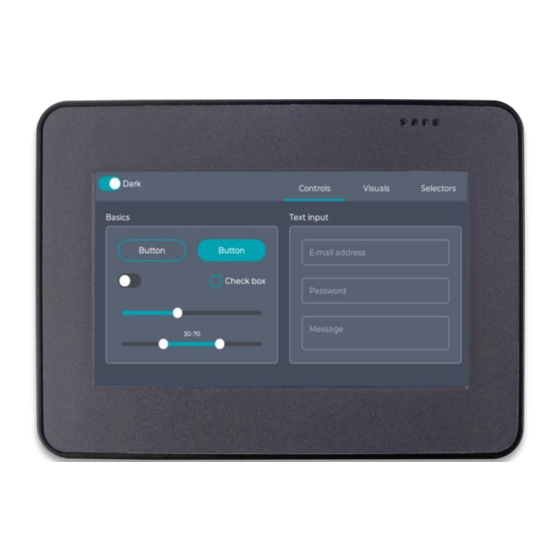



Need help?
Do you have a question about the QEC-M-043T and is the answer not in the manual?
Questions and answers