HZ2013-08-262R0
72-MT31LA-EAUAH
说明书
L32F1520/L39F1520
16
i)
(SCALE)
ii)
(SIZE)
iii)
(COLOUR)
iv)
曹畅
TCL L32F1520/L39F1520(AU)
2013-8-28
:
非1:1
:
180X130mm(B5)
请印黑色在白色80G哑粉纸上
:
数字签名人 张文龙
张文龙
DN: cn=张文龙,
ou=Huizhou, dc=com
日期: 2013.08.28
10:38:45 +08'00'
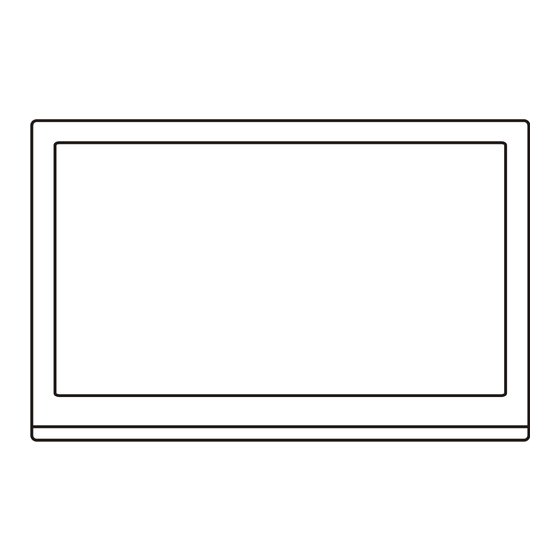

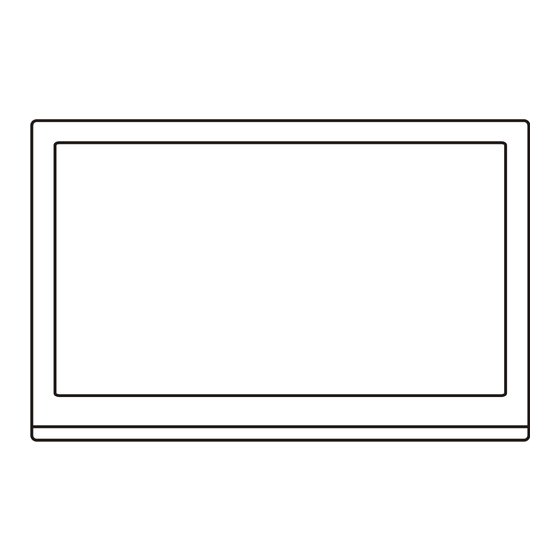
Need help?
Do you have a question about the L32F1520 and is the answer not in the manual?
Questions and answers