Table of Contents
Advertisement
Quick Links
Advertisement
Table of Contents

Subscribe to Our Youtube Channel
Summary of Contents for MSI PRO 16 10M
- Page 1 PRO 16 10M Personal Computer MS-A618...
-
Page 2: Table Of Contents
Contents Copyright and Trademarks Notice ��������������������������������������������������������������������������iii Revision ������������������������������������������������������������������������������������������������������������������iii Upgrade and Warranty ��������������������������������������������������������������������������������������������iv Acquisition of Replaceable Parts ����������������������������������������������������������������������������iv Technical Support ���������������������������������������������������������������������������������������������������iv Green Product Features ������������������������������������������������������������������������������������������iv Environmental Policy �������������������������������������������������������������������������������������������� v Chemical Substances Information �������������������������������������������������������������������������� v Battery Information �������������������������������������������������������������������������������������������������� v Safety Instructions ���������������������������������������������������������������������������������������������������vi CE Conformity �������������������������������������������������������������������������������������������������������... -
Page 3: Copyright And Trademarks Notice
Preface Copyright and Trademarks Notice Copyright © Micro-Star Int’l Co�, Ltd� All rights reserved� The MSI logo used is a registered trademark of Micro-Star Int’l Co�, Ltd� All other marks and names mentioned may be trademarks of their respective owners� No warranty as to accuracy or completeness is expressed or implied�... -
Page 4: Upgrade And Warranty
If a problem arises with your system and no solution can be obtained from the user’s manual, please contact your place of purchase or local distributor� Alternatively, please try the following help resources for further guidance� Visit the MSI website for technical guide, BIOS updates, driver updates and other information via https://www�msi�com/... -
Page 5: Environmental Policy
Users should contact the local authorized point of collection for recycling and disposing of their end-of-life products� ◙ Visit the MSI website and locate a nearby distributor for further recycling information� ◙ Users may also reach us at gpcontdev@msi�com for information regarding proper Disposal, Take-back, Recycling, and Disassembly of MSI products�... -
Page 6: Safety Instructions
Safety Instructions ◙ Read the safety instructions carefully and thoroughly� ◙ All cautions and warnings on the equipment or user’s manual should be noted� Keep the User’s Guide that comes with the package for future reference� Keep this equipment away from humidity and high temperature� Lay this equipment on a reliable flat surface before setting it up. - Page 7 Preface Never pour any liquid into the opening that could damage or cause electrical shock� Place the power cord in a way that people are unlikely to step on it� Do not place anything on the power cord� ◙ When installing the coaxial cable to the TV Tuner, it is necessary to ensure that the metal shield is reliably connected to protective earthing system of the building�...
-
Page 8: Ce Conformity
1� this device may not cause harmful interference, and 2� this device must accept any interference received, including interference that may cause undesired operation� MSI Computer Corp� 901 Canada Court, City of Industry, CA 91748, USA (626) 913-0828 www�msi�com... -
Page 9: Weee Statement
Vietnam RoHS As from December 1, 2012, all products manufactured by MSI comply with Circular 30/2011/TT-BCT temporarily regulating the permitted limits for a number of hazardous substances in electronic and electric products�... -
Page 11: Overview
Overview This system is designed with green commerce and smart digital lifestyle, using an LED backlit display to increase clarity, while reducing the burden to the eyes� With the compact chassis and flexible stand, it blends technology with life, making computers easier to use - suitable for both individuals and businesses�... -
Page 12: Packing Contents
Packing Contents AC/DC Adapter AC Power Cord User Manual (Optional) Keyboard (Optional) Mouse (Optional) & Quick Guide * Please contact us immediately if any of the items is damaged or missing� * The illustrations are for reference only and your packing contents may slightly vary depending on the model you purchased�... -
Page 13: System Overview
Overview System Overview Front View Microphone The built-in microphone can be used for video chatting online� Webcam The built-in webcam with the microphone can be used for picture taking, video recoding, online conferencing and any other interactive applications� LED Indicator The LED indicator indicates when it is recording�... - Page 14 Rear View Ventilator The ventilator on the enclosure is used for air convection and to prevent the equipment from overheating� Do not cover the ventilator� Stand Use this stand to position your system on a flat and stable surface. Cable Routing Hole Route the cables through the cable routing hole to avoid cable spaghetti when connecting devices�...
- Page 15 Overview Top & Bottom View Ventilator The ventilator on the enclosure is used for air convection and to prevent the equipment from overheating� Do not cover the ventilator� Headphone / Microphone Jack This connector is provided for headphones, speakers, or microphones� USB 3.1 Gen 1 Port USB 3�1 Gen 1, the SuperSpeed USB, delivers up to 5Gbps high-speed data transfer for various devices, such as storage devices, hard drives, video cameras, etc�...
- Page 16 RJ-45 LAN Jack The standard RJ-45 LAN jack is provided for connection to the Local Area Network (LAN)� You can connect a network cable to it� Green/ Orange Yellow Color LED State Condition Right Yellow LAN link is not established� On (steady state) LAN link is established�...
- Page 17 Overview Side View System Power Button Press the system power button to turn the system on or off. System Power LED The power LED glows when the system is turned on and goes off when the system is shut down� In terms of power saving, the LED blinks in S3 (Suspend to RAM) mode and goes off in S4 (Suspend to Disk) mode.
- Page 18 Power Jack The AC/DC adapter converts AC power to DC power for this jack� Power supplied through this jack supplies power to the PC� To prevent damage to the PC, always use the supplied power adapter� 2.5” Storage Rapid Upgrade Holder (Optional) This holder allows users to upgrade their 2�5”...
-
Page 19: Component Replacement & Upgrade
Overview Component Replacement & Upgrade Please note that certain components preinstalled in the product may be upgradable or replaceable by user’s request depending on the models users purchased� For any further information on the product users purchased, please contact the local dealer�... -
Page 21: Getting Started
Getting Started This chapter provides you with the information on hardware setup procedures� While connecting peripheral devices, be careful in holding the devices and use a grounded wrist strap to avoid static electricity�... -
Page 22: Safety & Comfort Tips
Safety & Comfort Tips The PC is a portable platform that allows you to work anywhere� However, choosing a good workspace is important if you have to work with your PC for a long period of time� 1� Your work area should have enough illumination� 2�... -
Page 23: Hardware Setup
Getting Started Hardware Setup Important • The illustrations are for reference only� Your system may vary in appearance� • Please make sure the system has been grounded to earth through the AC power cord and the electrical outlet before powering on the system� •... - Page 24 2� Connect the adapter to the system and plug in the power cord� 3� Press the power button to power on the system�...
-
Page 25: System Operations
System Operations This chapter provides you with essential information on system operations� Important All information is subject to change without prior notice�... -
Page 26: Power Management
Power Management Power management of personal computers (PCs) and monitors has the potential to save significant amounts of electricity as well as deliver environmental benefits. To be energy efficient, turn off your display or set your PC to sleep mode after a period of user inactivity�... - Page 27 System Operations Waking the System Up The computer shall be able to wake up from power saving mode in response to a command from any of the following: ■ the power button, ■ the network (Wake On LAN), ■ the mouse, ■...
-
Page 28: Network Connection (Windows 10)
Network Connection (Windows 10) Wired Network 1� Right-click [Start] and select [Network Connections] from the list� 2� Select [Ethernet] and then [Network and Sharing Center]� 3� Select [Set up a new connection or network]�... - Page 29 System Operations 4� Choose [Connect to the Internet] and click [Next]� 5� Select [Broadband (PPPoE)] to connect using DSL or cable that requires a user name and password� 6� Type the information from your Internet Service Provider (ISP) and click [Connect] to establish your LAN connection�...
- Page 30 Wireless Network 1� Go to [Start] , click [Settings] and select [Network and Internet]� 2� A list of available WLAN connections pops up� Choose a connection from the list� 3� To establish a new connection, select [Network and Sharing Center]� 4�...
-
Page 31: System Recovery (Windows 10)
System Operations System Recovery (Windows 10) The purposes for using the System Recovery Function may include: ■ Restore the system back to the initial status of original manufacturer’s default settings� ■ When some errors have occurred to the operating system in use� ■... - Page 32 Reset this PC 1� Go to [Start] , click [Settings] and select [Update and security]� 2� Select [Recovery] and click [Get started] under [Reset this PC] to start the system recovery� 3� The [Choose an option] screen pops up. Choose between [Keep my files] and [Remove everything]�...
- Page 33 System Operations Keep my files 1� Select [Keep my files]. 2� The [Your apps will be removed] screen shows a list of apps that will need to be reinstalled from the web or installation discs� Click [Next] to continue� 3� The next screen will show the changes to be made during the process� Click [Reset] to start the system reset�...
- Page 34 Remove everything 1� Select [Remove everything]� 2� If you have multiple hard drives, a screen will pop up, asking you to choose between [Only the drive where Windows is installed] and [All drives]� 3� Then select between [Just remove my files] and [Remove files and clean the drive]. 3-10 4�...
-
Page 35: System Recovery (F3 Hotkey Recovery)
Recovering the system with the F3 Hotkey Follow the instructions below to continue: 1� Restart the PC� 2� Press the F3 hotkey on the keyboard promptly when the MSI greeting appears on the display� 3� On the “Choose an Option” screen, tap “Troubleshoot”�... -
Page 37: Troubleshooting
Troubleshooting... - Page 38 My system does not start� 1� Check if the system is connected to an electrical outlet and it is turned on� 2. Check if the power cord and all cables are connected firmly. When I turn on my computer, the message “Operating System not found” appears or Windows does not start�...
- Page 39 Troubleshooting System speakers do not work� 1� Check the master volume setting in the Audio Mixer� 2� If you are using an application that has its own volume control, check if the volume is muted� 3� If you have connected an audio cable to the Headphone jack, disconnect it� 4�...
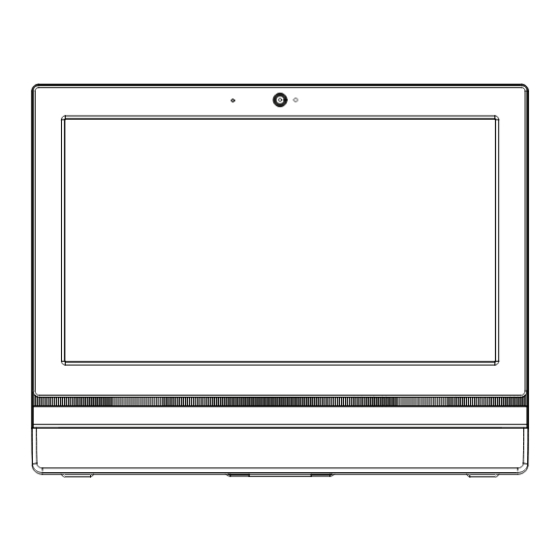













Need help?
Do you have a question about the PRO 16 10M and is the answer not in the manual?
Questions and answers