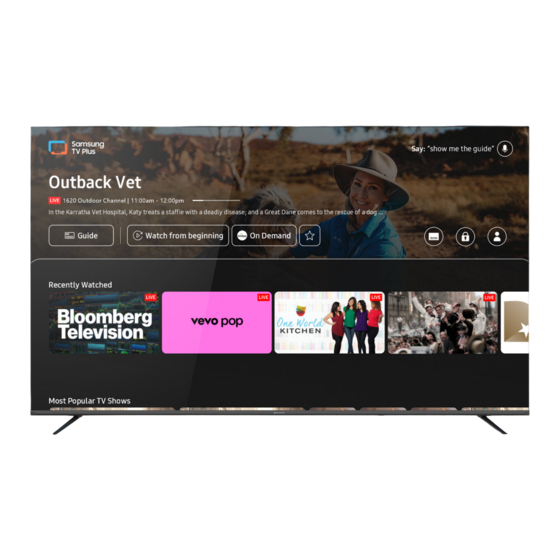
Summary of Contents for Bauhn ATV70UHDT-0623
- Page 1 ” ™ UHD TV MODEL: ATV70UHDT-0623 User Manual AFTER SALES SUPPORT tempo.org/support 1300 002 534 MODEL: ATV70UHDT-0623 PRODUCT CODE: 712286 06/2023...
-
Page 2: Welcome
Welcome Congratulations on your purchase! This manual tells you all you need to know about using your new BAUHN product. ® Please take special note of any important safety and usage information presented with the symbol. All products brought to you by BAUHN are manufactured to the highest standards of performance and safety and, ®... -
Page 3: Table Of Contents
Contents Welcome On-Screen Set Up Troubleshooting Displaying Your Smart Phone Unpack and Prepare Specifications Screen To The TV What's in the Box Compliance and Displaying Your PC Screen To The TV Responsible Disposal Important Tips Control The TV With A Keyboard, Attaching the Stand Warranty Information Mouse or Gamepad... -
Page 4: Unpack And Prepare
Unpack and Prepare What's in the Box See the flap of the box Before installing your new TV, check you have everything needed. for how to handle the TV without damaging it! In the box you will find: A. 70" 4K Ultra HD Smart TV B. -
Page 5: Important Tips
Important Tips • Place the TV on a level surface. • Place the TV away from any source that may generate heat or vibrations. • Make sure there is enough space around vents for airflow. • The remote control works up to 5 metres away from the TV. •... -
Page 6: Attaching The Stand
Attaching the Stand • This TV is heavy! We recommend asking someone to help you lift it. • Unplug the TV from the power outlet before installing or removing the stand. • DO NOT place the TV standing upright without its stand attached;... -
Page 7: Wall-Mounting The Tv
Wall-Mounting the TV • Unplug the TV from the power outlet before wall-mounting. • Contact a professional for assistance with wall-mounting the TV. Required 300mm • VESA Mounting Bracket • 4 x M6*15mm screws (or longer as required) The TV comes with holes on the back panel for use with wall-mounting brackets (bracket not included). -
Page 8: Connect To Power
Connect to Power Don't forget to plug in the TV to the power outlet. Leave the power switched off until installation is finished. Make sure the TV is switched off at the power outlet until you have finished connecting your cables. Connect your Antenna Free-to-air TV in HD (High Definition) High Definition (HD) channels... -
Page 9: Controls And Connections
Controls and Connections Get to Know your TV On/Standby light and Remote sensor Buttons on the TV • (On/Standby) : When the TV is off, press this button to turn the TV on. • When the TV is on, press once to access the on- screen control menu. -
Page 10: Ports On The Tv
Ports on the TV Connect to your broadband modem using an Ethernet cable (not included). DIGITAL Connect an external digital audio device. Use an Optical cable (not AUDIO OUT included) to connect the unit with an amplifier, soundbar or other audio decoding device for digital audio signal output. - Page 11 ANTENNA IN Connect your antenna for live TV. (Antenna cable not included). HDMI IN Use a high-speed All-digital connection between the TV and any HDMI device. HDMI cable for Supports Ultra HD. Requires a HDMI cable (not included). best picture and sound quality.
-
Page 12: Remote Control
Remote Control Setup Insert two AAA size batteries according to the polarity markings (+/-) inside the compartment. Make sure the batteries are correctly aligned and properly pushed into AAA size place. batteries included Precautions When Using Batteries • Do not use old and new batteries together. •... -
Page 13: Using The Remote Control
Remote Hints and Tips Using the Remote Control • Do not drop, step on or otherwise impact the remote control. This To use the remote, point it towards the remote sensor may damage the parts or lead to at the front of the TV. The remote will not operate if its malfunction. -
Page 14: Smart Remote
Smart Remote (POWER): Press to turn the TV on or off Microphone NUMBER BUTTONS: Press to bring up RED/GREEN/YELLOW/ the virtual numeric pad on the screen. BLUE: Press the button to run the Use the numeric keypad to enter numeric additional option for the current values. -
Page 15: Pairing The Remote
Pairing the Remote When you turn the TV on for the first time, the Smart Remote will pair with the TV automatically. If it does not pair, point the remote towards the TV sensor and press the / RETURN and buttons simultaneously for 3 seconds. -
Page 16: On-Screen Set Up
On-Screen Set Up Make sure equipment is properly connected (as shown on pages 10-11) before connecting the TV to power. Make sure the TV is plugged in at the power socket and switched on. Press the button to turn on the TV. On/Standby light is WHITE in standby mode. -
Page 17: Displaying Your Smart Phone Screen To The Tv
Displaying Your Smart Phone Screen To The TV You can watch the screen of your smart phone on the TV screen through Smart View. Press the button on the remote > Source > Press the button> Select "Connection Guide" > Smartphone > Screen Sharing (Smart View). -
Page 18: Using The Keyboard And Mouse
Using The Keyboard And Mouse Button Function Directional keys Moves the focus Windows key Displays TV settings Enter Key Selects or runs a focused item F1/F2/F3/F4 key buttons F5 key Displays the Home Screen F6 key Displays the Source Screen F7 key Displays the Channel List F8 key... -
Page 19: Smart Tv
Smart TV Smart Hub On Smart Hub, you can install and use various apps, view photos and videos or listen to music stored on external storage devices. To use Smart Hub, you must agree to the Smart Hub service agreement and the collection and use of personal information. -
Page 20: Using The On-Screen Virtual Keyboard
Using the On-Screen Virtual Keyboard You can use the built-in virtual keyboard to enter text on your TV. 1. Recommended text : the virtual keyboard will automatically generate related suggestions when typing a word. 2. Options: Select on the screen and the below options can be adjusted: •... -
Page 21: Home Screen
Home Screen Press the button to display the Home Screen, where you can open previously or frequently used apps. You can also move or delete the apps from the screen. Settings : a list of quick setting icons will appear above the top of the menu. - Page 22 Source: select an external device connected to the TV. • When a USB device is connected to the USB port on the back of the TV, a pop-up will appear allowing you to switch between the media contents on the USB device. •...
-
Page 23: Samsung Account
Samsung Account > Settings > General > System Manager > Samsung Account Follow the on screen instructions to create, sign in or sign out of a Samsung account. After logging into your Samsung account, you can view the Terms and Policy by navigating to >... -
Page 24: Using The Apps Service
Using the Apps Service Installing an App • When on the app you wish to install, press the Select button. • Select Install. When the app has been installed, the Open menu will appear. • Select Open to run the app. Managing Installed Apps Select Settings on the top right corner of the Apps... -
Page 25: Using The E-Manual
Using the e-Manual Press > Settings > Support > Open e-Manual to control and read the built-in TV manual. Search : select an item from the search results to load the corresponding page. Site Map : displays the list for each item in the e-Manual. -
Page 26: System And Support
System and Support You can configure system and support settings including clock, timers, energy usage and software updates. Using the Time Functions and the Timers Adjusting the Clock for DST and Time Zone • Navigate through > Settings > General > •... - Page 27 Setting the Clock Manually Using the Power and Energy Saving Functions • Navigate through > Settings > General > • Navigate through > Settings > General System Manager > Time > Clock > Clock Mode > > Power and Energy Saving to reduce energy Manual.
- Page 28 Update the TV's Software • Navigate through > Settings > Support > Software Update to update the TV's software version. • To update through the Internet, navigate through • DO NOT turn off the TV's power until the > Settings > Support > Software Update > update is complete.
- Page 29 Using Voice Features • Navigate through > Settings > General > Voice to change the settings of the voice function. • Note: you must be connected to the internet to use this feature. Using Other Features • Navigate through > Settings >...
-
Page 30: High Dynamic Range (Hdr)
High Dynamic Range (HDR) About the HDR feature High Dynamic Range (HDR) is a picture feature on your TV that attempts to mimic the way visuals are perceived in real life by the human eye. By using this feature, the TV can reproduce greater dynamic range of luminosity by capturing and then combining several different exposures. -
Page 31: Tv Guide
TV Guide Move the focus to the program you desire in the In DTV mode, press the remote's button up or Guide, and press and hold the Select button to use the down to change the channel. Press the SELECT button following functions: >... - Page 32 Setting Up Schedule Viewing Using Schedule Viewing To View Programs At A Specified Time On A Specified Date • To set up a schedule viewing, you must first set the TV's clock settings, which can be done • Navigate from >...
-
Page 33: Troubleshooting
Troubleshooting If you experience problems with your TV, check below for advice. If you don't find a solution here, contact After Sales Support on 1300 002 534. Problem Solution Make sure that the batteries are installed with their poles (+/–) in the correct direction. Remove any obstacles between the remote control and remote control sensor on the TV. - Page 34 Problem Solution Ensure that connection to the device is correct and that all cables are fully inserted. There is no picture/ Remove and reconnect all cables connected to the TV and the external devices. Try new cables if possible. sound or distorted Restart the connected devices by unplugging each device's power cord and then plugging it in again.
- Page 35 Problem Solution When using Wi-Fi, make sure the Wi-Fi password is entered correctly. Turn off the access point. Wait for 2 minutes and then turn them back on. Ensure that there are no obstacles between the TV and the access point. (The Wi-Fi strength can be decreased by appliances, cordless phones, stone walls/fireplaces, etc.) Reduce interference by not using or turning off other wireless devices.
-
Page 36: Specifications
Specifications Active screen size With stand: 1551 x 254 x 176.5 cm (diagonal) 962 mm Dimensions (W x D x H) Resolution 3840 x 2160 Without stand: 1551 x 82 x 905 mm Refresh rate 60Hz 20.1 kg Aspect ratio 16:9 Weight Gross... -
Page 37: Compliance And Responsible Disposal
Compliance and Responsible Disposal Packaging The packaging of your product has been selected from environmentally friendly materials and can usually be recycled. Please ensure these are disposed of correctly. Plastic wrapping can National Television and Computer Recycling be a suffocation hazard for babies and young children, please ensure all packaging materials are out of Scheme reach and are safely disposed of. -
Page 38: Warranty Information
Warranty Information The product is guaranteed to be free from defects in workmanship and parts for a period of 12 months from the date of purchase. Defects that occur within this warranty period, under normal use and care, will be repaired, replaced or refunded at our discretion, solely at our option with no charge for parts and labour. -
Page 39: Repair And Refurbished Goods Or Parts Notice
Repair and Refurbished Goods or Parts Notice Unfortunately, sometimes faulty products are manufactured, which need to be returned to the supplier for repair. Please be aware that if your product is capable of retaining user-generated data (such as files stored on a computer hard drive, telephone numbers stored on a mobile telephone, songs stored on a portable media player, games saved on a games console or files stored on a USB memory stick) during the process of repair, some or all of your stored data may be lost. - Page 40 Online support Visit bauhn.com.au for software updates to keep your TV up-to-date, as well as the latest User Manual for information on the updated features. Warranty returns tempo.org/support Should you for any reason need to return this product for a warranty claim, make sure to include all accessories with the product.












Need help?
Do you have a question about the ATV70UHDT-0623 and is the answer not in the manual?
Questions and answers