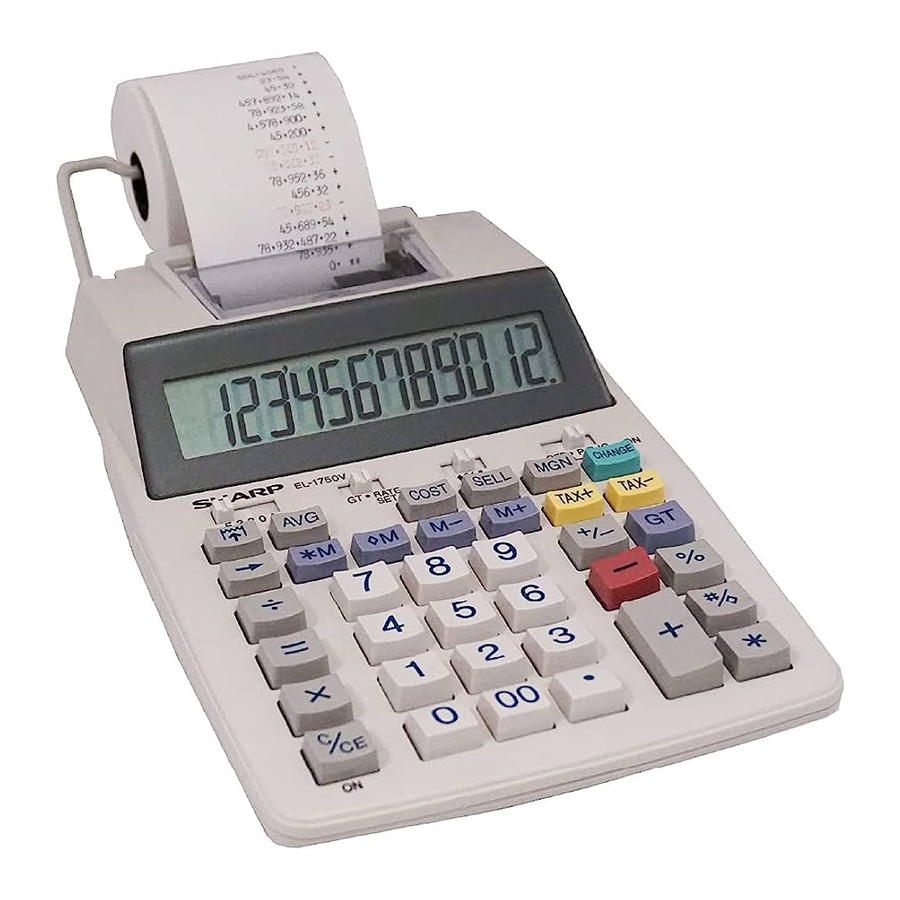
Sharp EL-1750V - Electronic Printing Calculator Manual
- Operation manual (39 pages) ,
- Operation manual (2 pages) ,
- Operation manual (2 pages)
Advertisement
- 1 OPERATIONAL NOTES
- 2 USING THE CALCULATOR FOR THE FIRST TIME
- 3 OPERATING CONTROLS
- 4 INK ROLLER REPLACEMENT
- 5 PAPER ROLL REPLACEMENT
- 6 HOW TO CONNECT THE AC ADAPTOR
- 7 BATTERY REPLACEMENT (OPTION)
- 8 ERRORS
- 9 REPLACEMENT OF BATTERY FOR MEMORY PROTECTION
- 10 SPECIFICATIONS
- 11 RESETTING THE UNIT
- 12 CALCULATION EXAMPLES
- 13 LIMITED WARRANTY
- 14 Documents / Resources
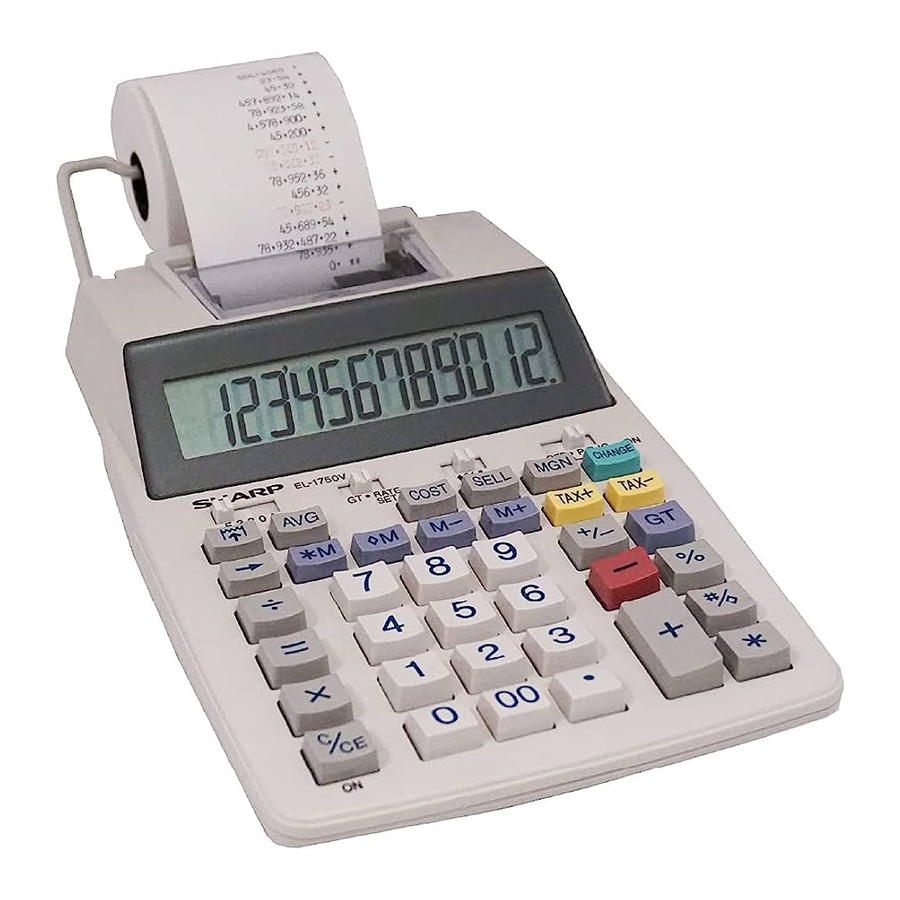
OPERATIONAL NOTES
To insure trouble-free operation of your SHARP calculator, we recommend the following:
- The calculator should be kept in areas free from extreme temperature changes, moisture, and dust.
- A soft, dry cloth should be used to clean the calculator. Do not use solvents or a wetcloth.
- Since this product is not waterproof, do not use it or store it where fluids, for examplewater, can splash onto it. Raindrops, water spray, juice, coffee, steam, perspiration, etc. will also cause malfunction.
- If service should be required, use only a SHARP servicing dealer, a SHARP approvedservice facility or SHARP repair service.
SHARP will not be liable nor responsible for any incidental or consequential economic or property damage caused by misuse and/or malfunctions of this product and its peripherals, unless such liability is acknowledged by law.
USING THE CALCULATOR FOR THE FIRST TIME
First, pull out the insulation sheet for the memory protection battery (installed for retaining the date/time/tax rate information). Reset the calculator to initialize the unit's state, then adjust the date and time before using the calculator.
Removing the insulation sheet, and resetting
- Pull out the insulation sheet for the memory protection battery.
![Sharp - EL-1750V - Removing the insulation sheet, and resetting Removing the insulation sheet, and resetting]()
- Press the RESET switch located on the back of the unit.(See "RESETTING THE UNIT".)
* The clock starts, indicating the current date and time as January 1, 2008, 12:00:00 a.m.
Adjusting date and time
Example: When the date is September 15, 2007, and the time is 3:38 p.m.

(see "GRAND TOTAL / RATE SETTING MODE SELECTOR")
* When the adjustment is complete, the clock starts at 3:38:00 p.m.
OPERATING CONTROLS
POWER SWITCH; PRINT / ITEM COUNT MODE SELECTOR:

| "OFF": | Power OFF |
"  ": ": | Power ON. Set to the non print mode. |
| "P": | Power ON. Set to the print mode. |
| "P•IC": | Power ON. Set to the print and item count mode.
|
Note: The counter has a maximum capacity of 3 digits (up to ±999). If the count exceeds the maximum, the counter will recount from zero.
ROUNDING SELECTOR:

Example: Set Decimal Selector to 2.
4 ÷ 9 = 0.444... , 5 ÷ 9 = 0.555...

Note: The decimal point floats during successive calculation by the use of  or
or  .
.
If the decimal selector is set to "F" then the answer is always rounded down (![]() ).
).
GRAND TOTAL / RATE SETTING MODE SELECTOR:

"GT": Grand Total
" ": Neutral
": Neutral
"RATE SET": To set the date, time, and tax rate, set this switch at the "RATE SET" position.
Date:
- Enter in the order of month, day and year, then press
![]() to complete the entry.
to complete the entry. - Use
![]() to separate month, day, and year.
to separate month, day, and year. - When
![]() is pressed, the number entered is evaluated and displayed as "date" if the value is within the following range; "Error" is displayed otherwise, and the previously set date is restored.
is pressed, the number entered is evaluated and displayed as "date" if the value is within the following range; "Error" is displayed otherwise, and the previously set date is restored.
Month: 1 - 12; day: 1 - 31; Year: 2000 - 2099 (in 4 digits) or 00 - 99 (in 2 digits)
Time:
- Enter in the order of hour, minutes, then press
![]() to complete the entry.
to complete the entry.
(There is no entry available for the seconds value. The clock starts at zero second.) - If the hour/minute digit is less than 10, it is not necessary to enter the first digit "0".
- Use
![]() to separate hour and minute values.
to separate hour and minute values. - When
![]() is pressed, the number entered is evaluated and displayed as "time" if the value is within the following range; "Error" is displayed otherwise, and the previously set time is restored.
is pressed, the number entered is evaluated and displayed as "time" if the value is within the following range; "Error" is displayed otherwise, and the previously set time is restored.
Hour: 0 - 23 (24-hour system for the hour entry), Minute: 0 - 59
Tax rate:
- Press
![]() three times, enter the tax rate, followed by
three times, enter the tax rate, followed by ![]() .
. - A maximum of 4 digits can be stored (decimal point is not counted as a digit).
- Only one rate can be stored. If you enter a new rate, the previous rate will be cleared.
DECIMAL / ADD MODE SELECTOR:

"3 2 0": Presets the number of decimal places in the answer.
"F": The answer is displayed in the floating decimal system.
"A": The decimal point in addition and subtraction entries is automatically positioned to the 2nd digit from the lowest digit of entry number. Use of the add mode permits addition and subtraction of numbers without entry of the decimal point. Use of  ,
,  and
and  will automatically override the add mode and decimally correct answers will be printed.
will automatically override the add mode and decimally correct answers will be printed.
 | CLOCK / CALENDAR KEY:
|
 | PAPER FEED KEY |
 | LAST DIGIT CORRECTION KEY |
 | NON-ADD / SUBTOTAL KEY: Non-add – When this key is pressed right after an entry of a number in the Print mode, the entry is printed on the left-hand side with the symbol "#". This key is used to print out numbers not subject to calculation such as code, date, etc. Subtotal – Used to get subtotal(s) of additions and/or subtractions. When pressed following the  or or  key, the subtotal is printed with the symbol key, the subtotal is printed with the symbol  and the calculation may be continued. and the calculation may be continued.By pressing this key even in the Non-print mode, the displayed number is printed without any symbol.
|
 | CLEAR / CLEAR ENTRY KEY Press this key twice, followed by  , to print the set tax rate. , to print the set tax rate. |
 | TOTAL KEY |
 | EQUAL KEY |
 | CHANGE SIGN KEY: Changes the algebraic sign of a number (i.e., positive to negative or negative to positive). |
 | RECALL AND CLEAR MEMORY KEY |
 | RECALL MEMORY KEY |
 | TAX-INCLUDING KEY |
 | PRE-TAX KEY |
 | GRAND TOTAL KEY |
 | COST PRICE ENTRY KEY: Press this key to enter the cost price. |
 | SELLING PRICE ENTRY KEY: Press this key to enter the selling price. |
 | MARGIN ENTRY KEY: Press this key to enter the margin. |
 | CHANGE CALCULATION KEY:
|
DISPLAY SYMBOLS:
| M | Appears when a number is in the memory. |
| – | Appears when a number is negative. |
| G | Appears when a number is in the grand total memory. |
| E | Appears when an overflow or other error is detected. |
| TAX+ | Appears when the total calculated includes tax. |
| TAX– | Appears when the total calculated excludes tax. |
| TAX | Appears when the tax rate is set. |
INK ROLLER REPLACEMENT
If printing is blurry even when the ink roller is in the proper position, replace the roller.
Ink roller: Type EA-772R
APPLYING INK TO WORN INK ROLLER OR USE OF UNAPPROVED INK ROLLER MAY CAUSE SERIOUS DAMAGE TO PRINTER.
- Set the power switch to OFF.
- Remove the printer cover. (Fig. 1)
![Sharp - EL-1750V - INK ROLLER REPLACEMENT - Step 1 INK ROLLER REPLACEMENT - Step 1]()
- Hold the top of the ink roller and remove the roller by pulling it toward you and then upward. (Fig. 2)
![Sharp - EL-1750V - INK ROLLER REPLACEMENT - Step 2 INK ROLLER REPLACEMENT - Step 2]()
- Install the new ink roller in the correct position. Make sure that the roller is securely in place. (Fig. 3)
![Sharp - EL-1750V - INK ROLLER REPLACEMENT - Step 3 INK ROLLER REPLACEMENT - Step 3]()
- Put back the printer cover.
Cleaning the printing mechanism
If the print becomes dull after long time usage, clean the printing wheel according to the following procedures:
- Remove the printer cover and the ink roller.
- Install the paper roll and feed it until it comes out of the front of the printing mechanism.
- Hold a small brush (like a tooth brush) lightly to the printing wheel and clean it by pressing
![]() .
. - Put back the ink roller and the printer cover.
Note:
- Do not rotate the printing mechanism manually, this may damage the printer.
PAPER ROLL REPLACEMENT
Never insert paper roll if torn. Doing so will cause paper to jam.
Always cut leading edge with scissors first.
- Insert the leading edge of the paper roll into the opening. (Fig. 1)
![Sharp - EL-1750V - PAPER ROLL REPLACEMENT - Step 1 PAPER ROLL REPLACEMENT - Step 1]()
- Turn the power on and feed the paper by pressing
![]() . (Fig. 2)
. (Fig. 2)
![Sharp - EL-1750V - PAPER ROLL REPLACEMENT - Step 2 PAPER ROLL REPLACEMENT - Step 2]()
- Lift the attached metal paper holder up and insert the paper roll to the paper holder. (Fig. 3)
![Sharp - EL-1750V - PAPER ROLL REPLACEMENT - Step 3 PAPER ROLL REPLACEMENT - Step 3]()
DO NOT PULL PAPER BACKWARDS AS THIS MAY CAUSE DAMAGE TO PRINTING MECHANISM.
HOW TO CONNECT THE AC ADAPTOR
This machine can also be operated on AC power by use of the AC Adaptor. When the AC adaptor is connected to the calculator, the power source is automatically switched over from dry batteries to AC power source.
AC adaptor: Model EA-65A, EA-28A

Make sure that you turn the calculator's power o f when connecting or disconnecting the AC adaptor.
To connect the AC adaptor, fo low steps ![]() and
and ![]() .
.
To disconnect the AC adaptor, simply reverse the procedure.
Use of other than the AC adaptor EA-65A/28A may apply improper voltage to your SHARP calculator and will cause damage.
BATTERY REPLACEMENT (OPTION)
To Install or Replace Batteries — When the battery power becomes weak, printing may be halted, and displayed images may disappear. If such symptoms are observed, replace the batteries with new ones.
- Set the power switch to OFF.
- Remove the battery cover by sliding it in the direction of the arrow on the cover.
- Replace the batteries. Be sure that the "+" and "–" marks on the battery correspond to the "+" and "–" marks in the calculator. Always put back the 4 batteries at the same time.
- Put back the battery cover.
Battery: Manganese dry battery, size AA (or R6) × 4

- If the leaked electrolyte gets into eyes, wash off with clean water, and consult your doctor immediately.
- If the leaked electrolyte gets on your skin or clothes, wash off thoroughly with water.
- Remove batteries if not used for prolonged periods of time.
- Do not leave dead batteries in the unit.
- Do not mix new and used batteries and/or battery types.
ERRORS
There are several situations which will cause an overflow or an error condition. When this occurs, "E" will be displayed. The contents of the memory at the time of the error are retained.
If an "E 0." is displayed at the time of the error, "– – – – – – –" will be printed in red and  must be used to clear the calculator.
must be used to clear the calculator.
Also, in rare cases, printing may stop midway and the indication "E" will appear on the display. This is not a malfunction but is caused when the calculator is exposed to strong electromagnetic noise or static electricity from an external source. Should this occur, press the  key and then repeat the calculation from the beginning.
key and then repeat the calculation from the beginning.
Error conditions:
- When the integer portion of an answer exceeds 12 digits.
- When the integer portion of the contents of the memory or grand total memory exceeds 12 digits. (Ex.
![]() 999999999999
999999999999 ![]() 1
1![]() )
) - When any number is divided by zero. (Ex. 5
![]() 0
0 ![]() )
)
REPLACEMENT OF BATTERY FOR MEMORY PROTECTION
Time for battery replacement
Life of the memory protection battery is approximately 2,500 hours at 25°C(77°F) with no operation battery installed, and the AC adaptor not connected.
* When the memory protection battery is weak, the date/time setting is initialized (1/1/2008, 12:00:00 a.m.).
Verify the date/time setting in the date/clock display mode after replacing the operation battery or when connecting the AC adaptor with no operation battery installed.
If the date/time setting is modified or incorrect, promptly replace the memory protection battery with new one.
(The life of the pre-installed battery may be shorter than expected because of the time the calculator spends during shipment.)
How to change the battery
Use one lithium battery (CR2032).
Replacing the battery will clear the date and time settings, and the stored tax rate.
- Set the power switch to the "OFF" position, and disconnect the AC adaptor.
- Remove the battery cover on the back of the unit. (Fig. 1)
![Sharp - EL-1750V - How to change the battery How to change the battery]()
- Remove the exhausted battery and install one new lithium battery. Wipe the battery well with a dry cloth and place the plus "+" side upward. (Fig. 2)
![]()
- Replace the battery cover by reversing the removal procedure.
- Press the RESET switch on the back of the unit (See "RESETTING THE UNIT").
After battery replacement
- Connect the AC adaptor, and set the power switch to the "ON" position.
Check that "0." is displayed. If "0." is not displayed, remove the battery, reinstall it, and check the display again. - Readjust date, time, and tax rate settings.
- In the box on the right, fill in the month/year that you changed the battery, as a reminder of when to change it again.
![]()
Precautions on battery use
- Do not leave an exhausted battery in the equipment.
- Do not expose the battery to water or fire, and do not take it apart.
- Store batteries out of the reach of small children.
Notes for handling Lithium batteries:
Danger of explosion if battery is incorrectly replaced.
Replace only with the same or equivalent type recommended by the manufacturer. Dispose of used batteries according to the manufacturer's instructions.
SPECIFICATIONS
Operating capacity: 12 digits
Power supply:
Operating:
AC: Local voltage with AC adaptor EA-65A / 28A
6V ![]() (DC): Manganese dry battery, size AA (or R6) × 4 (Option)
(DC): Manganese dry battery, size AA (or R6) × 4 (Option)
Memory backup:
3V  (DC): (Lithium battery CR2032 × 1)
(DC): (Lithium battery CR2032 × 1)
Memory Protection Battery lifespan:
About 2,500 hours (While at 25°C(77°F), no operating battery is installed, and the AC adaptor is not connected.)
CLOCK SECTION
Accuracy: Within ±60 seconds per month average (at 25°C(77°F))
Items to be displayed: month, day, year, hour, minute, second, a.m. "A", p.m. "P"
Items to be printed: month, day, year, hour, minute, a.m. "•", p.m. "–" Time system: 12-hour
PRINTING SECTION
Printer: Mechanical printer
Printing speed: Approx. 2 lines/sec.
(At temperature 25°C(77°F), when "741•9 + " is printed. An AC adaptor EA-65A is used.
The printing speed will vary with the number of rows and the figure types to be printed.)
Printing paper:
57mm (2-1/4") – 58mm (2-9/32") wide
80mm (3-5/32") in diameter (max.)
Operating temperature:
0°C – 40°C (32°F – 104°F)
Power consumption: 6V  (DC): 1.8 W
(DC): 1.8 W
Operating time: Manganese dry battery, size AA (or R6)
Approx. 4,500 hours (in non-print mode, displaying 555'555 at 25°C (77°F) ambient temperature)
Operating time depends on the type of battery and type of use.
Dimensions:
150 mm (W) × 230 mm (D) × 51.5 mm (H)
(5-29/32" (W) × 9-1/16" (D) × 2-1/32" (H))
Weight: Approx. 533 g (1.18 Ib.) (with batteries)
Accessories:
1 lithium battery (installed), 1 paper roll, 1 ink roller (installed), AC adaptor EA-65A, and operation manual
RESETTING THE UNIT
Strong impacts, exposure to electrical fields, or other unusual conditions may render the unit inoperative, and pressing the keys will have no effect. If this occurs, you will have to press the RESET switch on the bottom of the unit. The RESET switch should be pressed only when:
- an abnormal event occurs and all keys are disabled.
Notes:
- Pressing the RESET switch will clear the date and time settings, the tax rate setting, and the memory contents.
- Use only a ballpoint pen to press the RESET switch. Do not use anything breakable or anything with a sharp tip, such as a needle.
- After the RESET switch is pressed, connect the AC adaptor. Turn the power switch "ON" and check that "0." is displayed.
![Sharp - EL-1750V - RESETTING THE UNIT RESETTING THE UNIT]()
CALCULATION EXAMPLES
- Set the decimal selector as specified in each example. The rounding selector should be in the "5/4" position unless otherwise specified.
- The grand total/rate setting mode selector should be in the "•" position (off) unless otherwise specified.
- The print / item count mode selector should be in the "P" position unless otherwise specified.
- Press
![]()
![]() prior to beginning any calculation.
prior to beginning any calculation. - If an error is made while entering a number, press
![]() or
or ![]() and enter the correct number.
and enter the correct number. - After entering a value, press
![]() ,
, ![]() or
or![]() to activate the Cost/Sell/Margin Calculation mode. In case of performing different calculation tasks,
to activate the Cost/Sell/Margin Calculation mode. In case of performing different calculation tasks,![]()
![]() key must be pressed first to cancel the Cost/Sell/Margin mode.
key must be pressed first to cancel the Cost/Sell/Margin mode. - Example procedures are listed in following manner unless otherwise specified.
![]()
PRINTING DATE AND TIME
EXAMPLE: When on October 20, 2008, 1:52:00 p.m.

*1: If the date is not shown on the display, press  to show the date.
to show the date.
MIXED CALCULATIONS

CONSTANT

PERCENT

ITEM COUNT CALCULATION

MEMORY
 *3: Press
*3: Press  to clear the memory before starting a memory calculation.
to clear the memory before starting a memory calculation.
TAX RATE CALCULATIONS
EXAMPLE 1: Set a 5% tax rate.
Calculate the tax on $800 and calculate the total including tax.

EXAMPLE 2: Perform two calculations using $840 and $525, both of which already include tax. Calculate the tax on the total and the total without tax. (tax rate: 5%)

www.sharpusa.com
For your convenience, Genuine Sharp Supplies. Accessories, and additional Sharp Products can be purchased from the Authorized Sharp Reseller where you purchased your product or on-line at: www.sharpplace.com
GRAND TOTAL / TOTAL GLOBAL

COST / SELL / MARGIN CALCULATION
EXAMPLE 1: Determine the cost price for 30% margin when the selling price is set at $500.

- Selling Price
- Margin
- Cost price
- : Entries in the order of "30
![]() 500
500 ![]() " are also valid.
" are also valid.
EXAMPLE 2: Determine the selling price for 30% margin when the cost price is set at $350.

- Cost price
- Margin
- Selling Price
- : Entries in the order of "30
![]() 350
350 ![]() " are also valid.
" are also valid.
EXAMPLE 3: Determine the margin when the cost price is set at $350, and the selling price at $500.

- Cost price
- Selling Price
- Margin
Also, obtain the margin when the cost price is set to $250.
- : Entries in the order of "500
![]() 350
350 ![]() " are also valid.
" are also valid.
- The entered value (enter value, then press
![]() ,
, ![]() , or
, or ![]() ) will be kept in the buffer; the re-entry will not be necessary when recalculating.
) will be kept in the buffer; the re-entry will not be necessary when recalculating. - The buffer contents will be cleared upon new entry, or when the power switch is turned off/on, or when "E" is displayed.
CHANGE CALCULATION
EXAMPLE 1: If $100 is paid for three items costing $10, $20, and $30 respectively, how much change should you return?

EXAMPLE 2: How much do you return from $100 for a purchase of five items costing $15 each?

LIMITED WARRANTY
SHARP ELECTRONICS CORPORATION warrants to the first consumer purchaser that this Sharp brand product (the "Product"), when shipped in its original container, will be free from defective workmanship and materials, and agrees that it will, at its option, either repair the defect or replace the defective Product or part thereof with a new or remanufactured equivalent at no charge to the purchaser for parts or labor for the period(s) set forth below. This warranty does not apply to any appearance items of the Product nor to the additional excluded item(s) set forth below nor to any Product the exterior of which has been damaged or defaced, which has been subjected to improper voltage or other misuse, abnormal service or handling, or which has been altered or modified in design or construction. In order to enforce the rights under this limited warranty, the purchaser should follow the steps set forth below and provide proof of purchase to the servicer.
The limited warranty described herein is in addition to whatever implied warranties may be granted to purchasers by law. ALL IMPLIED WARRANTIES INCLUDING THE WARRANTIES OF MERCHANTABILITY AND FITNESS FOR USE ARE LIMITED TO THE PERIOD(S) FROM THE DATE OF PURCHASE SET FORTH BELOW. Some states do not allow limitations on how long an implied warranty lasts, so the above limitation may not apply to you. Neither the sales personnel of the seller nor any other person is authorized to make any warranties other than those described herein, or to extend the duration of any warranties beyond the time period described herein on behalf of Sharp. The warranties described herein shall be the sole and exclusive warranties granted by Sharp and shall be the sole and exclusive remedy available to the purchaser. Correction of defects, in the manner and for the period of time described herein, shall constitute complete fulfillment of all liabilities and responsibilities of Sharp to the purchaser with respect to the Product, and shall constitute full satisfaction of all claims, whether based on contract, negligence, strict liability or otherwise. In no event shall Sharp be liable, or in any way responsible, for any damages or defects in the Product which were caused by repairs or attempted repairs performed by anyone other than an authorized servicer. Nor shall Sharp be liable or in any way responsible for any incidental or consequential economic or property damage. Some states do not allow the exclusion of incidental or consequential damages, so the above exclusion may not apply to you.
THIS WARRANTY GIVES YOU SPECIFIC LEGAL RIGHTS. YOU MAY ALSO HAVE OTHER RIGHTS WHICH VARY FROM STATE TO STATE.
| Your Product: | Electronic Calculator |
| Warranty Period for this Product: | Six (6) months parts and labor from date of purchase. |
| Additional Items Excluded from Warranty Coverage: | Any consumable items such as paper, maintenance cartridge, ink cartridges supplied with the Product or to any equipment or any hardware, software, firmware, fluorescent lamp, power cords, covers, rubber parts, or peripherals other than the Product. |
| Where to Obtain Service: | At a Sharp Authorized Servicer located in the United States. To find out the location of the nearest Sharp Authorized Servicer, call Sharp toll free at 1-800-BE-SHARP. |
| What to do to Obtain Service: | Ship (prepaid) or carry in your Product to a Sharp Authorized Servicer. Be sure to have proof of purchase available. If you ship or mail the Product, be sure it is packaged carefully. |
TO OBTAIN SUPPLY, ACCESSORY OR PRODUCT INFORMATION, CALL 1-800-BE-SHARP.
For USA only:
This product contains a CR Coin Lithium Battery which contains Perchlorate Material – special handling may apply, California residents,
See www.dtsc.ca.gov/hazardouswaste/perchlorate/
FCC Regulations state that any unauthorized changes or modifications to this equipment not expressly approved by the manufacturer could void the user's authority to operate this equipment.
Note: This equipment has been tested and found to comply with the limits for a Class B digital device, pursuant to Part 15 of the FCC Rules. These limits are designed to provide reasonable protection against harmful interference in a residential installation. This equipment generates, uses, and can radiate radio frequency energy and, if not installed and used in accordance with the instructions, may cause harmful interference to radio communications. However, there is no guarantee that interference will not occur in a particular installation. If this equipment does cause harmful interference to radio or television reception, which can be determined by turning the equipment off and on, the user is encouraged to try to correct the interference by one or more of the following measures:
- Reorient or relocate the receiving antenna.
- Increase the separation between the equipment and receiver.
- Connect the equipment into an outlet on a circuit different from that to which the receiver is connected.
- Consult the dealer or an experienced radio/TV technician for help.

Documents / Resources
References
Sharp Electronics | SharpUSA
4T-C65DL7UR: SHARP AQUOS 65" Ultra HD Full Array LED TV
http://www.dtsc.ca.gov/hazardouswaste/perchlorate/
Download manual
Here you can download full pdf version of manual, it may contain additional safety instructions, warranty information, FCC rules, etc.
Download Sharp EL-1750V - Electronic Printing Calculator Manual
Advertisement

 is pressed, 1 is added to the item counter, and each time
is pressed, 1 is added to the item counter, and each time  is pressed, 1 is subtracted.
is pressed, 1 is subtracted.  , clears the counter.
, clears the counter. the key.
the key. key has been pressed in the addition.
key has been pressed in the addition.
 key clears the counter.
key clears the counter.








 1
1























Need help?
Do you have a question about the EL-1750V and is the answer not in the manual?
Questions and answers