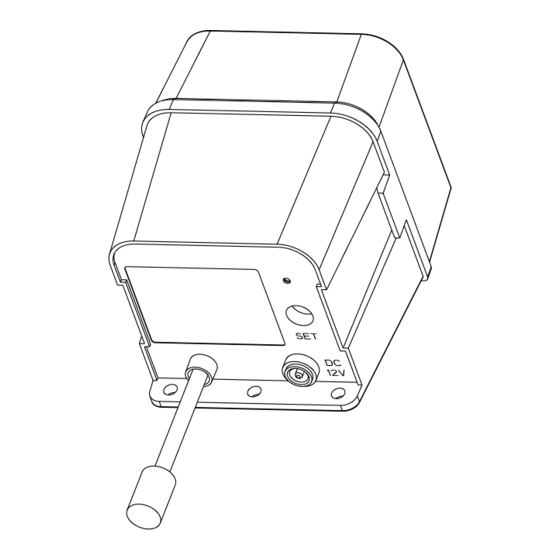
Summary of Contents for Yolink YS7107-UC
- Page 1 Outdoor Alarm Controller 2 YS7107-UC Installation & User Guide Revision Mar. 27, 2023...
-
Page 2: Table Of Contents
TABLE OF CONTENTS . Welcome . Before You Begin . Included . Required Items . Get To Know Your Alarm Controller 2 . Power Up . Install The App . Add Your Alarm Controller 2 To The App . Get to Know Your Siren Horn . -
Page 3: Welcome
Welcome! Thank you for purchasing YoLink products! We appreciate you trusting YoLink for your smart home & automation needs. Your 100% satisfaction is our goal. If you experience any problems with your installation, with our products or if you have any questions that this manual does not answer, please contact us right away. -
Page 4: Before You Begin
Download the most current version of the user guide by scanning the QR code: Your Outdoor Alarm Controller 2 wirelessly connects to the internet via a YoLink Hub or SpeakerHub, and it does not directly connect to your WiFi or local network. In order for remote access to the device .from the app, and for... -
Page 5: Included
Included Quick Start Guide Outdoor Alarm Controller 2 Phillips Head Screws(3) Siren Horn ES626 Siren Horn ES626 4 x AA Batteries (Pre-Installed) -
Page 6: Required Items
Required Items These tools or items may be required: Drill with Drill Bits AC/DC Adapter or 12VDC Power Supply Extra Small Straight Screwdriver Medium Phillips Screwdriver Wall Anchors... - Page 7 Get to Know Your Outdoor Alarm Controller 2 Status LED (See LED Behaviors, below) SET Button AC/DC Adapter or 12VDC Power Supply 12VDC Output Cable LED Behaviors Blinking Red Once, Quick Blinking Green Then Green Once Control-D2D Pairing in Device Start-Up Progress Blinking Red And Green Quick Blinking Red...
-
Page 8: Power Up
Power Up Power up the Valve Controller 2 by briefly pressing the SET button, until the LED flashes (red, then green). SET button... -
Page 9: Install The App
Install the App If you are new to YoLink, please install the app on your phone or tablet, if you have not already. Otherwise, please proceed to the next section. Scan the appropriate QR code below or find the “YoLink app” on the appropriate app store. -
Page 10: Add Your Alarm Controller 2 To The App
Add Your Alarm Controller 2 to the App 1. Tap Add Device (if shown) or tap the scanner icon: Scanner icon 2. Approve access to your phone’s camera, if requested. A viewfinder will be shown on the app. 3. Hold the phone over the QR code so that the code appears in the viewfinder. - Page 11 Add Your Alarm Controller 2 to the App, Continued 4. You can change the device name and assign it to a room later. Tap Bind device. 5. If successful, the screen will appear as shown. Tap Done.
-
Page 12: Get To Know Your Siren Horn
Get to know your Siren Horn Mounting Holes (3) Tilt Adjustment Mounting Base Mounting Holes (6) Tilt Adjustment Mounting Base... -
Page 13: Installation
Installation Preparing for Installation Determine where you will install your Outdoor Alarm Controller 2 and Siren. Typically, they will be mounted together, no farther apart from each other than the cables allow. (Extension cables are available, allowing for locating the siren remotely from the controller) Note: use of the 12VDC power adapter is optional. - Page 14 Installation, Continued While the controller and siren are designed for outdoor use, as with any electronic or similar device, protecting it from direct intense sunlight and from rain or snow with overhead cover, can extend its life and protect it from issues like fading colors or dry and brittle cables or plastic.
- Page 15 Installation, Continued If you are using the Outdoor Alarm Controller 2 with a 12V DC device other than the included siren, such as a strobe or relay, please note the following: The device must be 12V DC, not AC, not less or more than 12 volts.
- Page 16 Installation, Continued Install the Siren 1. Holding the siren at the desired location, transfer the location of the mounting holes to the wall or mounting surface, using a marker or similar means. 2. If you are using wall anchors, install them per the manufacturer instructions (this may require a drill and appropriate drill bit).
-
Page 17: Operation
Installation, Continued Install the Outdoor Alarm Controller 2 1. At the desired location for the controller, confirm the cables of the two devices will reach each other. Holding the controller at the desired location, mark the location of the mounting holes to the wall or mounting surface, using a marker or similar means. - Page 18 Operation, Continued 2. If using an external 12V DC power supply, connect the cable to the controller at this time. With the power source off or unplugged, connect the cable of the 12V DC power adapter or power supply to the 12V DC input of the alarm controller.
-
Page 19: App Settings
App Settings In the app, tap on your FlexFob’s icon. Your fob’s main screen should be similar to the one shown below. Start Alarm Mute... - Page 20 App Settings, Continued In the app, tap on your FlexFob’s icon. Your fob’s main screen should be similar to the one shown below. Start Alarm Mute...
- Page 21 Current Battery Level - Shown red if replacement is required Firmware Version - "### ready now" indicates a new update is available (refer to page 28) Remove Device From Current Account - Tap to delete the device from your YoLink account...
-
Page 22: Control-D2D
Control-D2D, YoLink devices can be controlled without the Hub or an internet connection. (Use of YoLink Control-D2D is optional; you can use the Automation feature in the app OR use YoLink Control, but YoLink Control-D2D offers the benefit of operation without the Hub or internet connection.) One device controls another,... - Page 23 Deactivate Button to silence the siren(s). The steps to pair your Siren Alarm and/or Outdoor Alarm Controller with YoLink alarm devices is similar. Refer to the associated product’s user guide for exact instructions. After alarm devices have been paired to your...
-
Page 24: 3Rd-Party Integrations
The siren device will no longer respond to the SirenFob. You can pair from 1 to 128 siren devices to your SirenFob! 3rd-Party Services Please visit our website’s Support page for the YoLink app guide and for product-specific app settings and instructions: www.yosmart.com/support-and-service... -
Page 25: Replacing The Batteries
Replacing The Batteries To replace the batteries, have four new alkaline or lithium C cell batteries on hand and follow these instructions: 1. If you are using an external power supply, disconnect or turn it off. 2. Remove the cover of the alarm controller, to gain access to the battery compartment. - Page 26 Replacing The Batteries, Cont. 3. Observe the polarity indicators on the controller and/or on the batteries themselves. Remove and replace the batteries with the new batteries. Use care to not accidentally mix your new and old batteries; always replace all four batteries with new batteries.
-
Page 27: Factory Reset
Factory Reset Factory reset will erase device settings and restore it to factory default settings. Doing a factory reset will not remove the device from your account and it will not harm the device, or lose any data or require you to redo your automations, etc. -
Page 28: Firmware Update
Firmware Update Your YoLink products are constantly being improved, with new features added. It is periodically necessary to make changes to your device's firmware. For optimal performance of your system, and to give you access to all available features for your devices, these firmware updates should be installed when they... -
Page 29: Troubleshooting
Troubleshooting Symptom: 1. Device is offline - If valve is not connected to the cloud, press the SET button on Outdoor Alarm Controller 2 - If Hub is offline, reconnect the Hub to the Internet and press the SET button on Outdoor Alarm Controller 2 - If Hub is not on, power on the Hub again and press the SET button on Outdoor Alarm... -
Page 30: Warnings
Warnings Please install, operate and maintain the Outdoor Alarm Controller 2 only as outlined in this manual. Improper installation or use may damage the unit and/or void the warranty. Do not install or use the device outside of the temperature and humidity range listed in the environmental specifications. - Page 31 Warnings, Continued Power the controller only with new C alkaline or lithium-ion batteries. Do not use rechargeable batteries, do not use other type batteries (e.g. zinc blend). Do not mix old and new batteries. If storing the controller for extended periods, remove the batteries.
-
Page 32: Warranty
Warranty 2 Year Limited Electrical Warranty YoSmart Inc. warrants to the original user (“customer”) of this product that it will be free from defects in materials and workmanship, under normal use, for 2 years from the date of purchase. This warranty does not apply to devices that have been improperly installed, modified, put to a use other than designed, or subjected to acts of God (such as floods,... -
Page 33: Fcc Statement
FCC Statement This equipment has been tested and found to comply with the limits for a Class B digital device, pursuant to part 15 of the FCC Rules. These limits are designed to provide reasonable protection against harmful interference in a residential installation. - Page 34 FCC Statement, Continued PRODUCT NAME: OUTDOOR ALARM CONTROLLER 2 PARTY: YOSMART, INC. TELEPHONE: 831-292-4831 MODEL NUMBER: YS7107-UC ADDRESS: 15375 BARRANCA PKWY SUITE J-107, IRVINE, CA 92618 USA EMAIL: SERVICE@YOSMART.COM...
-
Page 35: Contact Us
Contact Us We are here for you, if you ever need any assis- tance installing, setting up or using a YoLink app or product! Need help? For fastest service, please email us 24/7 at service@yosmart.com Or call us at 831-292-4831 (US phone support hours: Monday - Friday, 9AM to 5PM Pacific)



Need help?
Do you have a question about the YS7107-UC and is the answer not in the manual?
Questions and answers