Subscribe to Our Youtube Channel
Summary of Contents for Sony WEGA KV-HW21
- Page 1 4-097-806-11 (2) Trinitron Color TV Operating Instructions • Before operating the unit, please read this manual thoroughly and retain it for future reference. KV-HW21 © 2003 Sony Corporation...
- Page 2 WARNING • Dangerously high voltages are present inside the TV. • TV operating voltage: 220 – 240 V AC. • Do not plug in the power cord until you have completed making all other connections; otherwise a minimum leakage current might flow through the antenna and other terminals to ground.
- Page 3 Do not plug in too many appliances to the same To prevent fire or shock hazard, do not expose the power socket. Do not damage the power cord. TV to rain or moisture. Pull the power cord out by the plug. Do not pull the power cord itself.
- Page 4 x Securing the TV To prevent the TV from falling, use the supplied screws, clamps and band to secure the TV. 20 mm 3.8 mm screws clamps band Screw the band to the TV stand and to the provided hole at the rear of your TV. (1) Put a cord or chain through the clamps.
-
Page 5: Table Of Contents
Table of Contents Installation Additional Information Getting Started ........6 Connecting optional components ... 23 Setting up your TV Troubleshooting ......... 25 (“Initial Setup”) ........7 Specifications ...... Back cover Overview of Controls TV top control, front and rear panels ..........8 Using the remote control and basic functions ........ -
Page 6: Installation
Installation x Getting Started Step 1 Insert the batteries (supplied) into the remote. Note • Do not use old or different types of batteries together. Step 2 Connect the antenna cable (not supplied) to 8 (antenna input) at the rear of the TV. •... -
Page 7: Setting Up Your Tv ("Initial Setup")
x Setting up your TV (“Initial Setup”) When you turn on your TV for the first time, the “Initial Setup” menu will appear. You may change the menu language, preset the TV channels automatically and adjust the picture position using the buttons on the top control panel. •... -
Page 8: Overview Of Controls
Overview of Controls TV top control, front and rear panels TV top control panel PROG SOUND MODE MENU TV rear panel (MONO) (MONO) TV front panel (MONO) Button/Terminal Function Page Turn off or turn on the TV. Remote control sensor. –... -
Page 9: Using The Remote Control And Basic Functions
Using the remote control and basic functions PROG MENU Button Description Page Turn off temporarily or turn on the TV. – Display the TV program. – Jump to last program number that has been – watched for at least five seconds. PROG +/–... - Page 10 continued Button Description Page Select sound mode options that display 5-Band Graphic Equalizer. Select picture mode options. Menu operations MENU Display or cancel the menu. Confirm selected items. V, v, B, b Select and adjust items. Timer operations Set TV to turn on automatically. –...
-
Page 11: Advanced Operations
Advanced Operations Selecting the picture and sound modes You can select picture and sound modes and adjust the setting to your preference in the “Personal” option. Selecting the picture mode Press to select the desired picture mode. Select To view “Dynamic”... -
Page 12: Enjoying Stereo Or Bilingual Programs
x Enjoying stereo or bilingual programs You can enjoy stereo sound or bilingual programs of NICAM and A2 stereo systems by using the A/B button. Viewing a stereo or bilingual program When receiving a NICAM program Broadcasting On-screen display (Selected sound) NICAM Mono NICAM... -
Page 13: Menu Adjustment
Menu Adjustment x Introducing the menu system The MENU button lets you open a menu and change the settings of your TV. The following is an overview of the menu system. Return icon Picture icon Name of the current Setup Sound icon menu Language:... - Page 14 continued Level 3/Function Page Level 1 Level 2 “Timer” “Sleep Timer” Set TV to turn off automatically. Set TV to turn on automatically. “Wake Up Timer” “Channel Setup” “Auto Program” Preset channels automatically. Preset channels manually. “Manual Program” Select the TV system: “TV System”...
- Page 15 How to use the menu PROG Picture Press MENU to Mode: Dynamic Picture Adjustment display the menu. Color Temperature: Cool MENU Intelligent Picture: Select Confirm Press V or v to select the desired item. Channel Setup Auto Program Manual Program TV System: Program Label Program Block...
-
Page 16: Changing The "Picture" Setting
x Changing the “Picture” setting The “Picture” menu allows you to adjust the picture settings. Press MENU. Make sure the “Picture” icon ( ) is Picture Mode: Dynamic selected, then press Picture Adjustment Color Temperature: Cool Intelligent Picture: Select Confirm Press V or v to select the desired item (e.g., “Mode”), then press Select “Mode”... -
Page 17: Changing The "Sound" Setting
x Changing the “Sound” setting The “Sound” menu allows you to adjust the sound settings. Press MENU. Press V or v to select the “Sound” Sound Mode: Dynamic icon ( ), then press Sound Adjustment Balance Intelligent Volume: Surround: Select Confirm Press V or v to select the desired item (e.g., “Mode”), then press Select... - Page 18 continued Adjusting the “Sound Adjustment” item under “Personal” mode The 5-Band Graphic Equalizer feature allows you to adjust sound frequency settings of “Personal” mode in the menu. Make sure that “Adjust” is selected, Adjustment: Personal then press Adjust Reset Selecting “Reset” will set your TV to the factory setting.
-
Page 19: Changing The "Timer" Setting
x Changing the “Timer” setting The “Timer” menu allows you to set TV to turn off and turn on automatically. Press MENU. Press V or v to select the “Timer” icon ( ), Timer then press Sleep Timer: Wake Up Timer: Select Confirm Press V or v to select the desired item (e.g., “Sleep Timer”), then press... -
Page 20: Changing The "Channel Setup" Setting
x Changing the “Channel Setup” setting The “Channel Setup” menu allows you to preset channels automatically, manually preset channels, select the TV system, label the program number and block unwanted programs. Press MENU. Press V or v to select the “Channel Setup” Channel Setup icon ( ), then press... - Page 21 Presetting channels manually After selecting “Manual Program”, select the program number to which you want to preset a channel. Manual Program Program: (1) Make sure “Program” is selected, then press TV System: VHF Low (2) Press V or v until the program number you want Fine: Auto Skip:...
-
Page 22: Changing The "Setup" Setting
x Changing the “Setup” setting The “Setup” menu allows you to change the menu language, adjust the picture position, change the picture size, label the connected equipment, select the color system and enjoy audio equipment sound. Press MENU. Press V or v to select the “Setup” icon Setup ), then press Language:... -
Page 23: Additional Information
Additional Information x Connecting optional components Connecting to the video input terminal ( t ) Audio/Video cable (not supplied) TV front panel Camcorder Audio cable (MONO) (not supplied) TV rear panel Walkman Antenna cable (not supplied) Audio/Video cable (MONO) (MONO) (not supplied) Note •... - Page 24 continued Connecting to the component video input terminal ( TV rear panel Component video cable (not supplied) (MONO) (MONO) DVD player Audio cable (not supplied) Notes • If your DVD player can output interlace and progressive mode signals, select the interlace output when connecting to (component video input) on your TV.
-
Page 25: Troubleshooting
Troubleshooting If you find any problem while viewing your TV, please check the following guide. If any problem persists, contact your Sony dealer. Troubleshooting guide Symptom Possible cause Solutions Page Snowy picture • The connection is loose • Check the antenna cable and connection or the cable is on the TV, VCR and at the wall. - Page 26 Dotted lines or interference from cars, equipment near the TV. stripes neon signs, hair dryers, – • Check the antenna setup. Contact a Sony power generators, etc. dealer for advice. • Broadcast signals are – • Use a highly directional antenna.
- Page 27 • The connection is loose or the cable is damaged. on the TV, VCR and at the wall. stereo broadcast sound. – • Check the antenna setup. Contact a Sony • The antenna setup is inappropriate. dealer for advice. Stereo broadcast sound switches on and off or is distorted.
-
Page 28: Specifications
Output: 1 Stereo minijack Picture tube 21 in. Measured diagonally Tube size (cm) Screen size (cm) Measured diagonally 630 × 460 × 492 Dimensions (w/h/d, mm) Mass (kg) Design and specifications are subject to change without notice. Sony Corporation Additional Information...
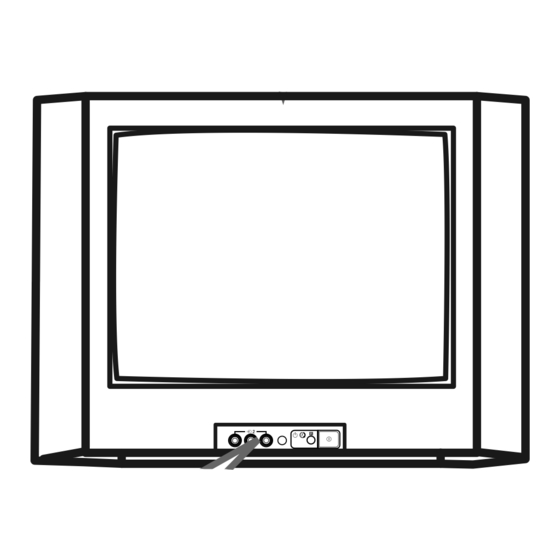



Need help?
Do you have a question about the WEGA KV-HW21 and is the answer not in the manual?
Questions and answers