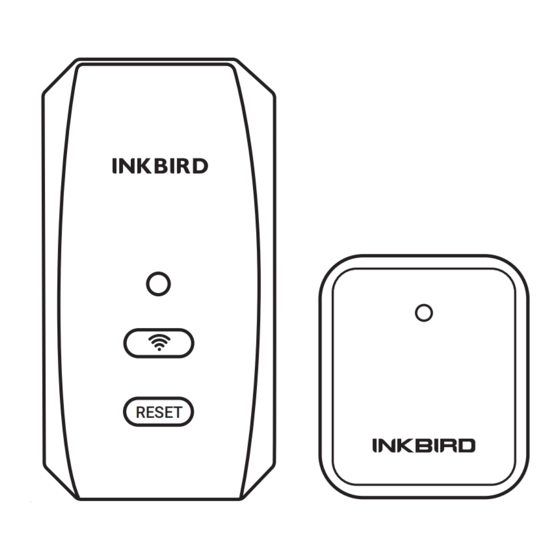
Advertisement
Quick Links
Advertisement

Summary of Contents for Inkbird ITH-20R-O
- Page 1 Wireless Temperature Humidity Sensor with WiFi Gateway RESET U SER M ANUA L...
- Page 2 Sc an to Down load the Manu al Please keep this manual properly for reference. You can also scan the QR code below to visit our official website for product instructions. For any usage issues, please feel free to contact us at support@inkbird.com.
- Page 3 Te c hn i c al S p ec i fica tio n s IBS-M2S WiFi Gateway (receiver) : Input Voltage: AC 100~240V 50/60Hz Maximum Wireless Connection Distance: up to 300 feet without interferences (Interferences will limit transmission) Number of ITH-20R-O Sensors Supported: up to 10 sensors at the same time...
- Page 4 ITH-20R-O Wireless Sensor (transmitter) : Battery:2* AAA 1.5V Transmission Distance:up to 300 feet without interferences (Interferences will limit transmission) Temperature Measurement Range:-40℃~70℃ (-40℉~158℉) Temperature Display Accuracy:0.1℃ (0.1℉) Temperature Measurement Accuracy:±0.3℃ (±0.5℉) Humidity Measurement Range:0% ~100% Humidity Measurement Accuracy:±3% Humidity Display Accuracy:0.1% Temperature-Humidity Sampling Period:10 sec...
-
Page 5: Product Diagram
Produc t D iag ram ITH-20R-O Wireless Sensor IBS-M2S WiFi Gateway Wireless Sensor Transmission Signal Indicator RESET... - Page 6 Key D ef i n i t i o n s IBS-M2S WiFi Gateway WiFi Button: Press and hold the WiFi button for more than 5 seconds to reset WiFi and pair it with the network again. Reset Button: WiFi Indicator Press and hold the Reset button for more than 5 seconds to reset the registration of all sensors.
- Page 7 A PP Installation & Con nect ion 5.1 INKBIRD APP Search the INKBIRD App from Google Play or App Store to get it for free, or you can scan the QR code left to download it directly.
- Page 8 3.The device supports a 2.4GHz Wi-Fi router only. 4. APP Location Permission Requirement: We need to obtain your location information to discover and add nearby devices. INKBIRD promises to keep your location information strictly confidential. And your location information will only be used for the location function of the App and will not be collected, used, or disclosed to any third party.
-
Page 9: How To Connect
5.3 How to Connect Open the INKBIRD app and Click “+” on the top right corner to add a device. Then, follow the app instructions to complete the WiFi connection. Note that the device should be as close as possible to the smartphone and router during the connection process. - Page 10 5.3.3 Select a WiFi network to 5.3.4 Press and hold the connect, enter the password, and button until the WiFi indicator light click Next Step. flashes and enters the pairing state, then click Next Step.
- Page 11 5.3.5 The smartphone will 5.3.6 Automatically pairing. automatically scan for the device. Once the device is found, click Next Step. IBS-M2S...
- Page 12 Note that if adding the device fails, take complete the connection. out the battery of the ITH-20R-O Wireless sensor and repeat steps a~c to complete the addition.
- Page 13 Gateway Settings Add sub-devices Gateway has scanned for a sub-device...
- Page 14 Sub-device channel number Sub-device battery level Sub-device name Sub-device current temperature Sub-device current humidity Go to view sub-device history graph Go to sub-device setting page...
- Page 15 I m po r t an t No t e s/ Wa r n in g s a) Pay attention to the safe use of electronic products and keep children away. b)Please do not disassemble the product if you are not a professional. c) Be sure that the sensor is not covered with dust as dust may lead to inaccurate measurements.
-
Page 16: Troubleshooting Guide
I m po r t a nt No t e s/ Wa r n in g s a) Pay attention to the safe use of electronic products and keep children away. b)Please do not disassemble the product if you are not a professional. c) Be sure that the sensor is not covered with dust as dust may lead to inaccurate measurements. - Page 17 for a Class B digital device, pursuant to Part 15 of the FCC Rules. These limits are designed to provide reasonable protection against harmful interference in a residential installation. This equipment generates, uses, and can radiate radio frequency energy, and if not installed and used in accordance with the instructions, may cause harmful interference to radio communications.
- Page 18 This item carries a 1-year warranty against defects in either components or workmanship. During this period, products that prove to be defective will, at the discretion of INKBIRD, be either repaired or replaced without charge. For any problems in use, please feel free to contact us at support@ink-...
- Page 19 INKBIRD TECH.C.L. support@inkbird.com Factory address: 6th Floor, Building 713, Pengji Liantang Industrial Area, NO.2 Pengxing Road, Luohu District, Shenzhen, China Office address: Room 1803, Guowei Building, NO.68 Guowei Road, Xianhu Community, Liantang, Luohu District, Shenzhen, China...





Need help?
Do you have a question about the ITH-20R-O and is the answer not in the manual?
Questions and answers