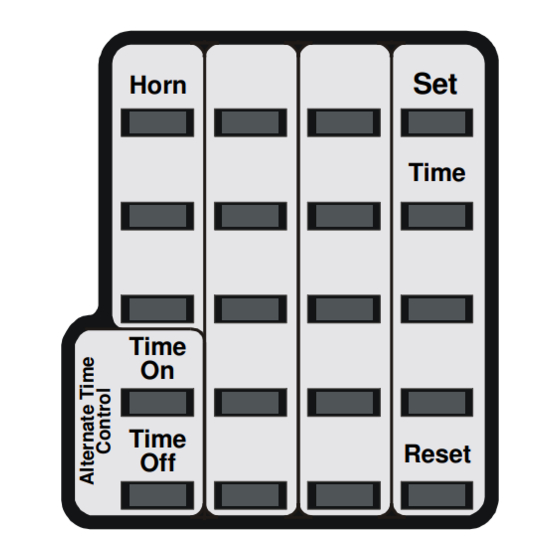
Table of Contents
Advertisement
Quick Links
Scoreboard Operator's Instructions
Horn
Time
On
Time
Off
Some features on the keyboard overlay may not be included on the particular model being operated.
1/21/2011
MPC Control
Model Code 354
Seconds
Timer
Set
Time
Reset
Since 1934
Retain this manual in your permanent files
Time Out Timer
Options
Start
Clear
7
8
9
4
5
6
1
2
3
0
Blank
Yes
No
Chronometer
(Time of Day)
135-0050
Advertisement
Table of Contents

Summary of Contents for Nevco 354
- Page 1 Scoreboard Operator’s Instructions MPC Control Model Code 354 Seconds Time Out Timer Timer Options Horn Start Clear Time Chronometer (Time of Day) Time Time Reset Blank Some features on the keyboard overlay may not be included on the particular model being operated.
- Page 2 DGT-2 Thank You Thank You for choosing NEVCO. We appreciate your business. The following instructions will help you become familiar with the operation and features of the scoreboard system. Please take a few minutes to study this manual, and to practice with the control.
- Page 3 Figure 1 – MPC Control (front view) MPC Control Can operate scoreboards for a wide range of sports and features. Power Supply 9 V DC (included with the control) Overlay Fits on top of control to label the keys (included with system) A TCS-5 time control switch is included with each control.
- Page 4 Figure 2 – MPC Control (rear view) MPC Control Universal – to change sports, change the Overlay and enter the new Model Code. Power Supply 9 V DC (included with control) Overlay For your scoreboard model (included with system) Coiled Cord Stretches to over 4 ft.
-
Page 5: Table Of Contents
TABLE OF CONTENTS START UP PROCEDURE ......................1 START WHERE TURNED OFF LAST?..................1 GO TO A BOOKMARK?....................... 1 ENTER YOUR MODEL CODE ....................1 QUICK START GUIDE ........................ 3 KEYBOARD FUNCTIONS ......................4 OPTIONS............................8 ........................8 PTIONS HART ...................... -
Page 6: Start Up Procedure
START UP PROCEDURE When you turn the control on, the traveling display prompts you to “START WHERE TURNED OFF LAST?”, “GO TO A BOOKMARK?”, or “ENTER YOUR MODEL CODE”. Answer YES, NO, or enter the 3 character model code on the overlay. - Page 7 If you answer [ SELECT A GROUP ] The control will prompt then display the first group that is set up in the control. To see the next group name, press NO. When the desired group name is being displayed press YES.
-
Page 8: Quick Start Guide
QUICK START GUIDE With the scoreboard on and the control showing the time, you are ready for the game to begin. [ 25 OFF DN ] To start the timer Press Time To stop the timer Press Time To reset the delay timer to the preset time Press [ 25 OFF DN ]... -
Page 9: Keyboard Functions
KEYBOARD FUNCTIONS Use the key to respond to questions and to confirm data input. Use the key to respond to questions and to cancel an operation. Use the key ahead of a function key to initiate the direct entry mode or to change the settings in OPTIONS, CHRONOMETER, and TIME OUT TIMER, or to set the TIME, and other features. - Page 10 There are 10 TIME OUT Timers available. Timer 0 is preset to 30 seconds with a warning horn at 10 Time Out Timer seconds. Start Press TIME OUT TIMER START. [_TIMER_#__(0-9)?___] The display will prompt. When you enter the desired number, the preset Time Out Time is displayed on the control, and on the scoreboard if set to do so, and begins counting down.
- Page 11 CHRONOMETER Pressing the key will cause the Time of Day to be displayed on the control. Chronometer (Time of Day) SET, then CHRONOMETER Pressing will enter the set up mode. The questions asked will depend on your system and its current configuration. NOTE: Some scoreboard models do not support all settings or options.
- Page 12 Press TIME to recall the main time to the display. If other timers are in use, successive key presses will toggle Time among the main time and the other timers. Press SET TIME then press to enter the Time setting mode. The control will prompt TIME__SS_____] Enter the Seconds as needed.
-
Page 13: Options
OPTIONS Many options are available for modifying the way the scoreboard system works. The questions the control will ask and their order depends on the current system and settings. Pressing the OPTIONS key starts a scrolling report of the current system settings. This report will continue to repeat until a key is pressed. To change a setting, press SET OPTIONS and use the YES (confirm) and NO (cancel) keys to work your way through a series of questions that is based on your system and available options. -
Page 14: The Set Options Menu
The Set Options Menu DO YOU HAVE AN AUXILIARY TIME DISPLAY CONNECTED? The control will need to know if an auxiliary time display is connected as part of your system. The Auxiliary Time Display is used to display time (Main Time, Auxiliary Time or Time of Day). Auxiliary Time Display models include: 9410, 9510, 9405 and 9505. - Page 15 CHANGE DIRECTION OF MAIN CLOCK? Toggles the direction the main clock runs. CLOCK TO STOP AT SPECIFIED TIME? A stop time may be set when the timer direction is changed to up count. When the clock reaches the stop time, the clock stops and the auto horn will sound if enabled.
-
Page 16: Troubleshooting Chart
Aux time is displayed on the auxiliary Minutes and seconds will be displayed The display will change only once each time display, but it is not counting during the last hour of remaining time minute If the problem persists please contact the Nevco Service Department. 800-851-4040... -
Page 17: Glossary
GLOSSARY ALTERNATE TIME CONTROL SWITCHES (keys): Located on the keypad, these 2 keys, TIME ON and TIME OFF, may be used instead of the Hand Held Time Control Switch. NOTE: These 2 keys are inactive while the Hand Held Time Control Switch is plugged in. To enable them, turn the control off, unplug the Hand Held Switch and restart the control. - Page 18 HAND HELD TIME CONTROL SWITCH: A hand held switch with a coiled cord that plugs into either side of the control. When connected, the alternate time control switches (keys) are disabled. (Makes it easier for another person to control the main time or sound the horn). INTERVAL HORN: A horn that sounds repeatedly at preset intervals throughout the game.
-
Page 19: My Bookmark Program Chart
My Bookmark Program Chart Bookmark # 1 Model Code _______________ Bookmark # 2 Model Code _______________ Bookmark # 3 Model Code _______________ Bookmark # 4 Model Code _______________ Bookmark # 5 Model Code _______________... -
Page 20: Appendix (Chronometer)
Appendix ( Chronometer (Time of Day) A CHRONOMETER (Time of Day Clock) is built into the control Once set, it will maintain its accuracy even while the control is turned off or disconnected from power. During normal operation the Time of Day can be recalled to the display on the control by pressing a single key, the Chronometer key. - Page 21 Appendix Chronometer TURN CONTROL OFF BUT LEAVE CHRONOMETER TIME DISPLAYED? (Allows the control to be turned off, disconnected, and stored away in a safe location, while the scoreboard or auxiliary time display, or both, continues to display a running “time of day” clock.) DISPLAY CHRONOMETER TIME ON ALL DISPLAYS? (Scoreboard(s) and auxiliary time display(s))
-
Page 22: Example
Appendix Chronometer EXAMPLE To Set The Chronometer: A. Set the Chronometer to 12:00:00 Do The Following Steps: Press SET --- then CHRONOMETER. DO YOU HAVE AN AUXILIARY TIME DISPLAY The control will ask --- CONNECTED? --- (Answer this question appropriately.) NOTE: This question is asked only once for each time the control is started fresh by entering a model code.




Need help?
Do you have a question about the 354 and is the answer not in the manual?
Questions and answers