Table of Contents
Advertisement
O
'
M
WNER
S
ANUAL
Color Television
27MS3404R
QUESTIONS ABOUT YOUR NEW PRODUCT
W
C
N
H
EED
M
AGNAVOX REPRESENTATIVES ARE READY TO HELP YOU WITH ANY
C
, F
-
ONNECTIONS
IRST
TIME
E WANT YOU TO START ENJOYING YOUR NEW PRODUCT RIGHT AWAY
ALL US BEFORE YOU CONSIDER RETURNING THE PRODUCT
1-800-705-2000
O
R VISIT US ON THE WEB AT WWW
3121 235 21741
? C
!
ELP
ALL US
. W
E CAN GUIDE YOU THROUGH
S
,
F
ETUP
AND ANY OF THE
EATURES
.
.
MAGNAVOX
R
W
ETURN YOUR
ARRANTY
.
.
.
COM
I
!
MPORTANT
R
C
EGISTRATION
ARD WITHIN
S
.
EE WHY INSIDE
10
.
DAYS
Advertisement
Table of Contents

Summary of Contents for Magnavox 27MS3404R
- Page 1 ’ WNER ANUAL Color Television 27MS3404R AGNAVOX REPRESENTATIVES ARE READY TO HELP YOU WITH ANY QUESTIONS ABOUT YOUR NEW PRODUCT ONNECTIONS E WANT YOU TO START ENJOYING YOUR NEW PRODUCT RIGHT AWAY ALL US BEFORE YOU CONSIDER RETURNING THE PRODUCT...
- Page 2 Return your Warranty Registration card today to ensure you receive all the benefits you’re entitled to. Once your MAGNAVOX purchase is registered, you’re eligible to receive all the privileges of owning a MAGNAVOX product. So complete and return the Warranty Registration Card enclosed with your purchase at once. And take advan- tage of these important benefits.
-
Page 3: Important Safety Instructions
IMPORTANT SAFETY INSTRUCTIONS Read before operating equipment Read these instructions. Keep these instructions. Heed all warnings. Follow all instructions. Do not use this apparatus near water. Clean only with a dry cloth. Do not block any of the ventilation openings. Install in accor- dance with the manufacturers instructions. -
Page 4: Table Of Contents
Basic Antenna Connection ......7 Basic Cable TV Connection ......7 Cable Box Connection . -
Page 5: Basic Tv And Remote Control Operation
Press the POWER button to turn the TV ON. Note: You can also press any button on the front of the TV to turn the TV Press the VOLUME + button to increase the sound level, or the VOLUME – button to lower the sound level. -
Page 6: Remote Control Buttons
Press to remove a menu. CC Button Press to activate Closed Captioning. Details are on page 30. SLEEP Button Press to set the TV to turn itself off within a certain time. Details are on page 29. Note: This button is dedicated to SmartSurf features within certain TV models. -
Page 7: Antenna Connection
CH + and – buttons to scroll through all the channels stored in the television’s memory. he Cable TV input into your home may be a single (75 ohm) cable. If so, this connection is very simple. Follow the steps below to connect your cable signal to your new television. -
Page 8: Cable Box Connection
NOTE: Be sure to set the OUTPUT CHAN- NEL SWITCH on the back of the cable box to CH 3 or 4, then tune the TV to the corre- sponding channel. Once tuned, change chan- nels at the cable box, not the television. - Page 9 TV’s audio/video input jacks are for direct picture and sound connections between the TV and a VCR (or similar device) that has audio/video output jacks. Both the AV1 and AV2 Input Jack connections are shown on this page, but either one can be connected alone.
-
Page 10: S-Video Input Jacks
TV. Then connect one end the AUDIO (red and white) CABLES to the AV2 in AUDIO L and R (left and right) jacks on the rear of the TV. Connect other end of the S- VIDEO CABLE to the S-VIDEO OUT jack on the back of the VCR. -
Page 11: Video Input ) Jacks
AUDIO CABLES to the Audio (left and right) output jacks on the rear of the accessory device to the Audio (L and R) AV1 IN Input Jacks on the TV. Turn the TV and the DVD (or digital accessory device) ON. - Page 12 For Audio System Connection: Connect one end of the R(ight) and L(eft) AUDIO (Monitor Out) jacks on the TV to the R and L audio input jacks on your amplifier or sound system. Set the audio system’s volume to a normal listening level.
-
Page 13: Side Audio/Video Inputs
Turn the TV and the accessory device Press the CH + or CH- buttons to set the TV to its Front channel. (Go to your lowest channel, for example channel 1, then change channels down to find the correct source channel.) -
Page 14: Tuner Mode
Spanish speaking TV owners an on- screen LANGUAGE option is present. With the LANGUAGE control you can set the TV’s on- screen menu to be shown in either English or Spanish. Press the MENU button on the remote to show the on-screen menu. -
Page 15: How To Use The Tuner Mode Control
TV’s signal input to either ANTENNA, CABLE, or AUTO mode. It’s impor- tant for the TV to know what type of signal that is connected. (From a Cable TV signal or a nor- mal Antenna signal.) In the AUTO mode, when the AUTO PROGRAM feature is activated, the TV will automatically choose the correct mode. - Page 16 OW TO our TV can automatically set itself for local area (or Cable TV) channels. This makes it easy for you to select only the TV stations in your area when the CHANNEL (+) or (–) buttons are pressed. Note: Make sure the antenna or cable signal con- nection has been completed before AUTO PRO- GRAM is activated.
- Page 17 OW TO hannel Edit makes it easy for you to ADD or DELETE channels from the list of channels stored in the TV’s memory. Press the MENU button on the remote to show the on-screen menu. Press the CURSOR UP...
-
Page 18: Picture Adjustment Controls
OW TO o adjust your TV picture controls, select a channel and follow the steps shown below: Press the MENU button on the remote to display the on-screen menu. Press the CURSOR UP DOWN buttons until the word PICTURE is highlighted. -
Page 19: Sound Adjustment Controls
Stereo or Mono settings. Note: If Stereo is not present on a selected show and the TV is placed in the Stereo mode, the sound coming from the TV will remain in the Mono mode. SE THE... -
Page 20: Smartlock
DVD player the image is shown in “letter box” format. This is the format that is shown in movie theaters. When shown on a TV screen, the image will have areas of black on top and bottom of the screen. -
Page 21: Movie Ratings
Motion Pictures Association of America. TV Ratings: Block programming based on standard TV ratings set by TV broad- casters. To learn more about the Motion Picture Ratings and the TV Ratings, refer to the definitions listed on the columns to the right. -
Page 22: Smartlock Access Code
SmartLock menu options. Proceed to the next page to learn more... Some models refer to SmartLock as AutoLock, your TV may show AutoLock instead of SmartLock in the on-screen menu. These features are the same. ELPFUL Parents - it isn’t possible for your child to... -
Page 23: Block Channels
If you tune to a blocked channel and enter your Access Code to view the channel, ALL blocked channels will be viewable until the TV has been turned off. When the TV is powered back ON, the previously blocked channels will be blocked again. -
Page 24: Smartlock™ - Block Channels
If you tune to a blocked channel and enter your Access Code to view the channel, ALL blocked channels will be viewable until the TV is powered OFF and then turned back ON. When the TV is powered back ON, the previously blocked channels will be blocked again. - Page 25 Block All the television’s channels. Maybe you don’t want your children to watch TV for a given period time. With the Block All control, ALL avail- able channels (including the A/V Inputs) can be set to be blocked at the same time.
- Page 26 SmartLock™ feature. One is based on the Movie Industry ratings while the other is based on the TV Industry ratings. Both can be used to block or censor programming that has been rated in either manner.
- Page 27 These features are the same. TV-Y - (All children -- This program is designed to be appropriate for all children.) Designed for a very young audience, including children ages 2-6. This type of programming is not expected to frighten younger children.
-
Page 28: Smartlock™ - Blocking Options
When in the OFF position, ALL blocking is disabled. UNRATED: ALL unrated programs based on the Movie Ratings or Parental (TV) Guidelines can be blocked if this feature is set to ON and the BLOCKING feature is set to OFF. -
Page 29: Sleeptimer
ETTING THE ave you ever fallen asleep in front of the TV only to have it wake you up at two in the morning with a test pattern screeching in your ears? Well, your TV can save you all that trouble by automatically turning itself off. -
Page 30: Closed Captioning
CC information. When finished, press the STATUS /EXIT button to remove the menu from the TV’s screen or let the option time out and disappear from the TV screen. ELPFUL... -
Page 31: Setting The Smart Picture ™ Control
The SmartPicture™ fea- ture quickly resets your TV’s video controls for a number of different types of programs and view- ing conditions you may have in your home. Each SmartPicture™... -
Page 32: Smartsound
he SmartSound™ feature allows the listener to select between four different factory set sound options. Personal (which can be set by the user), Theatre (for movie viewing), Music (for musical type programming) and Voice (when the program is mainly dialogue). These setting affect the Sound menu’s Bass, Treble, AVL, and Incredible Surround controls. -
Page 33: Alternate Channel
Alternate Channel button that allows you to toggle between the current and previous button. For instance, if you are watching two games on TV, you can enter the channel numbers once and flip between the two channels with the touch of only one button. -
Page 34: Troubleshooting
• Be sure the fuse is not blown on the AC power strip, if one is being used. • Check to be sure the TV outlet is not on a wall switch. TV Displays Wrong Channel or No Channels Above 13 •... - Page 35 • Be sure to allow a free flow of air to and from the perforat- ed back cover of the set. LEANING • To avoid possible shock hazard, be sure the TV is unplugged from the electrical outlet before cleaning. • Regularly dust the TV with a dry, nonscratching duster to keep the TV clean.
-
Page 36: Glossary Of Terms
Tuner Mode • Feature control settings made by the TV. Designed for first time set up and use. Settings for signal con- nections (antenna or cable TV), plus channel program memory are held in the TV's memory (even if the set is unplugged and moved to a new location.) -
Page 37: Index
Movie Rating Control ......26 TV Rating Control ....... . .27 SmartPicture Control . -
Page 38: Factory Service Location
NOTE: If you reside in one of our Philips Factory Service Branch areas (see directory on back), you can contact the nearest Service Branch to obtain efficient and expedient repair for your product. If your product is In-Warranty, you should have proof-of-purchase to ensure No Charge Service. For Out-of-Warranty service, call the location nearest you. - Page 39 RÉCEPTION DE PRODUITS À RÉPARER À TRAVERS LE PAYS: CONTACTER LE CENTRE DE SERVICE AUX CONSOMMATEURS LE PLUS PROCHE POUR SAVOIR L’EMPLACEMENT DE CES DÉPÔTS DANS CÓMO OBTENER UN SERVICIO OPORTUNO Y EFICIENTE POR CORREO, EN CASA O EN PERSONA PARA SU PRODUCTO A TRAVÉS DE UN CENTRO PHILIPS DE SERVICIO. MAS DE 600 SITIOS POR...
-
Page 40: Limited Warranty
WHO IS COVERED? You must have proof of purchase to receive warranty service. A sales receipt or other document showing that you purchased the product is considered proof of purchase. WHAT IS COVERED? Warranty coverage begins the day you buy your product. Fo r 9 0 d a y s t h e re a f t e r,all parts will be repaired or replaced free, and labor is free.
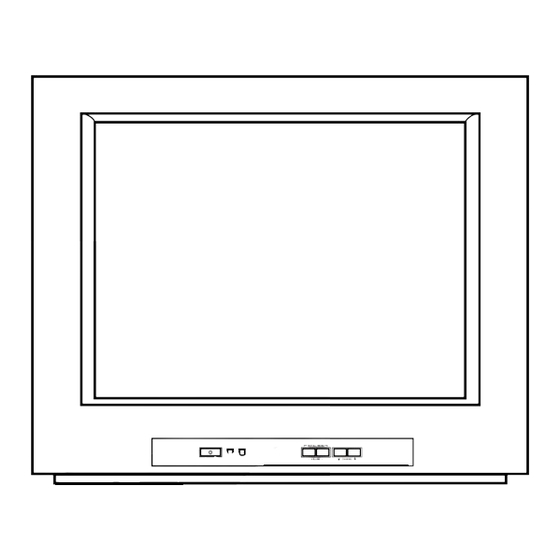








Need help?
Do you have a question about the 27MS3404R and is the answer not in the manual?
Questions and answers