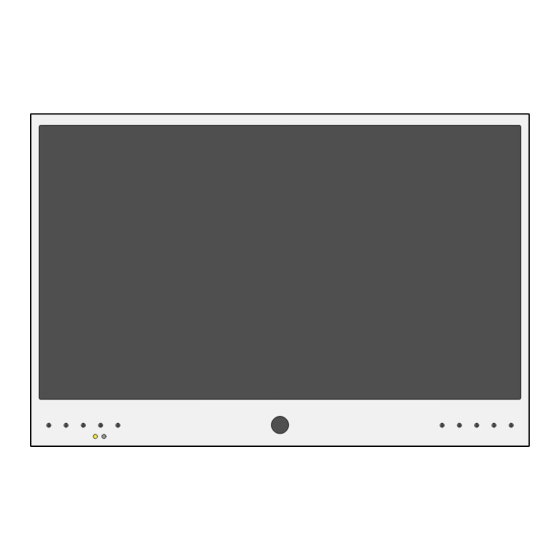
Table of Contents
Advertisement
Quick Links
Advertisement
Table of Contents

Subscribe to Our Youtube Channel
Summary of Contents for Clinton Electronics CE-PVM2MPF
- Page 1 CE-PVM2MPF Camera User Manual For E-Series PVMs: For Connect PVMs: • CE-M21PE-B • CE-P10E-B • CE-M27E-B • CE-P13E-B • CE-M32E-B Based on camera firmware version: 90100.1.0280.100 Clinton reserves the right, without notification, to make changes in product design & specification.
- Page 2 CAT5E/6 Cable 300’ Max Distance Installer Laptop IP PVM w/ CE-PVM2MPF camera info-cir NOTE: If the network does not support DHCP, the camera’s default IP address is: 192.168.1.90 Launch iDevice Manager If no cameras are shown in the Device List, click the Search button to scan for available Clinton IP cameras and devices on the local network.
- Page 3 Click on the desired device to view and/or configure in the Device List. If multiple Clinton IP devices are on the network, it may be useful to use the MAC address to help identify the desired device. For Clinton PVMs you should look for model: CE-PVM2MPF. DHCP...
- Page 4 ‘Change IP Address’ button after making adjustments to save IP address settings. Enter the new ADMIN password in the Account Information panel, then hit Search. DHCP Static CE-E04HDA 10.1.3.221 C4:A1:0E:B0:00:1A HTTP 90100.1.0249.100 NVR/DVR CE-PVM2MPF 10.1.3.103 C4:A1:0E:B0:00:2B HTTP 90100.1.0249.100 CAMERA CE-PVM2MPF 10.1.3.104 C4:A1:0E:B0:00:3C HTTP 90100.1.0249.100 CAMERA...
- Page 5 IP CAMERA Login Log in to camera Type the IP Address of the camera into your desired web browser. Enter the default User ID of ADMIN and the newly created password, then click Login to access the camera’s web page. 10.1.3.171 IP Address of Camera info-cir NOTE: You may need to add the web port after the...
- Page 6 IP CAMERA Adjusting Basic Camera Settings Before completing the installation it’s recommended to check and adjust basic camera settings such as: Codec, Date/ Time, Admin password, and confirm the IP Address settings. CAMERA / Codec USER / Management NETWORK / IP Setup SYSTEM / Date &...
-
Page 7: Codec Settings
IP CAMERA Codec Settings Adjust the camera codec settings as needed to meet the requirements of the install network. Click the APPLY button at the bottom of the page to save codec changes. Codec: • H264 : Video compression standard to transmit high quality video stream efficiently. H.264 is available in various networks and systems and allows the bit-rate to be controlled according to adjusted bandwidth usage. - Page 8 IP CAMERA Codec Settings • VBR+ : Has a higher compression rate than VBR. The effectiveness will be maximized if the video is less dynamic. Depending on the decoding software or hardware used, the VBR+ video stream data may not display correctly.
-
Page 9: Set Admin Password
IP CAMERA Set Admin Password Follow the steps detailed below to edit the ADMIN password, or to create new user accounts. To access the User Management page, click the User icon in the top right corner or click User, then select Management. - Page 10 IP CAMERA Verify IP Address Info Verify that the IP Address of the camera is correct or assign a new IP Address to the camera. Click the APPLY button at the bottom of the page to save IP Setup changes. Once clicked you will be disconnected from the camera.
-
Page 11: Set Time And Date
IP CAMERA Set Time & Date It’s recommended to check and/or configure the Date & Time for the camera, especially if this information will be embedded onto the network stream, used for recording, or if time-based schedules will be used for event notifications. - Page 12 IP CAMERA Optional & Advanced Settings CAMERA / Embedded OSD SYSTEM / System Management AI Face Detection Box Firmware Update, Factory Default, System Data STORAGE / SD Card RECORD / Record Setup...
- Page 13 IP CAMERA Face Detection Box Exclamat ATTENTION: • AI Face Detector by default is set to OFF. Check with supervisor before enabling this feature. The following steps are optional and should be skipped if this feature is not to be used. The camera can be configured to overlay a colored frame around faces, giving the impression of advanced AI monitoring.
-
Page 14: System Management
IP CAMERA System Management Firmware Upgrade: To update the camera’s firmware, click the Upgrade button, then click the Choose File button. Select the location on your computer where the firmware file is saved. Click Upload to begin the firmware update. For the most up-to-date firmware, visit www.clintonelectronics.com/downloads The firmware update could take up to 5-10... - Page 15 IP CAMERA SD Card Edge Recording Follow the steps below to save recorded video locally to on the camera using a microSD card (not included). Remove the microSD card cover plate to gain access to the card slot. The location of the cover plate varies by model, but is either located on the bottom or side of the PVM.
- Page 16 IP CAMERA SD Card Edge Recording For Motion Recording, navigate to EVENT > Motion Event. (skip ahead to the next step if Continuous recording will be used) Click the Recording checkbox to enable recording when Motion is detected. Click the APPLY button at the bottom of the page to save Motion Event changes. Next, go to RECORD >...
- Page 17 IP CAMERA Search & Backup Files through browser Follow the steps below to search recorded video and/or backup video from the microSD card . Launch Microsoft Edge, and connect to the camera using Internet Explorer Mode. To view using IE Mode, open the Settings menu (three dots in the upper-right corner), then select Reload in Internet Explorer Mode.
-
Page 18: Viewing Backup Files
IP CAMERA Viewing Backup Files To view video backups from web interface ‘BACKUP’: Download and install Backup Player from www.clintonelectronics.com/support (Windows only). Launch Backup Player, then click on the File Open icon in the lower-left corner of the window, or drag-and-drop the backup file onto the black viewer area. - Page 19 CE-PVM2MPF User Manual Clinton Electronics 6701 Clinton Road Loves Park, IL 61111 Technical Support: 1-800-549-6393 Monday~Friday 8:00 am~4:45 pm (CST) www.clintonelectronics.com Actual product may vary slightly from the images shown in this manual. Clinton reserves the right, without notification, to make changes in product design & specification.


Need help?
Do you have a question about the CE-PVM2MPF and is the answer not in the manual?
Questions and answers