
MOTOROLA TLK 100 - Two-Way Radio Quick Reference Guide
- User manual (60 pages) ,
- Manual (49 pages) ,
- Troubleshooting manual (2 pages)
Advertisement
- 1 Overview
- 2 LED Indicators for Operational and Charging Status
- 3 Battery Capacity Information
- 4 Attaching the Battery
- 5 Looking After The Radio
- 6 Attaching and Removing the Antenna
- 7 Icons
- 8 Activating and Provisioning the Radio
- 9 Turning the Radio On/Off
- 10 Using the Menu/Programmable Button
- 11 Using the Radio Menu
- 12 On/Off/Info Button
- 13 Talkgroup List and Contact List
- 14 Making Group Calls
- 15 Making Private Calls
- 16 More Information on the Radio
- 17 Documents / Resources

Overview

- Battery Cover
- LED Status Indicator
- On/Off/Info Button
- Talkgroup/Contact List Scroll Rocker
- Push-to-Talk (PTT) Button
- Volume Button
- Menu/Programmable Button
- Charging Contacts
- LTE Antenna
- GPS/Wi-Fi
- High-Output Speaker
- Microphone
- LED Display
- Audio Accessory Port
- USB Port
LED Indicators for Operational and Charging Status
| LED Indication | Operational Status | Charging Status |
| Solid green | Is transmitting; Radio is powering on | Fully charged |
| Blinking green | Incoming call; During call hang-time | Not applicable |
| Blinking green slowly | In Area Talkgroup | Not applicable |
| Solid red | Not applicable | Rapid charge |
| Blinking red | Out of Service, Charging failure, Faulty battery | Charging failure Faulty battery |
| Blinking red slowly | Radio out of range | Not applicable |
| Blinking green and amber | In Do Not Disturb Mode | Not applicable |
| Solid amber | Emergency mode | Not applicable |
| Blinking amber | Incoming IPA Incoming Emergency Alert | Not applicable |
Battery Capacity Information
| Icon | LED Indication | Voice Announcement | Description | |
 |  | Solid green | Battery high | 80%–100% capacity |
 |  | Solid amber | Battery medium | 60%–80% capacity |
 |  | Solid amber | Battery medium | 25%–60% capacity |
 |  | Blinking red | Battery low | 5%–25% capacity |
 |  | Blinking red | Battery very low | Less than 5% capacity |
Attaching the Battery
- Align the battery contacts with the contacts inside the battery compartment. Insert the contact side of the battery. Push the battery in gently.
![]()
- Insert the bottom tabs of the battery cover into the slot. Press down the top part followed by the middle part of the battery cover.
![]()
- Slide the latch into lock position.
![]()
Looking After The Radio
Never leave the radio or battery in extreme temperatures (over +60°C/140°F), for example, behind a windscreen in direct sunlight. The radio is not submersible. To clean the radio, use a moistened or antistatic cloth.
Attaching and Removing the Antenna

- Turn the radio off.
- Align the bottom part of the antenna to the threaded base on top of the radio.
-
- To attach the antenna, turn clockwise until snug. Do not force.
- To remove the antenna, turn counterclockwise.
Icons
| Description | Icon |
| Contact List |  |
| Battery Level |  |
| Battery Charging |  |
| Volume Level |  |
| Mute Mode |  |
| Brightness Level |  |
| Do Not Disturb |  |
| Voice Announcement |  |
| All Alert Tones |  |
| Cellular Signal Level |  |
| Wi-Fi Signal Level |  |
| Location |  |
| Software Available |  |
| Bluetooth |  |
| Scan |  |
| Instant Personal Alert (IPA) |  |
| Emergency |  |
| Area Talkgroup |  |
| Radio Stun |  |
| Ambient Listening |  |
| User Disabled/Suspended |  |
Activating and Provisioning the Radio
Before using the radio, make sure the WAVE Customer account is activated.
To activate the WAVE Customer account, scan the QR code on the label behind the battery or visit the following website: https://waveoncloud.com/activate After the device is activated, provisioning of radio features and programmable button can be configured in the WAVE portal.
Turning the Radio On/Off
To turn the radio on, press and hold the On/Off/Info Button until the LED status indicator lights up.
To turn the radio off, press and hold the On/Off/Info Button until the screen displays powering off animation.
Using the Menu/Programmable Button
You can program the programmable buttons as shortcuts to radio functions in the WAVE portal.
For the default radio setting, short press is assigned to the Menu and long press is assigned to the Contact List.
Using the Radio Menu
To enter and scroll through the menu, short press the Menu/Programmable Button. To scroll through the programmed function in the sub-menu, press the Volume Button. To exit the menu, press the On/Off/Info Button, Talkgroup/Contact List Scroll Rocker, PTT Button, or wait for timer to expire.
On/Off/Info Button
Press the On/Off/Info Button. The radio sounds and displays the emergency and alert list, Instant Personal Alert (IPA) list, battery strength level, cellular strength level, Wi-Fi strength level, software available for installation indicator (restart to install), and radio name. When the radio displays the battery strength level, the battery strength LED status indicator lights up.
Talkgroup List and Contact List
To select Group List, toggle the Talkgroup/Contact List Scroll Rocker.
If Contact List is pre-programmed to your radio, short or long press the Menu/Programmable Button directly to access the Contact List, else manually enter the Contact List with the menu function. To scroll through the Contact List, toggle the Talkgroup/Contact List Scroll Rocker or push the Volume Button. To exit, press the Menu/Programmable Button.
Making Group Calls
The radio must be configured as part of that group to make a call to a group of users. Select a channel with the active group alias or ID. Press the PTT Button. The LED status indicator lights up solid green. The display shows the group call alias. Wait for the Talk Permit Tone to finish (if enabled), speak into the microphone. Release the PTT Button to listen.
Making Private Calls
If Contact List is pre-programmed to your radio, short or long press the Menu/Programmable Button directly to access the Contact List, else manually enter the Contact List with the menu function. Select the preconfigured contact. Press the PTT Button. Once the call is connected, the LED status indicator lights up solid green and displays the subscriber alias. Wait for the Talk Permit Tone to finish (if enabled), speak into the microphone. Release the PTT Button to listen.
More Information on the Radio
Visit the following Web site at:
http://www.motorolasolutions.com/
https://waveoncloud.com/
User Guide and related documents available at:
https://learning.motorolasolutions.com/
This device complies with part 15 of the FCC Rules. Operation is subject to the following two conditions:
- This device may not cause harmful interference, and
- This device must accept any interference received, including interference that may cause undesired operation.
This document is copyright protected. Duplications for the purpose of the use of Motorola products are permitted to an appropriate extent. Duplications for other purposes, changes, additions or other processing of this document are not permitted. Only this electronically-saved document is considered to be the original. Duplications are considered merely copies. Motorola Solutions, Inc., and its subsidiaries and affiliates do not vouch for the correctness of such kinds of copies.
MOTOROLA, MOTO, MOTOROLA SOLUTIONS and the Stylized M Logo are trademarks or registered trademarks of Motorola Trademark Holdings, LLC and are used under license. All other trademarks are the property of their respective owners.
© 2019 Motorola Solutions, Inc. All rights reserved.


Documents / Resources
References
WAVE: Take Push-To-Talk (PTT) Further - Motorola Solutions
Mission Critical Communications - Motorola Solutions
WAVE: Take Push-To-Talk (PTT) Further - Motorola Solutions
Motorola Solutions
Download manual
Here you can download full pdf version of manual, it may contain additional safety instructions, warranty information, FCC rules, etc.
Download MOTOROLA TLK 100 - Two-Way Radio Quick Reference Guide
Advertisement

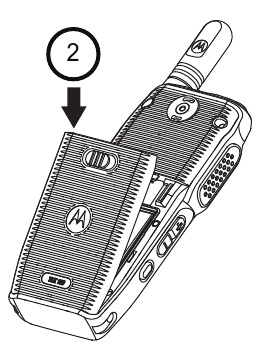
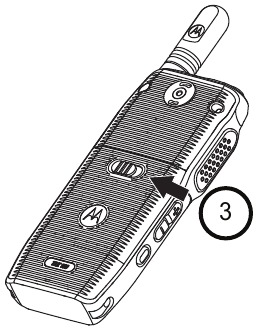




















Need help?
Do you have a question about the TLK 100 and is the answer not in the manual?
Questions and answers