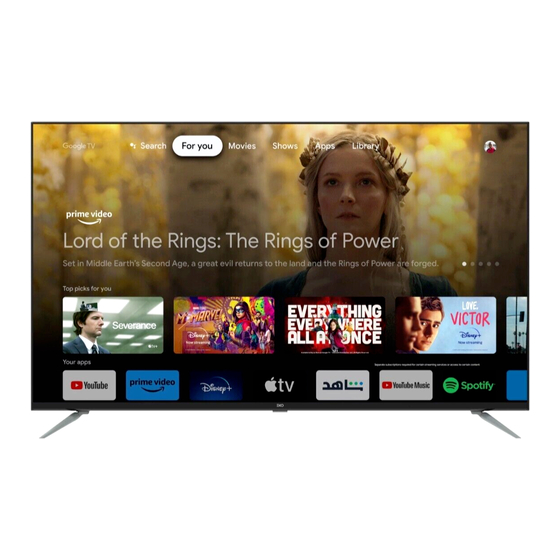
Summary of Contents for EKO K550USG
- Page 1 55” 4K ULTRA HD SMART TV K550USG INSTRUCTION MANUAL Please read this manual carefully before using, and keep it for future reference.
-
Page 3: Table Of Contents
CONTENTS General Safety Installation Wall Mounting Instructions Controls and Connections Remote Control Initial Setup Wi-Fi Google Acceptance - Terms of Service Google Assistant Setup Date & Time Channel Installation Google TV™ Dashboard Google Assistant MENU Picture Sound System About Parental Control PVR (Personal Video Recording) FAQs Specifications... -
Page 4: General Safety
GENERAL SAFETY Read this manual thoroughly before you start using the TV. Store this manual, the completed warranty card, your receipt and the product packaging. The safety precautions instructions reduces the risk of fire, electric shock and injury when correctly complied to. Please follow all instructions and take notice of all warnings. - Page 5 GENERAL SAFETY (CONT.) IMPORTANT INFORMATION • Do not expose this appliance to rain or moisture as it may result in fire or an electric shock hazard • Do not tamper or change or modify the product in any way. • Only use Accessories outlined and recommended by the manufacturer. •...
- Page 6 GENERAL SAFETY (CONT.) • Please beware that Dust could accumulate over time on the unit and cause it to generate heat and or deteriorate insulation, which in turn may result in an electrical fire. • The product is not intended for use by persons (including children) with reduced physical, sensory or mental capabilities, or young children of any age, They must be supervised product by a person responsible for their safety.
- Page 7 GENERAL SAFETY (CONT.) Please make sure upon positioning this product, the place is: • Not wet or damp and Well ventilated • Away from direct sunlight or heaters. • Away from splashes or food. • Protected from excessive dust or grease. •...
-
Page 8: Installation
INSTALLATION Install the stand as described below, or if you want to mount it to a wall, please contact a professional installer. Please ensure the TV is not plugged into the wall socket and furthermore we recommend to get another person to assist in the following task. Attaching the stand Step 1 Place a soft cushioned material on top of a flat surface to prevent damaging the screen... -
Page 9: Wall Mounting Instructions
INSTALLATION (CONT.) Wall-Mounting Instructions Please ensure the TV is not plugged into the wall socket and furthermore we recommend to get another person to assist in the following task. • We recommend you use a professional installer as we assume no liability for any eventual damage to the product or injury to yourself if you mount the TV on your own. -
Page 10: Controls And Connections
CONTROLS AND CONNECTIONS VOL- VOL+ Power... - Page 11 CONTROLS AND CONNECTIONS BOTTOM PORTS VIDEO / AUDIO LEFT & RIGHT RF (ANTENNA IN) HEADPHONES RJ45 (ETHERNET) OPTICAL HDMI 3 USB 1 USB 2 HDMI 1 HDMI 2 (eARC) USB connection SIDE PORTS Insert a USB storage device into the USB port to record, playback of video/music/photo.
-
Page 13: Remote Control
REMOTE CONTROL INPUT: Press to open the input source list. POWER: Turn the TV on/off. MEMBER: Choose or add an account. Start a voice search or speak to Google Assistant. SETTING: Press to open the setting option. ARROWS: Navigate on-screen menu. OK to confirm selection. - Page 14 REMOTE CONTROL (CONT.) Using the Remote Control • Do not mix old and new batteries in the remote • Do not use different types of battery • If you do not intend to use the unit for a long time, please remove batteries from the remote to avoid accident.
-
Page 15: Initial Setup
INITIAL SETUP For the first initial setup, on screen setup wizard will guide you through setting up your TV. Please follow according to onscreen guide to setup your TV correctly. Be sure to follow the below prompts to pair your Bluetooth remote control. After the pairing is successful, you can now operate the TV. - Page 16 INITIAL SETUP (Cont.) At the Initial Setup you will be asked whether you want to setup your Google TV now or just proceed with basic setup of scanning your live DTV Channels. If you want to SKIP Google TV Setup steps - SELECT “SET UP BASIC TV”...
-
Page 17: Wi-Fi
WI-FI Select your home Wi-Fi network and enter in the password to start connection process. Once successfully connected you will proceed to the next step. GOOGLE Google Play, To have access and to download applications from you must sign in with a Google Account. -
Page 18: Acceptance - Terms Of Service
ACCEPTANCE - TERMS OF SERVICE “ACCEPT” By accepting the Google Terms of Service to improve the product experience, Select to proceed with this condition. -
Page 19: Google Assistant Setup
GOOGLE ASSISTANT SETUP Now starts the process of setting up your Google Assistant to work best for you. Please select Continue to start this process. “Allow” For the best experience with Google Assistant, please select for Google Assistant to share requests with your TV’s Installed apps. Without this permission, Google Assistant may not be bale to find all the content from your TV’s Apps. - Page 20 GOOGLE ASSISTANT SETUP (CONT.) If you have select “Allow” in the previous step, content recommendations can now be provided to you.
-
Page 21: Date & Time
DATE & TIME Select the country you are using the device in with the directional buttons. Channel Installation “ANTENNA” Make sure to select to scan for channels using antenna cable. NOTE: Antenna (RF) cable Please make sure is plugged into the port located on back of TV. -
Page 22: Google Tv
GOOGLE TV Once you have completed initial setup, you will now enter the Google TV home screen. -
Page 23: Dashboard
GOOGLE TV (CONT.) Press the Google Assistant button on your remote to do more on your TV with your voice, or select “Search” and type in what you are looking for. FOR YOU - Main page for advertised TV shows, Live TV, Installed Apps, and top picks based on content recommendations tailored for you. -
Page 24: Google Assistant
GOOGLE ASSISTANT Do more on your TV with your voice. Press the Google Assistant button on your remote to quickly search 400,000+ movies and shows, get recommendations to match your mood, control smart home devices, and more. What’s the weather today? Ask Google to search for the latest blockbuster, stream shows, or open multiplayer games. -
Page 25: Menu
SETTINGS MENU To access SETTINGS menu: Select Profile Icon (#7 on page 23) menu Select Settings SETTINGS AVAILABLE ARE: - Set your Device Name - This is to pick a Chromecast name, when searching to chromcast content from smartphone to TV, this name will appear on your smart device. - Channels &... -
Page 26: Picture
PICTURE MENU To access PICTURE menu: Select Profile Icon (#7 on page 23) menu Select Settings Display & Sound. Go down and select Then select Picture... -
Page 27: Sound
SOUND MENU SOUND To access menu: Select Profile Icon (#7 on page 23) menu Select Settings Go down and select Display & Sound. Then select Sound... -
Page 28: System
SYSTEM MENU To access SYSTEM menu: Select Profile Icon (#7 on page 23) menu Select Settings SYSTEM Go down and select... -
Page 29: About
ABOUT MENU To access ABOUT menu: Select Profile Icon (#7 on page 23) menu Select Settings ABOUT Go down and select... -
Page 30: Parental Control
PARENTAL CONTROL To access PARENTAL CONTROL menu, Profile (#7 on page 23) Select Icon menu Select Settings System Go down and select Go down and select Television Settings Go down and select Go down and select LOCK From here you have the option to select and create a new password to lock the channels you want to lock. -
Page 31: Pvr (Personal Video Recording)
PVR (PERSONAL VIDEO RECORDER) To access RECORDING menu, (PVR) 1. While watching Live TV, press “OK” on remote control. 2. Press “Start recording” and then choose the recording time. IMPORTANT - USB Drive You must have a inserted into the USB Port of the TV to in order to use any of these “RECORD”... -
Page 32: Faqs
FAQS GENERAL PROBLEMS WITH TV SET... - Page 33 FAQS (Cont.) TURN OFF SUBTITLES ON LIVE TV? To turn off subtitles on your Android TV, while watching Live TV: While watching Live TV, press “OK” on remote control. Go down and select “Subtitle language”. Switch all choices of subtitles to OFF. Once all options for subtitle are switched off, then you can exit and continue watching Live TV! If the Subtitle persists to appear, you may need a software update or for further...
-
Page 34: Specifications
SPECIFICATIONS Operating System Google TV™ HDR (High Dynamic Range) Resolution 3840 x 2160 Display Colours 1.07 Billion Contrast ratio: 1200:1 Aspect Ratio 16 : 9 Refresh Rate 60Hz ETHERNET / WiFi Yes/ 802.11 b/g/n/ac Movie: MPEG, TS, TRP, TP, MP4, MOV, 3GPP, 3GP, AVI, MKV, ASF, DIVX, FLV, SWF, WEBM Multimedia Playback Music: MPEG1, MPEG2, VORBIS, LPCM, FLAC, DTS LBR,... - Page 36 CUSTOMER SUPPORT: help@eko-entertainment.com.au DISTRIBUTED BY: Ayonz Pty Ltd...

















Need help?
Do you have a question about the K550USG and is the answer not in the manual?
Questions and answers