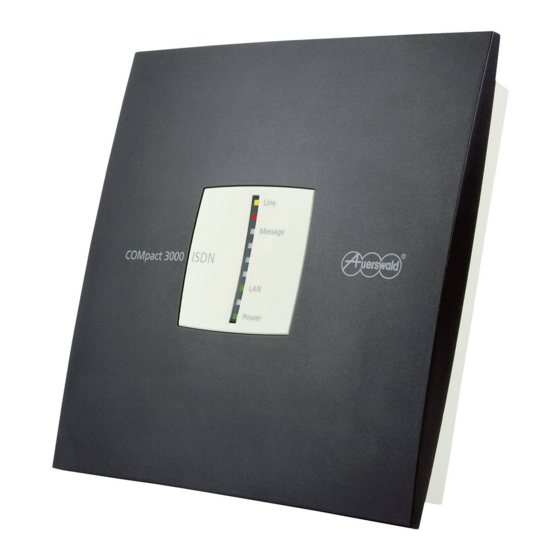
Auerswald COMpact 3000 ISDN Quick Start Instructions
Isdn pbx
Hide thumbs
Also See for COMpact 3000 ISDN:
- Installation, operation and configuration instructions (608 pages) ,
- Quick start instructions (2 pages) ,
- Operating manual (659 pages)
Advertisement
Quick Links
Quick Start Instructions
Check the Package Contents
Use the following list to make sure the package contents is complete.
PBX
Auerswald Mega Disk
COMpact 3000 ISDN
(contains the installation,
operation and configur-
ation instructions
in PDF format)
Supplement
Supplement
"Conditions of Guarantee,
"From Time to Time"
Information Service"
4 rubber feet
Drilling template
(on carrier film)
A
Power plug
ISDN connecting cable
Type no.: FW7577/EU/40
RJ-45 to RJ-45
(cable length approx. 2 m)
(cable length approx. 1 m)
Install and Switch on the PBX
In order to put the system into operation, the connections/devices indicated with
present. The 230 V socket must be freely accessible and placed in the immediate vicinity of the
installation site.
Note: The other connections/devices should also be placed in the immediate vicinity of
the installation site; otherwise, the cables will have to be laid permanently. For more
information about the installation site, the minimum PC requirements and installing
additional components, please refer to the installation, operation and configuration
instructions (in PDF format on the Auerswald Mega Disk and a part of the Help on the
integrated web server for the COMpact 3000 ISDN).
230 V power socket
For commissioning using a PC (optional):
PC with network socket and operating system
Windows 2000/XP/Vista/7, Mac OS X or Linux
ISDN PBX
COMpact 3000 ISDN
These Quick Start
Instructions
Supplement
"License Information"
Accessories
C
B
Patch cable
(cable length approx.
3 m)
must be
Up to four analog
terminals (phones/fax)
ISDN connection jack
provided by the network provider
(e.g., NT or starter box)
Warning! Fatal electric shock hazard.
• Do not open the PBX during an electrical storm. Do not carry out connection or assembly
work during an electrical storm.
• Only operate the device in closed, dry rooms.
• If the PBX is already turned on, remove both the PBX power plug and the accessory power
plugs from the power socket before you open the casing.
1
Install the Device
Depending on the desired installation site, proceed as described below.
•
Wall mounting: See the drilling template.
•
Desktop device: Attach the four rubber feet (with adhesive) on the spots marked with circles on
the bottom of the casing and place the PBX on a clean, level surface. To prevent unwanted marks
on furniture surfaces, use a non-slip pad.
2
Remove the Cover Panel
1. Grasp the cover panel from below (under the rim) to the left
and right with the fingers of both hands. Place your thumbs
in the middle section next to the LED display.
2. Pull the cover panel away from the chassis on both sides
to unlatch the lock.
3. Lift the upper cover panel vertically off the casing. Press
your thumbs against the casing to help you do this.
3
Insert the Module (Optional)
Caution: The more sensitive components can be
destroyed by electrostatic charges!
• Discharge electrostatic charges by touching a heater or
PC casing before you touch the module.
•
Insert the module between the two circuit board guides and
press it downwards vertically into the base unit.
4
Connect the Telephones and Fax
•
Insert the telephone or fax plugs into the
telephone jacks on the PBX.
Note:
For an existing fax, use the fourth telephone
jack.
On an existing COMpact S
module, you
0
can connect an ISDN telephone directly to
the RJ-45 jack.
5
Connect the Network Provider (Exchange Line Connection)
1. Insert the end of the ISDN connection
cable into the RJ-45 jack on the PBX.
2. Insert the other end of the ISDN
connection cable into the ISDN jack
provided by the network provider.
6
Connect the PC (Optional)
1. Insert the end of the patch cable (C) into
the RJ-45 jack on the PBX.
2. Insert the other end of the patch cable into
the network jack on the computer.
Note: If the PC is already connected to a router (e.g., a Fritz!Box or Speedport), you can
also connect the PBX to the router.
7
Power up the System
1. Insert the barrel connector of the power plug into the barrel socket of
the PBX.
2. Put the cover back on.
3. Insert the power plug into a freely accessible 230 V socket.
The "Power" LED lights up/flashes in red and orange for up to two
minutes. If the LED is lit in green, the PBX is ready for operation.
Note: If the "Power" LED remains continuously lit in red, an error
has occurred. Please contact your dealer or the manufacturer
directly.
Start Making Calls
You may make calls directly after switching the device on.
To make an external call, all you need is a telephone number.
For internal calls, dial
and an internal number (the factory settings for the connected telephones
**
include the telephone numbers 21 to 24; on the module, the telephone numbers 25 and 26).
Note: On an ISDN telephone, the internal number must first be entered in the telephone
as an MSN (see the telephone instructions).
B
C
A
Advertisement

Summary of Contents for Auerswald COMpact 3000 ISDN
- Page 1 Note: If the PC is already connected to a router (e.g., a Fritz!Box or Speedport), you can instructions (in PDF format on the Auerswald Mega Disk and a part of the Help on the also connect the PBX to the router.
- Page 2 PBX must be adapted for use on the network. For more information, contact distributor in the country of sale. The contact information can be found on the Auerswald web site your system administrator. Proceed as described in the section Configure a Permanent IP (Internet address: www.auerswald.com).




Need help?
Do you have a question about the COMpact 3000 ISDN and is the answer not in the manual?
Questions and answers