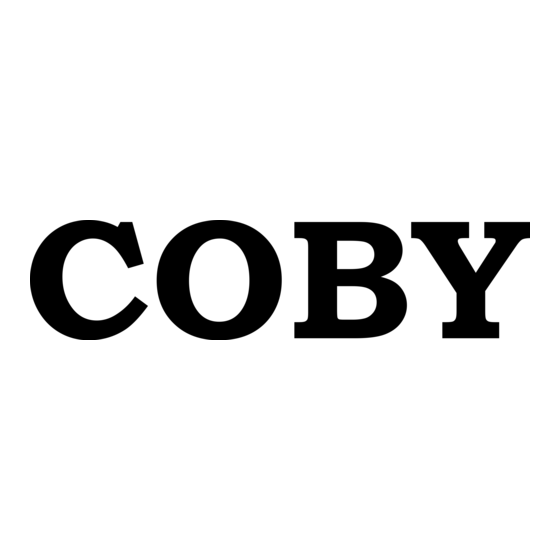
Summary of Contents for Coby TV-DVD1260
- Page 1 TV-DVD1260 5” Portable Color TV with DVD Player and AM/FM Radio Instruction Manual Please read this manual carefully before operation.
-
Page 2: Safety Instructions
Enter below the serial number that is located on the bottom of the unit. Retain this information for future reference. Model No. Serial No. For recycling or disposal information about this product, please contact your local authorities or the Electronics Industries Alliance: www.eiae.org. TV-DVD1260... - Page 3 SAFETY INSTRUCTIONS Read these instructions carefully. Keep these instructions for future reference. Heed all warnings and follow all instructions. Do not expose to water or moisture. Clean only with a dry cloth. Keep objects away from ventilation openings. Do not block ventilation openings at any time. Do not install near any apparatus that produces heat such as stoves, radiators, amplifiers, etc.
-
Page 4: Table Of Contents
SAFETY INSTRUCTIONS ... 2 TABLE OF CONTENTS ... 4 ABOUT OPTICAL DISCS ... 6 Disc Requirements ...6 Disc Care and Maintenance ...6 Handling a Disc ...6 Cleaning a Disc ...6 PACKAGE CONTENTS ... 7 LOCATION OF CONTROLS ... 8 Side View (Right) ...8 Front View ...8 Top View...8 Remote Control ...9... - Page 5 TABLE OF CONTENTS MORE DVD FUNCTIONS ... 16 Display ...16 Menu / Title / Return ...16 Setup ...16 Search ...16 DVD Chapter/Title Search: ...16 DVD Time Search (within a specified title): ...16 CD Time Search: ...16 Repeat Mode...17 Repeat A-B Mode ...17 Multi-Angle/Subtitle/Audio ...17 Zoom ...17 Program ...17...
-
Page 6: About Optical Discs
ABOUT OPTICAL DISCS Disc Requirements This DVD player supports playback of the following discs. Type DVD-Video Discs Audio Compact Discs (CDs) JPEG CDs This unit can play back CD-R and CD-RW discs that contain JPEG picture files. Discs not listed above are not supported by this unit (eg, PC CD-ROM, CD-Extra, CD-G, CD-I, etc.) Disc Care and Maintenance Optical discs (DVDs, CDs) contain high-density compressed data and need proper handling. -
Page 7: Package Contents
PACKAGE CONTENTS Please make sure the following items are included in the package. If any items are missing, please contact your local dealer. DVD/AV TV-DVD1260 Remote Control AC/DC Adapter Power Cord Antenna Adapter RCA Cable DC Car Cord... -
Page 8: Location Of Controls
LOCATION OF CONTROLS Top View Side View (Right) Front View... -
Page 9: Remote Control
LOCATION OF CONTROLS Remote Control DISPLAY POWER TITLE MENU AUDIO SUBTITLE RECALL TV SETUP DIRECTION & OK ANGLE PLAY/PAUSE STOP REPEAT REPEAT A-B Battery Installation To open the battery compartment: 1) Press in the direction of the arrow; 2) Slide the compartment out. DVD/AV To install the battery: 1) Place the battery in the compartment with the... -
Page 10: Connections
Audio/Video (AV) Connections About RCA Cable Yellow plug = Video connection Red/White plug = Audio (Stereo) connection DVD Output Use the built-in DVD player with another television. Set the Function Switch to the DVD position. Connect the unit to a TV with the supplied AV Cable (R, L, VIDEO). •... -
Page 11: External Antenna Input
This unit can output 5.1-channel surround sound audio through the Digital Coaxial audio jack. You will need a Dolby Pro Logic Surround amplifier and a digital coaxial cable to use this feature. To COAXIAL Out (TV-DVD1260) Note: Please refer to your receiver’s instruction manual for more information on how to properly set up your surround sound system. -
Page 12: Getting Started
Remote Control • To use the remote, point it at the remote sensor of the player. Operate the remote within 15 feet of the sensor and at an angle of +/- 60 degrees. • Replace the battery if the remote control does not work. •... -
Page 13: Basic Operations
BASIC OPERATIONS Power Management If the player will not be in use for a long period of time, set the Power Switch to the OFF position, remove the battery, and unplug the player. Radio Function Press POWER to turn on the unit. Set the Function Switch to the RADIO position. -
Page 14: Next/Previous (Skip)
Next/Previous (Skip) • Press to skip forward one track (DVD, CD, etc). • Press to skip back one track (DVD, CD, etc). Forward/Reverse (Search) • Press to fast-forward through the disc. Each successive press of of forward playback. • Press to fast-reverse through the disc. - Page 15 BASIC OPERATIONS WRONG PASSWORD. The parental rating level of the disc is higher than • the parental rating level setting of the player. The player will not play the disc. WRONG DISC. The player is equipped with automatic disc quality detec- •...
-
Page 16: More Dvd Functions
MORE DVD FUNCTIONS Display • Press the DISPLAY button once to show time information on-screen; press it twice to show status information on-screen; press it a third time to exit the on-screen display mode. • When the player is in AV IN mode, press the DISPLAY button to toggle between TV System modes (NTSC or PAL). -
Page 17: Repeat Mode
MORE DVD FUNCTIONS Repeat Mode Press REPEAT to change the repeat mode of the player. Each successive press of REPEAT will change the mode as follows: Track Folder Disc Chapter Title Disc Track Disc Repeat A-B Mode To repeat playback of a specific section of a disc (loop): Press A-B to set the desired start point (“A”) of the section to be repeated. -
Page 18: Dvd Program Mode
MORE DVD FUNCTIONS DVD Program Mode Load a DVD and press PROGRAM. Press the right DIRECTION button to select the “Title” column; press the up/down DIRECTION buttons to select a title. Press the right DIRECTION button to select the “Chapter” column; press the up/down DIREC- TION buttons to select a chapter. -
Page 19: Dvd Setup
Enter DVD Setup mode to adjust the various internal settings of the built-in DVD player. Make sure the player has been completely stopped before entering Setup mode. Press DVD SETUP to enter Setup mode. Use the DIRECTION buttons to select a desired item. Press OK to confirm a selection. -
Page 20: Audio Setup
Audio Setup Use the DIRECTION buttons to highlight the desired audio selection and press OK to confirm. Item Sets the player’s Digital Coaxial Out (audio) signal. For use with 5.1-chan- Digital Out nel receivers (see your receiver’s manuals for more details). Custom Setup Use the DIRECTION buttons to highlight the desired Custom Setup selection and press OK to confirm. -
Page 21: Tv Setup
Enter TV Setup mode to adjust the various internal settings of the Television. Using the Remote: Press TV SETUP to enter TV Setup mode. Use the DIRECTION buttons to select a desired item. Press OK to confirm a selection. • If necessary, you may use the numeric keypad to input data and then press OK to confirm. -
Page 22: Timer Setup
There are two different rating systems: MPAA (movies) and TV (television broadcasts). MPAA Ratings: • X: For adults only • NC17: Not intended for ages under 17 • R: Restricted • PG-13: Not intended for ages under 13 • PG: Parental Guidance Suggsted •... -
Page 23: Preset Setup
Preset Setup Use the DIRECTION buttons to highlight the desired preset selection and press OK to confirm. Item CH no Select the channel you wish to add or delete CH Deleted Press LEFT or RIGHT to toggle between ADD or DELETE Antenna Press LEFT or RIGHT to toggle the antenna setting between CABLE or AIR Press LEFT or RIGHT to initiate the Auto Program feature. -
Page 24: Specifications
Power Supply Power Consumption Video Signal System Video Output Audio Output Video Input Audio Input S/N Ratio Dynamic Range (Audio) Display Type Display Resolution Unit Dimensions Weight SPECIFICATIONS AC: 100-240V UL Listed Adapter DC: 9V, 2A ≤ 9.8W NTSC / PAL 3.5mm mini-jack to RCA Composite Video 3.5mm Stereo Headphone 3.5mm Stereo Line-Out... -
Page 25: Troubleshooting
TROUBLESHOOTING If you have a problem with this player, please read the troubleshooting guide below and check our website at www.cobyusa.com for Frequently Asked Questions (FAQs) and firmware updates. If these resources do not resolve the problem, please contact Technical Support. COBY Electronics Technical Support Hours: Monday to Friday, 8:30 AM–11:00 PM EST... - Page 26 The remote control doesn’t work. • Ensure that the Power Switch has been physically set to the ON position. • Ensure that there are no obstacles between the remote and the player. • Point the remote at the remote sensor on the main unit. •...
- Page 28 COBY Electronics Corp. 56-65 Rust Street Maspeth, NY 11378 www.cobyusa.com www.ecoby.com...








Need help?
Do you have a question about the TV-DVD1260 and is the answer not in the manual?
Questions and answers