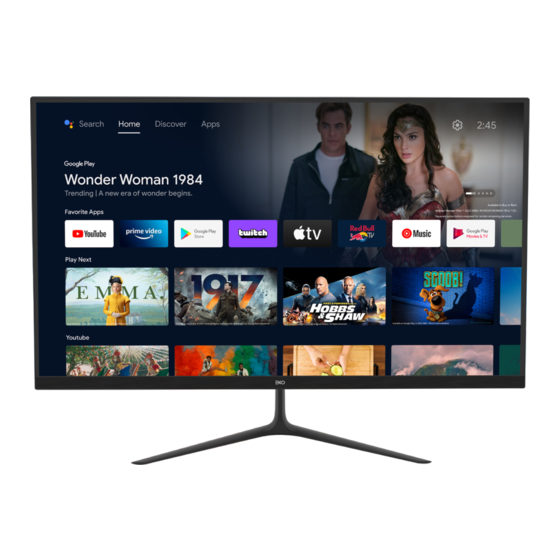
Summary of Contents for EKO K27FSM
- Page 1 INSTRUCTION MANUAL 27” FULL HD SMART MONITOR K27FSM Please read this manual carefully before using, and keep it for future reference.
-
Page 3: Table Of Contents
CONTENTS General Safety Installation Wall or Arm Mounting Instructions Controls and Connections Remote Control Initial Setup Android Monitor™ - Home Screen Add apps to Home Screen Google Play Google Assistant Discover Input Menu Settings Network & Internet Device Preferences About & Time Settings Input Settings Power Settings Picture Settings... -
Page 4: General Safety
GENERAL SAFETY Read this manual thoroughly before you start using the Monitor. Store this manual, the completed warranty card, your receipt and the product packaging. The safety precautions instructions reduces the risk of fire, electric shock and injury when correctly complied to. Please follow all instructions and take notice of all warnings. - Page 5 GENERAL SAFETY (CONT.) IMPORTANT INFORMATION • Do not expose this appliance to rain or moisture as it may result in fire or an electric shock hazard • Do not tamper or change or modify the product in any way. • Only use Accessories outlined and recommended by the manufacturer. •...
- Page 6 GENERAL SAFETY (CONT.) • Please beware that Dust could accumulate over time on the unit and cause it to generate heat and or deteriorate insulation, which in turn may result in an electrical fire. • The product is not intended for use by persons (including children) with reduced physical, sensory or mental capabilities, or young children of any age, They must be supervised product by a person responsible for their safety.
- Page 7 GENERAL SAFETY (CONT.) Please make sure upon positioning this product, the place is: • Not wet or damp and Well ventilated • Away from direct sunlight or heaters. • Away from splashes or food. • Protected from excessive dust or grease. •...
-
Page 8: Installation
INSTALLATION Install the stand as described below, or if you want to mount it to a wall, please contact a professional installer. Please ensure the monitor is not plugged into the wall socket and furthermore we recommend to get another person to assist in the following task. Attaching the stand Step 1 Place a soft cushioned material on top of a flat surface to prevent damaging the screen panel. -
Page 9: Wall Or Arm Mounting Instructions
INSTALLATION (CONT.) Wall OR Monitor Arm Mounting Instructions Please ensure the Monitor is not plugged into the wall socket and furthermore we recommend to get another person to assist in the following task. • We recommend you use a professional installer as we assume no liability for any eventual damage to the product or injury to yourself if you mount the Monitor on your own. -
Page 10: Controls And Connections
CONTROLS AND CONNECTIONS M - MENU / SELECT E - EXIT / INPUT MENU DOWN STANDBY POWER OFF/ON... - Page 11 CONTROLS AND CONNECTIONS DC IN (POWER) USB 2 USB 1 HDMI 2 HDMI 1 (ARC) EARPHONE PORT USB connection Insert a USB storage device into the USB port to record, playback of video/music/photo.
-
Page 12: Remote Control
REMOTE CONTROL... - Page 13 REMOTE CONTROL (CONT.)
- Page 14 REMOTE CONTROL (CONT.) Using the Remote Control • Do not mix old and new batteries in the remote • Do not use different types of battery • If you do not intend to use the unit for a long time, please remove batteries from the remote to avoid accident.
-
Page 15: Initial Setup
INITIAL SETUP For the first initial setup, on screen setup wizard will guide you through setting up your Monitor. Please follow according to onscreen guide to setup your Monitor correctly. Be sure to follow the below prompts to pair your Bluetooth remote control. After the pairing is successful, you can now operate the Monitor. - Page 16 INITIAL SETUP (CONT.) Iif you just want to use your Monitor normally, please select “SKIP” To connect your Android™ smartphone to your Monitor, Select “Continue”. Press to select your Wi-Fi you wish to connect to, enter the password and then confirm to connect.
- Page 17 INITIAL SETUP (CONT.) Select “YES” if you want your location identified on your Android Monitor. (Note: Select “YES” you want Google to inform you on weather more accurately based on location). By Agreeing and selecting “YES”, you agree to automatically send diagnostic information to Google to help improve your Google experience.
- Page 18 INITIAL SETUP (CONT.) Informational screens will now appear, you can scroll through steps by press “RIGHT” directional button to continue. Select the country you are using the device in with the directional buttons.
- Page 19 INITIAL SETUP (CONT.) Select the TimeZone you are using the device in with the directional buttons. “HOME” Please be sure in this step, select if you are using this Monitor for use at home. Make sure to confirm once you have selected “HOME”. Make sure to set Chromecast built-in™...
-
Page 20: Android Monitor™ - Home Screen
Android Monitor™ - HOME SCREEN Once you have completed initial setup, you will now enter the Android Monitor home screen. Press the Google Assistant button on your remote to do more on your Monitor with your voice. HOME - Main page to enter Live Monitor, view your pre-installed and downloaded applications. -
Page 21: Google Play
GOOGLE PLAY To have access and to download applications from Google Play, you must sign in with a Google Account. Google Play, you will Once you open be prompted to sign in or create a new account. Once you have signed in, you will be brought to the below page, scroll through the list of applications available for download OR go to the search button, and search via entering text or pressing the Google Assistant button on the remote control. -
Page 22: Google Assistant
GOOGLE ASSISTANT Do more on your Monitor with your voice. Press the Google Assistant button on your remote to quickly search 400,000+ movies and shows, get recommendations to match your mood, control smart home devices, and more. What’s the weather today? Ask Google to search for the latest blockbuster, stream shows, or open multiplayer games. -
Page 23: Discover
DISCOVER Discover new movies and shows from the services you already have access to. Suggestions based on what you’ve watched and what interests you make it easier to find your next favorite. If you havent already signed into Google Play using your Google Account. When selecting DISCOVER tab on the top of home page, you will be prompted to sign in. -
Page 24: Input Menu
INPUT MENU To access INPUT menu, press the INPUT button on your remote control to have quick access to INPUT menu. AVAILABLE PORTS The options that are will be highlighted, that are not in use, you will not be able to access. -
Page 25: Settings
SETTINGS To access SETTINGS menu, select SETTINGS (#5 on page 20) via the HOME screen. -
Page 26: Network & Internet
NETWORK & INTERNET To access NETWORK menu, select Settings (#5 on page 20) menu and go down and select Network & Internet. -
Page 27: Device Preferences
DEVICE PREFERENCES - ABOUT ABOUT To access menu, select SETTING icon (#5 on page 20) the HOME screen. Then go down and select “ABOUT”. TIME To access DATE & TIME menu, select SETTING icon (#5 on page 20) via the HOME screen. -
Page 28: Input Settings
INPUT SETTINGS MENU To access INPUT SETTINGS menu, 1. Select SETTING icon (#5 on page 20) via the HOME screen. “Device Preferences” 2. Select 3. Then go down and select “INPUTS”. -
Page 29: Power Settings
POWER SETTINGS MENU To access POWER SETTINGS menu, 1. Select SETTING icon (5) via the HOME screen. “Device Preferences” 2. Select 3. Then go down and select “POWER”. Sleep Timer - Options of Off, 10 mins, 20 mins, 30 mins, 40 mins, 50 mins, 60 mins, 90 mins and 120 mins to auto turn off your Monitor. -
Page 30: Picture Settings
PICTURE SETTINGS MENU To access PICTURE SETTINGS menu, 1. Select SETTING icon (5) via the HOME screen. “Device Preferences” 2. Select 3. Then go down and select “PICTURE”. Picture Mode - Options to choose from - Standard, Vivid, Sport, Movie, Game, Energy Saving, User. -
Page 31: Sound Settings
SOUND SETTINGS MENU To access SOUND SETTINGS menu, 1. Select SETTING icon (5) via the HOME screen. “Device Preferences” 2. Select 3. Then go down and select “SOUND”. Sound Style - Options to choose from - Standard, Vivid, Sports, Movie, Music, News, User. Speakers - Monitor Speakers or External Speaker (This will force the Monitor to output sound through the chosen option). -
Page 32: Home Screen & Screen Saver
HOME SCREEN To access HOME SCREEN menu, 1. select SETTING icon (#5 on page 19) via the HOME screen. “Device Preferences” 2. Select 3. Then go down and select “HOME SCREEN”. SCREEN SAVER SCREEN SAVER To access menu, 1. select SETTING icon (#5 on page 19) via the HOME screen. -
Page 33: Google Assistant Settings
GOOGLE ASSISTANT To access Google Assistant in the Settings menu 1. Select SETTING icon (#5 on page 19) via the HOME screen. “Device Preferences” 2. Select Then go down and select “Google Assistant”. Accounts will only be accessible if you have connected a Gmail account on Google Play. A Gmail account is needed in order to download and install applications on Google Play. -
Page 34: Faqs
FAQS MY REMOTE CONTROL ISN’T PAIRING WITH MY SMART MONITOR? If your remote control is not pairing or becomes disconnected, please reconnect it and pair it again in the Settings menu: SETTINGS Press Icon “REMOTES & ACCESSORIES” Select Select “ADD ACCESSORY”... -
Page 35: Specifications
SPECIFICATIONS Operating System Android™ 11 for Android TV™ Resolution 1920 x 1080 Display Colours 16.7 Million Contrast ratio: 3000 : 1 Brightness 250 cd/m2 Refresh Rate 60Hz ETHERNET / WiFi Yes/ 802.11 b/g/n/a/ac Movie: MPEG, TS, TRP, TP, MP4, MOV, 3GP, AVI, MKV, RM Multimedia Playback Format under Music: MPEG1, LPCM, DTS, DTS VORBIS, LPCM... - Page 36 CUSTOMER SUPPORT: help@eko-entertainment.com.au DISTRIBUTED BY: Ayonz Pty Ltd...




Need help?
Do you have a question about the K27FSM and is the answer not in the manual?
Questions and answers