Table of Contents
Advertisement
Quick Links
Advertisement
Table of Contents

Summary of Contents for acaia Pearl Model S
- Page 1 Acaia Pearl Model S User Manual PS003 / PS004 FW 1.0.003...
-
Page 2: Table Of Contents
Battery Charge Battery Level Indicator Calibration Using the Acaia Brewguide Using Brewguide for the First Time Using Brewguide on Pearl Model S Sound Notification Mode Introduction Mode 1 – Weighing Only Mode Mode 2 – Dual Display Mode Mode 3 – Pour-Over Auto-Start Timer Mode Mode 4 –... -
Page 3: In The Box
Next, follow the instructions in the “Getting Started” chapter in this manual to start using your scale. To take full advantage of the many features of the Pearl Model S, carefully read through this user manual for step-by-step procedures, examples, and other information. -
Page 4: Getting Started
Getting Started Placement Select a work surface that is stable, vibration-free and level to place the scale. Power On / Off Tap the Power button to turn on the scale. Double tap the Power button to turn off the scale. Tare Weight Tap the Tare button to tare / zero the weight. -
Page 5: Product Care Information
Battery charging function will be enabled once the scale has cooled. Battery Level Indicator • When the Pearl Model S is powered off, press and hold the Power button. The LED will display [ acaia ], [ Settings ], and then the battery percentage. -
Page 6: Using The Acaia Brewguide
Brewguide is a step-by-step interactive guide to brewing coffee. Simply scan the Acaia Brewguide QR code on the coffee bean bag, and use the Acaia Brewguide app to download the recipe to your Pearl Model S. In the Brewguide app, you can also discover guides created by roasters around the world. -
Page 7: Sound Notification
Sound Notification Personalize Sound Notification The Pearl Model S comes with sound notification to enhance your brewing experience. Hear the weight and time notified at fixed intervals to help you focus on your brewing workflow. You can further personalize Sound Notifications with the choices of voice, sound effect, or... -
Page 8: Mode Introduction
Mode Introduction Mode 1 - Weighing Only Mode In the Weighing Only Mode, the scale will only display weight, in either grams or ounces. • There are two different weighing units in Weighing Only Mode: grams and ounces. A green dot will appear in the upper right of the LED display and the scale will read 0.000 when weighing in ounces. -
Page 9: Mode 3 - Pour-Over Auto-Start Timer Mode
Mode 3 - Pour-Over Auto-Start Timer Mode The Pour-Over Auto-Start Timer Mode is designed to aid pour-over coffee brewing. The scale will detect the start of the flow from kettle into the vessel and automatically start the timer function; the timer stops when the brewing equipment has been removed from the scale. -
Page 10: Mode 4 - Portafilter Mode
Switch Mode Note 1. If the scale is left idle for 15 seconds or you double tap the Tare button, the Pearl Model S will automatically reset the mode to default for the next auto-tare operation. 2. To change the timer reset length in Portafilter Mode, see the “Configuration” section (p.14-... -
Page 11: Mode 5 - Espresso Mode
Mode 5 - Espresso Mode This mode is designed to aid espresso extraction. The scale automatically tares the weight of the vessel. It will then detect the start of the flow of espresso into the vessel and automatically start the timer function; the timer stops when the flow of espresso into the vessel stops. -
Page 12: Mode 6 - Flowrate Mode
A step-by-step interactive guide to brewing coffee. Simply use the Acaia Brewguide app to download the recipe to your Pearl Model S. In the Brewguide app, you can also discover guides created by roasters around the world. Note: Brewguide mode only supports display in grams. -
Page 13: Mode 8 - Countdown Mode
Mode 8 - Countdown Mode The Countdown Mode is a customizable timer. Personalize your timer with 3 adjustable presets and over 30 melodious tones. Note that only one timer can be active at the same time. You can further customize the countdown timer by enabling / disabling periodic reminders and choose if you would like the timer to continue counting with negative value after the time is up. -
Page 14: Configuration
1. With the scale powered off, press and hold the Power button. When the LED display shows [ acaia ] and then changes to [ Settings ], release the Power button. 2. Tap the Tare button to enter Settings. The first setting is [ Brightness ]. - Page 15 Settings Menu Setting Display Options Default Brightness Low, Medium, High, Bright Medium Brightness Setting Ringtone Glow, Kalimba, Goldberg, Glow Ringtone Setting Bells, and more. Volume 1, 2, 3, 4, 5, Off Volume Setting Unit Grams, Ounces Grams Default Weighing Unit Setting Weighing Mode On, Off Weighing Only Mode Setting...
- Page 16 Volume Setting [Volume] By default, the Volume is set to 3. Adjust the volume of the Pearl Model S ranging from 1-5 or select “Off” to mute. Default Weighing Unit Setting [Unit] By default, the Weighing Unit is set to Grams.
- Page 17 Zero Tracking is a function to help compensate the weight readout fluctuations at zero point to improve the usability of the scale. Acaia Pearl Model S is allowed to compensate the fluctuation by up to 2D according to industrial weighing guidelines.
- Page 18 Mode, Pour-Over Auto-Start Timer Mode, and Flowrate Mode. • Voice: The scale will read out the time every 10 seconds once the timer is started. • Sound: The Pearl Model S will notify timer event of every 10 seconds and 60 seconds once the timer is started.
- Page 19 • Off: Disable Continue Timer Countdown. Periodic Setting [Periodic] By default, the Periodic is set to 30 seconds. The Pearl Model S notifies with sound effect every 30 seconds in Countdown Mode when the countdown timer is running. • 60 sec: Notify with sound effect every 60 seconds.
-
Page 20: Appendix
Appendix Buttons Function Example Turn on Tap to turn on the scale. Power Button Turn off Double tap to turn off the scale. While the scale is turned on, press and hold Switch Mode for one second to switch modes. When the scale is turned off, press and Advanced Settings hold to enter Settings. -
Page 21: Led Indicators
The indicator starts flashing when the battery power is low as a reminder to charge the scale. * Note: The Acaia Pearl Model S is equipped with charging protection to prevent the battery from charging under high temperatures. It is normal if the scale does not charge when the surface is hot from brewing coffee. -
Page 22: Error Codes
Error 100 EEPROM error, unable to access memory. Please contact Acaia support. Error 101 AD error, unable to access weighing signal. Please contact Acaia support. Error 102 Unable to find acceptable starting Zero point, most likely because the loadcell has been damaged by excessive force or drop. Please contact Acaia Error 303 support. -
Page 23: Specifications
Up to 16~40 hours Battery Life Dot matrix LED Display Material Bluetooth 5.0 Connectivity 1 Year Warranty Acaia Pearl Model S Coffee Scale (White / Black) x 1 Heat Resistant Coaster (Round) x 1 Inside the Package USB Type-C Charger Cable x 1... - Page 24 This user manual is protected by copyright. All rights reserved. No part of this manual may be reproduced, processed, duplicated or published in any form by photocopying, microfilming, reprinting or any other method, in particular electronic means, without the written consent of Acaia. © Acaia, California, 2022.
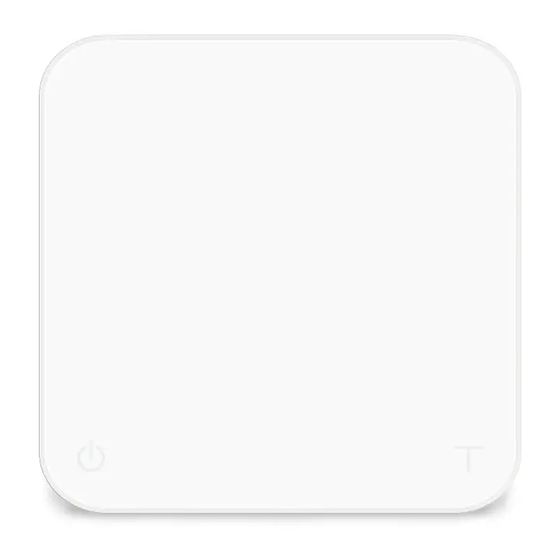
















Need help?
Do you have a question about the Pearl Model S and is the answer not in the manual?
Questions and answers