Table of Contents
Advertisement
Advertisement
Table of Contents

Summary of Contents for acaia Pearl S
- Page 1 Acaia Pearl Model S User Manual FW 1.0.020...
-
Page 2: Table Of Contents
Power on/ off Tare weight Toggle units Switch modes Using the Acaia Brewguide Using Brewguide for the first time Using Brewguide on Pearl S Brewguide action button Product Care Information Battery charge Calibration Mode Introduction Mode 1 - Weighing Mode... -
Page 3: In The Box
In the Box Introduction Thank you for choosing one of our scales. The Acaia Pearl Model S is designed and man- ufactured to the most rigorous standard to give you the best coffee brewing experience. First, check the shipping carton to find the following:... -
Page 4: Getting Started
Getting Started Placement Select a work place that is stable, vibration-free and, if possible, a horizontal location for the weigh-ing platform. Power on / off [Press] to turn on the scale. [Double tap] to turn off the scale. Tare weight [Short press] to tare / zero the weight. -
Page 5: Using The Acaia Brewguide
Brewguide is a step-by-step interactive guide to brewing coffee. Simply scan the Acaia Brewguide QR code on the coffee bean bag, and use the Acaia Brewguide app to download the recipe to your Pearl S. In the Brewguide app, you can also discover guides created by roasters around the world. -
Page 6: Brewguide Action Button
Brewguide action button Enter Brewguide mode In any scale mode, [press and hold] for one second Go to the next brewing step In Brewguide mode, [press and hold] for one second Replay the current brewing step In Brewguide mode, [press] to replay Go back to the previous brewing step In Brewguide mode, [press and hold]... -
Page 7: Product Care Information
• Battery percentage can be viewed via the Acaia apps. * Note: Using a “fast-charging” charging block or charging hub (a charging block/hub delivering over 5v at 1A) could damage your Acaia scale’s circuit board. Calibration Turn on scale... -
Page 8: Mode Introduction
Mode Introduction Mode 1 - Weighing Mode In the Weighing Mode, the scale will only display weight, in either grams or ounces. • There are two different weighing units in Weighing Mode: grams and ounces. A green dot will appear in the upper right of the LED display and the scale will read 0.000 when weighing in ounces. -
Page 9: Mode 3 - Portafilter Mode
Mode 3 - Portafilter Mode The Portafilter Mode is designed to simplify the workflow of weighing coffee grounds in a portafilter. The scale automatically detects a portafilter or other vessel and tares the weight of the vessel. Remove the portafilter to add coffee grounds, and place on the scale again to measure the weight of the coffee grounds. -
Page 10: Mode 4 - Espresso Mode
Mode 4 - Espresso Mode The Espresso Mode is designed to aid espresso extraction. The scale automatically detects a cup, shot glass, or other vessel and tares the weight of the vessel. The scale will then detect the start of the flow of espresso into the vessel and automatically start the timer function;... -
Page 11: Mode 5 - Flowrate Mode
Mode 5 - Flowrate Mode Designed for pour over coffee brewing. The display includes timer, flowrate, and weight. Time Weight Flowrate 1. When the scale is measuring in grams, the LED display shows [ 0:00 0.0 0.0 ]. 2. When the scale is measuring in ounces, the LED display shows [0:00 0.00 0.00]. 3. -
Page 12: Configuration
Chapter 5: Configuration Enter settings 1. Press and hold Power button while the LED display shows [ acaia ] and then changes to [ Settings ]. 2. Tap T button to enter Settings. The first setting is [ Brightness ]. - Page 13 Brightness 1. You can adjust the brightness of the LED display. 2. Default brightness is set to Medium. Set to Bright when operating under strong light. Key sound setting 1. Use this setting to turn the beeping sound on or off Default weighing unit 1.
- Page 14 Battery saving 1. The default Power Saving Mode is set to 90 seconds. 2. The Acaia Pearl Model S will wait for the selected number of seconds to enter Power Saving Mode. The LED display will dim to save power.
-
Page 15: Appendix
Appendix Buttons Function Example Turn on Press and hold for 0.5 seconds to turn on Power the scale. Button Turn off Double-tap the power button to turn off the scale. Switch Mode While the scale is turned on, press and hold for one second to switch modes. -
Page 16: Led Indicators
Error 100 EEPROM error, unable to access memory. Please contact Acaia support. Error 101 AD error, unable to access weighing signal. Please contact Acaia support. Error 102 Unable to find acceptable starting Zero point, most likely due to the loadcell Error 303 has been damaged by excessive force or drop. -
Page 17: Specifications
Specifications 606 g Approx. Weight 3000 g / 105.81 oz Capacity Measuring Units g, oz Maximum capacity 1500.0 g 52.905 oz Minimum capacity 0.1 g 0.0035 oz Weighing Range 1 Division 0.1 g 0.0035 oz Maximum capacity 3000.0 g 105.81 oz Minimum capacity 1500.0 g 52.905 oz... - Page 18 This user manual is protected by copyright. All rights reserved. No part of this manual may be reproduced, processed, duplicated or published in any form by photocopying, microfilming, reprinting or any other method, in particular electronic means, without the written consent of Acaia. © Acaia, California, 2019.
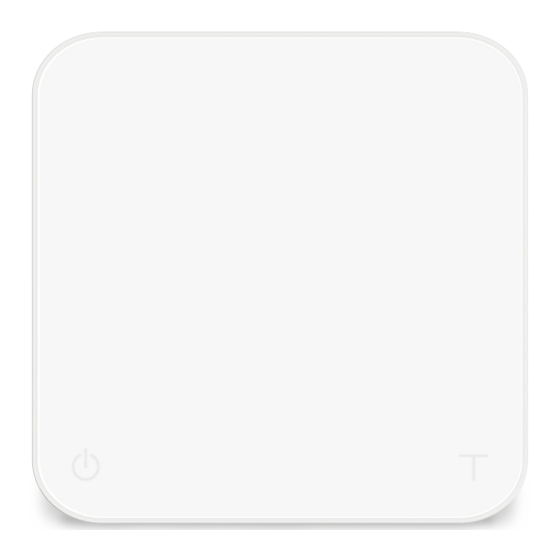
















Need help?
Do you have a question about the Pearl S and is the answer not in the manual?
Questions and answers