Table of Contents
Advertisement
Quick Links
Advertisement
Table of Contents

Summary of Contents for Polar Electro Ignite 3
- Page 1 USER MANUAL...
-
Page 2: Table Of Contents
CONTENTS Contents Polar Ignite 3 User Manual Introduction Take full advantage of your Polar Ignite 3 Polar Flow App Polar Flow web service Get started Setting up your watch Option A: Set up with a phone and Polar Flow app... - Page 3 Color theme Widgets Time & Date Time Date Date format First day of week Physical settings Weight Height Date of birth Training background Activity goal Preferred sleep time Maximum heart rate Resting heart rate VO2max Quick settings Display icons Restarting and resetting To restart the watch To reset the watch to factory settings Factory reset via FlowSync...
- Page 4 Before the test Performing the test Test results Fitness level classes Women VO2max Walking Test Performing the test Test results Detailed analysis in the Flow web service and app Running Performance Test Performing the test Test results Detailed analysis in the Flow web service and app Polar Running Program Create a Polar Running Program Start a running target...
- Page 5 Swimming metrics Pool swimming Pool Length setting Open water swimming Measuring heart rate in water Start a swimming session During your Swim After your Swim Weather Power save settings Energy sources Energy sources summary Detailed analysis in the Flow mobile app Voice guidance Phone notifications Set phone notifications on...
- Page 6 Interference During Training Health and training Warning - Keep batteries out of reach of children How to use your Polar product securely Technical specification Polar Ignite 3 Polar FlowSync Software Polar Flow mobile application compatibility Water resistance of Polar products Regulatory information...
-
Page 7: Polar Ignite 3 User Manual
Congratulations on your new Polar Ignite 3! Polar Ignite 3 is a modern-classic fitness watch for a more energized life. With it on your wrist, you get guidance that’s tailored to your body and lifestyle day and night. Wake up to better days with sleep tracking features and daytime alertness insights that help you perfect a bedtime routine. -
Page 8: Take Full Advantage Of Your Polar Ignite 3
TAKE FULL ADVANTAGE OF YOUR POLAR IGNITE 3 Get connected to the Polar ecosystem and get the most out of your watch. POLAR FLOW APP ® Get the Polar Flow app from the App Store or Google Play . Sync your watch with the Flow app after training, and get an instant overview and feedback on your training results and performance. -
Page 9: Get Started
Polar Flow. It’s important that you do the setup later via option A or B to get the latest firmware updates to your Ignite 3. In Flow you can also see a detailed analysis of your training, activity and sleep data. -
Page 10: Option B: Set Up With Your Computer
9. Pairing done is displayed once the pairing is completed. 10. Sign in with your Polar account or create a new one. We’ll walk you through the sign-up and setup within the app. When you’re done with the settings, tap Save and sync and your settings are synced to your watch. -
Page 11: Gestures
VIEWS Swipe left or right from the watch face to access Polar Ignite 3 views. In the views, you'll have a variety of timely and relevant data ready at your fingertips. Whether you're looking to see information about your daily activity, get insights on your sleep, get suggestions for ready-made, easy-to-follow workouts, or just check the weather, you'll find the information with just a few swipes. -
Page 12: Menu
MENU Enter the menu by pressing the button and browse through the menu by swiping up or down. Confirm selections by tapping the display, and return with the button. Start training From here you can start your training sessions. Tap the display to enter the pre-training mode and browse to the sport profile you want to use. - Page 13 Timers Timers you'll find an alarm, a stopwatch and a countdown timer. Alarm Set alarm repetition: Off, Once, Monday to Friday Every day. If you choose Once, Monday to Friday Every day, also set the time for the alarm. When the alarm is set on, a clock icon is displayed in the time view. Stopwatch To start the stopwatch, tap the top half of the display.
-
Page 14: Backlight And Display Settings
Tests Walking test You can use the Walking Test to keep track of how your aerobic fitness is developing. It's simple, safe and easy to repeat. For more information see Walking Test. Running test The Running Performance Test helps you keep track of your progress and personalize your heart rate and speed zones. -
Page 15: Always On Display
Android users: If you have several Flow app compatible Polar devices in use, make sure you have chosen Polar Ignite 3 as the active device in the Flow app. This way the Flow app knows to connect to your watch. In the Flow app, go to Devices and choose Polar Ignite 3. -
Page 16: Updating The Firmware
1. Go to Settings > General settings > Pair and sync > Paired devices and tap the display. 2. Choose the device you want to remove by tapping its name on the display. 3. Remove pairing? is displayed. Confirm by tapping the display. 4. -
Page 17: Settings
SETTINGS GENERAL SETTINGS To view and edit your general settings, press the button in Time view, swipe down the menu and tap Settings and then General settings. General settings you'll find: Pair and sync Continuous HR tracking Flight mode ... -
Page 18: Phone Notifications
ABOUT YOUR WATCH Check the device ID of your watch, as well as the firmware version, HW model, A-GPS expiry date and the Polar Ignite 3- specific regulatory labels. Restart your watch, turn it off or reset all data and settings on it. -
Page 19: Choose Views
CHOOSE VIEWS The Polar Ignite 3 views provide you with a variety of timely and relevant data, including your activity status, weekly training summary, Nightly Recharge status, Cardio load status, FitSpark training guide and Weather. Swipe left or right from the watch face to access the views. - Page 20 Weekly summary View an overview of your training week. Your total training time for the week split into different training zones is illustrated on the display. Tap the display to open more details. You’ll see distance, training sessions, total calories and time spent in each heart rate zone. To view more information about a single session, browse to the session you want to view and tap the display to open the summary.
- Page 21 Sunrise & sunset Check when the sun rises, sun sets and the length of day for your current location. Tap the display to see more details. Sunset - dusk Dawn - sunrise Length of day Sunrise & sunset data is automatically updated via the Flow app if you've paired your watch with it.
- Page 22 Cardio load status Cardio Load Status looks at the relation between your short term training load (Strain) and long term training load (Tolerance) and based on that tells you whether you are in a detraining, maintaining, productive or overreaching training load status. In addition, you can see the numeric values for your Cardio Load Status, Strain and Tolerance, and when opening the details, also a verbal description of your Cardio load status.
-
Page 23: Watch Face Settings
FitSpark training guide Your watch suggests the most suitable training targets for you based on your training history, fitness level and current recovery status. Tap the display to see all the suggested training targets. Tap one of the suggested training targets to see detailed information about the training target. -
Page 24: Hands And Background
HANDS AND BACKGROUND Choose hands and/or background style. The options include, for example, the following styles: COLOR THEME Choose the color theme for your watch face. The available colors you can choose from are red, orange, yellow, green, blue, purple, pink and peach. WIDGETS Tap the plus icon to add a widget to your watch face. -
Page 25: Time & Date
TIME & DATE TIME Set the time format: 24 h h.Then set the time of day. When syncing with the Flow app and web service, the time of day is automatically updated from the service. DATE Set the date. DATE FORMAT Also set the Date format, you can choose... -
Page 26: Date Of Birth
DATE OF BIRTH Set your birthday. The order in which the date settings are depends on which time and date format you have chosen (24h: day - month - year/12h: month - day - year). Select Male or Female. TRAINING BACKGROUND Training background is an assessment of your long-term physical activity level. -
Page 27: Resting Heart Rate
is used to estimate energy expenditure. HR is the highest number of heartbeats per minute during maximum physical exertion.The most accurate method for determining your individual HR is to perform a maximal exercise stress test in a laboratory. HR is also crucial when determining training intensity. It is individual and depends on age and hereditary factors. -
Page 28: Quick Settings
QUICK SETTINGS Quick settings menu Swipe down from the top of the display in time view to pull down the Quick settings menu. Swipe left or right to browse and tap to choose a feature. to customize what features you want to see in the quick settings menu. Choose from Screen lock, Alarm, Countdown... -
Page 29: Restarting And Resetting
RESTARTING AND RESETTING If you experience problems with your watch, you can try restarting it. Restarting the watch will not delete any of the settings or your personal data from the watch. TO RESTART THE WATCH Press the button to access the main menu, swipe down to find Settings, navigate to Settings > General settings > About your watch >... -
Page 30: Training
TRAINING WRIST-BASED HEART RATE MEASUREMENT Your watch measures your heart rate from the wrist with the Polar Precision Prime™ sensor fusion technology. This new heart rate innovation combines optical heart rate measurement with skin contact measurement, ruling out any disturbances to the heart rate signal. It tracks your heart rate accurately even in the most demanding conditions and training sessions. -
Page 31: Wearing Your Watch When Not Measuring Heart Rate From Your Wrist Or Tracking Your Sleep/Nightly Recharge
WEARING YOUR WATCH WHEN NOT MEASURING HEART RATE FROM YOUR WRIST OR TRACKING YOUR SLEEP/NIGHTLY RECHARGE Loosen the wristband a bit for a more comfortable fit and to let your skin breathe. Wear the watch just as you would wear a normal watch. Every once in a while it’s a good idea to let your wrist have a breather, especially if you have sensitive skin. -
Page 32: Start A Planned Training Session
5. When all signals are found, tap the display to start training recording. During Training for more information on what you can do with your watch during training. START A PLANNED TRAINING SESSION You can plan your training and create detailed training targets in the Polar Flow app or the Polar Flow web service and sync them to your watch. - Page 33 Pool length: When using the Swimming/Pool swimming profile, it’s important that you choose the correct pool length, as it affects pace, distance and stroke calculation, as well as your SWOLF score. Tap Pool length to access the Pool length setting and change the previously set pool length if necessary. The default lengths are 25 meters, 50 meters and 25 yards, but you can also set it manually to a custom length.
-
Page 34: During Training
Back to start: The back to start feature guides you back to the starting point of your session. To add the Back to start view to your training views of the current training session, choose Back to start on, and press For more information, see Back to start. -
Page 35: Set Timers
Maximum heart rate Heart rate graph and your current heart rate Average heart rate Time of day Duration Music controls For more information, see Music controls. Backlight always on during training: Swipe down from the top of the screen to pull down the Quick settings menu. -
Page 36: Countdown Timer
If you set the timer view on for your training session from the Quick menu, the timer starts when you start the training session. You can stop the timer and start a new timer as instructed below. If you have added the timer in the training views of the sport profile you are using, you can start the timer as follows: 1. -
Page 37: Change Phase During A Phased Session
Depending on the chosen intensity, you can see either your heart rate or speed/pace and the lower and upper heart rate or speed/pace limit of the current phase. Phase name and phase number/total number of phases Duration/distance covered so far ... - Page 38 Start time and date Duration of the session Distance covered in the session Heart rate Your average and maximum heart rate during the session. Your Cardio load from the session Heart rate zones Training time spent in different heart rate zones Energy used Energy used during the session Carbs...
- Page 39 Cadence Your average and maximum cadence for the session Running cadence is measured with a built-in accelerometer from your wrist movements. Altitude Maximum altitude during the session Ascended meters/feet during the session Descended meters/feet during the session Lap number Best lap Average lap Tap the arrow, then swipe left or right to view the following details: ...
-
Page 40: Training Data In The Polar Flow App
TRAINING DATA IN THE POLAR FLOW APP Your watch syncs with the Polar Flow app automatically after you finish a training session if your phone is within the Bluetooth range. You can also sync your training data manually from the watch to the Flow app by pressing and holding the button of your watch when you're signed in to the Flow app and your phone is within the Bluetooth range. -
Page 41: Features
FEATURES SMART COACHING Whether it’s balancing training and recovery, assessing your day-to-day fitness levels, creating individual training plans, working out at the right intensity or receiving instant feedback, Smart Coaching offers a choice of unique, easy-to-use features, personalized to your needs and designed for maximum enjoyment and motivation when training. Your watch includes the following Polar Smart Coaching features: ... -
Page 42: Nightly Recharge™ Recovery Measurement
NIGHTLY RECHARGE™ RECOVERY MEASUREMENT N ightly Recharge™ is an overnight recovery measurement that shows you how well you recover from the demands of your day. Your Nightly Recharge status is based on two components: how you slept (sleep charge) and how well your autonomic nervous system (ANS) calmed down during the early hours of your sleep (ANS charge). - Page 43 1. Nightly Recharge status graph 2. Nightly Recharge status Scale: very poor – poor – compromised – OK – good – very good. 3. ANS charge graph 4. ANS charge The scale is from -10 to +10. Around zero is your usual level. 5.
-
Page 44: Ans Charge Details In The Flow App
ANS charge details in the Flow app ANS charge gives you information on how well your autonomic nervous system (ANS) calmed down during the night. The scale is from -10 to +10. Around zero is your usual level. The ANS charge is formed by measuring your heart rate, heart rate variability and breathing rate during roughly the first four hours of sleep. -
Page 45: For Sleep
Nightly Recharge status ANS charge Sleep charge Cardio load status For sleep If you didn't sleep as well as usual, you get a sleep tip. It tells you how to improve the aspects of your sleep that weren't as good as usual. -
Page 46: Sleep Plus Stages™ Sleep Tracking
SLEEP PLUS STAGES™ SLEEP TRACKING Sleep Plus Stages automatically tracks the amount and quality of your sleep and shows you how long you spent in each sleep stage. It gathers your sleep time and sleep quality components into one easily glanceable value, sleep score. - Page 47 When you wake up you can access your sleep details via the Nightly Recharge view. Navigate to the Nightly Recharge view by swiping left or right from the watch face. Tap Sleep charge to see more details. The sleep charge details view displays the following information: 1.
- Page 48 The six components of the sleep score are grouped under three themes: amount (sleep time), solidity (long interruptions, continuity and actual sleep) and regeneration (REM sleep and deep sleep). Each bar in the graph represents the score for each component. Sleep score is the average of these scores. By choosing the weekly view you can see how your sleep score and sleep quality (solidity and regeneration themes) vary during the week.
- Page 49 To view your long-term sleep data with sleep stages in the Flow web service go to Progress, and choose the Sleep report tab. Sleep report gives you a long-term view to your sleep patterns. You can choose to view your sleep details for a 1- month, 3-month or 6-month period.
-
Page 50: Fitspark™ Daily Training Guide
FITSPARK™ DAILY TRAINING GUIDE The FitSpark™ training guide offers ready-made daily on-demand workouts available easily right on your watch. The workouts are built to match your fitness level, training history and your recovery and readiness, based on your Nightly Recharge status from the previous night. -
Page 51: During Training
Tap the display to see the suggested workouts. The most suitable workout for you based on your training history and fitness level is shown first. Swipe up to see other optional workout suggestions. Tap the suggested workout to see a detailed breakdown of the workout. Swipe up to see the exercises included in the workout (strength and supportive workouts) and tap the individual exercise to see detailed instructions on how to perform the exercise. - Page 52 Backlight always on during training: Swipe down from the top of the display to pull down the Quick settings menu. Tap the Backlight icon to select Always on or Automatic. With always on the watch display will be illuminated throughout your training session. The backlight setting will default back to automatic after you finish your training session.
-
Page 53: Serene™ Guided Breathing Exercise
SERENE™ GUIDED BREATHING EXERCISE S erene™ is a guided deep breathing exercise that helps you relax your body and mind and manage stress. Serene guides you to breathe at a slow, regular rhythm – six breaths per minute, which is the optimal breathing rate for stress-relieving effects. -
Page 54: Fitness Test With Wrist-Based Heart Rate
The serenity zones are Amethyst, Sapphire and Diamond. The serenity zones tell you how well your heartbeat and breathing are in sync and how close you are to the optimal breathing rate of six breaths per minute. The higher the zone, the better the synchronization with the optimal rhythm. -
Page 55: Before The Test
Before the test Before starting the test, make sure your physical settings including training background are accurate in Settings > Physical settings. Wear your watch snugly on top of your wrist, at least a finger’s width up from the wrist bone. The heart rate sensor on the back of your watch must be in constant touch with your skin. -
Page 56: Women
Age / Years Very low Fair Moderate Good Very good Elite 55-59 < 22 22-26 27-30 31-34 35-39 40-43 > 43 60-65 < 21 21-24 25-28 29-32 33-36 37-40 > 40 Women Age / Years Very low Fair Moderate Good Very good Elite 20-24... -
Page 57: Walking Test
WALKING TEST The walking test is a simple, safe and repeatable way to measure your VO , and to keep track of how your aerobic 2max fitness is developing. Understanding your aerobic fitness level is the cornerstone of efficient training. This makes the walking test a valuable tool for anyone from occasional to regular trainers. -
Page 58: Test Results
Test results The test summary shows your VO . The result is also classified based on gender and 2max age group ranging from very low to elite. Test distance (the distance you walked during the test) Test heart rate (your average heart rate from the last 5 minutes of the test) ... -
Page 60: Running Performance Test
RUNNING PERFORMANCE TEST The Running Performance Test is a tool especially designed for runners allowing them to track their progress and find out their unique training zones (heart rate, speed and power zones) for running sports. Regular and frequent testing helps you plan your training wisely and follow changes in your running performance You can take the test as maximal or submaximal (at least 85 % of your maximum heart rate). -
Page 61: Test Results
The blue curve with the speed values at each end illustrates the allowed range. At the bottom, you can see your current heart rate, the minimum heart rate required for the submaximal test and your current maximum heart rate value. Your watch will ask Was this your maximum effort? if didn't reach or exceed your maximum heart rate value. -
Page 62: Detailed Analysis In The Flow Web Service And App
Note that to update your training zones and HR value you need to sync the results to the Flow app. When opening the Flow app after syncing you'll be asked if you want to update your values. The sport profile settings for all running type sports will be updated with the new values. -
Page 63: Polar Running Program
POLAR RUNNING PROGRAM Polar Running program is a personalized program based on your fitness level, designed to make sure that you train right and avoid overreaching. It’s intelligent, and adapts based on your development, and lets you know when it might be a good idea to cut back a little and when to step it up a notch. -
Page 64: Create A Polar Running Program
Get Started How to use Create a Polar Running Program 1. Log into the Flow web service at flow.polar.com. 2. Choose Programs from the Tab. 3. Choose your event, name it, set the event date, and when you wish to start the program. 4. -
Page 65: Short-Term Analysis
You can view your Running Index in the summary of your training session on your watch. Follow your progress and see race time estimations in the Polar Flow web service. Compare your result to the table below. Short-term analysis Age/Years Very low Fair Moderate... -
Page 66: Training Load Pro
performance has improved over a longer time period. If you're using the Polar Running program to train for a running event, you can follow your Running Index progress to see how your running is improving towards the goal. The following chart estimates the duration that a runner can achieve in certain distances when performing maximally. Use your long-term Running Index average in the interpretation of the chart. -
Page 67: Perceived Load
cardiovascular system. The higher the Cardio load, the more strenuous the training session was for the cardiovascular system. Cardio load is calculated after every workout from your heart rate data and session duration. Perceived load Your subjective feeling is one useful method of estimating training load for all sports. The Perceived load is a value that takes into account your own subjective experience of how demanding your training session was and the duration of... -
Page 68: Cardio Load Status
Tolerance describes how prepared you are to endure cardio training. It shows your average daily load from the past 28 days. To improve your tolerance for cardio training, you need to slowly increase your training over a longer period of time. Cardio load status Cardio load status looks at the relation between your Strain and Tolerance and based on that shows you whether you are in a detraining, maintaining, productive or overreaching Cardio load status. - Page 69 To view your Cardio load status and Cardio load buildup in the Flow web service, go to Progress > Cardio Load report.
-
Page 70: Fuelwise
Cardio load status Overreaching (Load much higher than usual): Productive (Load slowly increasing) Maintaining (Load slightly lower than usual) Detraining (Load way lower than usual) The red bars illustrate the cardio load from your training sessions. The higher the bar, the harder the session was on your cardio system. -
Page 71: Training With Fuelwise
Training with Fuelwise FuelWise™ is located in the main menu under Fueling, and consists of three types of reminders during training sessions. These are Smart carbs reminder, Manual carbs reminder Drink reminder. The Smart carbs reminder calculates your refueling need from your estimated session intensity and duration taking your training background and physical details into account. -
Page 72: Drink Reminder
1. In the main menu choose Fueling > Manual carbs reminder. 2. Set the interval (5-60 minutes) of the reminder. After setting the reminder you'll see an overview of your selection. At this point you can still remove the reminder you just set or add a drink reminder. - Page 73 Training Benefit feedback is based on heart rate zones. It reads into how much time you spend and how many calories you burn in each zone. The descriptions of different training benefit options are listed in the table below Feedback Benefit Maximum training+ What a session! You improved your sprint speed and the nervous system of your...
-
Page 74: Continuous Heart Rate
CONTINUOUS HEART RATE The Continuous heart rate feature measures your heart rate around the clock. It enables a more accurate measurement of daily calorie consumption and your overall activity because also physical activities with very little wrist movement, such as cycling, can now be tracked. You can turn the Continuous heart rate feature on, off or to night-time only mode on your watch in Settings >... -
Page 75: 24/7 Activity Tracking
24/7 ACTIVITY TRACKING Your watch tracks your activity with an internal 3D accelerometer that records your wrist movements. It analyzes the frequency, intensity and regularity of your movements together with your physical information, allowing you to see how active you really are in your everyday life, on top of your regular training. You should wear your watch on your non- dominant hand to ensure you get the most accurate activity tracking. -
Page 76: Inactivity Alert
View your progress towards your daily activity goal and steps you've taken so far. Your progress towards your daily activity goal is shown as a percentage and visualized with a circle that fills up as you are active. The amount and type of body movements are registered and turned into an estimation of steps. -
Page 77: Activity Benefit
ACTIVITY BENEFIT Activity benefit gives you feedback on the health benefits that being active has given you, and also on what kind of unwanted effects sitting for too long has caused to your health. The feedback is based on international guidelines and research on the health effects of physical activity and sitting behavior. -
Page 78: Back To Start
For best GPS performance, wear the watch on your wrist with the display facing up. Due to the location of the GPS antenna on the watch, it is not recommended to wear it with the display on the underside of your wrist. -
Page 79: Sport Profiles
See your training history and follow your progress in the Flow web service. You can use Polar Ignite 3 with Polar Club during group exercise classes in fitness clubs. Select one of the indoor sport profiles for the training session and make sure that the Heart rate visible to other device... -
Page 80: Speed Zones
SPEED ZONES With the speed/pace zones you can easily monitor speed or pace during your session, and adjust your speed/pace to achieve the targeted training effect. The zones can be used to guide the efficiency of your training during sessions, and help you mix up your training with different training intensities for optimal effects. -
Page 81: Pool Swimming
To get the most accurate information, make sure your have set which hand you wear your watch on. You can check that you’ve set which hand you wear your watch from the product settings in Flow. POOL SWIMMING When using the Swimming or Pool swimming profile, the watch records your swim distance, time and pace, stroke rate, rest times and also identifies your swimming style. -
Page 82: Measuring Heart Rate In Water
MEASURING HEART RATE IN WATER Your watch automatically measures your heart rate from your wrist with the new Polar Precision Prime sensor fusion technology, offering an easy and comfortable way to measure your heart rate while swimming. Although water may prevent the wrist-based heart rate measurement from working optimally, the accuracy of Polar Precision Prime is sufficient to allow you monitor your average heart rate and heart rate zones during your swimming sessions, get accurate calorie burn readings, your Training Load from the session and the Training Benefit feedback based on your... -
Page 83: Weather
Average heart rate Maximum heart rate Cardio Load Heart rate zones Energy used during the session Carbs Protein For more information, see Energy Sources Average pace Maximum pace Stroke rate (how many strokes you take per minute) Average stroke rate ... - Page 84 Today's forecast View the current day's hourly forecast. Tap the display to view more detailed weather information, including the following: Location of forecast When updated last Refresh (shown if weather info needs to updated for example because your location has changed or if it's been a while since it was last updated) ...
-
Page 85: Power Save Settings
Forecast low/high for each 6-hour period POWER SAVE SETTINGS The power save settings allow you to extend your training time by changing the GPS recording rate or setting wrist- based heart rate off. These settings let you optimize battery usage and get more training time for extra long sessions or when the battery is running low. -
Page 86: Energy Sources Summary
You can set the voice guidance feature on in the Flow app device settings. In the Flow app, go to Devices and choose Polar Ignite 3 if you have more than one Polar device. Scroll down to Voice guidance, tap it open and turn the feature on. -
Page 87: Phone Notifications
Note that in addition to the information you choose from the above options, you will receive audio feedback when you start, pause, continue or stop the training session and when you receive a training summary real-time connection between phone and watch is lost/recovered ... -
Page 88: View Notifications
On your watch go to Settings > General settings > Do not disturb. Choose Off, On (22.00 - 7.00), and the period when do not disturb is on. Choose when it Starts at Ends VIEW NOTIFICATIONS When not training, whenever you receive a notification your watch will vibrate and a red dot will appear at the bottom of the display. -
Page 89: Music Controls
MUSIC CONTROLS Control music and media playing on your phone with your watch during training sessions as well as from the Music controls view when not training. Music controls are available for iOS and Android phones. To use the music controls you need to have the Flow app running on your phone, and it also needs to be paired with your watch. -
Page 90: To Turn On The Hr Sensor Mode
5. Accept pairing Ignite 3 with the external device. 6. You should be able to see your heart rate in both Ignite 3 and the external device. When you’re ready, just start your session from the external device. To record your training session with your watch, return to pre-training mode and start training recording by tapping the display. -
Page 91: Compatible Sensors
COMPATIBLE SENSORS Enhance your training experience, and achieve a more complete understanding of your performance with compatible Bluetooth® sensors. View a full list of compatible Polar sensors and accessories Before taking a new sensor into use, it has to be paired with your watch. Pairing only takes a few seconds, and ensures that your watch receives signals from your sensors only, and allows disturbance-free training in a group. -
Page 92: Polar H9 Heart Rate Sensor
The Polar H10 heart rate sensor has an internal memory that allows you to record one training session with it without a connected training device or a mobile training app close by. You just need to pair the H10 heart rate sensor with the Polar Beat app and start the training session with the app. -
Page 93: Polar Flow
POLAR FLOW POLAR FLOW APP In the Polar Flow mobile app, you can see an instant visual interpretation of your training and activity data. You can also plan your training in the app. TRAINING DATA With the Polar Flow app, you can easily access the information of your past and planned training sessions and create new training targets. -
Page 94: Polar Flow Web Service
For more information and instructions on Flow app features, visit Polar Flow app product support page. POLAR FLOW WEB SERVICE In the Polar Flow web service, you can plan and analyze your training in detail and learn more about your performance. Set up and customize your watch to perfectly fit your training needs by adding sport profiles and editing their settings. -
Page 95: Add A Sport Profile
ADD A SPORT PROFILE In the Polar Flow mobile app: 1. Go to Sport profiles. 2. Tap the plus sign in the upper right corner. 3. Choose a sport from the list. Tap Done on Android app. The sport is added to your sport profiles list. ... - Page 96 In the Flow web service: 1. Click your name/profile photo in the upper right corner. 2. Choose Sport Profiles. 3. Click Edit under the sport you want to edit. In each sport profile, you can edit the following information: Basics ...
-
Page 97: Planning Your Training
Automatic pause: To use Automatic pause during training, you need to have GPS set to High Accuracy or a Polar stride sensor in use. Your sessions pause automatically when you stop, and continue automatically when you start. Choose the GPS recording rate. When you're done with the sport profile settings, click Save. -
Page 98: Create A Training Target In The Polar Flow Web Service
4. Click Add to Diary to add the target to your Diary. Please note that Race Pace can only be synced with Grit X, Grit X Pro, Ignite 3, Pacer, Pacer Pro, V800, Vantage M, Vantage M2, Vantage V and Vantage V2. -
Page 99: Create A Target Based On A Favorite Training Target
1. Choose Phased. 2. Add phases to your target. Click Duration to add a phase based on duration or click Distance to add a phase based on distance. Choose Name and Duration/Distance for each phase. 3. Tick the box Start next phase automatically for automatic change of phases. If left unchecked, you will have to change phases manually. -
Page 100: Sync The Targets To Your Watch
1. Hover your mouse over a date on the Diary. 2. Click +Add > Favorite target and then choose a target from the Favorites list. 3. The Favorite is added to your diary as a scheduled target for the day. The default scheduled time for the training target is at 18.00/6pm. - Page 101 Komoot route is available only in Grit X, Grit X Pro, Pacer Pro and Vantage V2. Strava Live Segment is available in Grit X, Grit X Pro, M460, Pacer, Pacer Pro, V650, V800, Vantage V and Vantage V2. Quick target 1.
-
Page 102: Favorites
1. Choose Phased target. 2. Add sport. 3. Give a name to the target. 4. Set the Time and Date for the target. 5. Tap the icon next to phase to edit phase settings. 6. Tap Create target to add the target to your Training diary. Sync your watch with Flow app to move the training targets to your watch. -
Page 103: Edit A Favorite
EDIT A FAVORITE 1. Click the favorites icon on the upper right corner next to your name. All your favorite training targets are shown. 2. Click the favorite you want to edit, then click Edit. 3. You can change the sport, the target name and add notes, as well as alter the training details of the target. For more information, see the chapter on planning your training. - Page 104 Every time you plug in your watch to your computer, the Polar FlowSync software will transfer your data to the Polar Flow web service and sync any settings you may have changed. If the syncing does not automatically start, start FlowSync from the desktop icon (Windows) or from the applications folder (Mac OS X).
-
Page 105: Important Information
Do not dispose of this product as unsorted municipal waste. OPERATING TIME The Ignite 3 has a 215 mAh Li-pol rechargeable battery. The battery operating time is: In basic mode: up to 5 days of activity tracking with Continuous heart rate tracking and phone notifications turned on. -
Page 106: Charging During Training
1. To charge your watch, plug it into a powered USB port or a USB charger with the custom cable that came in the box. The cable magnetically snaps into place. 2. Charging appears on the display. 3. When the battery icon is full, the watch is fully charged. Don't leave the battery fully discharged for a long period of time or keep it fully charged all the time, because it may affect the battery life time. -
Page 107: Caring For Your Watch
During the two-year guarantee/warranty period we recommend that you have service done by an authorized Polar Service Center only. The warranty does not cover damage or consequential damage caused by service not authorized by Polar Electro. For further information, see Limited International Polar Guarantee. For contact information and all Polar Service Center addresses, visit support.polar.com... -
Page 108: Interference During Training
training device should not be used for obtaining environmental measurements that require professional or industrial precision. INTERFERENCE DURING TRAINING Electromagnetic Interference and Training Equipment Disturbance may occur near electrical devices. Also WLAN base stations may cause interference when training with the training device. -
Page 109: Warning - Keep Batteries Out Of Reach Of Children
The combined impact of moisture and intense abrasion may cause color to come off the heart rate sensor's or wristband's surface, possibly staining light-colored clothes. It may also cause a darker color to come off clothing, possibly staining lighter-colored training devices. To keep a light-colored training device glowing for years to come, please make sure the clothing you wear while training does not bleed color. -
Page 110: Technical Specification
For more information, see the support document What is the battery lifetime and operational time of my Ignite 3? Operating temperature: -10 °C to +50 °C / 14 °F to 122 °F... -
Page 111: Polar Flowsync Software
Heart rate measuring range: 15-240 bpm Current speed display range: 0-399 km/h 247.9 mph Water resistance: 30 m (suitable for swimming) Memory capacity: Up to 90 hours of training with GPS and heart rate depending on your language settings Sensors: Precision Prime™, Accelerometer, Ambient Light Sensor, Wrist skin temperature sensor Display AMOLED 1.28"... -
Page 112: Regulatory Information
LIMITED INTERNATIONAL POLAR GUARANTEE Polar Electro Oy issues a limited international guarantee for Polar products. For products which have been sold in the USA or Canada, guarantee is issued by Polar Electro, Inc. Polar Electro Oy/Polar Electro Inc. guarantees the original consumer/purchaser of the Polar product that the... -
Page 113: Disclaimer
Polar Electro Oy. The names and logos in this user manual or in the package of this product are trademarks of Polar Electro Oy. The names and logos marked with a ® symbol in this user manual or in the package of this product are registered trademarks of Polar Electro Oy.
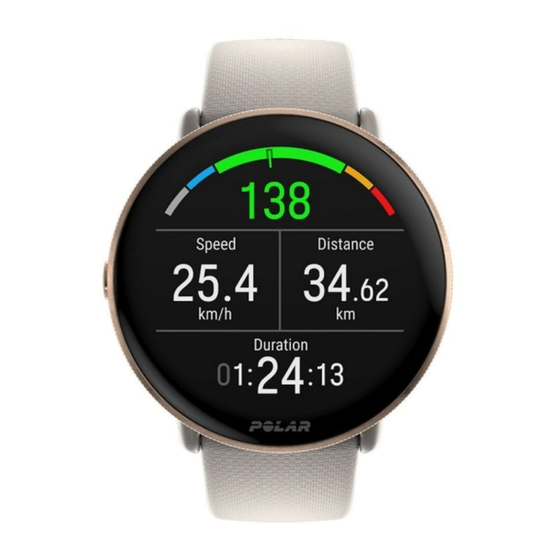















Need help?
Do you have a question about the Ignite 3 and is the answer not in the manual?
Questions and answers