
TaoTronics TTBA09 Pro - Wireless Adapter Manual
- User manual (56 pages) ,
- User manual (13 pages) ,
- User manual (45 pages)
Advertisement
- 1 PACKAGE CONTENTS
- 2 PRODUCT DIAGRAM
- 3 BUTTON CONTROL
- 4 LED INDICATOR STATUS
-
5
HOW TO USE
- 5.1 Charging
- 5.2 Use in TX Mode | Initial Pairing
- 5.3 Use in TX Mode | Automatic Re-connect
- 5.4 Use in TX Mode | Clear Pairing History
- 5.5 Use in TX Mode | Use with your TV
- 5.6 Use in TX Mode | Use with your PC/Laptop
- 5.7 Use in RX Mode | Initial Pairing
- 5.8 Use in RX Mode | Automatic Re-connect
- 5.9 Use in RX Mode | Clear Pairing History
- 6 TROUBLESHOOTING
- 7 WARRANTY AND SERVICE
- 8 Documents / Resources

PACKAGE CONTENTS

- 1 x TaoTronics Wireless Adapter (TT-BA09 Pro)
- 1 x 3.5mm Audio Cable
- 1 x 3.5mm Female to RCA Male Cable
- 1 x Optical Cable
- 1 x USB-C Charging Cable
- 1 x User Guide
PRODUCT DIAGRAM


- A for 1st Device
- B for 2nd Device
- Codec Indicators
- Transmitter (TX) / Receiver (RX) Mode Switch
- Power ON/OFF/Pairing
- Power Indicator
BUTTON CONTROL

LED INDICATOR STATUS
| Indicators | Function | Status |
| Power Indicator | Power ON | Flashing twice |
| Power OFF | Flashing twice | |
| Standby Mode | Flashing every 5 seconds | |
| Battery Low | Solid on | |
| Charging | Solid on | |
| Fully Charged | Off | |
| A | Pairing | Flashing quickly |
| Connected | Solid on | |
| Re-connect | Flashing slowly | |
| B | Pairing | Flashing quickly |
| Connected | Solid on | |
| SBC | Connected using the SBC codec | Solid on |
| APTX | Connected using the Apt-X® codec | Solid on |
| LL | Connected using the Apt-X Low Latency® codec | Solid on |
- SBC: SBC codec, supported by most Bluetooth® devices
- APTX: Apt-X® codec, the Bluetooth® device shall support Apt-X® codec. Prior than SBC.
- LL: Apt-X Low Latency® codec, the Bluetooth® device shall support Apt-X low latency®. Prior than SBC and Apt-X®.
HOW TO USE
Charging
- Connect the charging port with any USB charging adapter or active computer USB port.
- The Power indicator will stay solid on during charging. Once fully charged, it will turn off.
NOTE:
- You can use the adapter during charging, however, there might be background buzz noise.
- We recommend charging the unit for at least 2 hours before using it for the first time.
Use in TX Mode | Initial Pairing
Pair with the 1st Bluetooth® Device
![TaoTronics - TTBA09 Pro - Initial Pairing Step 1 Initial Pairing Step 1]()
- Turn on: Press and hold the Power button for 3 seconds
![TaoTronics - TTBA09 Pro - Initial Pairing Step 2 Initial Pairing Step 2]()
- Pairing: "A" flashes quickly
![TaoTronics - TTBA09 Pro - Initial Pairing Step 3 Initial Pairing Step 3]()
- Successfully paired: "A" solid on, the Codec indicator for the current streaming codec will light up
![TaoTronics - TTBA09 Pro - Initial Pairing Step 4 Initial Pairing Step 4]()
- If you want to experience LIP SYNC, make sure your Bluetooth® device supports apt-X Low Latency® codec. After connected, the Codec indicator "LL" will light up to indicate the low latency streaming codec.
- The default input mode is SPDIF. When the AUX cable is plugged in, it will switch to AUX mode automatically.
- Please do not connect TT-BA09 Pro to an amplifier output in TX mode, which may cause over-voltage and damage the adapter.
Pair with the 2nd Bluetooth® Device
- Press the Power button twice, "B" flashes quickly
![TaoTronics - TTBA09 Pro - Pair with the 2nd Bluetooth Device Step 1 Pair with the 2nd Bluetooth Device Step 1]()
- Successfully paired: "B" solid on, the Codec indicator for the current streaming codec will light up
![TaoTronics - TTBA09 Pro - Pair with the 2nd Bluetooth Device Step 2 Pair with the 2nd Bluetooth Device Step 2]()
NOTE:
- After connecting with two Bluetooth® devices, the Codec indicator for the highest codec supported by both devices will light up (e.g., if device "A" supports SBC and Apt-X codec, while device "B" supports SBC codec, then Codec indicator "SBC" will light up).
- After disconnecting with one of the devices, the Codec indicator for the highest codec supported by the remaining device will stay on.
Use in TX Mode | Automatic Re-connect
TT-BA09 Pro can remember the devices paired previously, and will attempt to pair with the last connected devices (up to 2 devices) automatically once it is turned on.
Use in TX Mode | Clear Pairing History
When the adapter is off, clear the pairing history by sliding the Mode switch to "RX", then power it on. ENGLISH / 07
Use in TX Mode | Use with your TV
Check your TV output options before the set up
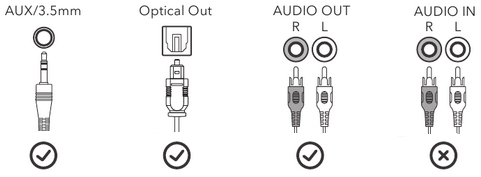
TVs with OPTICAL audio out


- Ensure your TV speaker is set to "External Speaker".
- Ensure TV audio format is set to "PCM" or "Dolby/DTS" is OFF (This is IMPORTANT).
- Ensure the optical audio cable is plugged in "SPDIF IN" port on TT-BA09 Pro.
NOTE:
Setting menu may be different depending on different TV brands and models.
TVs with AUX 3.5mm audio out

Ensure your TV speaker is set to "Headset".
TVs with RCA audio out (Red/White ports labeled "AUDIO OUT")
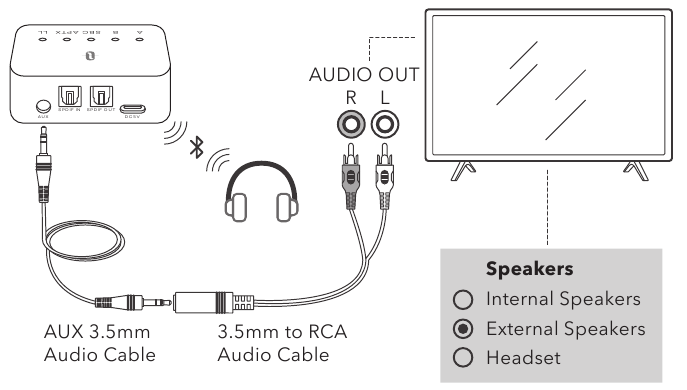
- Ensure TV Red/White ports labeled "Audio Out" is used, other Red/White ports are incorrect.
- Ensure your TV speaker is set to "External Speaker".
![TaoTronics - TTBA09 Pro - Ports labeled Ports labeled]()
Use in TX Mode | Use with your PC/Laptop

- Set as default "Playback device" on PC/laptop - Right-click the speaker icon in the bottomright of the taskbar and select "Playback devices".
- Set the "TT-BA09 Pro" as the "Default Device".
Use in RX Mode | Initial Pairing
Pair with the 1st Bluetooth® Device
- Slide the Mode switch to "RX" mode.
- Press and hold the Power button for 3 seconds to turn on the adapter.
- For the first use, TT-BA09 Pro will enter pairing mode automatically with indicator "A" flashing quickly.
- Activate the Bluetooth® function on your phone/tablet, find "TaoTronics TT-BA09 Pro" in the search results and tap to connect.
Once connected, the indicator "A" will turn solid on.
Pair with the 2nd Bluetooth® Device
- After connecting with the 1st Bluetooth® device, press the Power button twice, the indicator "B" will flash quickly.
- Place your 2nd Bluetooth® device close to the adapter (within 3 feet / 1 meter). Activate the Bluetooth® function on your phone/tablet, find "TaoTronics TT-BA09 Pro" in the search results and tap to connect. Once connected, the indicator "B" will turn solid on.
Use in RX Mode | Automatic Re-connect
TT-BA09 Pro can remember the devices paired previously, and will attempt to pair with the last connected devices (up to 2 devices) automatically once it is turned on.
Use in RX Mode | Clear Pairing History
When the adapter is off, clear the pairing history by sliding the Mode switch to "TX", then power it on.
TROUBLESHOOTING
| Problem | Solutions |
No audio input | Make sure that you have followed the instructions for cable connections and settings on TV/PC/Laptop. |
Audio delay | Make sure your Bluetooth® device supports apt-X Low Latency® codec. After connected, the Codec indicator "LL" will light up to indicate the low latency streaming codec. |
Pair with a new Bluetooth® device | When TT-BA09 Pro is powered on, press the Power button twice to enter pairing mode before reconnecting to the paired device. |
Can't reconnect with the last connected device | Each time you switch the modes, the pairing history will be cleared. Please re-pair with your Bluetooth® device as instructed. |
WARRANTY AND SERVICE
Thank you for choosing the TaoTronics TT-BA09 Pro Wireless Adapter. If any problems occur, please contact the TaoTronics Customer Care Centre in your country via the contact information listed in this User Guide.

Documents / ResourcesDownload manual
Here you can download full pdf version of manual, it may contain additional safety instructions, warranty information, FCC rules, etc.
Advertisement


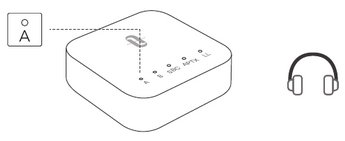


















Need help?
Do you have a question about the TTBA09 Pro and is the answer not in the manual?
Questions and answers