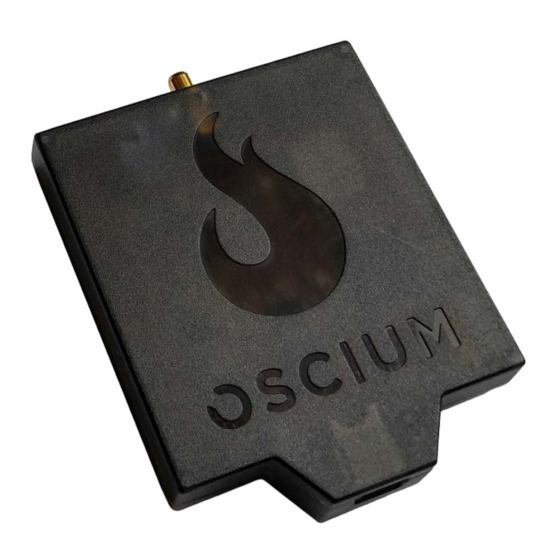
Table of Contents
Advertisement
Quick Links
Advertisement
Chapters
Table of Contents

Subscribe to Our Youtube Channel
Summary of Contents for Oscium WiPry 340x
- Page 1 WiPry User Manual Models: WiPry 340x & WiPry 790x...
-
Page 2: Table Of Contents
Table of Contents Section 1 Getting Started 1.10 Quickstart Guide 1.20 Compatibility Section 2 How WiPry Works 2.10 Basics 2.11 Screen Layout 2.12 Color Legend 2.20 Advanced Features 2.21 Waterfall Mode 2.22 Screenshots / Email 2.23 Play / Record 2.24 PC / Mac Installer 2.25 Other Features (Save / Load Config, Average, Raw) The ‘Best Practice’... -
Page 3: Section 1 Getting Started
Apple App Store or Google Play Store. 1.20 Compatibility WiPry 340x is a spectrum analyzer for consumer-grade wireless security systems. WiPry 790x is a spectrum analyzer for smart utilities, smart cities and industrial IoT. Hardware compatibility includes Apple lightning devices with iOS version 7.0 or higher. - Page 4 Section 2 How WiPry Works 2.11 Screen Layout The arrow pointing up represents amplitude. The higher the signals are on the screen, the stronger the signal. The arrow pointing to the right represents frequency. 340x visualizes 300-348 & 387-464MHz. 790x visualizes 755-928MHz.
-
Page 5: Color Legend
Section 2 How WiPry Works 2.11 Color Legend The colors listed in the default view illustrate a ‘heat map’ of the wireless activity as pictured below. The hot colors (like red) represent continuous transmissions. Light purple - single packet Blue - less than green Green - less than yellow... -
Page 6: Waterfall Mode
Section 2 How WiPry Works 2.21 Waterfall Mode One of the challenges with RF is that the environment is constantly changing. The default setting on our app is for a real wave view. This displays activity in real time. But interference can come and go. -
Page 7: Screenshots / Email
Section 2 How WiPry Works 2.22 Screenshots / Email Capturing and emailing screenshots is helpful for supervisors. Difficult wireless issues can be forwarded to managers or wireless experts for immediate feedback. Here’s how to capture screenshots and use email inside the WiPry app: Step #1 Tap ‘settings’... -
Page 8: Play / Record
The PC version of WiPry 5x can be found by following this link: https://www.oscium.com/sites/default/files/WiPryInstaller_3_01.exe Assuming you install on c:, the drivers are located here: For 32-bit OS: C:\Program Files\Oscium\WiPry\driver For 64 bit OS: C:\Program Files (x86)\Oscium\WiPry\driver PC Driver zip file. The Mac version of WiPry can be found here: https://www.oscium.com/sites/default/files/WiPry_3.01.dmg... -
Page 9: Other Features (Save / Load Config, Average, Raw)
Section 2 How WiPry Works 2.25 Other Features Power meter – located on the menu bar and is represented by a ‘switch to’ menu option. This feature is only available with a different piece of hardware. It is not recommended that this feature be used at this time. Save / Load Config –... - Page 10 Reference Android (3) Average (9) Avoid interference (6) Best Practices (2, 4, 7) Channel Guide (3) Colors menu option (13) Color legend (5) Compatibility (3) Cursors (3) Data Logging (6, 8) Decay (9) Email (2, 7) Field Applications (2, 5, 6) Heat Map (4, 5, 9) Identify Interference Source (5,6) Lightning (3)


Need help?
Do you have a question about the WiPry 340x and is the answer not in the manual?
Questions and answers