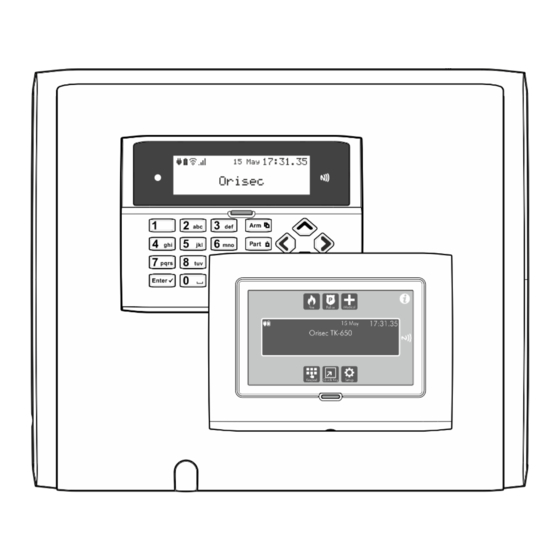
Summary of Contents for Orisec CP-25
- Page 1 CP-25, CP-50 & CP-100 Installation Manual Designed and Manufactured in the United Kingdom www.orisec.co.uk...
- Page 2 Notes...
-
Page 3: Table Of Contents
Contents System Overview ..........6 Programming ............ 30 CP-25 System Configuration ............6 Introduction ................. 30 CP-50 & CP-100 System Configuration ........7 Text Entry ..................30 Copy and paste programming ..........30 Control Panels ................8 Context sensitive help ..............30 Keypads .................. - Page 4 User Language................47 ARC Protocol ................. 59 Button 1 ..................47 Protocol Options................59 Button 2 ..................47 Dial Sequence ................59 Panel Outputs ................48 CSL / Emizon / BT Redcare Setup ..........59 WebWayOne Setup ..............59 System Type .................. 48 Reported ..................
- Page 5 Setup Wireless Zones ........69 Create / Edit Chains .......... 73 System Event Logs ..........69 Confirm Devices ..........73 View event log ................69 Edit SIA & ID Codes .......... 73 View mandatory log ..............69 10. Set Time & Date ..........73 View chime log ................
-
Page 6: System Overview
System Overview CP-25 System Configuration... -
Page 7: Cp-50 & Cp-100 System Configuration
CP-50 & CP-100 System Configuration... -
Page 8: Control Panels
• Expandable to 25 zones via expanders and keypads • EN501-3-1 Grade 2/3 compliant • Supports Orisec Wireless • Supports 2 Orisec external sounders via the • Keypads network Plug on PSTN module support • Touch keypads (TK-650) One 4-wired network data bus •... -
Page 9: Communication Modules
PZX-10 Communication modules All the features of the ZX-10, plus the following: PSTN-1 (PSTN Module) 2.75A intelligent power supply • PCB module plugs onto the control panel PCB • Up to 17Ah 12V battery support • Alarm reporting via telephone network (PSTN) •... -
Page 10: Installation
Then, connect the AC. 7. Program the System PSU location If available use the Orisec UDL software package to program the system, if this is not available program this system in accordance Battery space (up to 7Ah) with the procedures in the next section. -
Page 11: Small Metal Panel
Small metal panel Removing the small metal control panel lid PSU location Battery space (up to 17Ah) Tamper switch Earth tag for lid connector... -
Page 12: Large Metal Panel
Large metal panel Removing the large metal control panel lid PSU location Battery space (up to 17Ah) Tamper switch Third party communication gantry (See below) Earth tag for lid connector Communication gantry The communication gantry is clipped into the base as shown:... -
Page 13: Wiring The Control Panel
Wiring the Control Panel WARNING: ELECTRICITY CAN KILL Before connecting the control panel always disconnect the power supply at the consumer unit. Seek advice from a qualified electrician if in any doubt. Only connect the mains supply to the switch mode power supply. Never connect the mains supply directly to the PCB. -
Page 14: Cp-25 Pcb Layout
CP-25 PCB Layout CP-50 & CP-100 PCB Layout... - Page 15 9. USB Connection CP-25 the 12V output is protected by a fixed 1.1A PTC. A micro USB port that can be used for local connection to Orisec 21. Panel Output 16 UDL and flash updating software from a Windows PC.
-
Page 16: Connecting Devices To The Network
Keypads, expanders and Orisec external sounders connect to the same network terminals. These are located at the bottom left hand corner of the control panel and may be connected serially/daisy chain, in parallel/star, or any combination of the two. -
Page 17: Overcoming Voltage Drop
Double up on the power connections. This will require using a 6 or 8-core cable rather than a 4-core cable. Install an additional Orisec power supply such as a PZX-10 powered expander to power the device locally. See wiring example below. -
Page 18: Network Wiring Examples
Network wiring examples Zone Expander – with standard alarm cable Zone Expanders and keypads – with standard alarm cable Zone Expanders and Keypads – with a power supply Using RJ-45 patch lead to connect devices... -
Page 19: Remote Keypads
USB communication port that can be used to flash update the TK- 650 firmware or edit the company logo screen. 1. Network Connections The Orisec Keypads network connection. 2. Input/ output terminals 1-3 These terminals can be as zone inputs (e.g. detection devices) or outputs. -
Page 20: Zone Expanders
Zone Expanders The ZX-10, PZX-10, W-XP & W-XP-R zone expanders can be connected to the network to provide additional zones and outputs. The PZX-10 has all the features of the standard ZX-10, with the addition of built in fully monitored power supply. ZX-10 PCB Layout PZX-10 PCB Layout... -
Page 21: W-Xp Pcb Layout
W-XP PCB Layout W-XP-R PCB Layout... - Page 22 1. Network Connections The local select button will allow for local programming and The Orisec (P)ZX-10 and W-XP have Network In and Network Out addressing of the (P)ZX-10 or W-XP through the on-board connections both accessible via conventional terminal blocks and 7-segment display.
-
Page 23: Wiring Detection Devices
Wiring Detection Devices Single EOL - N/C This wiring configuration should be used when connecting All zones can be wired using one of the following wiring options. detection devices that only have a normally closed alarm output. The zone must be programmed to match the wiring used, see ‘Zone Connect the detector as shown below and ensure that the zone is Wiring’... -
Page 24: Triple Eol
Triple EOL The volume levels for Normal, Chime, Alarm, Advisory and Alarm tones can be programmed, see ‘Volume Levels’ on page 38. The This wiring configuration should be used when connecting loudspeaker can also be tested. detection devices that support triple EOL configuration, this will allow the system to monitor alarm, tamper fault and mask. -
Page 25: External Sounder/Strobe Connections
Bell output which switches to 0V when active. Connect this terminal For enhanced system performance, the Orisec external sounder to the bell trigger input on the external sounder/strobe unit. range is recommended for use with the CP-25, CP-50 and CP-100. Strobe The following connections are available: Strobe output which switches to 0V when active. -
Page 26: Communicator Connections
Communicator Connections For setup and configuration of all communication modules, please see ’Coms Modules’ on page 56. The CP-25, CP-50 and CP-100 control panels can support multiple Connecting the PSTN Module forms of communicator simultaneously. A communication controller module ZX-5C is required to host most of the communication modules. -
Page 27: Connecting The Ethernet Module
Connecting the Ethernet Module Polymer Internal Wi-Fi Antenna Peel off the self-adhesive backing and stick the PCB antenna to the right-hand side of the enclosure. Connect the antenna cable to the Wi-Fi module antenna socket. ZX-5C Plugged onto the control panel. Ethernet module;... -
Page 28: Third Party Modules
Third Party Modules Third party communication module with either RS-485 or serial TTL interface (e.g. CSL, Emizon, WebWay or BT Redcare modules). Control panel communication ports (COM1, COM2 and RS- 485), connect to the third-party device (refer to third party manufacturer’s instructions). -
Page 29: 7-Segment Display & Select Button
7-Segment display & Select button option the display will show ‘-3’, you must now press ‘SELECT’ 3 times to default the control The 7-segment display on the control panel shows the seconds panel. from the real-time clock whilst in normal operation. When dr - Default Reporting Codes engineer’s mode is selected, the display scrolls the control panel This option will default all the reporting codes in... -
Page 30: Programming
. The system will then enter Engineer Mode and all zones and tampers will be disabled. Text Entry There are multiple forms of text entry available on the Orisec CP Use the keys to scroll through the menu series control panels. -
Page 31: Zone Programming
Zone Programming Disarmed PA Silent Most commonly used for monitoring panic buttons or shop hold up This section covers programming of the detection devices; each alarms. This zone type is only monitored when the area is disarmed zone can be programmed a zone type, text, wiring type, areas, and will cause a silent panic alarm if activated. -
Page 32: Zone Text
Zone Areas can also be programmed in the ‘System Text’ menu. The CP-25 has 2 areas, the CP50 has 5 areas and the CP-100 has 10 Zone Wiring areas, these allow the system to be divided into different areas of Each Zone must be programmed to the correct wiring type for the protection. -
Page 33: Zone Omit
The Zone is not assigned to area 4. The on-board communicator will report the alarm status to the monitoring station when the Zone causes an alarm. Area 5 Reset The Zone is assigned to area 5. Zones with this attribute will not be monitored during the The Zone is not assigned to area 5. -
Page 34: Zone Chime
Final Exit 2 in Part Set The zone is not on soak test. Zones with this attribute will become a Final Exit 2 zone when the system is Part Set. The zone maintains its normal zone type in Part Set. The zone is on soak test. -
Page 35: System Options
System Options the keypad displays suggesting 'Service required – please contact engineer’ This section covers programming of the system timers, counters, Default 0 weeks – (0-127 weeks) hardware, system options, volume levels and chains. Confirm delay System Timers When an Intruder alarm occurs, this timer starts. If a second Zone is The system timers control global system timings and delay activated within this time window, the 'Confirmed' output will operations. -
Page 36: System Limits
The remote reinstated when the system is disarmed. reset can be performed via the ‘RR’ terminal on the control panel or by using the Orisec ‘Easy Reset’ program/app. Omitted Zones remain omitted after the system is disarmed until manual reinstated. -
Page 37: Requirements
The bell backlight will operate as normal. Flasher Mode The alternating LEDs on the bell box will flash the same as the Orisec dummy Flasher Module. The bell will operate as normal. Lock NVM The Non-Volatile Memory is locked and cannot be reset to factory defaults. -
Page 38: Speaker Sounds
This option enables/disables fault monitoring of the control panel sound alarm tones. outputs. Fault Tones Panel Output 9 (CP-25) The speaker connection on the main control panel will sound The output is monitored for open circuit faults and requires fault tones. -
Page 39: Language
The detector will react in accordance with the “Radio OK ES Backlight Time”. This option sets the illumination level for the Orisec ES-120 and ES- 130 D-Lux external sounders, when connected in ‘Network’ mode. Wake up in Alarm When enabled, the wireless keypad will wake during an alarm Default 1200 (0-1200) condition. -
Page 40: Chain Control O/P
Enabling the comfort LEDs will reduce the battery life of the relevant detectors. Wireless Sleep This option will cause Orisec wireless devices to sleep when the assigned chain control is active. Bell This option will control the external sounder’s bell when the assigned chain control is active. -
Page 41: Area Options
Area Attributes Area Options This set of configuration options controls the operation of each This section covers programming of the arming modes and options area. for each of the areas. Chain 2 = Inactivity Area Text The Inactivity timers are reset after a disarm event if using the Each area can be assigned a 20-character label that is displayed on output type ‘Inactivity’... -
Page 42: Arm Control
No Coms if Eng. On site Tamper Engineer Reset If an engineer is logged on to the control panel no After a Tamper condition the system will need to be reset by communications will be signalled to the ARC. the Engineer and cannot be reset by a User. All signals will be sent as required. -
Page 43: Key Control
Part Disables Coms The area will operate as normal. When the selected area is part armed, alarm events will not Arm with Control Timer 3 be sent to Alarm Receiving Centre (ARC). The selected area will arm with control timer 3 Alarm events will be sent as normal. -
Page 44: Silent Exit
Silent Exit Area Timers This menu allows the exit/setting tones for each arming mode to be This section covers the programming for each area timer. individually enabled or disabled. Exit delay Full Set This timer controls the area’s exit time (The area must be The area’s exit tone remains silent during full exit mode. -
Page 45: System Text
Info 2 Additional information that is displayed on the information screen. Site ID This information is used in the Orisec Apps to identify the site name e.g. ‘My House’. Panel Location text The location of the panel is displayed on the information screen. -
Page 46: User Setup
The selected user is an Arm Only user and can only access the This section covers programming of the system users. arming options within the user menu. The CP-25 has 25 programmable users, the CP-50 has 50 Disarm Only programmable users and the CP-100 has 100 programmable users. -
Page 47: Doors
Silent part arm User Language The selected user will silently part arm the system. Each user may have its own individual language for the menus. This can be set separately for all users on the system. Languages When the selected user part arms the system, the speakers currently include: are active during the exit procedure. - Page 48 (total of 20) and ZX-5C (total of 5 outputs). If selected, this output will trigger if a Zone programmed as PA On the CP-25 there are a total of 45 outputs available, this is activates or if PA keys are activated from an RKP (if enabled).
- Page 49 PSTN Fault Warning Alarm If selected, this output will trigger when a PSTN fault is active and If selected, this output will trigger when a Zone programmed as restore once the PSTN fault has been cleared. “Warning” has caused an alarm condition (Zone has remained active for the duration of the “Warning delay”...
- Page 50 Confirm Devices Bell Power Off If selected, this output will trigger when the system suggests If selected, this output will trigger when the bell terminal’s power 'Confirm Devices'. This will happen when a new device is added to has been manually disabled (CP-50 and CP-100 only). the system, or an existing device is removed from the system.
- Page 51 Control 1. Remote Control 1 can be activated via the quick keys on If selected, this output will trigger when the selected Zone reaches the keypad, via a wireless key fob or through the Orisec App. the resistance value selected (i.e. 5k4) and will restore once the Zone Remote Control 2 falls below this resistance.
- Page 52 Output Areas This set of options allows the output areas to be assigned to each of the control panel/ Keypad/ Expander and ZX-5C outputs. The CP-25 has 2 areas, the CP-50 has 5 areas and the CP-100 has 10 areas.
- Page 53 Quiet Key Beeps The keypads button press noise changes to a lower ‘blip’ tone. The CP-25 has 2 areas, the CP-50 has 5 areas and the CP-100 The keypad button press tone remains at its current audio has 10 areas.
- Page 54 Alarm Clock The keypad’s tamper is not monitored. Pressing L or R keys at the selected keypad allows the user Enable Code Tamper to select the ‘Alarm Clock’ menu. Entering 15 or more invalid key presses on the selected The ‘Alarm Clock’ menu is not available for the selected keypad will generate a code tamper event.
- Page 55 Expander Outputs The (P)ZX-10 expander has a total of 10 fully programmable outputs The CP-25 has 2 areas, the CP-50 has 5 areas and the CP-100 which may be set to any of the available output types. has 10 areas.
- Page 56 The CP-50 and CP-100 each have three communication ports control timers. Each timer has a switch on time (On Time), switch off labelled ‘COM 1’, ‘COM 2’ and ‘RS-485’. The CP-25 has two time (Off Time) and days of operation for both the On and Off communication ports, ‘COM1’...
- Page 57 Coms Modules be configured. Listed below are the SMS Centre numbers for supported countries and operators: The control panel supports various communication modules. This menu allows you to configure the settings for each module. Country Operator SMS Centre Number GSM Settings 17094009 When a GSM Module is fitted via the ZX-5C the following options Ireland...
- Page 58 The selected voice message repeats every 5 minutes until the 4 = GSM associated ‘Link Control’ is no longer active. 5 = Orisec Ethernet or Wi-Fi Modules The selected voice message plays once. The call attempts are controlled by how many digits are entered.
- Page 59 This set of options allows the protocol type to be programmed for 4 = GSM selected ARC or personal mobile device. 5 = Orisec Ethernet or Orisec Wi-Fi Modules (ZX-5C required) Disabled The selected ARC is disabled. The call attempts are controlled by how many digits are entered.
- Page 60 Reported The selected ARC will move on to next ARC after a successful communication. These options selects which groups of events are reported for each ARC channel. Stop ARC 3 Priority The selected ARC will cancel further attempts to ARC 3 after a successful communication.
- Page 61 Restore Fast Format Channel Area The selected channel is reported as a ‘Restore’ event when This option controls which areas relate to the selected fast format the channel is made inactive. channel. The selected channel does not report restore events. Area 1 Events that occur in area 1 are reported on the selected Open/Close...
- Page 62 Remote UDL online keypad operation is disabled. Remote UDL online keypad operation is enabled. No ZX-5C Web Access Orisec web app for remote control is disabled. Orisec web app for remote control is enabled. No Local Wi-Fi Orisec Wi-Fi module’s SSID broadcasting is disabled when connected to a network.
- Page 63 Remote Output Text Each Remote Output can be assigned a 20-character label which is then displayed in to the end user via the keypads and Orisec Apps. Remote Output Timer Each Remote Output can be assigned a custom timer. Assigning a timer to the Remote Output will force the it to turn off after the defined time frame.
- Page 64 Tests and Diagnostics Line 2: Displays the zone that has been activated and its current state. The following options allow for full system tests for zones, keypads, Line 3: Displays the programmed zone text for the active expanders, external sounders, communications, Wireless devices zone.
- Page 65 Line 3: The number of Cyclic Redundancy Check (CRC) errors Reset Day (press to reset zone day • from the selected keypad. The data packet was received by counts) the device but contained errors. Reset All (press to reset all counts) •...
- Page 66 Line 1: Shows the selected device (use the keys Line 1: Shows the selected device (use the keys to change device). to change device). Line 2: The selected device ambient light level. Line 2: The selected device ambient light level. Line 3: The selected device internal temperature.
- Page 67 16 seconds long. The messages can be recorded using Line 2: The IP address assigned to the module. the Orisec software and uploaded into the control panel. Alternatively, voice messages can be recorded from a telephone Line 3: Displays the Subnet Mask for the Ethernet Module.
- Page 68 Orisec Ethernet, Wi-fi & GSM modules. Use the number keys to enter a valid mobile telephone If any of the mentioned devices are connected to the Orisec number. Cloud the control panels software version may be upgraded from the Orisec Cloud.
-
Page 69: Setup Wireless Zones
Setup Wireless Zones View chime log Displays up to the last 50 zones that have chimed. The section describes how to program wireless devices to the Orisec Ensure that the ‘View chime log’ option is selected from the control panel. - Page 70 Log Event Description Group Contact ID Intruder Alarm XX Intruder alarm activated by zone XX. Alarms N130 Intruder Restore XX Intruder zone XX restore. Restore R130 Perimeter Alarm XX Perimeter alarm activated by zone XX. Alarms N131 Perimeter Restore XX Perimeter zone XX restore.
- Page 71 Log Event Description Group Contact ID User Remote XX User XX wireless remote has accessed the system. Open & Close ---- User XX Lockout User XX has been locked out from using the system. Open & Close ---- User Tag XX Lockout User XX proximity tag has been locked out from using the system.
- Page 72 Log Event Description Group Contact ID Expander XX Lost Expander XX on network lost. Faults N333 Expander XX Found Expander XX on network found. Restore R333 Bell X Lost Network Bell X on network lost. Faults N333 Bell X Found Network Bell X on network found.
-
Page 73: Create / Edit Chains
Create / Edit Chains Once the required event is selected use the keys to select SIA or Contact ID fields: This menu allows for the creation of ‘Chains’. A chain is a custom output consisting of AND/ OR logic which is assigned to standard output types. -
Page 74: 13. Exit Menu
Line 5: User codes in use. 13. Exit Menu Line 6: PSTN module fitted or not fitted. This option will allow the engineer to exit to the home screen. Line 7: ZX-5C and its software version. By exiting the menu this way, the system will still show as Line 8: Wi-Fi signal, IP address and port number. -
Page 75: 14. Specifications & Standards
Disclaimer: Orisec will not accept any liability based on a claim that Operating Temperature: -10°C to +55°C the Orisec CP-25, CP-50 or CP-100 failed to perform correctly as it Storage Temperature: -20°C to +60°C is a component part of an installation and not a complete intruder alarm system. -
Page 76: Notes
Notes... -
Page 77: Notes
Notes... - Page 80 UK Based Technical Support t: +44 (0) 1706 398740 e: support@orisec.co.uk © Orisec Ltd 2018 INS008...






Need help?
Do you have a question about the CP-25 and is the answer not in the manual?
Questions and answers