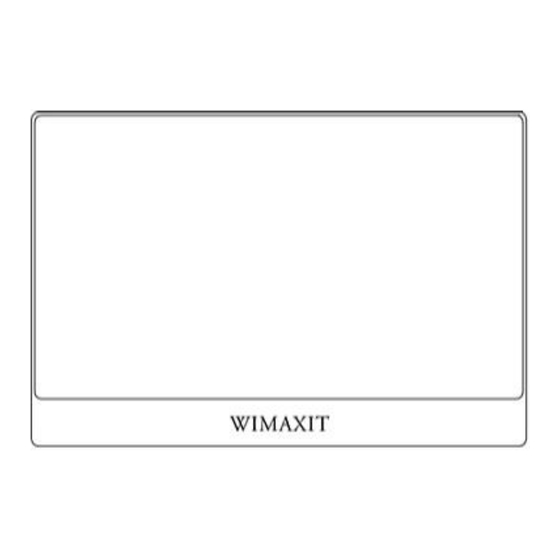
Table of Contents

Subscribe to Our Youtube Channel
Summary of Contents for WIMAXIT M1560CTV2
- Page 1 WIMAXIT PORTABLE MONITOR M1560CTV2 USER MANUAL In order to ensure your safe use of this product, please read this manual carefully before using this product and keep it properly. Customer support:support@wimaxit.com Website:www.wimaxit.com...
-
Page 2: Interface Instructions
Contents in the box 1 M1560CTV2 Monitor(including leather cover) 2 HDMI to HDMI Cable 3 USB-C to USB-C Cable USB-A(3.0) to USB-C cable 5 DC 5V 2A USB Power Adapter 6 User Manual Note: If there is anything missing or damaged in the table list, contact us immediately. -
Page 3: Power Input
(Connect with Speaker & Red Color: Standby status/No valid Head Phone/Ear Phone) source; Blue Color: ON/Input source detected Dark: OFF Speakers 1W*2 Full-Featured USB-C Port (Audio) (Power&Video&Audio input port) Support DP ALT MODE Button Description Wheel Button Power/ Input Customer support:support@wimaxit.com Website:www.wimaxit.com... - Page 4 While on menu status, short press for return. Input: Press power button. NOTE: Make sure to save your settings via the Wheel Button before closing the menu. Power Indicator Light Color: Standby status/No valid source; Blue Color: ON/Input source detected Dark: OFF Customer support:support@wimaxit.com Website:www.wimaxit.com...
- Page 5 Select language (English, Esp., Ita., Fra., Deu., 日本 Option 語 , 한국어,Pyc., 简体中文, 繁体中文) Aspect Ratio Select from the following (Wide, 5:4, 4:3) Volume Select loudness levels 0 to 100 Temperature Temperature sRGB(standard Red Green Blue), 5800, 6500, 7500, 9300, Customer support:support@wimaxit.com Website:www.wimaxit.com...
- Page 6 Connect via HDMI port: HDMI will only input/output display signal. To activate touch functionality, connect the monitor to your computer via either a USB 3.0 A to USB-C cable or USB-C to USB-C cable through which the touch signal from the Wimaxit will be sent to your device.
- Page 7 AC adapter to power the monitor. You can use single-finger touch or multi-finger touch for up to 10 simultaneous touch points. Please download the driver from here: https://touch-base.com/download or contact us support@wimaxit.com if you encounter any touchscreen problem Customer support:support@wimaxit.com Website:www.wimaxit.com...
- Page 8 How to Connect to Type-c device? Customer support:support@wimaxit.com Website:www.wimaxit.com...
- Page 9 13/15 Android Phones: Huawei Mate P30/P30 Pro/Mate P20/P20 Pro/Mate 10/10 Pro. Samsung S9/S9+/S8/S8+/S10/Note 8/Note9(Samsung dex) NOTES: Touchscreen function is only enabled when connecting to your device via USB-C as the HDMI connection does not output touch signal. Customer support:support@wimaxit.com Website:www.wimaxit.com...
-
Page 10: Specifications
Please using the supplied power adapter to powering the monitor if your monitor is not powering on. Not all mobile devices output signal and may not be able to work with the WIMAXIT Monitor. Please see the FAQ for more information. -
Page 11: Troubleshooting (Faq)
Some phone brands, by design, do not output any display signal. Unfortunately, this means you will not be cable to connect to your smart phone to your Wimaxit. For Apple tablets and smart phones, you will need to use a special Lighting-to-HDMI ... - Page 12 4. Why doesn’t the touchscreen work? Wimaxit’s mini HDMI input does not out touchscreen signal. You will need to connect your device via the Provided USB-C and potentially power your monitor via another USB-C port(power port) if your device does not output sufficient power for the touchscreen to work.
- Page 13 (white does not look white) Inspect the USB-C cable and make sure that none of the pins are bent. Use another USB-C or HDMI cable to connect your device to the Wimaxit display. 11. My monitor keeps shutting off without warning The monitor will shut down when its power supply is low.
- Page 14 WIMAXIT MONITOR www.wimaxit.com support@wimaxit.com Customer support:support@wimaxit.com Website:www.wimaxit.com...









Need help?
Do you have a question about the M1560CTV2 and is the answer not in the manual?
Questions and answers