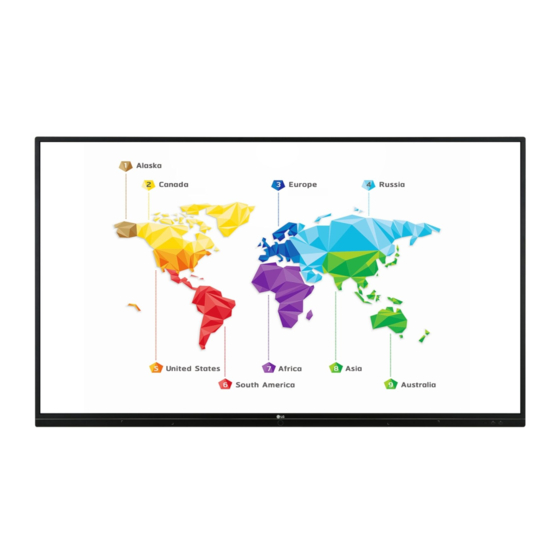
LG 75TR3BF-B Owner's Manual
Hide thumbs
Also See for 75TR3BF-B:
- Owner's manual (94 pages) ,
- Installation manual (8 pages) ,
- Installation manual (8 pages)
Table of Contents
Advertisement
Quick Links
Advertisement
Table of Contents

Summary of Contents for LG 75TR3BF-B
- Page 1 OWNER’S MANUAL LG Digital Signage (MONITOR SIGNAGE) Please read this manual carefully before operating your set and retain it for future reference. 65TR3BF-B 65TR3BF-I 75TR3BF-B 75TR3BF-I 86TR3BF-B 86TR3BF-I www.lg.com Copyright © 2019 LG Electronics Inc. All Rights Reserved.
-
Page 2: Table Of Contents
TABLE OF CONTENTS IMPORTANT PRECAUTIONS ..3 - Electrical Power Related Precautions ....3 - Precautions for installing the Product ....5 - Precautions for Moving the Product ......6 - Precautions for Using/Cleaning the Product ..7 - Product Disposal (Only, Hg lamp used LCD Monitor) .................7 ASSEMBLY AND PREPARATION ..8 - Precaution When Using the Touch Pen ....8... -
Page 3: Important Precautions
Warning: This equipment is compliant with Class A of CISPR 32. In a residential environment this equipment may cause radio interference. IMPORTANT PRECAUTIONS Please read these safety precautions carefully before using the product. WARNING Failure to follow those warnings may result in death, serious injury or damage to the product or other property. CAUTION If you ignore the caution message, you may be slightly injured or the product may be damaged. - Page 4 • If you don’t intend to use the product for a long time, unplug the power cable from the product. - Layers of dust can cause a fire, or insulation deterioration can cause electric leakage, electric shock or fire. • Insert the power plug firm so it cannot come loose.
-
Page 5: Precautions For Installing The Product
Do not add accessories that have not been designed for this display. • If you smell smoke or other odors or hear a strange sound from the product unplug the power cord and contact LG Customer Service. - If you continue to use without taking proper measures, electrical shock or fire can occur. -
Page 6: Precautions For Moving The Product
Precautions for Moving the Product WARNING • Make sure to turn off the product. - You may be electrocuted or the product can be damaged. • Make sure to remove all cables before moving the product. - You may be electrocuted or the product can be damaged. •... -
Page 7: Precautions For Using/Cleaning The Product
Do not attempt to disassemble, repair or modify the product yourself. - Fire or electric shock can occur. - Contact LG Customer Service for repair. • When cleaning the product, unplug the power cord and scrub gently with a soft cloth to prevent scratching. Do not clean with a wet cloth or spray water or other liquids directly onto the product. -
Page 8: Assembly And Preparation
ASSEMBLY AND PREPARATION CAUTION • Always use genuine components to ensure safety and product performance. • The product warranty will not cover damage or injury caused by the use of counterfeit components. NOTE • The accessories provided with your product may vary depending on the model or region. •... -
Page 9: Parts And Buttons
Parts and Buttons The image may be different according to the model. Power Turns the power on or off. -
Page 10: Installing On A Wall
Screws which are longer than standard length may damage the inside of the monitor. A non-VESA standard screw may damage the product and cause the monitor to fall. LG Electronics is not liable for any accidents related to the use of non-standard screws. - Page 11 Disconnect the power cord before moving or installing the monitor to avoid risk of electric shock. • If you install the monitor on a ceiling or slanted wall, it may fall and result in injury. Use an authorized LG wall mount and contact your local dealer or qualified personnel to assist with the installation.
-
Page 12: Remote Control
REMOTE CONTROL The descriptions in this manual are based on the buttons on the remote control. Please read this manual carefully to use the monitor correctly. To install batteries, open the battery cover, place batteries (1.5 V AAA) matching terminals to the labels inside the compartment, and close the battery cover. To remove the batteries, perform the installation actions in reverse. - Page 13 Turns on or off the whole screen. (Built-in computer) Works the same way as the Backspace key. Navigation Buttons Scrolls through menus or options. Selects menus or options and confirms your input. Turns the note feature on. Allows you to move back one step in the user interaction function. / Scrolls through the saved program/channels.
-
Page 14: Making Connections
MAKING CONNECTIONS You can connect various external devices to your monitor. Change the input mode and select the external device you want to connect. For more information about external device connections, see the user manual provided with each device. Connecting to a PC Some of the cables are not provided. - Page 15 NOTE • For the best image quality, using the monitor with HDMI connection is recommended. • To comply with the specifications of the product, use a shielded interface cable with ferrite core, such as a HDMI cable. • If you turn the monitor on when the set is cold, the screen may flicker. This is normal. •...
-
Page 16: Using The Input List
Using the Input List • * For the PC input, it is enabled only when a built-in computer is connected. -
Page 17: Troubleshooting
TROUBLESHOOTING » Each model may have different points to check. » For information on your PC settings, refer to the Windows Help. Issues Related to Use • The power won’t turn on. - Check if the power cord is correctly plugged into the power outlet. •... - Page 18 Issues Related to Screen (Color) • Screen has poor color resolution (16 colors). - Use PC settings to set the color to 24 bits (True Color) or above. • Screen color is unstable or mono-colored. - Check the connection status of the signal cable. Or, re-insert the PC graphics card. •...
- Page 19 I have a problem with touch response. • Touch does not respond. - This may occur when the USB cable between PC and monitor is not connected. Remove the USB cable and connect it again in 10 seconds. - Make sure that your PC’s power cord is firmly plugged into a power outlet and restart your PC. - Touch may not respond when the system is down due to the unstable network.
- Page 20 Image sticking • After-image appears when the product is turned off. - If you use a fixed image for a long time, the pixels may be damaged. Use the screen-saver function. - When a dark image is displayed on the screen after an image with high contrast (black and white or gray), this may cause image sticking.
-
Page 21: Product Specifications
PRODUCT SPECIFICATIONS The product specifications below may be changed without prior notice due to upgrade of product functions. “ ” refers to alternating current (AC), and “ ” refers to direct current (DC). LCD screen Screen type Thin Film Transistor (TFT) Liquid Crystal Display (LCD) Screen Video signal Maximum resolution... - Page 22 Dimensions (Width x 1488.4 mm x 896.7 mm x 85.8 mm/ 40 kg Height x Depth)/ (58.5 inches x 35.3 inches x 3.3 inches / 88.1 lbs) Weight 75TR3BF-B 75TR3BF-I LCD Panel Pixel Pitch 0.4296 mm (H) x 0.4296 mm (V)
- Page 23 VGA (PC) Support mode Resolution Horizontal frequency (kHz) Vertical frequency (Hz) Remark 640 x 480 31.469 59.94 800 x 600 37.879 60.317 1024 x 768 48.363 60.004 1280 x 768 47.396 59.99 1280 x 960 1280 x 1024 63.981 60.002 1366 x 768 47.712 59.79...
- Page 24 HDMI/ OPS Support Mode Resolution Horizontal frequency (kHz) Vertical frequency (Hz) Remark 720(1440) x 480i/60 Hz 15.734 480p/59 Hz 31.469 59.94 480p/60 Hz 31.5 576i/50 Hz 15.625 576p/50 Hz 31.25 720p/60 Hz 1080i/60 Hz 33.75 1080i/59 Hz 33.716 59.94 1080i/50 Hz 28.125 1080p/60 Hz 67.5...
-
Page 25: Licenses
LICENSES Supported licenses may differ by model. For more information of the licenses, visit www.lg.com. The terms HDMI and HDMI High-Definition Multimedia Interface, and the HDMI Logo are trademarks or registered trademarks of HDMI Licensing Administrator, Inc. in the United States and other countries. - Page 26 Supplier’s Declaration of Conformity Trade Name Responsible Party LG Electronics USA, Inc. Address 111 Sylvan Avenue, North Building, Englewood Cliffs, NJ 07632 E-mail lg.environmental@lge.com The model and serial number of the product are located on the back and on one side of the product.














Need help?
Do you have a question about the 75TR3BF-B and is the answer not in the manual?
Questions and answers