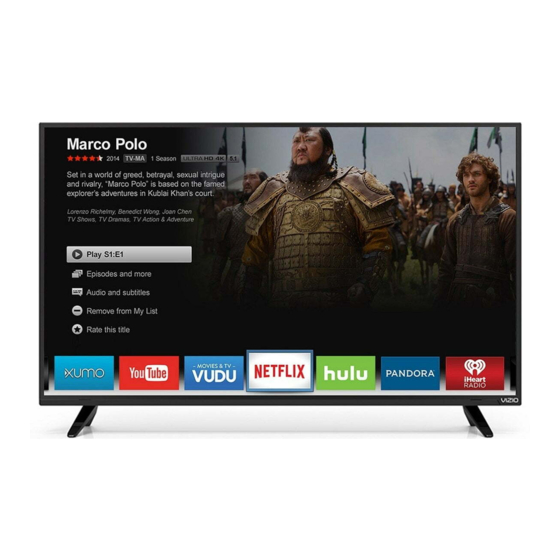
Table of Contents
Advertisement
Quick Links
Advertisement
Table of Contents

Summary of Contents for VISIO D55u-D1
- Page 1 VIZIO QUICK START GUIDE Models D50u-D1 and D55u-D1...
-
Page 2: Important Safety Instructions
IMPORTANT SAFETY INSTRUCTIONS Your TV is designed and manufactured to operate within defined design limits. Misuse may result in electric shock cause fire or electric shock. or fire. To prevent your TV from being damaged, the following instructions should be observed for the installation, •... -
Page 3: Television Antenna Connection Protection
TELEVISION ANTENNA CONNECTION PROTECTION Ground Clamp Antenna Lead In Wire Antenna Discharge Unit (NEC Section 810-20) Grounding Conductors (NEC Section 810-21) Ground Clamps Power Service Grounding Electrode System (NEC ART 250, part H) Electric Service Equipment • If an outside antenna/satellite dish or cable system is to be connected to the •... - Page 4 Take a moment to register your product at VIZIO.COM/PRODUCT-REGISTRATION Why register? Customized Support Get assistance quickly with your information on hand. News and Offers Take advantage of the latest news and special offers from VIZIO. Safety and Satisfaction Stay up-to-date with important product updates and notifications. REGISTER YOUR VIZIO PRODUCT NOW...
- Page 5 Do you have questions? Find answers at SUPPORT.VIZIO.COM Find help with: New product setup • • Connecting your devices • Technical problems • Product updates and more Live chat support available You can also contact our award-winning support team at: Phone: (877) 698-4946 (toll-free) Email:...
-
Page 6: Package Contents
PACKAGE CONTENTS VIZIO LED HDTV Remote Control This Quick Start Guide with Batteries 4 x Phillips Screws TV Stands Power Cable... -
Page 7: Using The Remote
USING THE REMOTE APP LAUNCHER Quickly launch the pictured App. (Also turns the TV on if it is off.) INPUT POWER Change the currently-displayed input. Turn TV on or off. A/V CONTROLS MENU Control USB media player and some apps. Display the on-screen menu. -
Page 8: Installing The Base
INSTALLING THE BASE It is recommended that two people take part in the stand installation Place the TV screen-down on a clean, flat surface. To prevent scratches or damage to the screen, place the TV on a soft surface such as a carpet, rug, or blanket, and avoid any sharp edges. - Page 9 Insert the stands into the base of the TV. (The stands are identical.) Secure each stand to the TV with two (2) M4 Phillips screws (included). Insert the screws into the back of the TV and tighten them using a Phillips screwdriver. When you are finished, place the TV on a stable, level surface.
-
Page 10: Connecting Your Devices
CONNECTING YOUR DEVICES FIRST-TIME SET-UP Connect all of your devices first. Choose ONE connection type for each device. Match colored connectors White White to colored ports. Blue Green Yellow CONNECT TO HDMI 5 PORT: BACK OF TV Note: The image shown here is for illustrative purposes only and may be subject to change. The actual number of ports and their locations may vary, depending on the model. - Page 11 AV CABLE • ANALOG GOOD • VIDEO (480i) • STEREO AUDIO Commonly-Connected Match colored connectors to colored ports. Devices: COMPONENT CABLE • ANALOG BETTER • HD VIDEO (1080p) • STEREO AUDIO Match colored connectors to colored ports. Cable or Satellite Boxes COAXIAL CABLE •...
- Page 12 Remove the battery cover by pressing gently on the Connect the power cord to the back of the TV. logo and sliding away from the remote. The flat edge of the connector goes toward the outside of the TV. Insert the included batteries. Plug the power cord into an electrical outlet.
- Page 13 Back of TV Choose your mode. Select Store Demo for in-store display. Select Home Use for in-home use. Seleccione "Home Use" para Modo de Casa o "Store Demo" para Demostración el la Tienda. Choisissez "Home Use" pour Mode Domicile ou "Store Demo" pour Démonstration de Magasin. Store Demo Home Use Ethernet...
- Page 14 VIEWING THE ON-SCREEN USER MANUAL VIZIO TV SETTINGS MENU Picture Wide Zoom Normal Panora Button Audio Timers Network Channels Exit Closed Captions Devices System Guided Setup User Input Wide Manual User Manual Sleep Picture Audio Timer Network Settings Help Press the MENU button on the Remote Highlight User Manual and press OK.
- Page 15 LED HDTV WITH VIZIO INTERNET APPS PLUS® E50-C1 and E55-C1 USER MANUAL USE YOUR REMOTE PAGE NUMBER 1 OF 53 Previous Page To skip to page, use Next Page Number Pad, Menu Open TV Menu then press OK. Table of Contents Installing the TV Controls and Connections Connecting your Devices...
-
Page 16: Connecting To The Internet With Wi-Fi
CONNECTING TO THE INTERNET WITH Wi-Fi VIZIO VIZIO If you have already set up a wireless TV SETTINGS GUIDED SETUP Wide Zoom Normal Panoramic Picture connection during the first-time setup, Channel Setup Audio Network Setup you can skip this section. Timers Network Exit... - Page 17 If you are having trouble connecting to your network, check your router placement: • Walls and large metal objects can block the signal. • Other devices broadcasting at 2.4 or 5 GHz can interfere with the signal. • Wall blocks signal •...
-
Page 18: Getting Started With Vizio Internet Apps Plus
GETTING STARTED WITH VIZIO INTERNET APPS PLUS ® VIZIO Internet Apps Plus (V.I.A. Plus) delivers ® popular online content to your TV. V.I.A. features a selection of Apps that allow you to watch movies and TV shows, listen to music, get weather and news information, and more–all on demand. - Page 19 The fullscreen V.I.A. Plus Apps window allows you to add and store apps. The Apps on the first page are displayed in the Dock and Apps on additional pages can be moved to the Dock. Press the V Button twice to launch the fullscreen V.I.A. Plus Apps window. My Apps Features the apps installed on your TV.
-
Page 20: Viewing Ultra Hd Content
VIEWING ULTRA HD CONTENT Upscale 1080p Full HD Smart TV with Next Generation Content to Ultra HD Ultra HD Streaming Ultra HD Devices Watch your favorite HD TV shows, With support for HEVC decoding Support latest HDMI movies, and sports upscaled to and the latest Wi-Fi standard standard and HDCP 2.2* delivers beautiful... -
Page 21: Help Topics
HELP TOPICS • The on-screen menu has guided setup. Press MENU, then select Guided Setup. Select the type of setup you need and press OK. The Setup App will begin. How do I return to the • To reset the TV to factory defaults, press MENU > System > Reset & Admin > Reset TV to Factory Setup App? Defaults. -
Page 22: Vizio Recommends
VIZIO RECOMMENDS BRING HOME THE MOVIE THEATER EXPERIENCE Having that home theater experience with true surround sound you’ve been wanting is easier than you think. Designed to complement any medium to large-sized HDTV, the VIZIO 5.1 Sound Bar System is an easy upgrade to an immersive listening experience. - Page 23 VIZIO RECOMMENDS 25” 2.1 SOUND STAND Introducing the new VIZIO 25” 2.1 Sound Stand with a sleek frame - a great fit for TVs up to 55” class. The incredible audio performance combined with deep thumping bass from the built-in subwoofer truly makes the Sound Stand one to deliver—even in tight spaces where a sound bar simply cannot fit.
- Page 24 VIZIO RECOMMENDS This 8 ft. high-speed HDMI® cable is ideal for HDTVs. Supporting 1080p and 4k x 2k Ultra High Definition resolutions, the E-Series HDMI cable provides picture-perfect HD video, 3D, and superior audio, all at up to 18 Gbps. This all-in-one cable also supports advanced 7.1 surround sound and Audio Return Channel, eliminating the need for additional cables.
-
Page 25: Legal & Compliance
LEGAL / COMPLIANCE LIMITED WARRANTY FCC Class B Radio Interference Statement ON PARTS AND LABOR NOTE: This equipment has been tested and found to comply with the limits for a Class B digital device, pursuant to Covers units purchased as new in United States and Puerto Rico Only. Part 15 of the FCC Rules. -
Page 26: Limited Warranty - Canada
LIMITED WARRANTY - CANADA ONE-YEAR LIMITED WARRANTY ON PARTS AND LABOR Covers units purchased and currently located in Canada. Covers units purchased as new in Canada IF THIS WARRANTY DOCUMENT IS RECEIVED ALONG WITH A UNIT WHICH IS PROVIDED TO THE CUSTOMER AS A WARRANTY REPLACEMENT, THE WARRANTY OF THE PURCHASED UNIT MAY SUPERSEDE THIS ONE. - Page 27 LIMITED WARRANTY - MEXICO ONE-YEAR LIMITED WARRANTY ON PARTS AND LABOR ZERO BRIGHT PIXEL DEFECT GUARANTEE Covers units purchased as new in Mexico Only. This policy covers “zero bright pixel” defects for the duration of the limited “ONE YEAR WARRANTY” on select new product purchases.
- Page 28 © 2015 VIZIO INC. ALL RIGHTS RESERVED. 150622AD-US-NC...






Need help?
Do you have a question about the D55u-D1 and is the answer not in the manual?
Questions and answers