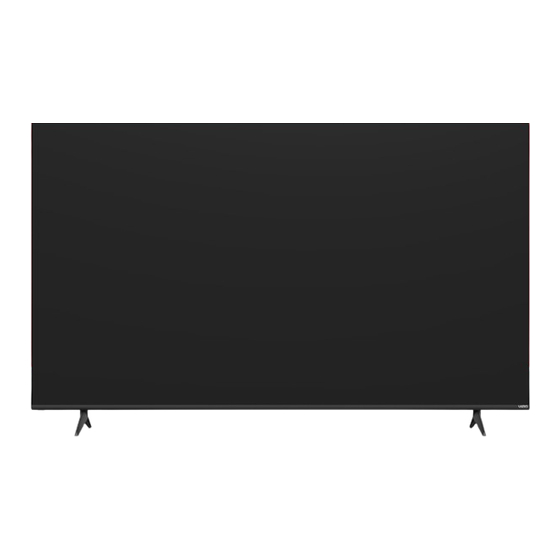
Subscribe to Our Youtube Channel
Summary of Contents for VISIO Quantum M Series
- Page 1 M-Series Quantum ™ User Manual Scan to learn more. Models: M43Q6-J04, M50Q6-J01, M55Q6-J01, M65Q6-J09, M70Q6-J03 & M75Q6-J03...
-
Page 2: Table Of Contents
Table of Contents Getting to Know Your TV ......1 Product Registration and Technical Support..34 Adjusting the Power Mode Using the USB Power Feature Front Panel... - Page 3 Safety & Certifcation IMPORTANT SAFETY INSTRUCTIONS • CAUTION: Always use a power outlet that is properly grounded. THANK YOU FOR CHOOSING VIZIO And congratulations on your new VIZIO TV! Your TV is designed and manufactured to operate within defined design limits. •...
- Page 4 • Unplug your TV during a lightning storm or when it will not be used for long • If any of the following occurs, contact the dealer: • ALWAYS educate children about the dangers of climbing on furniture to reach period of time.
- Page 5 TELEVISION ANTENNA CONNECTION PROTECTION The TV shall be installed in accordance with the applicable provisions of Article 810 and Article 820. If an outside antenna/satellite dish or cable system is to be connected to the TV, make sure that the antenna or cable system is electrically grounded to provide some protection against voltage surges and static charges.
- Page 6 DTS:X Cinema Quality Virtual:X ® ® ™ Immersive Audio Virtualized 3D Sound The terms HDMI, HDMI High-Definition Multimedia Interface, and the For DTS patents, see http://patents.dts.com. Dolby, Dolby Vision, Dolby Audio, and the double-D symbol are HDMI Logo are trademarks or registered trademarks of HDMI Licensing trademarks of Dolby Laboratories Licensing Corporation.
-
Page 7: Getting To Know Your Tv
Getting to Know Your TV FRONT PANEL Remote Sensor and Power Indicator When using the remote, aim it directly at this sensor. The power indicator flashes on when the TV turns on, then goes out after several seconds. To keep the power indicator on, see Turning the Power Indicator On or Of on page <?>. POWER/INPUT BUTTON (located under the sensor) When TV is OFF:... -
Page 8: Rear Panel
REAR PANEL Note: The image shown here is for illustrative purposes only and may be subject to change. The actual number of ports and their locations may vary, depending on the model. HDMI Composite Audio Out Coaxial Optical Audio Out Ethernet Connect an HDMI device Connect a composite... - Page 9 Connecting a device — AUDIO & VIDEO CABLE TYPES HDMI CABLE COAXIAL CABLE Your TV can be used to display output from most devices. Coaxial HDMI Verify that your device has a video port that matches an available port on the TV (HDMI, Composite, etc.). Connect the appropriate cable (not included) to the TV and the device.
-
Page 10: Wall-Mounting The Tv
WALL-MOUNTING THE TV First you will need a wall mount. Consult the provided table below to find the appropriate mount for your TV. Be sure the mount you choose is capable of supporting the weight of the TV. To install your TV on a wall: Disconnect any cables connected to your TV. - Page 11 USING THE REMOTE Replacing the Batteries Push and slide the cover down. Then lift the cover to access the battery compartment. Insert two batteries into the remote control. Make sure that the (+) and (-) symbols on the batteries match the (+) and (-) symbols inside the battery compartment. Input Power Change the currently displayed input...
-
Page 12: Using The Remote
USING THE VOICE REMOTE How to use the voice control: Using the SmartCast Mobile ™ app for voice control: You can easily control your TV with the included Voice Remote. You can also use the free VIZIO SmartCast Mobile app as a voice control remote. Push and hold the MIC button while speaking a command. -
Page 13: Completing The First-Time Setup
Completing the First-Time Setup Before you begin the frst-time setup: • Your TV should be installed and the power cord should be connected to an Choose a language for your TV. How are you using your TV? electrical outlet. • If you have a wireless network, have the network password ready. -
Page 14: Using The On-Screen Menu
Using the On-Screen Menu Your TV features an easy-to-use on-screen menu. NAVIGATING THE ON-SCREEN MENU CHANGING THE INPUT SOURCE To open the on-screen menu, press the MENU button on the remote. External devices, such as DVD players, Blu-ray players, and video game consoles, To open the on-screen menu: can be connected to your TV. -
Page 15: Adjusting The Picture Settings
ADJUSTING THE PICTURE SETTINGS To manually change each of the picture settings, use the Up/Down Navigation Adjusting the Color Temperature buttons on the remote to highlight that picture setting, then use the Left/Right Your TV can be adjusted to suit your preferences and viewing conditions. Adjusting the color temperature changes the white balance of the picture. -
Page 16: Changing The Picture Aspect Ratio
Changing the Picture Aspect Ratio Adjusting Advanced Picture Settings • Reduce Noise: To adjust advanced picture settings: To change the screen aspect ratio: − Signal Noise: Reduces background picture noise when viewing analog sources. This function helps to correct "speckle" noise with a slight reduction Menu >... - Page 17 Adjusting the Color Tuner Settings To adjust the color management system settings: To show or hide the Flat Test Pattern: Menu > Picture > Advanced Picture > Color Calibration > Color Use the Navigation buttons on the remote to highlight the Hue, Saturation, The Color Tuner settings allow you to adjust the color management system, 20 point Tuner >...
- Page 18 To show or hide the Ramp Test Pattern: To show or hide the Uniformity Analyzer Test Pattern: To adjust the White Balance Tuner settings: Menu > Picture > Advanced Picture > Color Calibration > Color Menu > Picture > Advanced Picture >...
-
Page 19: Adjusting Picture Input Settings
Adjusting Picture Input Settings Adjusting the Picture Mode Edit Settings Saving a Custom Picture Mode Enable HDMI Mode, Full Color 4:4:4, and adjust picture size and position. Manage custom picture modes and reset preset picture modes. Custom picture modes allow you to save a group of custom settings for various viewing conditions and video sources. - Page 20 Copy a Picture Mode Lock a Picture Mode Deleting a Picture Mode Custom picture mode settings can be copied to be applied to other inputs. Custom picture modes can be locked/unlocked with a unique PIN to prevent Custom picture modes that are no longer needed can be deleted. accidental changes to their settings.
-
Page 21: Adjusting The Audio Settings
ADJUSTING THE AUDIO SETTINGS • Digital Audio Out — Select the digital audio output format for both the optical SOUND BAR SETTINGS and HDMI ARC audio devices. If a VIZIO sound bar is detected and connected via CEC (HDMI ARC/eARC), sound bar settings will appear. -
Page 22: Adjusting The Network Settings
Changing the Manual Setup Settings ADJUSTING THE NETWORK SETTINGS Connecting to a Hidden Network Advanced users can fine-tune the network settings using the Manual Setup feature. Your TV is Internet-ready, featuring both an Ethernet port and built-in high-speed To connect to a wireless network whose network name (SSID) is not being broadcast: The security settings on your router may require you to enter the TV's MAC address. -
Page 23: Setting Up Tv Channels
SETTING UP TV CHANNELS Scanning for TV Channels Skipping Channels You can use the TV’s Channels menu to: The TV may need to scan for channels before it can display programs and their After a channel scan is completed, you may find that some channels are too weak to TV Channels associated information. -
Page 24: Changing The Analog Audio Language
Changing the Analog Audio Language To use the Digital Language feature: Menu > TV Channels > Digital Audio Some analog over-the-air (free) and cable channels broadcast programs in more than one language. The TV’s Analog Audio feature allows you to listen to audio in an Select the preferred audio language. -
Page 25: Using Parental Controls
Using Parental Controls Enabling or Disabling Program Ratings Blocking and Unblocking Content by Rating The TV’s parental controls allow you to prevent the TV from displaying certain To manage program content according to its rating, you must first enable the A channel may sometimes broadcast programs that are meant for a variety of Program Rating feature. -
Page 26: Accessibility Settings
ACCESSIBILITY SETTINGS Setting Up Closed Captioning Changing the Appearance of Digital Closed Captions VIZIO is committed to providing intuitive, user-friendly products. Your new VIZIO TV Your TV can display closed captions for programs that include them. Closed captions Digital closed captions can be displayed according to your preference. See the offers several accessibility features that can help you with easy navigation. - Page 27 Use the Up/Down Navigation buttons on the remote to highlight the setting Typical choices include: you wish to change, then use the Left/Right Navigation buttons to change the • Opaque background, transparent window — Only a strip of background appears behind the text, expanding as the text appears. This is the typical "As settings (choose "As Broadcast"...
-
Page 28: Changing The System Settings
CHANGING THE SYSTEM SETTINGS Changing the On-Screen Menu Language Setting the Time Using the System menu, you can: Your TV can display the on-screen menu in different languages. To ensure the correct time is displayed when you press the INFO button, set the TV’s time zone: System •... -
Page 29: Changing The Tv Name
Changing the TV Name Renaming Devices on the Input Menu Adjusting the Power Mode Naming your TV helps differentiate it from other cast devices you may have You can rename the inputs to make them easier to recognize on the Input menu. For Your TV is set to Eco Mode by default. -
Page 30: Using The Usb Power Feature
Using the USB Power Feature Turning the Power Indicator On or Of Setting the Auto Power Of Feature USB Power The USB port can be used to charge devices. The power indicator on the front of your TV normally does not glow when the TV is To help save energy, your TV is set by default to turn off after 10 minutes without a video or audio signal. -
Page 31: Setting A System Pin Code
Setting a System PIN Code Adjusting the CEC Settings Managing Mobile Devices You can set a system pin to lock content and The CEC function on your TV enables you to control devices connected to an HDMI Your TV can be paired with a mobile device so you can easily control your TV across System Pin Code picture modes, as well as prevent accidental input with the VIZIO TV remote, without any programming... -
Page 32: Using The Admin & Privacy Menu
USING THE ADMIN & PRIVACY MENU Performing a Reboot Restoring the TV to Factory Default Settings You can use the TV’s Admin & Privacy menu to restore the TV to its factory default A reboot forces the TV to turn off then on again. All of the on-screen menu settings can be reset to the factory defaults. -
Page 33: Viewing Data
Viewing Data WHAT ELSE DOES VIEWING DATA SHARING MEAN FOR YOU? Ad Replacement Viewing Data is also used to help content publishers, broadcasters or content To turn viewing data on or of: Replaces Standard Ads with Personalized Ads in Linear TV. distribution services create or recommend more relevant entertainment based Menu >... -
Page 34: Using The Info Window
USING THE INFO WINDOW Press the INFO button to display: • TV name • Current input or for tuner: current channel Current input or • Picture resolution for tuner: current channel Resolution Picture Aspect Audio Type Network Name • Picture aspect •... -
Page 35: Smartcast Home
SmartCast Home ™ What is SmartCast Home? What you can do with SmartCast Home Control your TV with the SmartCast Mobile ™ SmartCast Home lets you discover, stream, and control your content like never • Stream high quality entertainment. Download the VIZIO SmartCast Mobile app and turn your smartphone into a remote before! Access top apps, like Netflix, Disney+, and Hulu, by using the remote to easily to control and configure your TV. -
Page 36: Watchfree
WatchFree+ ™ What is WatchFree+? What you can do with WatchFree+ How to Launch WatchFree+ VIZIO WatchFree+ takes your cord-cutting entertainment experience one step • Stream hundreds of live TV channels absolutely free – news, movies, sports, To launch and begin watching entertainment offered on WatchFree+: comedy, music and more. -
Page 37: Playing Usb Media
Playing USB Media The USB Media Player allows you to connect a USB flash drive to your TV and play Preparing Your USB Drive to Play USB Media Removing the USB Drive from the TV music, video, or photos. To display USB media, you must first save your videos onto a USB flash drive: To safely remove your USB flash drive from the TV: •... - Page 38 Playing USB Media: Music Progress Bar Album Art Back Button Now Playing Information Displays the duration of the currently- If included on the USB thumb drive and Highlight this button and press OK to Displays song title, album title, and playing song.
- Page 39 Playing USB Media: Video Back Button Highlight this button and press OK to return to the previous screen. File Name: Family Vacation - California Resolution: 3840 x 2160 Video Connected Sources Preview Window Audio: USB1: MyFlashDrive Displays connected USB devices. Press OK for full screen.
- Page 40 Playing USB Media: Photo Back Button Back Button Highlight this button and press OK to Highlight and press OK to return return to the previous screen. to left column. Current Folder Displays the folder path. Photo VIZIO_2GB\Photo\root Connected Sources USB1: MyFlashDrive Displays connected USB devices.
- Page 41 Product Registration and Technical Support Get helpful tips and register your TV. Scan with your phone camera or QR reader. Customized Support Get live assistance quickly with your information on hand News and Ofers Take advantage of the latest news and special ofers from VIZIO Updates and Enhancements Stay up-to-date with important product updates and notifcations More questions? Find answers at:...
- Page 42 Help Topics The remote is not responding. Where do I fnd information on the accessibility features of this product The TV image does not cover the entire screen. and other VIZIO products? • Make sure the batteries are properly inserted matching the - and + symbols. •...
- Page 43 Help Topics I see “noise” or static on the screen. How do I connect to my Wi-Fi network? The television will not turn on using Alexa or Google Assistant. On your TV remote, press the MENU button then go to Network > Select your •...
- Page 44 Specifcations M43Q6-J04 M50Q6-J01 M55Q6-J01 M65Q6-J09 M70Q6-J03 M75Q6-J03 Size 43" 50" 55" 65" 70" 75" Viewable Area 42.5” 49.5” 54.5” 64.5” 69.5” 74.5” PRODUCT DIMENSIONS 37.68" x 24.21" x 9.37" 43.81" x 27.89" x 10" 48.35" x 30.48" x 10.9" 56.84” x 35.38” x 11.8” 61.1"...
- Page 45 Regulatory Information FCC Class B Radio Interference Statement Notice Canada Notice for License-Exempt Radio Apparatus This device complies with Part 15 of the FCC Rules. Operation is subject to the The changes or modifications not expressly approved by the party responsible for This device complies with Industry Canada’s license-exempt RSSs.
- Page 46 Limited Warranty UNITED STATES AND CANADA Your Obligations Before Service What to Do If You Are Not Satisfed With Service By using this VIZIO product, you accept all VIZIO Terms and Conditions, You must obtain pre-authorization before sending your product to a VIZIO If you feel VIZIO has not met its obligations under this warranty, you may including all the Terms of Warranty, BINDING ARBITRATION AGREEMENT service center.
- Page 47 to pay a monetary amount. Judgment on the award rendered by the arbitrator VIZIO HAS BEEN ADVISED OF THE POSSIBILITY OF SUCH DAMAGES, AND will be binding and final, except for any right of appeal provided by the Federal EVEN IF THE REMEDY FAILS OF ITS ESSENTIAL PURPOSE. SOME STATES AND Arbitration Act, and may be entered in any court having jurisdiction.
- Page 48 Legal Information Software Licenses The terms HDMI, HDMI High-Definition Multimedia Interface, and the HDMI Logo Product Recycling All software is provided subject to a software license agreement(s) and you agree are trademarks or registered trademarks of HDMI Licensing Administrator, Inc. The disposal and recycling of consumer electronic products may be regulated that you will be bound by such license agreement(s) in addition to these terms.







Need help?
Do you have a question about the Quantum M Series and is the answer not in the manual?
Questions and answers