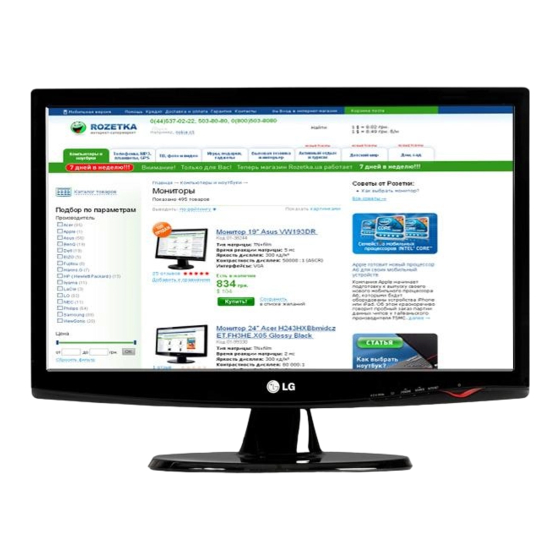
Summary of Contents for LG E1943S
- Page 1 OWNER’S MANUAL LCD MONITOR Please read this manual carefully before operating your set and retain it for future reference. LCD MONITOR MODEL E1943S www.lg.com...
-
Page 2: Important Precautions
Important Precautions This unit has been engineered and manufactured to ensure your personal safety, however improper use may result in potential electrical shock or fire hazards. In order to allow the proper operation of all safeguards incorporated in this display, observe the following basic rules for its installation, use, and servicing. - Page 3 Important Precautions On Installation Do not allow anything to rest upon or roll over the power cord, and do not place the display where the power cord is subject to damage. Do not use this display near water such as near a bathtub, washbowl, kitchen sink, laundry tub, in a wet basement, or near a swimming pool.
- Page 4 Important Precautions On Cleaning Unplug the display before cleaning the face of the display screen. Use a slightly damp (not wet) cloth. Do not use an aerosol directly on the display screen because over-spraying may cause electrical shock. When cleaning the product, unplug the power cord and scrub gently with a soft cloth to prevent scratching.
- Page 5 Accessories !!! Thank for selecting LGE products !!! Please make sure the following items are included with your monitor. If any items are missing, contact your dealer. User's Guide/Cards 15-pin D-Sub Signal Cable (To set it up, this signal cable may be attached to this product before shipping out.) Power Cord...
-
Page 6: Connecting The Display
Connecting the Display Before setting up the monitor, ensure that the power to the monitor, the computer system, and other attached devices are turned off. Connecting and Disassembling the stand Place the monitor face down on the soft cloth. Assemble the Stand Base into the Stand Body in the correct direction. Stand Body Stand Base Turn the Stand Base Lock through 90˚... - Page 7 Connecting the Display Turn the Stand Base Lock through 90˚ to separate the Stand Base from the Stand Body. <Unlocked> If you can't release the Stand Base even the Locking Knob is at a release position, Please push the indicated knob down and retry it. Locking Knob Pull out the Stand Base to remove.
- Page 8 Connecting the Display Before setting up the monitor, ensure that the power to the monitor, the computer system, and other attached devices is turned off. Positioning your display -After installation, adjust the angle as shown below. Adjust the position of the panel in various ways for maximum comfort. Tilt Range : -5˚...
- Page 9 Connecting the Display Connecting with the PC Before setting up the monitor, ensure that the power to the monitor, the computer system, and other attached devices is turned off. Connect signal input cable and power cord in order, then tighten the screw of the signal cable.
-
Page 10: Control Panel Functions
Control Panel Functions Front Panel Controls MENU Button OSD LOCKED/UNLOCKED This function allows you to lock the current control settings, so that they cannot be inadvertently changed. Press and hold the MENU button for several seconds. The message "OSD LOCKED" should appear. You can unlock the OSD controls at any time by pushing the MENU button for several seconds. - Page 11 This will automatically adjust your display image to the ideal settings for the current screen resolution size (display mode). The best display mode is E1943S : 1360 x 768 EXIT Button Exit the OSD(On Screen Display). Power Button & Use this button to turn the display on or off.
-
Page 12: On Screen Display (Osd) Control Adjustment
On Screen Display (OSD) Control Adjustment Screen Adjustment Making adjustments to the image size, position and operating parameters of the display is quick and easy with the On Screen Display Control system. A short example is given below to familiarize you with the use of the controls. -
Page 13: On Screen Display(Osd) Selection And Adjustment
On Screen Display(OSD) Selection and Adjustment The following table indicates all the On Screen Display control, adjustment, and setting menus. Main menu Sub-menu Description To adjust the brightness, contrast PICTURE BRIGHTNESS and sharpness of the screen CONTRAST SHARPNESS To customize the color of the COLOR COLOR TEMP screen... - Page 14 On Screen Display(OSD) Selection and Adjustment You were introduced to the procedure of selecting and adjusting an item using the OSD system. Listed below are the icons, icon names, and icon descriptions of the all items shown on the Menu. Press the MENU Button, then the main menu of the OSD appears.
- Page 15 On Screen Display(OSD) Selection and Adjustment Main menu Sub menu Description To adjust the brightness of the screen. BRIGHTNESS To adjust the contrast of the screen. CONTRAST SHARPNESS To adjust the clearness of the screen. EXIT : Exit : Decrease : Increase : Select another sub-menu : Restart to select sub-menu...
- Page 16 On Screen Display(OSD) Selection and Adjustment Main menu Sub menu Description HORIZONTAL To move image left and right. To move image up and down. VERTICAL To minimize any vertical bars or CLOCK stripes visible on the screen background. The horizontal screen size will also change.
- Page 17 On Screen Display(OSD) Selection and Adjustment Main menu Sub menu Description LANGUAGE To choose the language in which the control names are displayed. Use this function to set the power POWER indicator on the front side of the monitor INDICATOR to ON or OFF.
- Page 18 On Screen Display(OSD) Selection and Adjustment You were introduced to the procedure of selecting and adjusting an item using the OSD system. Listed below are the icons, icon names, and icon descriptions of the all items shown on the Menu. Press the MODE Button, then the main menu of the OSD appears.
- Page 19 On Screen Display(OSD) Selection and Adjustment Main menu Sub menu Description NORMAL Select this when you want to use the product in the most general using environment. MOVIE Select this when you are watching a video or movie. INTERNET Select this when you are working on the document (Word etc.) DEMO This is used for advertising in the store.
- Page 20 On Screen Display(OSD) Selection and Adjustment Main menu Sub menu Description WIDE Switch to full screen mode according to input image signal. Change the input image signal ratio to ORIGINAL original. * This function works only if input resolution is lower than monitor ratio (16:9).
- Page 21 On Screen Display(OSD) Selection and Adjustment Main menu Sub menu Description NORMAL The PhotoEffect function is disabled. GAUSSIAN This menu changes the screen to be more colorful and smoother. BLUR SEPIA This menu changes the screen to be Sepia tone (brown color). MONOCH This menu changed the screen to be Gray tone(black-and-white Picture) .
-
Page 22: Troubleshooting
Troubleshooting Check the following before calling for service. No image appears No image appears Is the power cord of the • Check and see if the power cord is connected display connected? properly to the power outlet. Is the power indicator •... - Page 23 Troubleshooting Display image is incorrect Display Position is • Press the AUTO button to automatically adjust incorrect. your display image to the ideal setting. If the results are unsatisfactory, adjust the image position using the H position and V position icon in the on screen display.
- Page 24 • Be sure to install the display driver from the display display driver? driver CD (or diskette) that comes with your display. Or, you can also download the driver from our web site: http://www.lg.com. • Make sure to check if the video card supports Plug&Play function.
-
Page 25: Specifications
Specifications E1943S Display 47.0 cm (18.5 inch) Flat Panel Active matrix-TFT LCD Anti-Glare coating Visible diagonal size : 47.0 cm 0.300 mm x 0.300 mm (Pixel pitch) Horizontal Freq. 30 kHz to 61 kHz (Automatic) Sync Input Vertical Freq. 56 Hz to 75 Hz (Automatic) Input Form Separate Sync. - Page 26 Specifications Preset Modes (Resolution) E1943S Display Modes (Resolution) Horizontal Freq. (kHz) Vertical Freq. (Hz) 31.468 720 x 400 31.469 640 x 480 37.500 640 x 480 37.879 800 x 600 46.875 800 x 600 49.725 832 x 624 48.363 1024 x 768 60.123...
-
Page 27: Installing The Wall Mount Plate
Installing the Wall mount plate This monitor satisfies the specifications of the Wall mount plate or the interchange device. Place the monitor face down on the soft cloth. Turn the Stand Base Lock through 90˚ to separate the Stand Base from the Stand Body. - Page 28 Installing the Wall mount plate Install the Wall mount plate. Wall mount plate(Separate purchase) This is stand-type or wall mount type and is connectable with Wall mount plate. Please refer to the installation guide for more details, which is provided when Wall mount plate is purchased.
- Page 29 Make sure to read the Safety Precautions before using the product. Keep the OWNER’S MANUAL(CD) in an accessible place for furture reference. The model and serial number of the SET is ENERGY STAR is a set of power-saving located on the back or one side of the SET. guidelines issued by the U.S.Environmental Record it below should you ever need service.














Need help?
Do you have a question about the E1943S and is the answer not in the manual?
Questions and answers