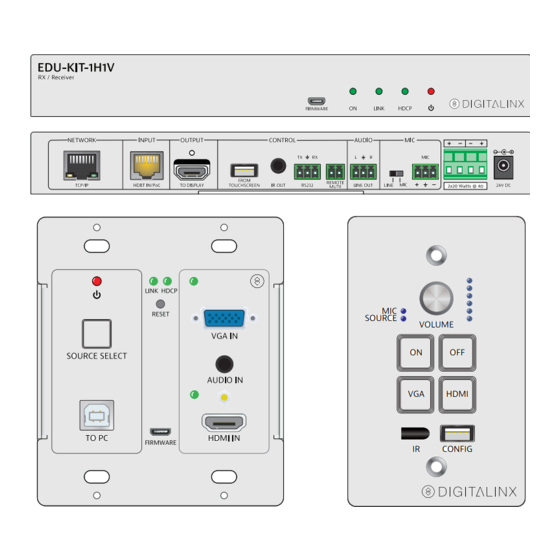
Table of Contents
Advertisement
Quick Links
EDU-KIT-1H1V Installation Guide
MIC
SOURCE
VOLUME
ON
OFF
VGA
HDMI
IR
CONFIG
The Digitalinx EDU-KIT-1H1V is a multi-function AV distribution system designed to
provide HDMI video switching, system control, video extension and analog audio
amplification in a convenient kit. Utilizing the Valens Colligo VS2110 series chips, power,
control, video up to 1080p, and audio are transported over a single 30m (98 ft) solid
core Category cable between the wall plate transmitter and the receiver. The wall plate
control module connects to the wall plate transmitter with a second solid core Category
cable. All the power needed for the system is provided by the receiver. Additionally, the
receiver features a built-in web GUI for control and analog audio de-embedding to a
built-in 2x20 watt stereo amplifier.
Advertisement
Table of Contents

Subscribe to Our Youtube Channel
Summary of Contents for DigitaLinx EDU-KIT-1H1V
- Page 1 VOLUME HDMI CONFIG The Digitalinx EDU-KIT-1H1V is a multi-function AV distribution system designed to provide HDMI video switching, system control, video extension and analog audio amplification in a convenient kit. Utilizing the Valens Colligo VS2110 series chips, power, control, video up to 1080p, and audio are transported over a single 30m (98 ft) solid core Category cable between the wall plate transmitter and the receiver.
-
Page 3: Included Accessories
Included Accessories • Receiver • Transmitter • Control Panel • Locking Power Supply with Power Cable • USB Type A to Type B Cable • IR Emitter • Two Mounting Rails with Screws • Six Wall Box Screws • Three 3-pole Removable Terminal Blocks •... -
Page 4: Receiver Front Panel
Receiver Front Panel EDU- IT-1H1V RX / Rece ver HDCP FIRMWARE Firmware Update Port System Power Indicator HDBaseT Link Indicator HDCP Status Indicator Receiver Power Indicator Receiver Rear Panel NETWOR INPUT OUTPUT CONTROL AUDIO FROM REMOTE TCP/IP HDBT IN/PoC TO DISPLAY IR OUT RS232 LINE OUT... -
Page 5: Transmitter Front
Transmitter Front Power Indicator and Source Select Button HDCP RESET Link and HDCP Status LEDs and Reset Button VGA IN VGA Input with Activity Indicator SOURCE SELECT USB Port to Host PC AUDIO IN Firmware Update Port HDMI Input with Activity Indicator TO PC HDMI IN FIRMWARE... -
Page 6: Control Panel Front
Control Panel Front Mic/Source Indicator System/Display On Button VGA Input Select Button SOURCE VOLUME IR Receiver Multifunction Volume Control with Volume Level Indicator HDMI System/Display Off Button HDMI Input Select Button CONFIG Configuration Port Control Panel Rear Power and RS232 from Transmitter Firmware Update Port POWER RS232... - Page 7 Speaker Wiring Configurations 4 Load with 4 Speakers – – 4 Load with 8 Speakers – – – –...
-
Page 8: Installation Instructions
Installation Instructions Verify all components included with the EDU-KIT-1H1V are present before installation. Turn off power and disconnect the audio/video equipment by following the manufacturer’s instructions. Attach the included rubber feet or mounting ears to the receiver. Connect an HDMI cable between the HDMI output of the Receiver and the HDMI input of the display. - Page 9 IR Learning If the power command for the display remote is a toggle, use the same button for the ON and OFF commands below. Enter IR Learning Mode Press and hold the HDMI button on the Control Panel for three seconds. The ON and OFF buttons will light up.
-
Page 10: Web Browser Configuration
Web Browser Configuration The default IP address of the EDU-KIT-1H1V is 192.168.0.178. This can be changed in the Network settings. Logging In To change the settings of the web browser interface or program RS232 commands for the display, log into the EDU-KIT-1H1V as an administrator. The User Name is admin and... - Page 11 Device Control Screen HDMI / VGA Switch between HDMI and VGA. Display Turn the display on or off. System Turn the system on or off. Volume Mute and unmute audio sources. Volume may be changed by pressing the “+” or “-“ buttons or by dragging the volume slider.
- Page 12 Setting Tab Password Change the password for the admin and user login screen. Display Control Select Select whether the display will be controlled via IR or RS232. Display/Power Sync Select whether the display and system will be powered on and off simultaneously. This option is only active if the display is controlled via RS232.
- Page 13 Command Tab (RS232 Display Control) This tab defines the RS232 display control commands. If a display requires hex commands, make sure the Hex box is checked. Display On Enter the RS232 command to turn on the display. Display Off Enter the RS232 command to turn off the display. Delay(s) Enter a number in seconds for On/Off control response delay Input Select...
-
Page 14: Configuration Tab
Configuration Tab This tab defines the output resolution to match the desired resolution of the display that is being used with the system. Output Resolution Select compatible resolution for display or projector being used Firmware Click the button to update the firmware of the transmitters(TX) -
Page 15: Network Tab
Network Tab DHCP/Static IP Select whether the system will use a static IP or will be provided an IP via DHCP. IP Address Enter the IP address for the system. Subnet Mask Enter the subnet mask for the system. Gateway Enter the gateway address for the system. -
Page 16: Transmitter Operation
Transmitter Operation Plugging in an HDMI source will automatically switch to that input. Pressing the Source Select button will switch sources. Control Panel Operation Power On and Off the System To power on the system, press and hold the ON button on the Control Panel for three seconds. -
Page 17: Web Browser Control
The web browser control interface is an alternative method to control the system without having to interact with the Control Panel. The default IP address of the EDU-KIT-1H1V is 192.168.0.178. This can be changed in the Network settings by an administrator. - Page 18 Device Control Screen HDMI Switch between HDMI and VGA. Display Turn the display on or off. System Turn the system on or off. Volume Mute and unmute audio sources. Volume may be changed by pressing the “+” or “-“ buttons or by dragging the volume slider.
- Page 19 Copy and Load Control Settings The system IR or RS232 configuration can be copied to a USB thumb drive and loaded into additional systems or be saved as a backup. Copy Control Settings Insert a 4GB or smaller FAT32 formatted thumb drive into the Configuration port on the front of the Control Panel.
-
Page 20: Firmware Update
Firmware Update Web GUI Open a web browser and enter the IP address of the Receiver directed at port 100. If the IP address is at 192.168.0.178, enter 192.168.0.178:100 into the web browser. When prompted, enter the admin username and password (admin and admin by default). -
Page 21: Receiver Update
Receiver Update Copy the upgrade software (updata.exe) and the firmware file (.bin with RX in the file name) to a folder on the computer’s desktop. Connect a micro USB type B cable between the computer and the Firmware port on the Receiver. - Page 22 Transmitter Update The firmware update procedures for the Transmitter are identical for the receiver. The firmware file for the Transmitter will have TX in the file name. Control Panel Update The firmware update procedures for the Control Panel are identical for the receiver. The firmware file for the Control Panel will have WP4 in the file name.
-
Page 23: Fcc Statement
FCC Statement This equipment generates, uses and can radiate radio frequency energy and, if not installed and used in accordance with the instructions, may cause harmful interference to radio communications. It has been tested and found to comply with the limits for a Class B digital device, pursuant to part 15 of the FCC Rules. -
Page 24: Technical Specifications
Technical Specifications Supported Audio, Video and Control Maximum Video Compatibility Deep Color 48/36/30/24 Bit at 1080p Video Compliance HDMI 1.4, HDCP 1.4 HDMI EDID Pass-through from Display Embedded Audio Up to PCM 2 channel Analog Audio Frequency Response 20Hz-20KHz Analog Audio Output Impedance 50 Ω... - Page 25 Digitalinx is a brand of Liberty AV Solutions. 11675 Ridgeline Dr. Colorado Springs, CO 80921 Toll-Free: 800-530-8998 Fax: 719-260-0075 www.libav.com rev 160523...


Need help?
Do you have a question about the EDU-KIT-1H1V and is the answer not in the manual?
Questions and answers