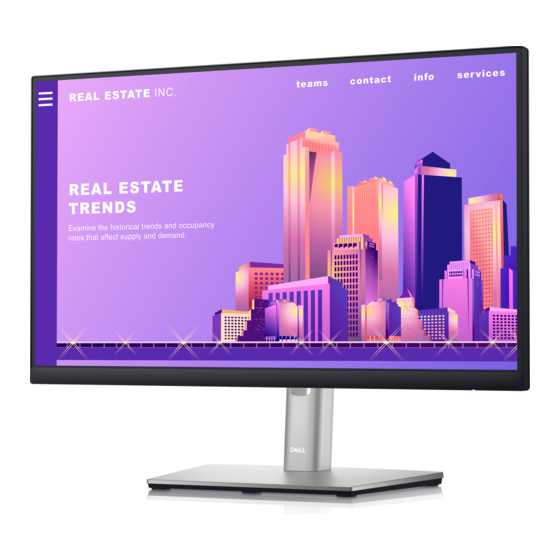
Summary of Contents for Dell P2222Ht
- Page 1 Dell P2222H/P2422H/P2722H Monitor Dell Display Manager User’s Guide Model: P2222H/P2422H/P2722H Regulatory model : P2222Hb/P2222Ht/P2422Hb/P2422Hc/P2722Hb/P2722Ht...
- Page 2 WARNING: A WARNING indicates a potential for property damage, personal injury, or death. Copyright © 2021 Dell Inc. or its subsidiaries. All rights reserved. Dell, EMC, and other trademarks are trademarks of Dell Inc. or its subsidiaries. Other trademarks may be trademarks of their respective owners.
-
Page 3: Table Of Contents
Contents Overview ............4 Using The Quick Settings Dialog ...... 5 Setting Basic Display Functions ....... 7 Assigning Preset Modes To Applications ..9 Organizing Windows With Easy Arrange ..10 Managing Multiple Video Inputs ...... 13 Restoring Application Positions ...... 14 Attach DDM to Active Window (Only Window 10) .............. -
Page 4: Overview
Overview Dell Display Manager is a Windows application used to manage a monitor or a group of monitors. It enables manual adjustment of the displayed image, assignment of automatic settings, energy management, image rotation and other features on selected Dell models. After installation, Dell Display Manager will run each time the system starts and will place its icon in the notification tray. -
Page 5: Using The Quick Settings Dialog
Using The Quick Settings Dialog Clicking Dell Display Manager’s notification tray icon opens the Quick Settings dialog box. When more than one supported Dell model is connected to the system, a specific target monitor can be selected using the menu provided. The Quick Settings dialog box enables convenient adjustment of the monitor’s brightness... - Page 6 Easy Arrange layouts. Control individual From dropdown box to select monitor, monitor in multi- selected monitor has Dell logo shown. monitor setup Move DDM UI to the monitor to be controlled. Press Ctrl+Shift+D to bring up the mini UI under the mouse pointer.
-
Page 7: Setting Basic Display Functions
Brightness and Contrast can also be directly adjusted from the Basic tab. Dell P2X22H 1920x1080 NOTE: When multiple Dell monitors are connected, select “Enable display matrix control” to apply brightness, contrast and color presets controls to all monitors. Setting Basic Display Functions... - Page 8 Dell P2X22H 1920x1080 Setting Basic Display Functions...
-
Page 9: Assigning Preset Modes To Applications
Dell Display Manager is pre-configured for many popular applications. To add a new application to the assignment list, simply drag the application from the desktop, Windows Start Menu or elsewhere, and drop it onto the current list. -
Page 10: Organizing Windows With Easy Arrange
Organizing Windows With Easy Arrange On supported Dell monitors, the Easy Arrange tab enables you to easily arrange the open windows in one of the predefined layouts by dragging them in the zones. Press “>” or use Page Up/Page Down key to find more layouts. To create a custom layout, arrange the open windows and then click Save. - Page 11 To use the custom layout, select the custom layout icon. To delete the currently saved custom layout, close all windows on the desktop and then click the Save link in Easy Arrange. Dell P2X22H Organizing Windows With Easy Arrange...
- Page 12 There are other advanced ways for the usage of Easy Arrange. Please refer to table below. Feature Function Description Enhanced Easy Custom layouts Save and name 5 customized Easy Arrange Arrange patterns. Configure x*y patterns. 5 MRU (most- Press Ctrl+Shift+Home to cycle among recently-used) the last 5 MRU layouts.
-
Page 13: Managing Multiple Video Inputs
Managing Multiple Video Inputs The Input Manager tab provides convenient ways for you to manage multiple video inputs connected to your Dell monitor. It makes it very easy to switch between inputs while you work with multiple computers. All video input ports available to your monitor are listed. You can give each input a name as you like. -
Page 14: Restoring Application Positions
Restoring Application Positions DDM can help you restore application windows into their positions when you reconnect your computer to the monitor(s). You can quickly access this feature by right-clicking on DDM icon in the notification tray. If you choose “Auto-restore window layout”, your application windows’ positions are tracked and remembered by DDM. - Page 15 If you want to go back to a favorite layout after you have moved the application windows around, you can first “Save current window layout” and later “Restore saved window layout”. Restoring Application Positions...
- Page 16 You may use monitors with different models or resolutions in your daily routine, and you may apply different window layouts on them. DDM is able to know the monitor you have reconnected and restore application positions accordingly. In case you need to replace a monitor in a monitor matrix configuration, you can save the window layout before replacement and restore the layout after a new monitor is installed.
-
Page 17: Attach Ddm To Active Window (Only Window 10)
Attach DDM to Active Window (Only Window 10) DDM icon can be attached to the active window you are working on. Click on the icon for easy access to below features. Feature Function Description Attach DDM to Change preset or DDM icon attached to active window Active Window snap to different... -
Page 18: Applying Energy Conservation Features
Applying Energy Conservation Features On supported Dell models, an Options tab is available that provides PowerNap energy conservation options. You can choose to set the monitor’s brightness to the minimum level, or to put the monitor to sleep when the screensaver is activated. -
Page 19: Other Shortcut Keys
• Program shortcut key: to quickly open the Quick Settings dialog box. • Easy Arrange MRU shortcut key: to quickly apply the 5 recently used window layouts. • Application window shortcut key: to launch a quick menu for options under Auto Mode and Easy Arrange. Dell P2X22H Other Shortcut Keys... -
Page 20: Troubleshooting
Click on the icon, DDM shows a more detailed error message. 10:17 AM 2021/03/01 Please note that DDM only works with Dell branded monitors. If you are using monitors from other manufacturers, DDM doesn’t support them. If DDM is unable to detect and/or communicate with a supported Dell monitor, please take below actions to troubleshoot: 1. - Page 21 5. Restart your system. DDM may not work with below monitors: • Dell monitor models earlier than year 2013 and D-series of Dell monitors. You can refer to Dell Product Support websites formore information • Gaming monitors using Nvidia-based G-sync technology •...

















Need help?
Do you have a question about the P2222Ht and is the answer not in the manual?
Questions and answers