Table of Contents

Summary of Contents for LG 88BH7G-B
- Page 1 OWNER’S MANUAL LG Digital Signage (MONITOR SIGNAGE) Please read this manual carefully before operating your set and retain it for future reference. 88BH7F 88BH7G www.lg.com Copyright © 2019 LG Electronics Inc. All Rights Reserved.
-
Page 2: Table Of Contents
TABLE OF CONTENTS SAFETY PRECAUTIONS ....3 - Precautions for the AC Adapter and Power ..4 - Precautions for Moving the Product ......6 - Precautions for Installing the Product ....7 - Precautions for Cleaning the Product ....9 - Precautions for Using the Product.......10 - Precautions for Using the Remote control ..12 - Precautions for Experiencing Image Retention ................13... -
Page 3: Safety Precautions
WARNING - This equipment is compliant with Class A of CISPR 32. In a residential environment this equipment may cause radio interference. SAFETY PRECAUTIONS Please read these safety precautions carefully before using the product. WARNING If you ignore the warning message, you may be seriously injured or there is a possibility of accident or death. CAUTION If you ignore the caution message, you may be slightly injured or the product may be damaged. -
Page 4: Precautions For The Ac Adapter And Power
• Use only the power cord or AC adapter provided or approved by LG Electronics, Inc. If you use another power cord, make sure that it is certified by the national standards. If the power cable is faulty in any way, please contact the manufacturer or the nearest authorized service center for a replacement. - Page 5 • If water or any foreign substance goes inside the product, disconnect the power cord immediately and contact the service center. - Otherwise, this may cause a fire or electric shock due to damage to the product. • Keep the power cord or AC adapter away from any heating devices. - The cord coating may melt and cause fire or electric shock.
-
Page 6: Precautions For Moving The Product
Precautions for Moving the Product WARNING • Contact the service center before moving the product. - It may cause electric shock and damage the product. • Make sure the product is turned off, unplugged, and all cables have been removed before the product is moved. - You may be electrocuted or the product can be damaged. -
Page 7: Precautions For Installing The Product
Precautions for Installing the Product WARNING • Contact the service center before installing the product. - It can cause electric shock and damage the product. • Do not drop an object on or impact on the product. Keep out of reach of children and do not place toys or objects near the product to prevent throwing things on the product screen. - Page 8 CAUTION • Install the product where no Electromagnetic Interference occurs. • If you install the product in a place that does not meet the recommended conditions, this may cause serious damage to the product’s picture quality, life cycle, and appearance. Please check with service engineer before installing. Please do not install the product in places such as where there is an abundance of fine dust or oil mist, chemical substances are used, exposed to direct sunlight, the temperature is very high or low, the humidity is very high.
-
Page 9: Precautions For Cleaning The Product
Precautions for Cleaning the Product WARNING • Keep the product clean at all times. - If you don’t clean the unit for a long time and it becomes covered in dust, it can cause fire or product damage. • When you need to clean the inside of the product, you must contact the service center. - Otherwise, cleaning without support may cause a fire, electric shock, or damage to the product. -
Page 10: Precautions For Using The Product
Precautions for Using the Product WARNING • Do not use the product in any environment with excessively high temperatures or humidity. • If you use the product for a long period of time, take a rest from time to time to protect your vision. - Extended viewing could result in impaired vision. - Page 11 • Do not use high voltage electrical goods near the product (e.g., a bug zapper). - This may result in product malfunction if it receives an electrical shock. • If there is a gas leak, do not touch the outlet, and open the windows for ventilation. - Otherwise, the product may cause fire or electric shock.
-
Page 12: Precautions For Using The Remote Control
Precautions for Using the Remote control WARNING • Avoid places with high humidity. - It may cause electrical shock or damage the product. • Do not expose batteries to excessive heat, such as direct sunlight, open fireplace, and electric heaters. - It may cause fire and you may be injured. -
Page 13: Precautions For Experiencing Image Retention
Precautions for Experiencing Image Retention • Displaying a still image for a prolonged period of time may cause damage to the screen, resulting in image retention. Most third-party products have the same issue. The resulting damage is not covered by the product warranty. - Use a screen saver when using the monitor for a prolonged period of time. -
Page 14: Assembly And Preparation
SuperSign Software & Manual - Downloading from the LG Electronics website. - Visit the LG Electronics website (http://partner.lge.com) and download the latest software for your model. • The warranty will not cover any damage caused by using the product in an excessively dusty environment. -
Page 15: Optional Accessories
Optional Accessories Without prior notice, optional accessories are subject to change to improve the performance of the product, and new accessories may be added. The illustrations in this manual may differ from the actual product and accessories. OPS Kit Screws Screws KT-OPSF Diameter 3.0 mm x Pitch 1.27 mm x... -
Page 16: Parts And Buttons
Parts and Buttons The image may be different according to the model. Buttons • : Changes the input source. • : Accesses the main menus, or saves your input and exits the menus. • : Adjust the up and down. : Moves left and right. -
Page 17: Portrait Layout
Portrait Layout When installing in a portrait layout, rotate the monitor counterclockwise 90 degrees (when facing the screen). Removing Protective Plastic Film from Sides before Installation Make sure that the protective plastic film is removed from each corner before installing the product. -
Page 18: Installing On A Wall
Screws which are longer than standard length may damage the inside of the monitor. A non-VESA standard screw may damage the product and cause the monitor to fall. LG Electronics is not liable for any accidents related to the use of non-standard screws. -
Page 19: Remote Control
REMOTE CONTROL The descriptions in this manual are based on the buttons on the remote control. Please read this manual carefully to use the monitor correctly. To install batteries, open the battery cover, place batteries (1.5 V AAA) matching terminals to the labels inside the compartment, and close the battery cover. - Page 20 Selects the Picture Mode. (HOME) Activates the Launcher. Enters the White Balance menu. (SETTINGS) Accesses the main menus or saves your input and exit menus. This function is not supported in this model. (Navigation Buttons) Scrolls through menus or options. Selects menus or options and confirms your input.
-
Page 21: Making Connections
MAKING CONNECTIONS You can connect various external devices to your monitor. Change the input mode and select the external device you want to connect. For more information about external device connections, see the user manual provided with each device. Connecting to a PC Some of the cables are not provided. -
Page 22: Using The Input List
NOTE • For the best image quality, using the monitor with HDMI connection is recommended. • To comply with the standard specifications of the product, make sure to use a shielded interface cable made with a ferrite core for the DisplayPort cable and DVI-D/HDMI cable. •... -
Page 23: Connecting Multiple Monitors
Connecting Multiple Monitors To use multiple products, first connect an external device to the product, connect one end of the supported signal input cable to the connector of the product, and then connect the other end to the connector of the product you wish to connect to. - Page 24 NOTE • In general, up to 100 monitors can be connected via the DP OUT port (at the recommended resolution) if the signal is stable and there is no cable loss. To connect more than 100 monitors, it is recommended to use a distributor. •...
-
Page 25: Troubleshooting
TROUBLESHOOTING Ů Each model may have different points to check. Ů For information on your PC settings, refer to the Windows Help. Issues Related to Use • The power won’t turn on. - Check if the power cord is correctly plugged into the power outlet. - Try turning the power on after disconnecting the AC adapter and cleaning the contacting port. - Page 26 • Images are flickering or fluttering on the screen. - If you turn the monitor on when it is cold, the screen may flicker. This is normal. - Make sure that the current resolution and frequency settings of the graphics card are supported by the monitor. •...
- Page 27 Image sticking • After-image appears when the product is turned off. - If you use a fixed image for a long time, the pixels may be damaged. Use the screen-saver function. - When a dark image is displayed on the screen after an image with high contrast (black and white or gray), this may cause image sticking.
-
Page 28: Product Specifications
PRODUCT SPECIFICATIONS The product specifications below may be changed without prior notice due to upgrade of product functions. “ ” refers to alternating current (AC), and “ ” refers to direct current (DC). Thin Film Transistor (TFT) LCD screen Screen type Liquid Crystal Display (LCD) Screen HDMI1 / HDMI2 / DISPLAYPORT: 3840 x 2160 @ 60 Hz HDMI3 / OPS: 3840 x 2160 @ 30 Hz... - Page 29 88BH7F LCD screen Pixel pitch 0.1865 mm (H) x 0.554 mm (V) Rated power AC 100-240 V~ 50/60 Hz 5.5 A On Mode: 450 W (Typ.) Power Power consumption Sleep Mode: ≤ 0.7 W Standby Mode: ≤ 0.5 W Dimensions (Width x Depth x Height) / Weight 2158.3 mm x 103.9 mm x 611.2 mm / 33.9 kg 88BH7G LCD screen...
- Page 30 Wireless module(LGSBWAC72) Specifications Wireless LAN (IEEE 802.11a/b/g/n/ac) Frequency range (MHz) Output power (Max.) (dBm) 2400 to 2483.5 5150 to 5725 16.5 5725 to 5850 (Not for EU) 11.5 Bluetooth Frequency range (MHz) Output power (Max.) (dBm) 2400 to 2483.5 • As band channels can vary per country, the user cannot change or adjust the operating frequency.
- Page 31 DVI-D / HDMI1 / HDMI2 / HDMI3 / DISPLAYPORT / OPS (PC) Support Mode Horizontal frequency Vertical frequency Resolution Remark (kHz) (Hz) 800 x 600 37.879 60.317 1024 x 768 48.363 1280 x 1024 63.981 60.02 1680 x 1050 65.29 59.954 1920 x 1080 67.5...
- Page 32 Multi-screen (PC) Support Mode Horizontal frequency Vertical frequency Resolution Remark (kHz) (Hz) Recommended resolution for two- 1920 x 1080 67.5 screen split screen Recommended resolution for three- 1280 x 1080 67.173 59.976 screen split screen (1:1:1) Recommended 960 x 1080 67.188 59.989 1st, 3rd screen...
- Page 33 NOTE • When the cable is connected to the HDMI1 / HDMI2 / HDMI3 / DVI-D / DISPLAYPORT, you can select the PC/DTV mode optionally. It is recommended that you select PC mode when connecting to a PC and select DTV mode when connecting to other devices.
-
Page 34: Licenses
DTS, Inc. in the United States and/or other countries. © DTS, Inc. All Rights Reserved. word mark and logos are registered trademarks owned by Bluetooth SIG, Inc. and any use of such ® marks by LG Electronics Inc. is under license. Other trademarks and trade names are those of their respective owners. - Page 35 The model and serial number of the product are located on the back and on one side of the product. Record them below in case you ever need service. MODEL Temporary noise is normal when powering ON or OFF this device. SERIAL NO.
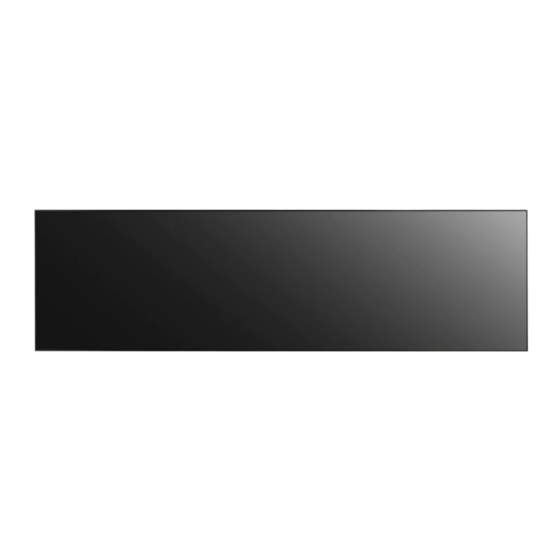











Need help?
Do you have a question about the 88BH7G-B and is the answer not in the manual?
Questions and answers