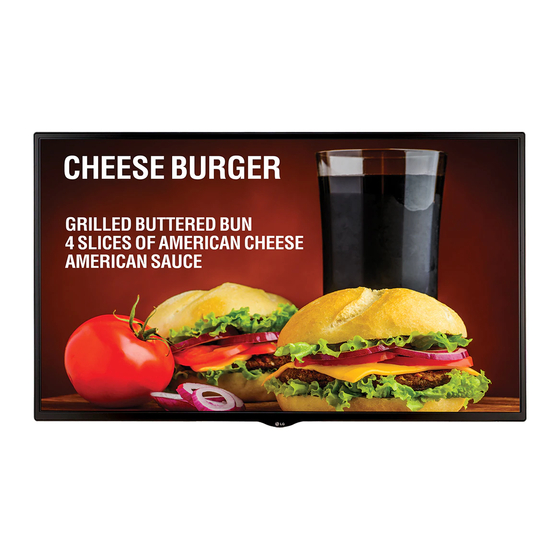
LG 55SM5D Owner's Manual
Monitor signage
Hide thumbs
Also See for 55SM5D:
- Owner's manual (123 pages) ,
- Easy setup manual (52 pages) ,
- Manual (8 pages)
Table of Contents
Advertisement
Quick Links
OWNER'S MANUAL
LG Digital
Signage
(MONITOR SIGNAGE)
Please read this manual carefully before operating your set and retain it
for future reference.
32SM5D
43SM3D
43SM5D
49SM3D
49SM5D
55SM3D
55SM5D
65SM5D
32SM5KD
43SM5KD
49SM5KD
55SM5KD
65SM5KD
Copyright © 2018 LG Electronics Inc. All Rights Reserved.
www.lg.com
Advertisement
Table of Contents

Summary of Contents for LG 55SM5D
- Page 1 (MONITOR SIGNAGE) Please read this manual carefully before operating your set and retain it for future reference. 32SM5D 43SM3D 32SM5KD 43SM5D 49SM3D 43SM5KD 49SM5D 55SM3D 49SM5KD 55SM5D 55SM5KD 65SM5D 65SM5KD www.lg.com Copyright © 2018 LG Electronics Inc. All Rights Reserved.
-
Page 2: Table Of Contents
- Connecting the Stand ..........16 - Connecting the Speakers ..........18 - Connecting the IR Sensor .........21 - Portrait Layout ..............22 - Attaching and removing the LG Logo Bracket ................23 - Installing on a Wall ............25 REMOTE CONTROL ....27 MAKING CONNECTIONS ... 29 - Connecting to a PC............29... -
Page 3: Safety Precautions
Warning: This equipment is compliant with Class A of CISPR 32. In a residential environment this equipment may cause radio interference. SAFETY PRECAUTIONS Please read these safety precautions carefully before using the product. WARNING If you ignore the warning message, you may be seriously injured or there is a possibility of accident or death. CAUTION If you ignore the caution message, you may be slightly injured or the product may be damaged. - Page 4 If you install the product in a place that does not meet the recommended conditions, this may cause serious damage to the product’s picture quality, life cycle, and appearance. Please check with LG or a qualified installer before installing. This caution applies to a place where there is an abundance of fine dust or oil mist, chemical substances are used, the temperature is very high or low, the humidity is very high, or the product is likely to remain turned on for a long period of time (airport and train station), failure to do so will invalidate the warranty.
-
Page 5: Precautions To The Ac Adapter And Electrical Power
- If loosely connected, the poor connection may cause a fire or electric shock. • Be sure to use power cords and AC adapters provided or approved by LG Electronics, Inc. - The use of non-approved products may cause a fire or electric shock. - Page 6 • If you don’t intend to use the product for a long time, unplug the power cable from the product. - Covering dust can cause a fire, or insulation deterioration can cause electric leakage, electric shock or fire. • Fix the power cable completely. - If the power cable is not fixed completely, a fire can break out.
-
Page 7: Precautions In Moving The Product
Precautions In Moving the Product WARNING • Make sure to turn off the product. - You may be electrocuted or the product can be damaged. • Make sure to remove all cables before moving the product. - You may be electrocuted or the product can be damaged. •... -
Page 8: Precautions In Using The Product
Precautions In Using the Product WARNING • Do not disassemble, repair or modify the product at your own discretion. - Fire or electric shock accident can occur. - Contact the service center for check, calibration or repair. • When the display is to be left unattended for an extended period of time, unplug it from the wall outlet. •... -
Page 9: Mounting On A Wall
• Spray water onto a soft cloth 2 to 4 times, and use it to clean the front frame; wipe in one direction only. Too much moisture may cause staining. CHEMICALS WATER • Do not use products using high voltage around the Monitor. (e.g., a bug zapper) - Monitor may have malfunction as its electrical shock. -
Page 10: Licenses
LICENSES Supported licenses may differ by model. For more information of the licenses, visit www.lg.com. The terms HDMI and HDMI High-Definition Multimedia Interface, and the HDMI logo are trademarks or registered trademarks of HDMI Licensing LLC in the United States and other countries. -
Page 11: Assembly And Preparation
SuperSign Software & Manual - Downloading from the LG Electronics website. - Visit the LG Electronics website (http://partner.lge.com) and download the latest software for your model. • The warranty will not cover any damage caused by using the product in an excessively dusty environment. -
Page 12: Optional Accessories
Optional Accessories Without prior notice, optional accessories are subject to change to improve the performance of the product, and new accessories may be added. The illustrations in this manual may differ from the actual product and accessories. Stand kit Screws Diameter 4.0 mm x Pitch 0.7 mm Stand Spacers Length... - Page 13 Media Player kit (It may not be supported depending on the model.) Screws Media Player CD (Owner's Manual)/ Cards Diameter 3.0 mm x Pitch 0.5 mm MP500/ MP700 Length 6mm OPS kit Screws KT-OPSA Connecting Cable Diameter 3.0 mm x Pitch 0.5 mm Length 8mm Card (Easy Setup Guide) Power Cord...
-
Page 14: Parts And Buttons
Parts and Buttons The image may be different according to the model. Buttons • INPUT: Changes the input source. MENU: Accesses the main menus, or saves your input and exits the menus. • • : Adjust the up and down. •... -
Page 15: Assembling The Memory Cover
Assembling the Memory Cover Assemble the cover with a screw as illustrated to prevent the USB memory from theft. NOTE • 65SM5* - When disassembling the set, remove the memory cover before unplugging the cable. - When using the memory cover, check the size of the USB memory. (A: 60 mm, B: 18 mm, C: 10 mm or smaller) -
Page 16: Connecting The Stand
Connecting the Stand - For certain models only. - The image may be different according to the model. 32SM5*... - Page 17 43/49/55/65SM5*, 43/49/55SM3D...
-
Page 18: Connecting The Speakers
Connecting the Speakers - For certain models only. - The image may be different according to the model. 32SM5D Connect an input signal cable before installing the speakers. Mount the speakers by using screws as shown below. Make sure the power cable is disconnected before making a connection. - Page 19 Then connect the speaker cable. After installing your speakers, use holders and cable ties to organize the speaker cables. Basic installation Installation with OPS connected...
- Page 20 43/49/55/65SM5D, 43/49/55SM3D Connect an input signal cable before installing the speakers. Mount the speakers by using screws as shown below. Make sure the power cable is disconnected before making a connection. Then connect the speaker cable. After installing your speakers, use holders and cable ties to organize the speaker cables.
-
Page 21: Connecting The Ir Sensor
Connecting the IR Sensor When you connect the cable to the product, the feature for receiving remote control signals is activated. Rotate the IR sensor according to the screen orientation (Landscape/Portrait). - The image may be different according to the model. Basic installation [Front] [Rear]... -
Page 22: Portrait Layout
Portrait Layout When installing in a portrait layout, rotate the monitor counterclockwise 90 degrees (when facing the screen). Using Kensington Lock (This is not available for all models.) The Kensington security system connector is located at the back of the monitor. For more information on installation and use of this system, refer to the manual provided with the Kensington security system or visit http://www.kensington.com. -
Page 23: Attaching And Removing The Lg Logo Bracket
LG Logo Bracket to the bottom rear of the monitor. LG Logo Bracket After removing the screw, remove the LG Logo Bracket. When re-attaching the LG Logo Bracket, repeat the process in reverse order. - Page 24 LG Logo Bracket to the bottom rear of the monitor. After removing the screw, remove the LG Logo Bracket. Attach the LG Logo Bracket with a screw, aligning it with the hole on the right side.
-
Page 25: Installing On A Wall
Screws which are longer than standard length may damage the inside of the monitor. A non-VESA standard screw may damage the product and cause the monitor to fall. LG Electronics is not liable for any accidents related to the use of non-standard screws. - Page 26 Disconnect the power cord before moving or installing the monitor to avoid risk of electric shock. • If you install the monitor on a ceiling or slanted wall, it may fall and result in injury. Use an authorized LG wall mount and contact your local dealer or qualified personnel to assist with the installation.
-
Page 27: Remote Control
REMOTE CONTROL The descriptions in this manual are based on the buttons on the remote control. Please read this manual carefully to use the monitor correctly. To install batteries, open the battery cover, place batteries (1.5 V AAA) matching terminals to the labels inside the compartment, and close the battery cover. To remove the batteries, perform the installation actions in reverse. - Page 28 Selects the Picture Mode. Activates the Launcher. Enters the White Balance menu. Accesses the main menus or saves your input and exit menus. SuperSign menu key. Navigation Buttons Scrolls through menus or options. Selects menus or options and confirms your input. Allows you to move back one step in the user interaction function.
-
Page 29: Making Connections
MAKING CONNECTIONS You can connect various external devices to your monitor. Change the input mode and select the external device you want to connect. For more information about external device connections, see the user manual provided with each device. Connecting to a PC Some of the cables are not provided. - Page 30 NOTE • For the best image quality, using the monitor with HDMI connection is recommended. • To comply with the specifications of the product, use a shielded interface cable with ferrite core, such as a D-sub 15-pin cable and DVI-D/HDMI cable. •...
-
Page 31: Using The Input List
Using the Input List → • HDMI1 → HDMI2 → DISPLAYPORT → OPS / DVI-D → RGB... -
Page 32: Troubleshooting
TROUBLESHOOTING No image is displayed. Problem Action Is the product power cord connected? • Check if the power cord is correctly plugged into the power outlet. Does the “Invalid Format” message • The signal from the PC (Graphics card) is out of the vertical or appear? horizontal frequency range of the product. - Page 33 After-image appears on the product. Problem Action After-image appears when the product is • If you use a fixed image for a long time, the pixels may be damaged. turned off. Use the screen-saver function. • When a dark image is displayed on the screen after an image with high contrast (black and white or gray), this may cause image sticking.
- Page 34 CAUTION • Image sticking does not occur when using constantly changing images but may occur when using a fixed image for an extended period of time. Therefore, it is recommended that you use the instructions below to decrease the likelihood of image sticking occurring when using a fixed image.
-
Page 35: Product Specifications
PRODUCT SPECIFICATIONS The product specifications below may be changed without prior notice due to upgrade of product functions. “ ” refers to alternating current (AC), and “ ” refers to direct current (DC). LCD screen Screen type Thin Film Transistor (TFT) Liquid Crystal Display (LCD) Screen Video signal Maximum resolution... - Page 36 32SM5D 0.36375 mm (H) x 0.36375 mm (V) LCD screen Pixel pitch AC 100-240 V ~ 50/60 Hz 0.8 A Power Rated power On Mode: 60 W (Typ.) Power consumption Sleep Mode: ≤ 0.5 W Off Mode: ≤ 0.5 W 729.4 mm x 428.9 mm x 55.5 mm / 5.2 kg Dimensions (Width Head...
- Page 37 43SM5D, 43SM3D LCD screen Pixel pitch 0.4902 mm (H) X 0.4902 mm (V) Power Rated power AC 100-240 V ~ 50/60 Hz 0.9 A Power 43SM5D On Mode: 75 W (Typ.) consumption Sleep Mode: ≤ 0.5 W Off Mode: ≤ 0.5 W 43SM3D On Mode: 70 W (Typ.) Sleep Mode: ≤...
- Page 38 49SM5D, 49SM3D LCD screen Pixel pitch 0.55926 mm (H) X 0.55926 mm (V) Power Rated power AC 100-240 V ~ 50/60 Hz 1.0 A Power 49SM5D On Mode: 85 W (Typ.) consumption Sleep Mode: ≤ 0.5 W Off Mode: ≤ 0.5 W 49SM3D On Mode: 80 W (Typ.) Sleep Mode: ≤...
- Page 39 55SM5D, 55SM3D LCD screen Pixel pitch 0.630 mm (H) x 0.630 mm (V) Power Rated power AC 100-240 V ~ 50/60 Hz 1.1 A Power 55SM5D On Mode: 100 W (Typ.) consumption Sleep Mode: ≤ 0.5 W Off Mode: ≤ 0.5 W 55SM3D On Mode: 95 W (Typ.)
- Page 40 65SM5D LCD screen Pixel pitch 0.744 mm (H) x 0.744 mm (V) Power Rated power AC 100-240 V ~ 50/60 Hz 1.4 A Power consumption On Mode: 120 W (Typ.) Sleep Mode: ≤ 0.5 W Off Mode: ≤ 0.5 W Dimensions (Width Head 1456.9 mm x 838 mm x 41.1 mm / 27.7 kg...
- Page 41 Wireless module(LGSBW41)Specifications Wireless LAN (IEEE 802.11a/b/g/n) Frequency range (MHz) Output power (Max.) 2400 to 2483.5 16 dBm 5150 to 5250 16 dBm 5725 to 5850 (Not for EU) 11.5 dBm Bluetooth Frequency range (MHz) Output power (Max.) 2400 to 2483.5 10 dBm •...
- Page 42 RGB (PC) Support Mode Resolution Horizontal frequency (kHz) Vertical frequency (Hz) 720 x 400 31.468 70.8 640 x 480 31.469 59.94 800 x 600 37.879 60.317 1024 x 768 48.363 60.0 1280 x 720 44.772 59.855 1600 x 900 1280 x 1024 63.981 60.02 1680 x 1050...
- Page 43 HDMI/ DisplayPort/ OPS (DTV) Support Mode Horizontal frequency Resolution Vertical frequency (Hz) Remarks (kHz) 480/60p 31.5 576/50p 31.25 720/50p 37.5 720/60p 1080/50i 28.1 1080/60i 33.75 1080/50p 56.25 1080/60p 67.432 59.94 1080/60p 67.5 2160/30p 67.5 HDMI1/ HDMI2/ DP NOTE • PC resolutions available for the Input Label option in RGB / HDMI / DVI-D / DisplayPort input modes: 640 x 480/60 Hz, 1280 x 720/60 Hz, 1920 x 1080/60 Hz;...
- Page 44 ENERGY STAR® is a set of power-saving guidelines issued by the U.S.Environmental Protection Agency (EPA). As an ENERGY STAR® Partner LGE U. S. A., Inc. has determined that this product meets the ENERGY STAR® guidelines for energy efficiency. Refer to ENERGYSTAR.gov for more information on the ENERGY STAR®...














Need help?
Do you have a question about the 55SM5D and is the answer not in the manual?
Questions and answers